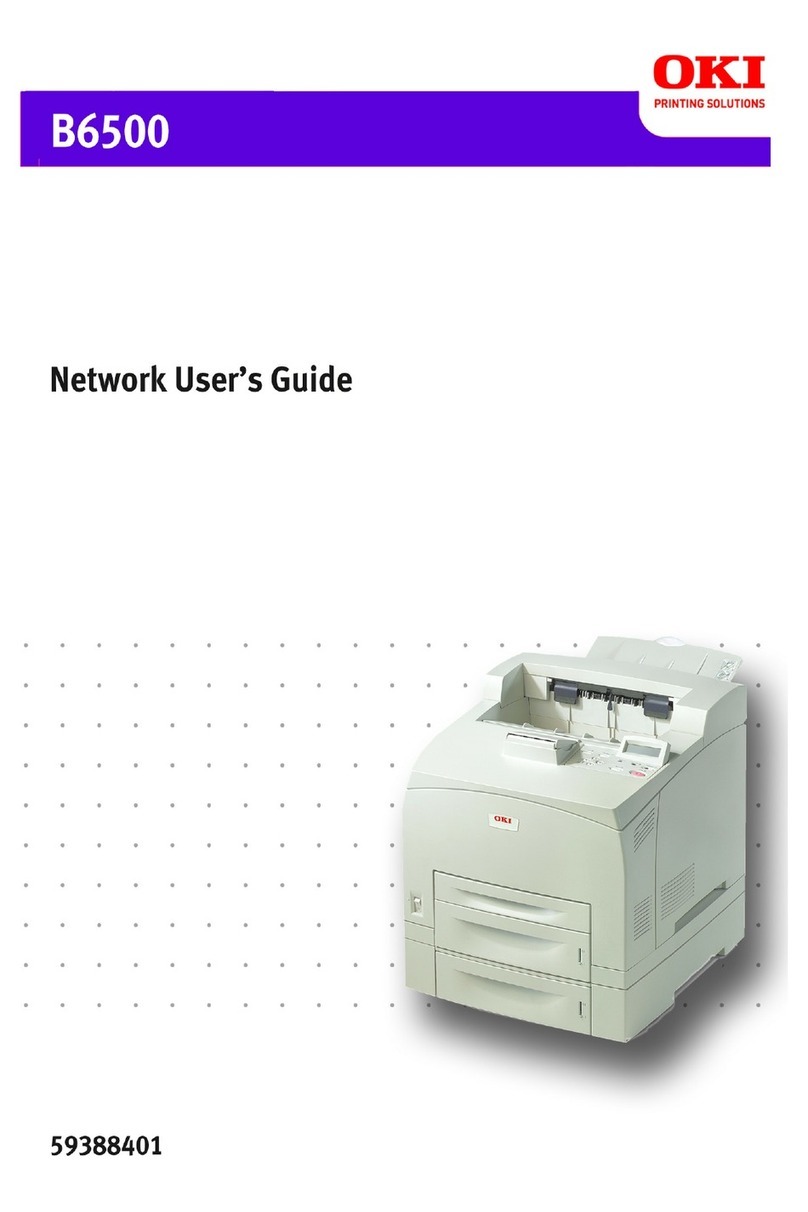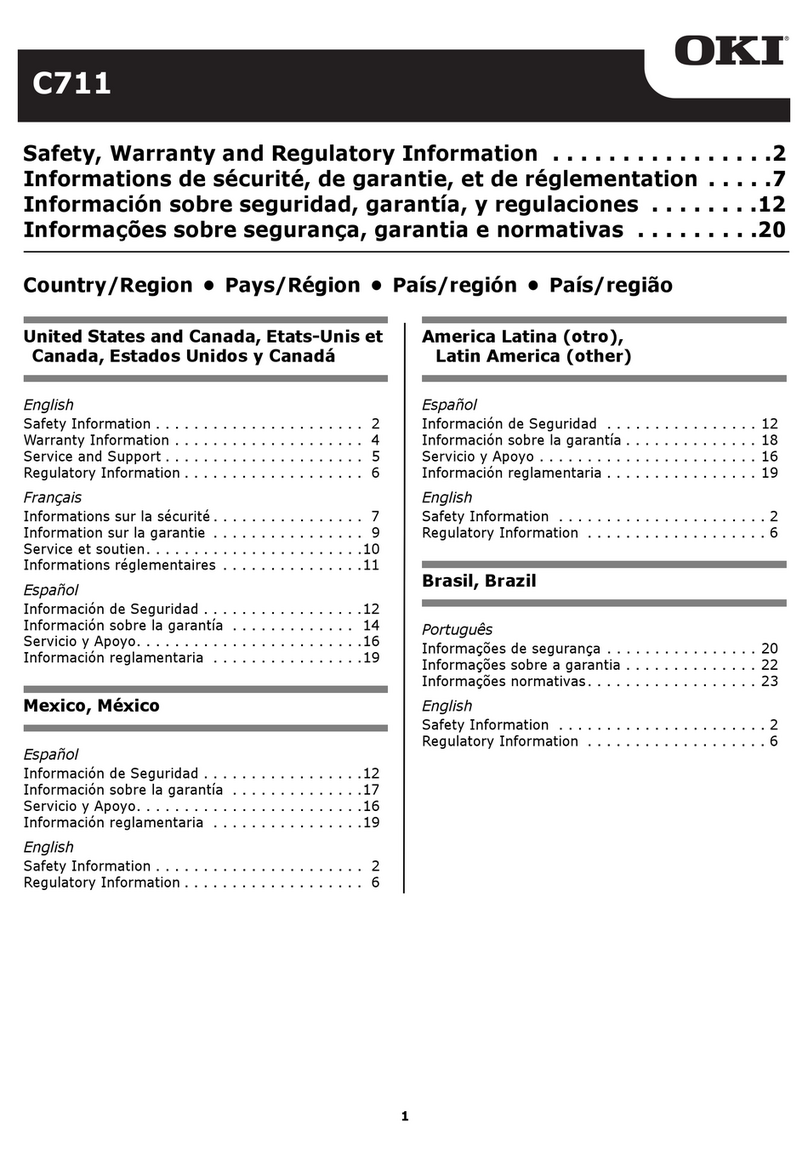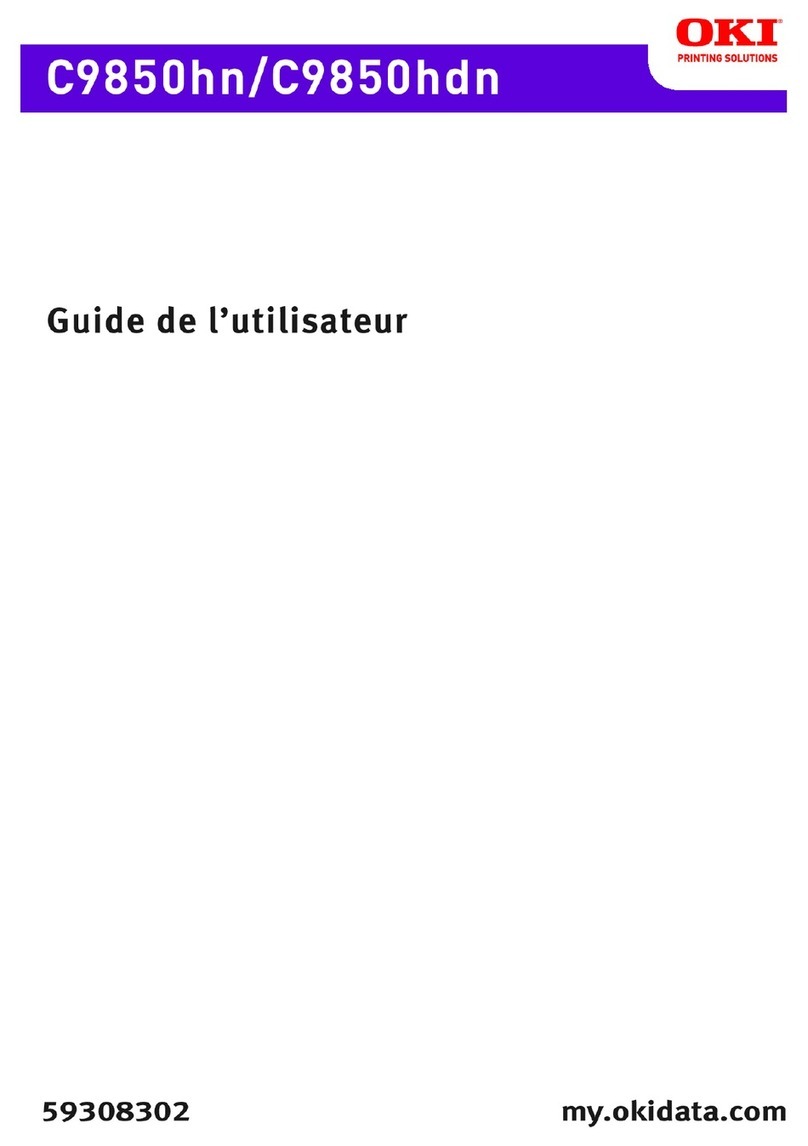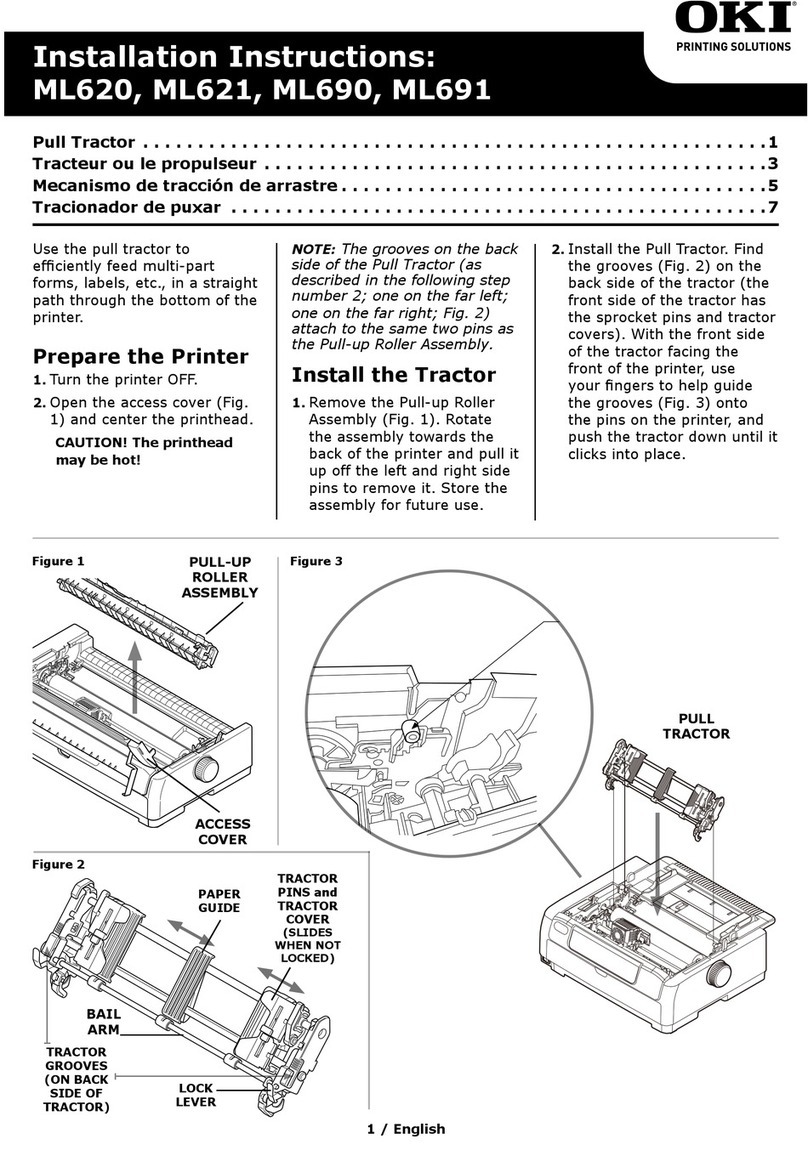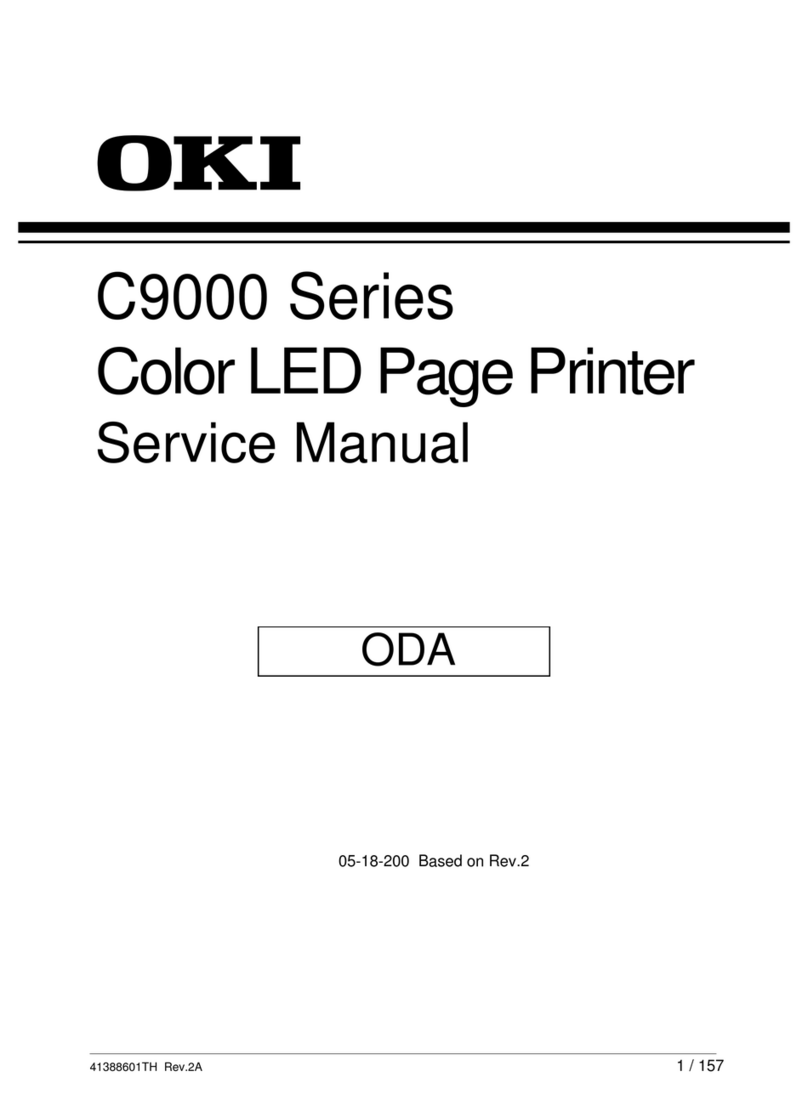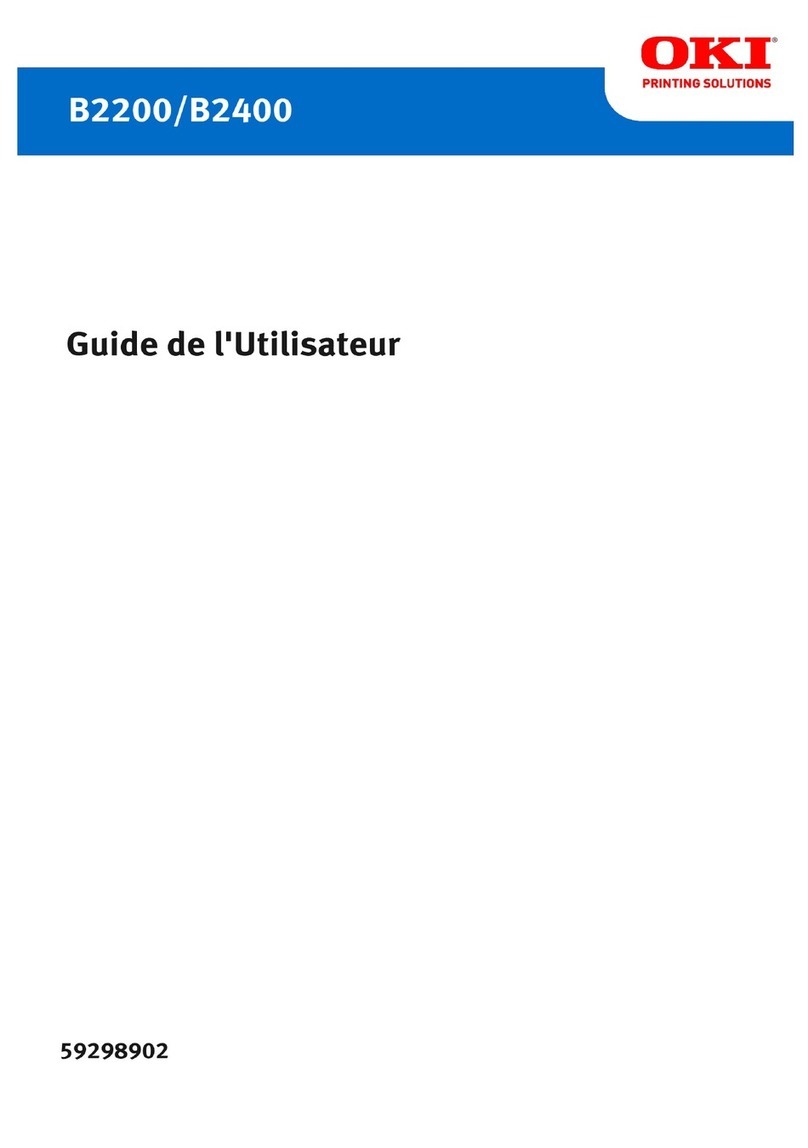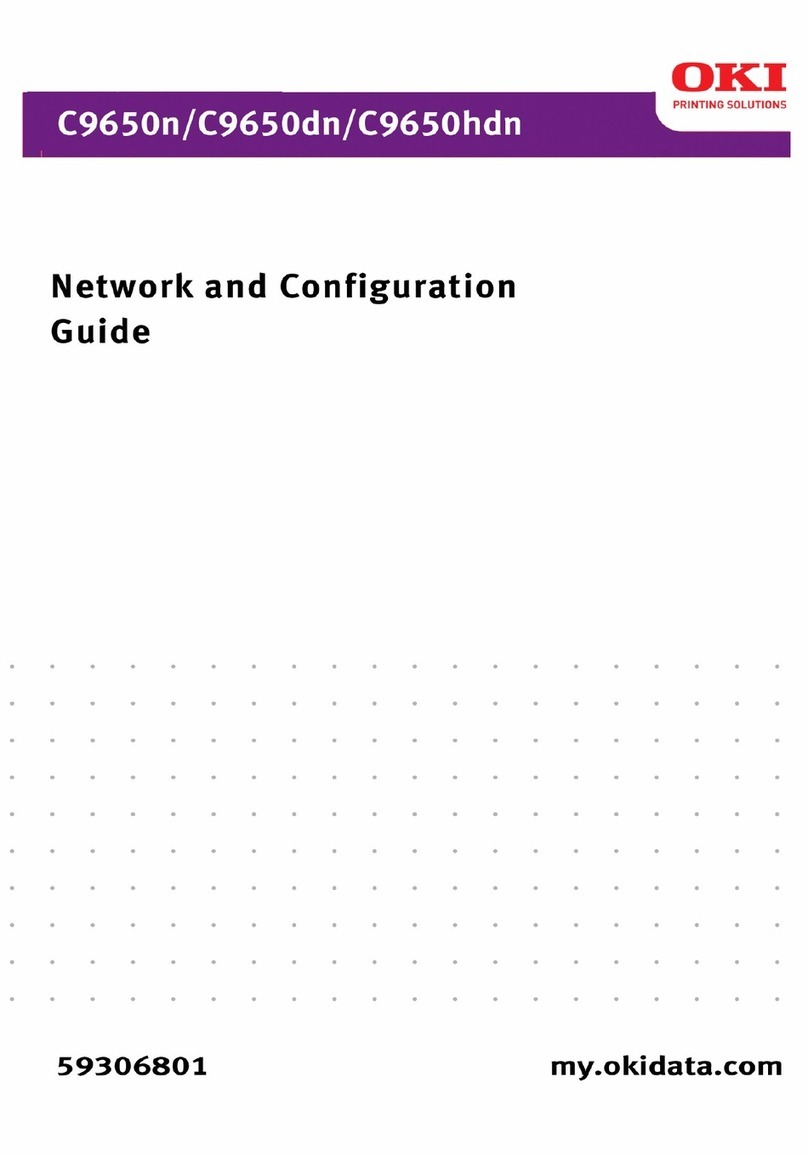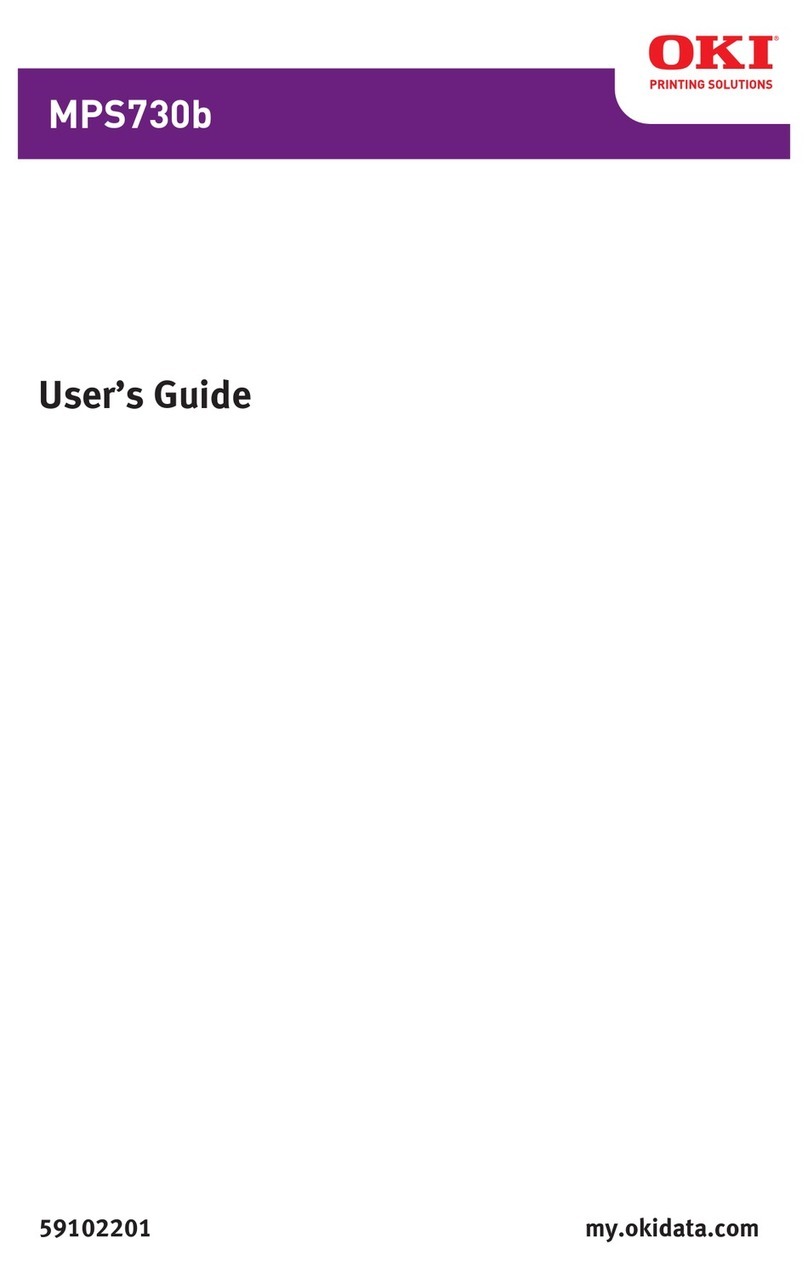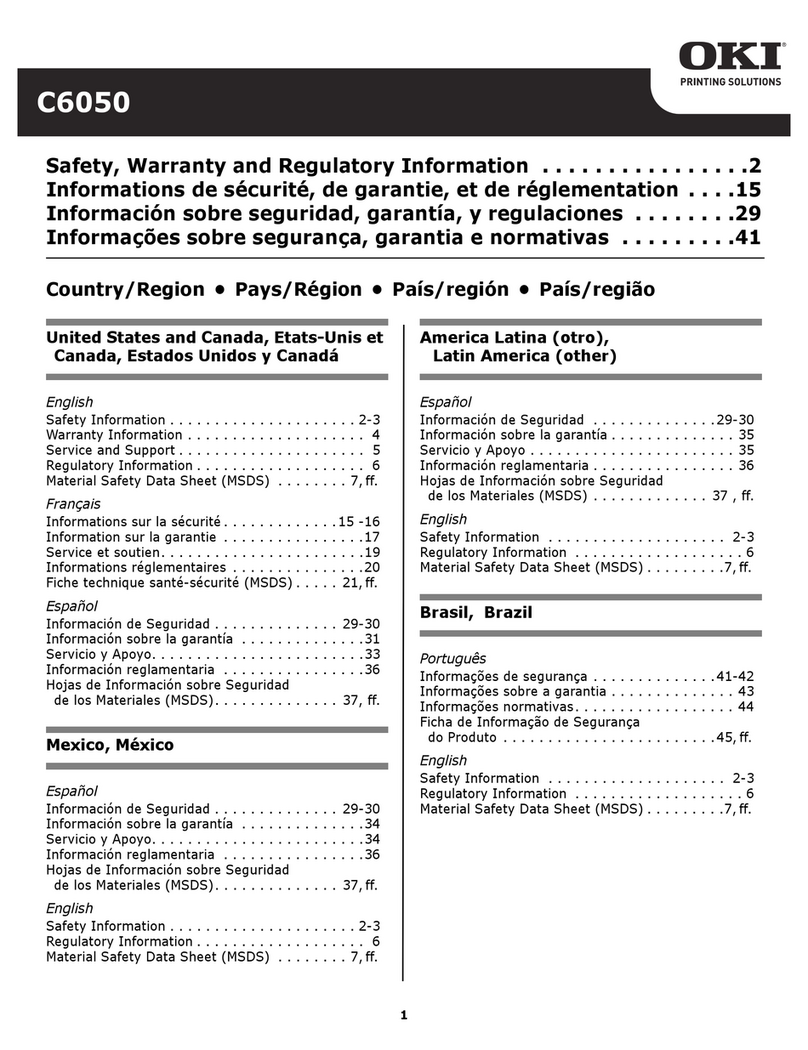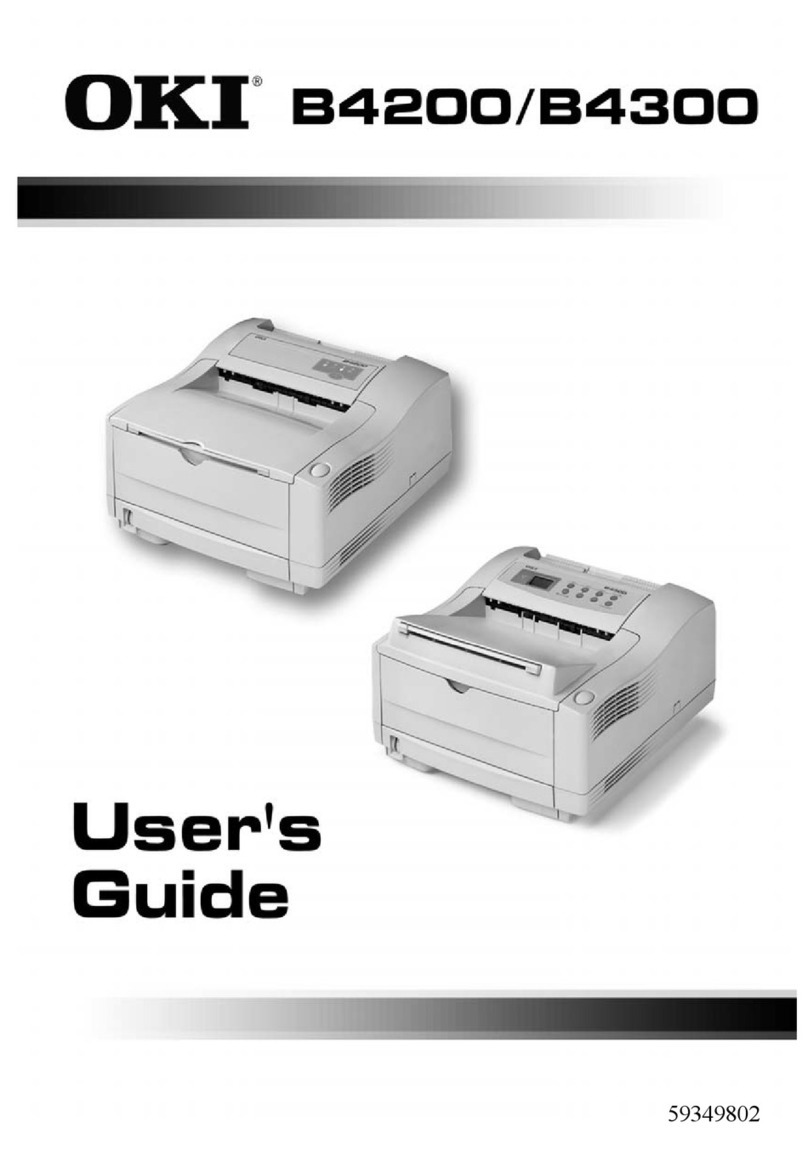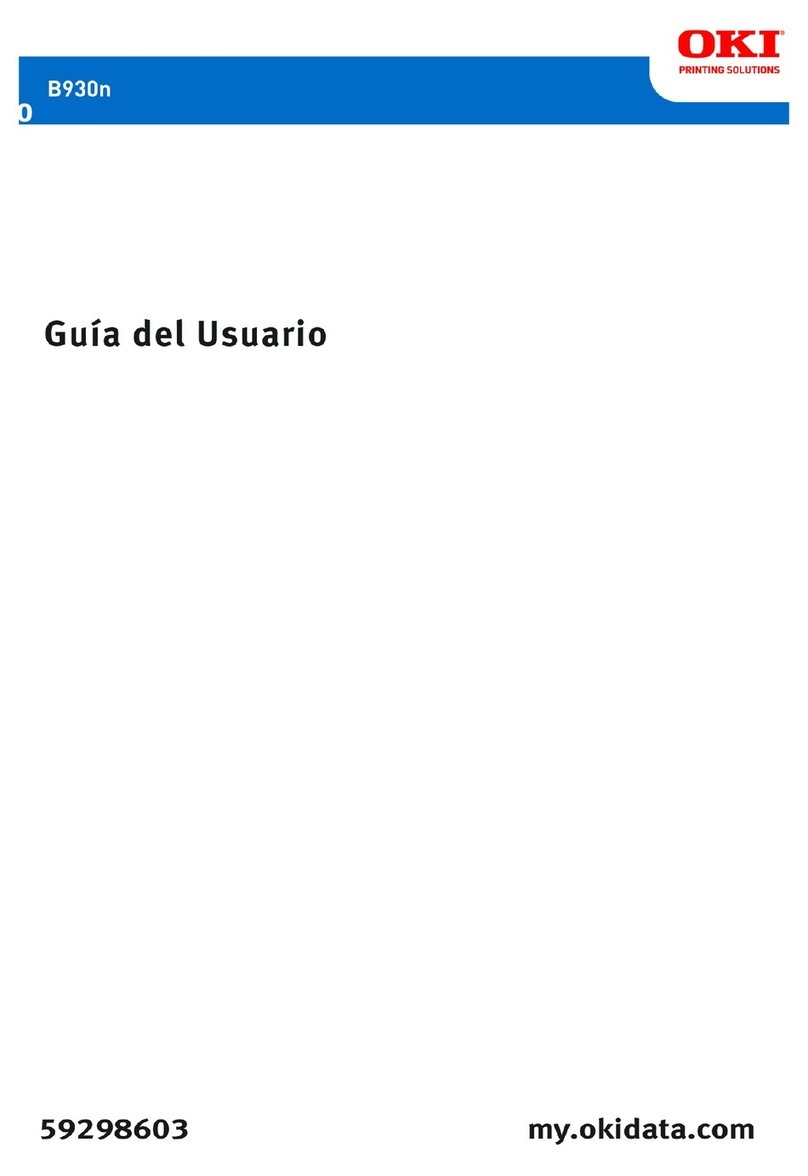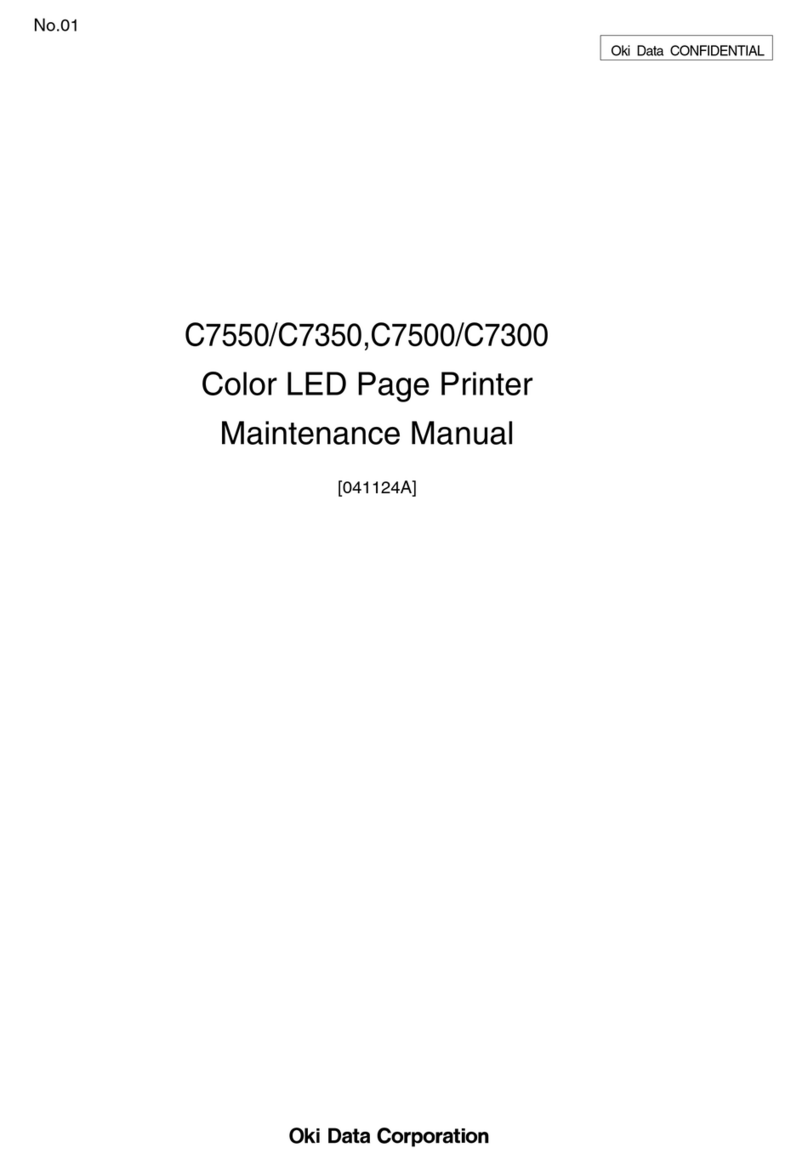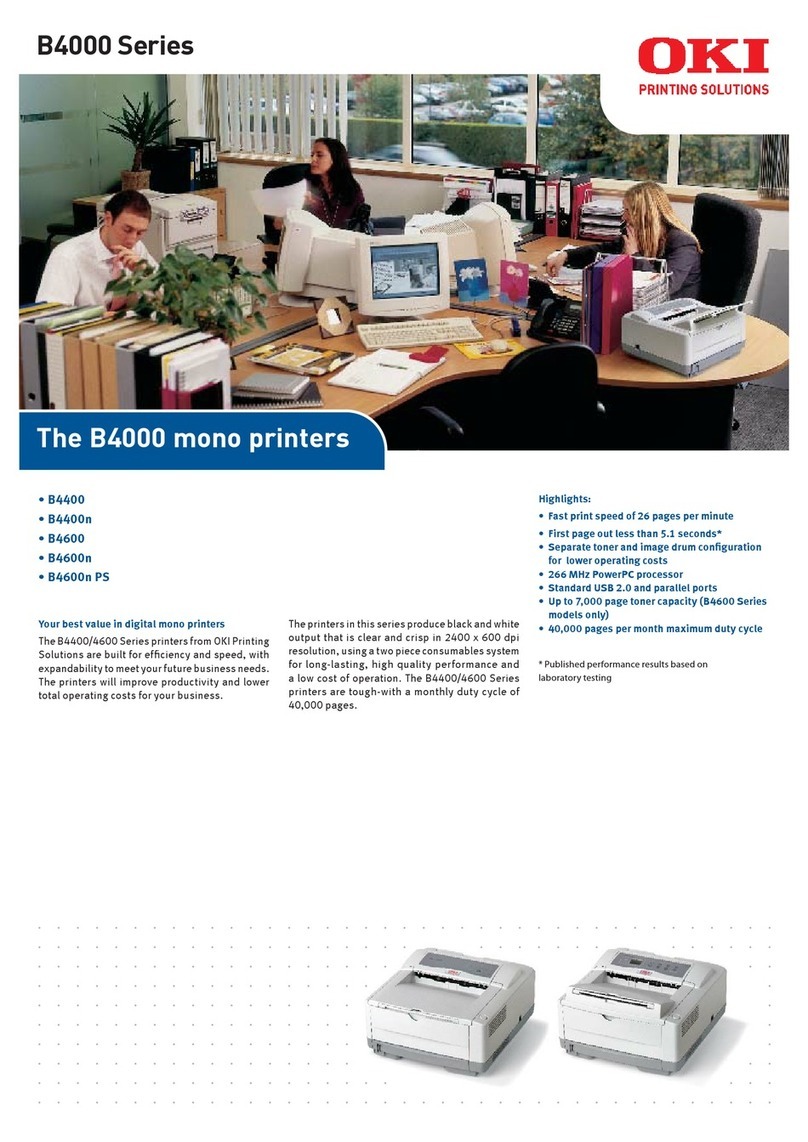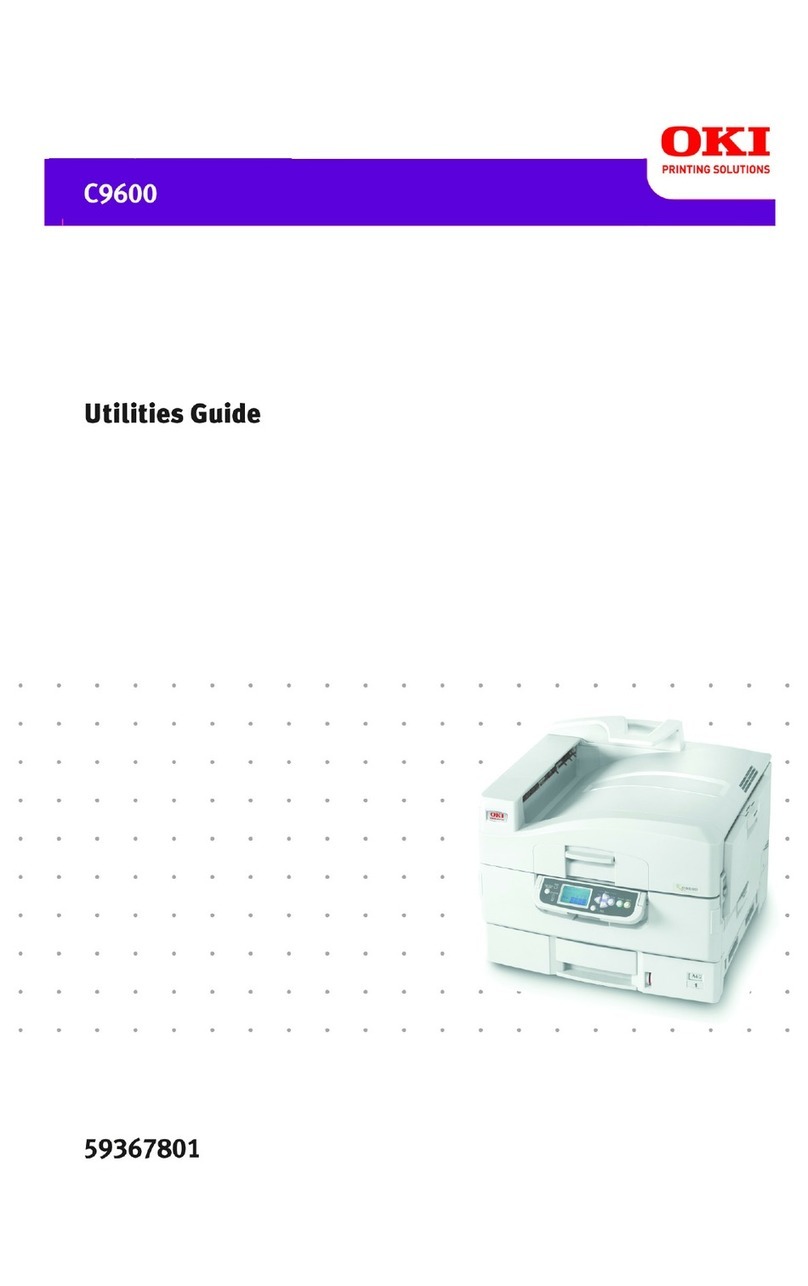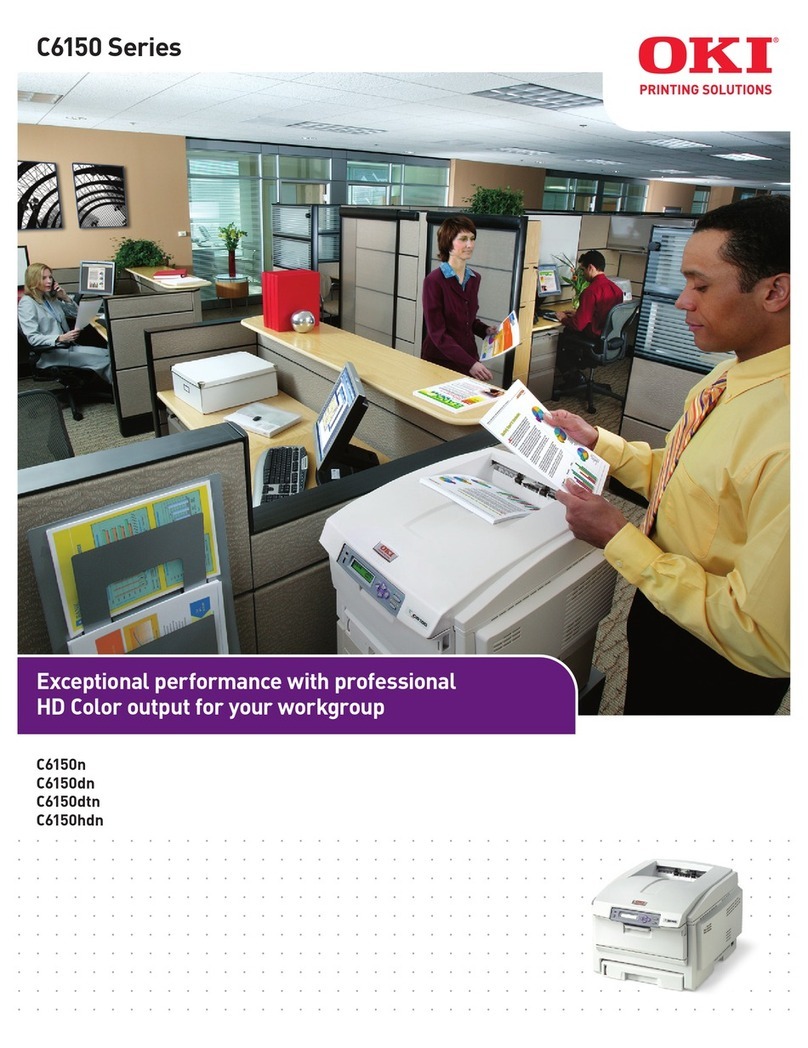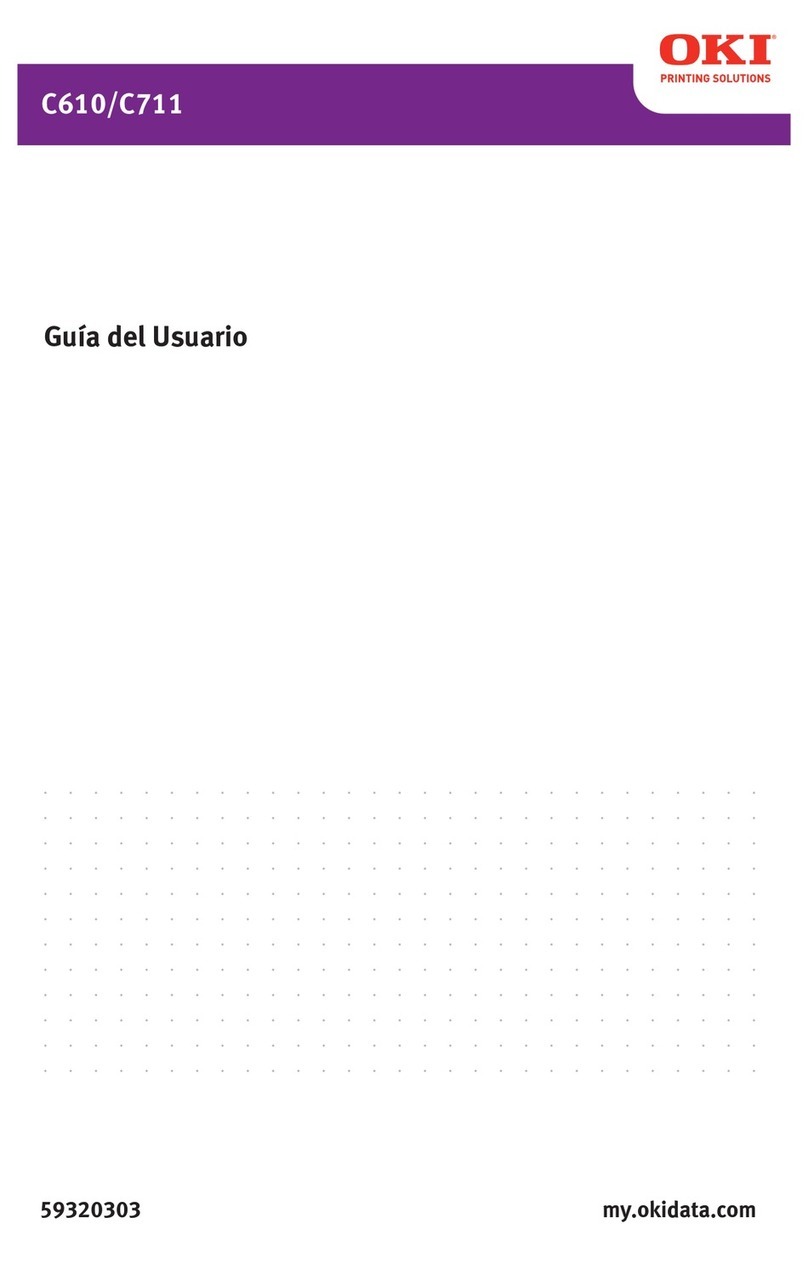5 - C130n User’s Guide
Opening the Status Monitor.............................................................26
Using the Status Monitor..................................................................26
Recognizing Status Monitor Alerts........................................................27
Recovering from a Status Monitor Alert................................................27
Closing the Status Monitor....................................................................28
4 Printer Control Panel & Configuration Menu . . . . . . . . . . . . .29
About the Control Panel........................................................................30
Control Panel Indicators and Keys................................................... 30
Toner Supply Indicators...................................................................32
Configuration Menu Overview............................................................... 32
PRINT MENU...................................................................................32
LANGUAGE MENU .........................................................................51
5 Media Handling . . . . . . . . . . . . . . . . . . . . . . . . . . . . . . . . . . . . .52
Print Media............................................................................................53
Specifications ..................................................................................53
Media Types.......................................................................................... 54
Plain Paper ......................................................................................54
Thick Stock ......................................................................................55
Labels .............................................................................................. 56
Letterhead Stationery.......................................................................57
Postcards.........................................................................................57
Printable Area ....................................................................................... 59
Page Margins...................................................................................59
Loading Media.......................................................................................60
Tray 1 (Multipurpose Tray)...............................................................60
Other Media.....................................................................................63
Tray 2...............................................................................................65
Duplexing..............................................................................................68
Duplex Printing................................................................................. 68
Output Tray........................................................................................... 70
Media Storage.......................................................................................71
6 Replacing Consumables . . . . . . . . . . . . . . . . . . . . . . . . . . . . .72
Toner Cartridges...................................................................................73
General Information .........................................................................73
Storing and Handling Toner Cartridges ...........................................73
Downloaded From ManualsPrinter.com Manuals