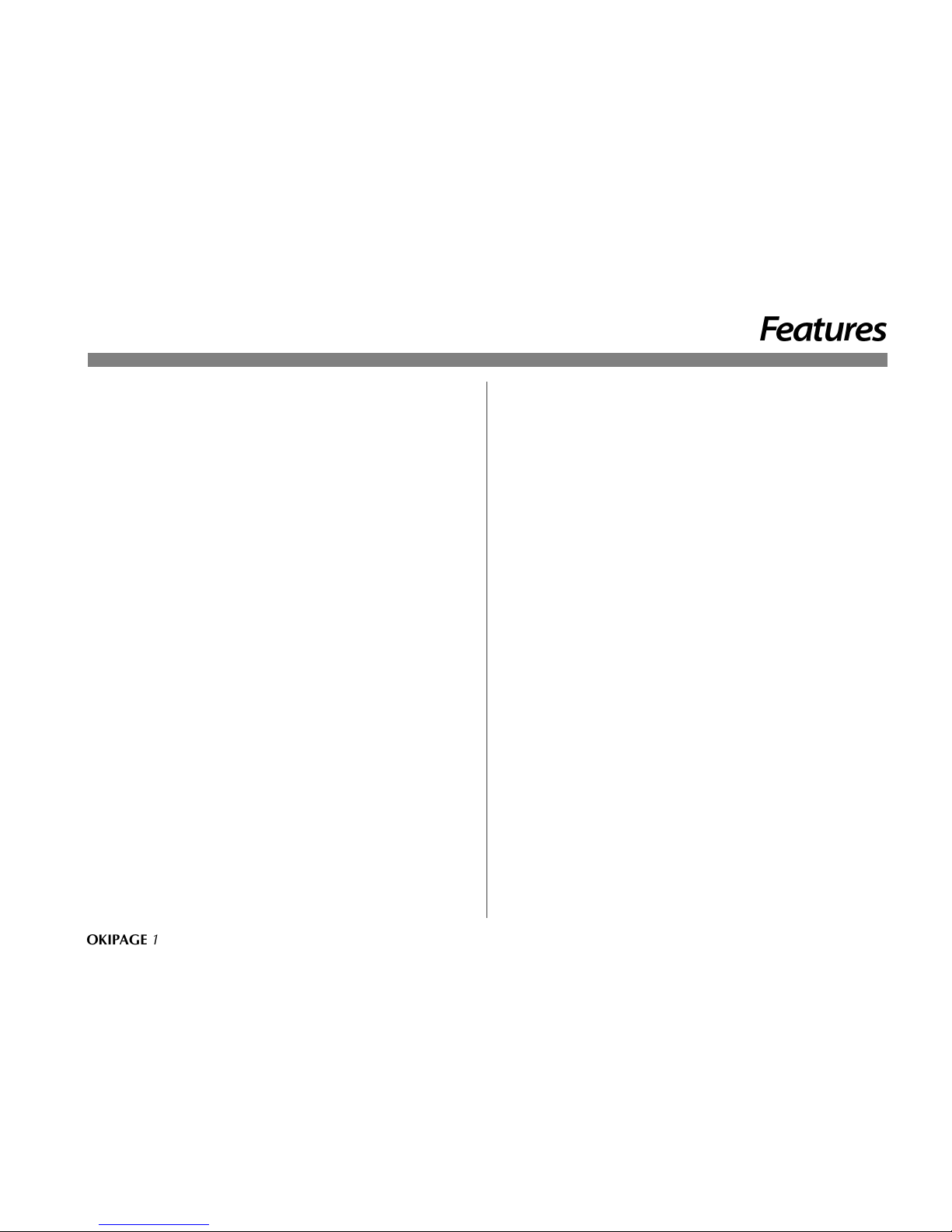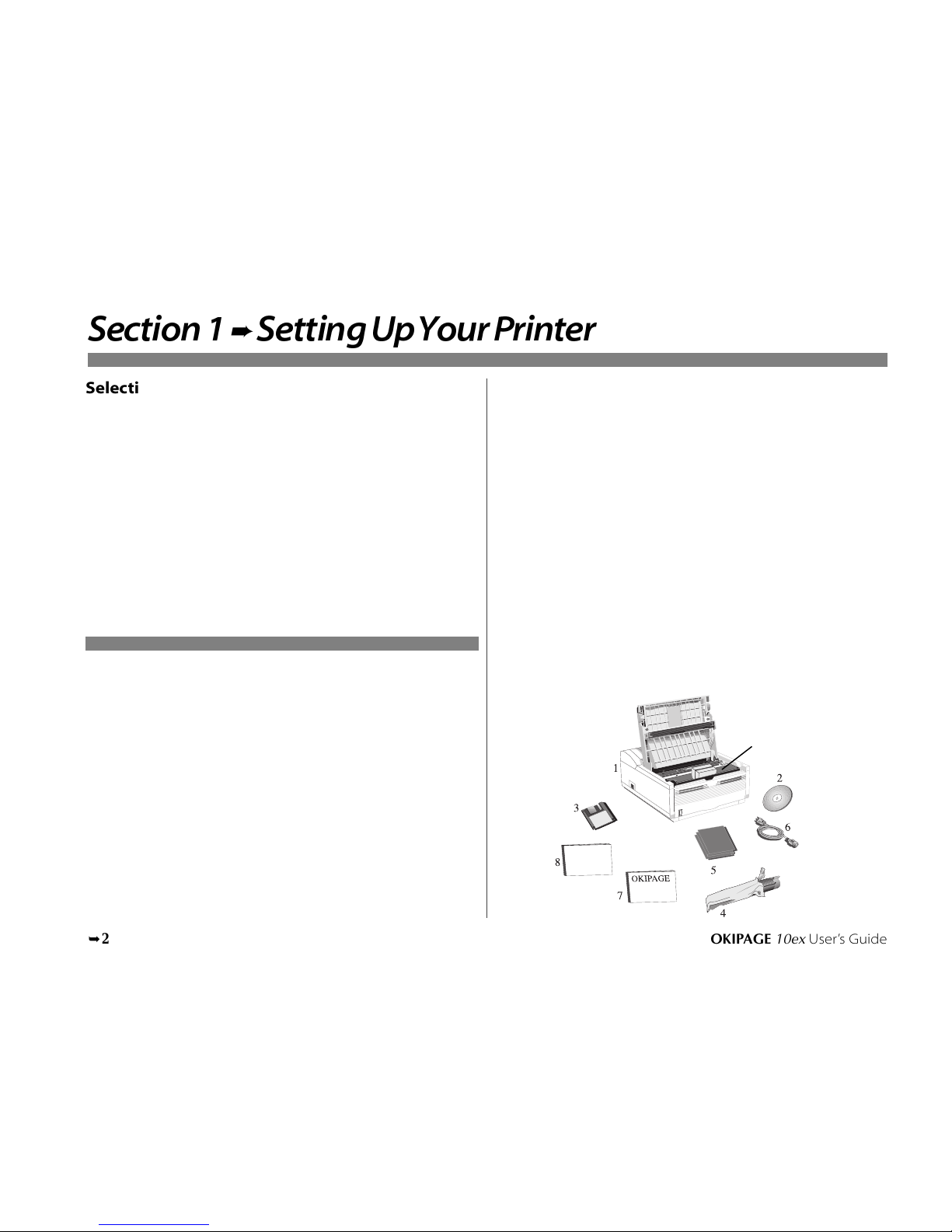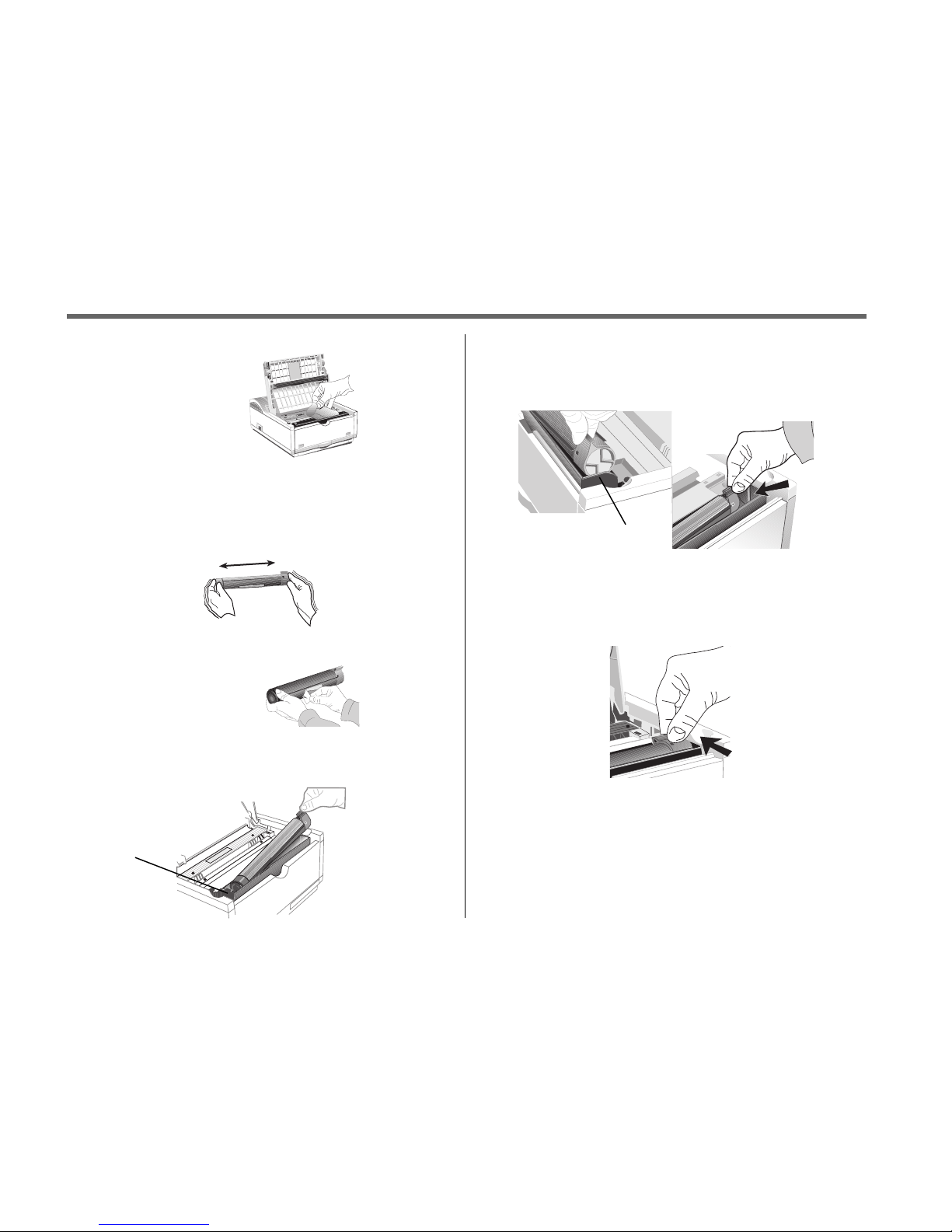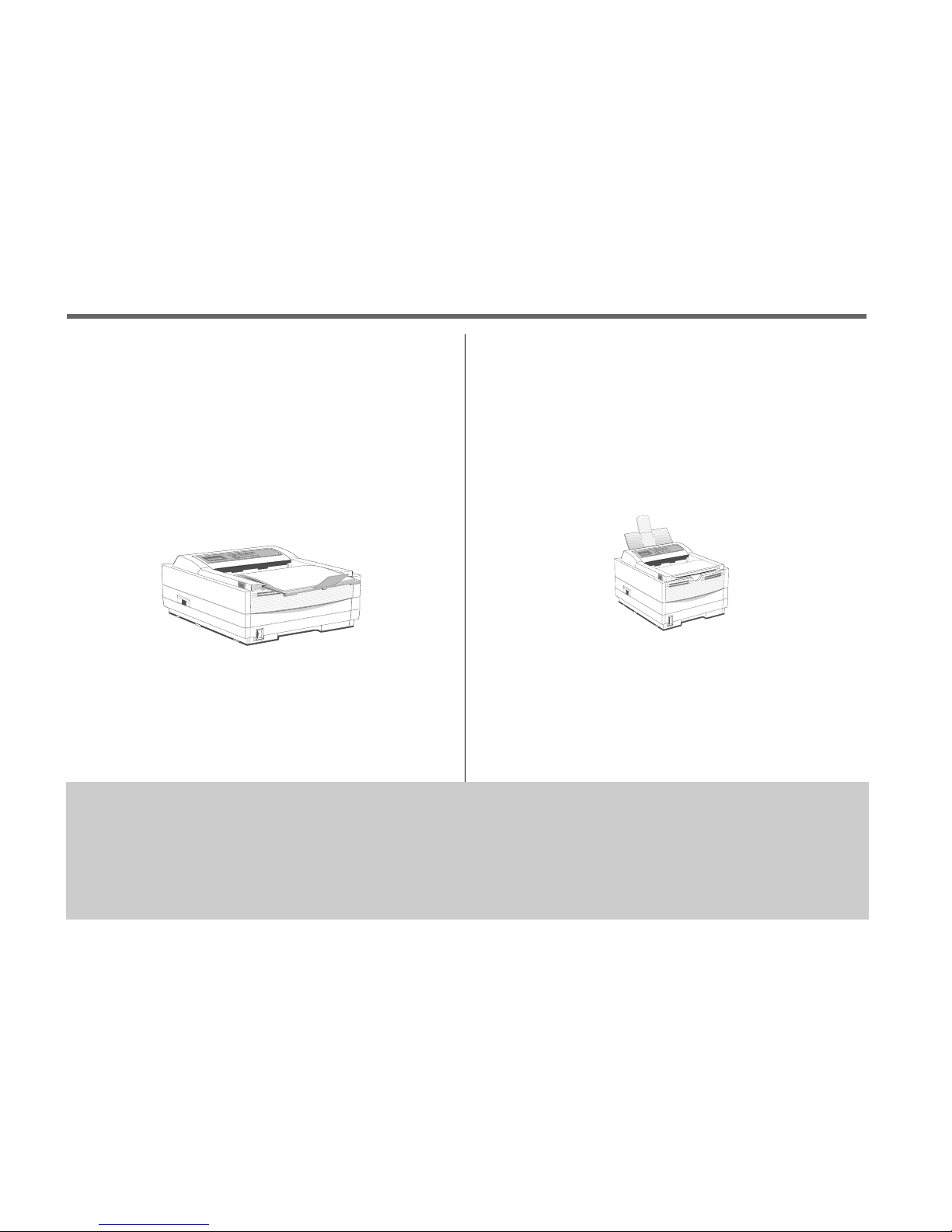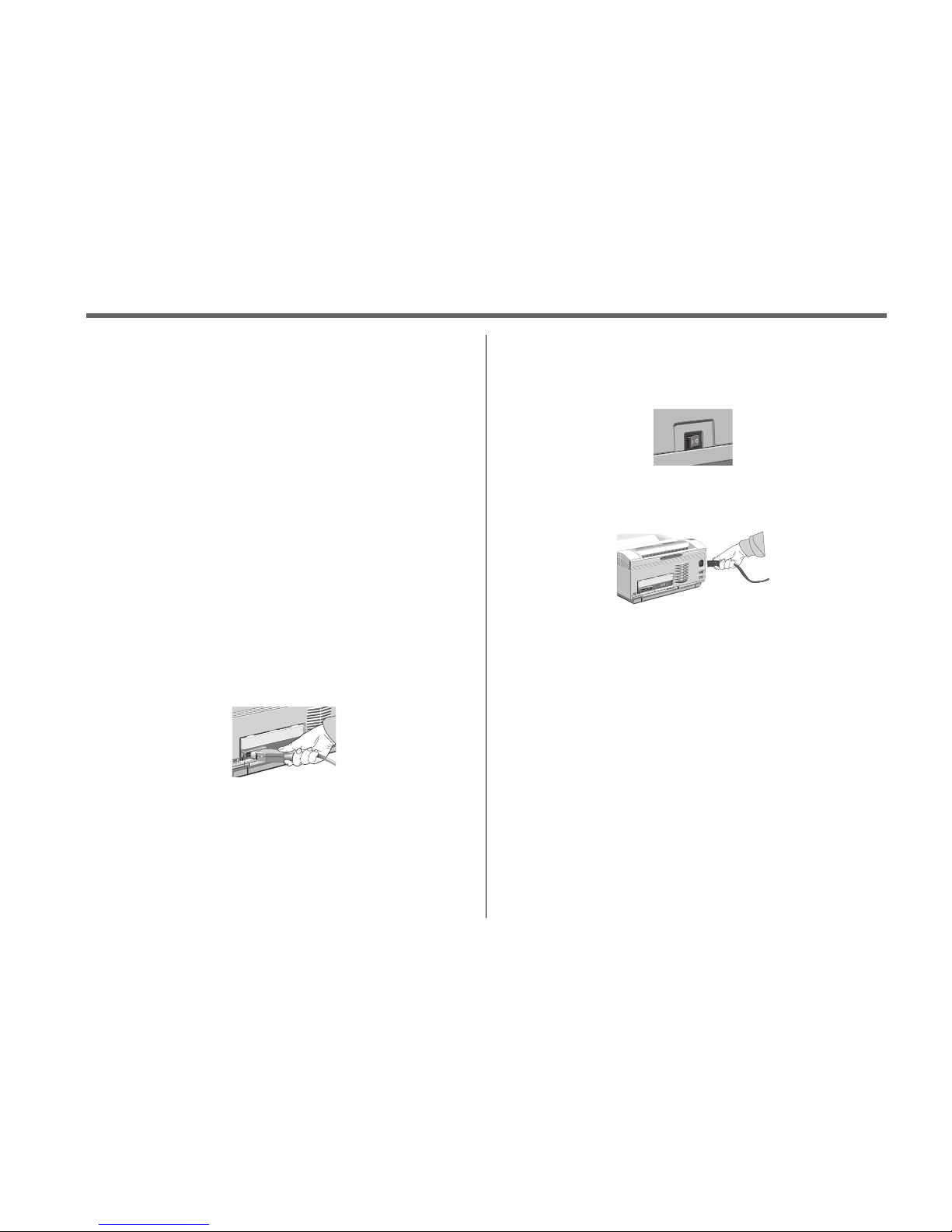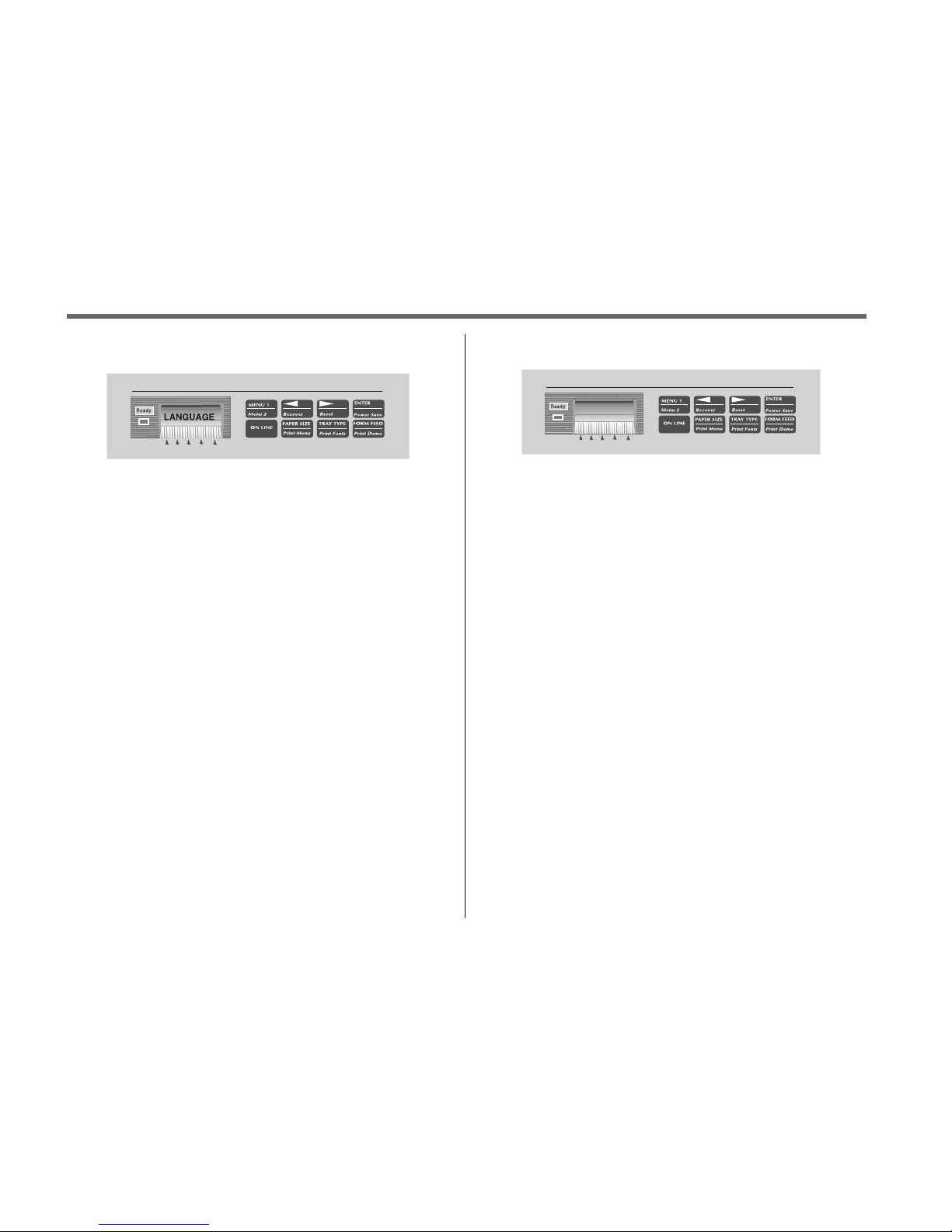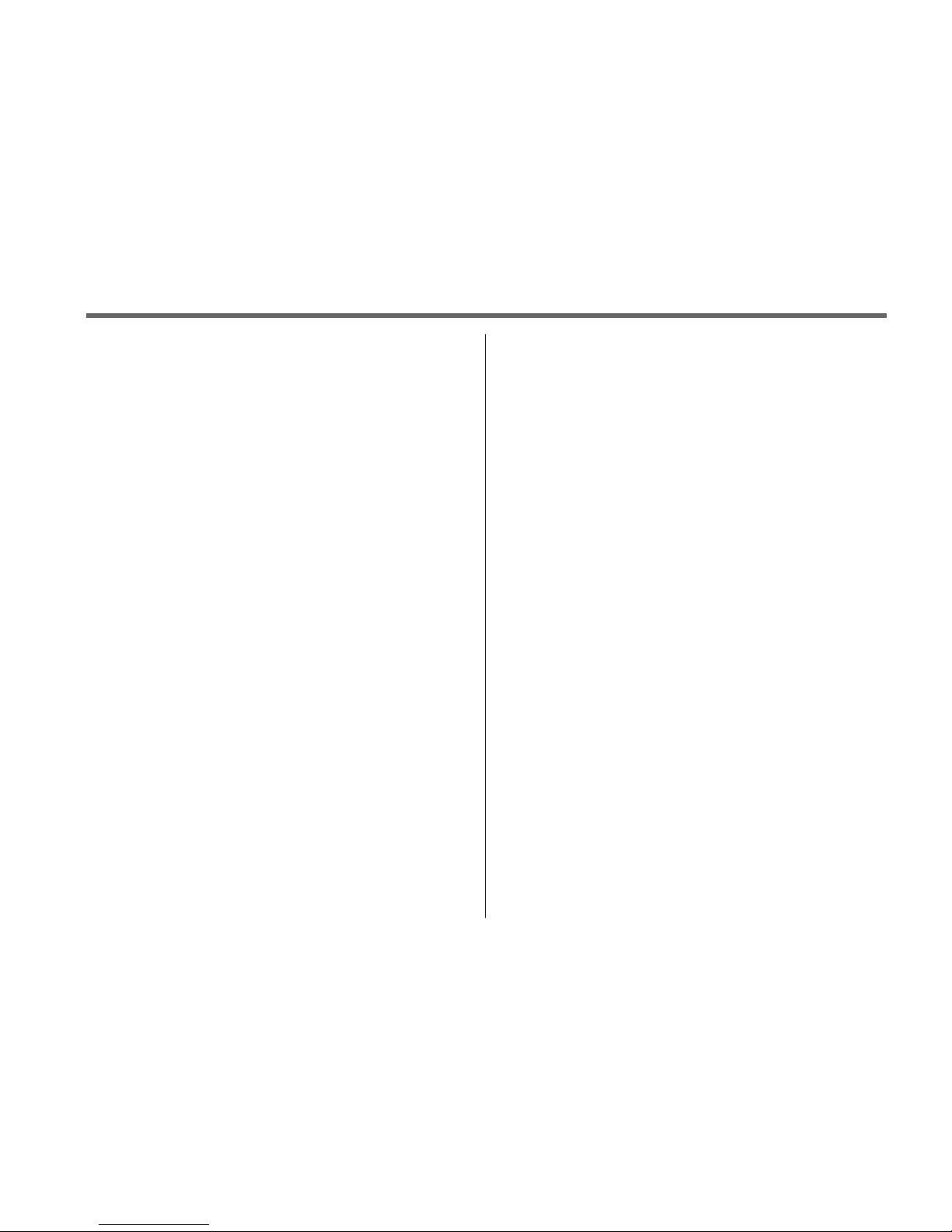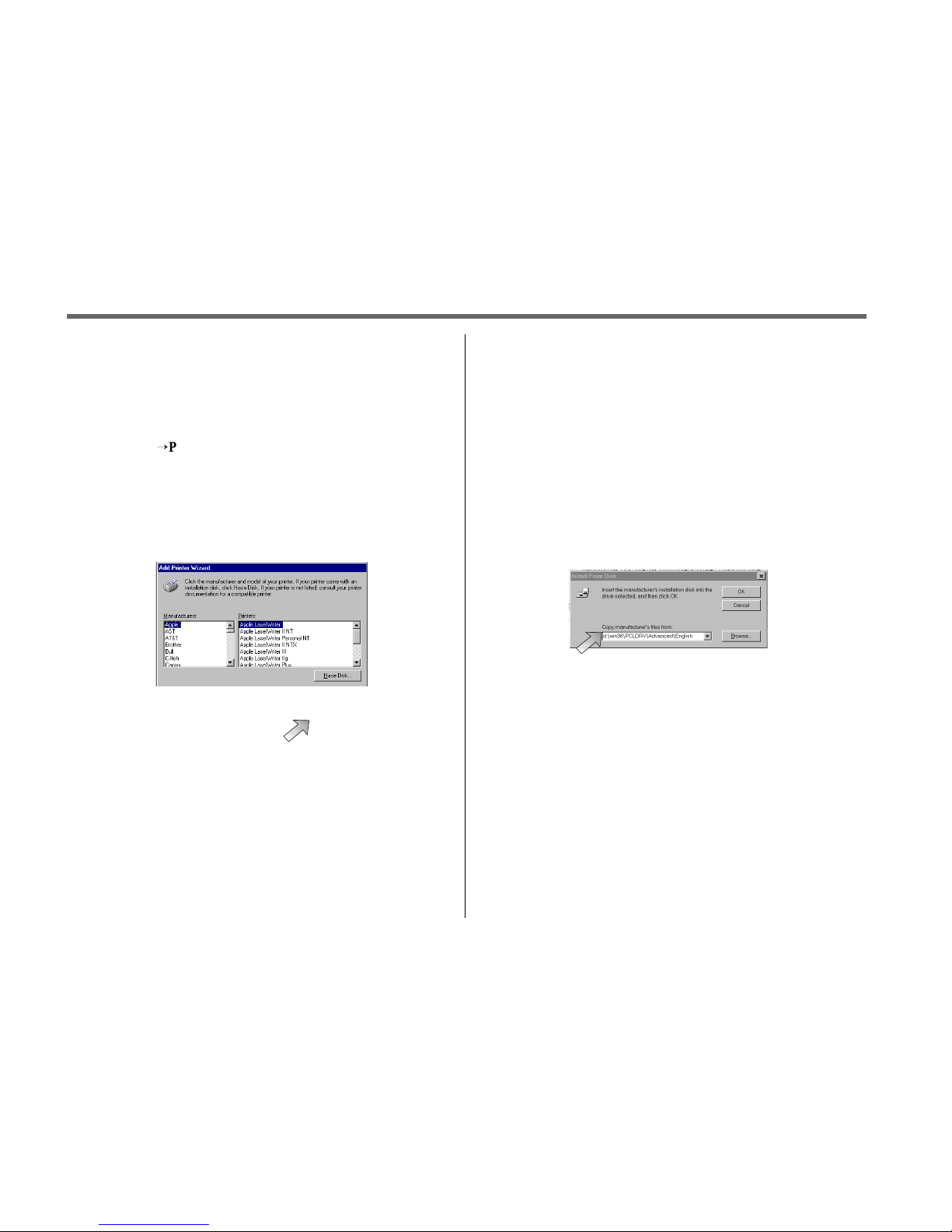OKIPAGE 10ex User’s Guide 9
➦
1 Setting UpYour Printer
Printer Software
The CD-ROM provided with your printer includes printer drivers
required to use all the OKIPAGE 10ex features. Follow the steps in this
guide to install the appropriate driver on your computer system.
In addition to printer drivers, you have the option of installing an on-
screen printer status monitor and operator panel, and the OKI electronic
registration program.
Printer Drivers
Printer drivers must be installed so your software application can
communicate with your OKIPAGE 10ex printer and support all of its
features.
The OKIPAGE 10ex CD-ROM includes printer drivers for printing in the
following Windows environments:
• Windows 95
• Windows 98
• Windows NT 4.0
• Windows 3.1
➯
If you are using DOS or another non-windows operating system,
select a Hewlett-Packard®LaserJet®5, LaserJet6 or LaserJet 6P
printer driver in your software application.
No CD-ROM Drive?
1. Visit the Okidata web site at http://www.okidata.com and
download the printer drivers.
or
2. Use the enclosed 3.5" diskette. It contains a Windows®driver
that will allow you to use your printer right away. Follow the
instructions in the README.TXT file on the diskette to install it.
To obtain a set of diskettes, call 1-888-232-8530 and request the
appropriate set.
Standard Windows 3.1 MS 10370/1098
Standard Windows 95 MS 10371/1098
Standard Windows 98 MS 10372/1098
Standard Windows NT 4.0 MS 10373/1098
Standard Driver vs. Advanced Driver
The standard OKIPAGE 10ex (PCL 5, HP6P) driver is ideal for most
Windows documents. However, we have also provided an advanced
(PCL-XL) driver that optimizes the printing of complex graphics in the
Windows environment. Additional printer memory may be required to
print complex pages and to take full advantage of the features offered by
the advanced driver.
Status Monitor
The status monitor program allows you to monitor and configure an
OKIPAGE 10ex that is connected to your parallel port. In addition to
displaying printer status messages, the status monitor provides remote
access to the printer's operator panel. See pages 8 and 9 for additional
information about status monitor features.