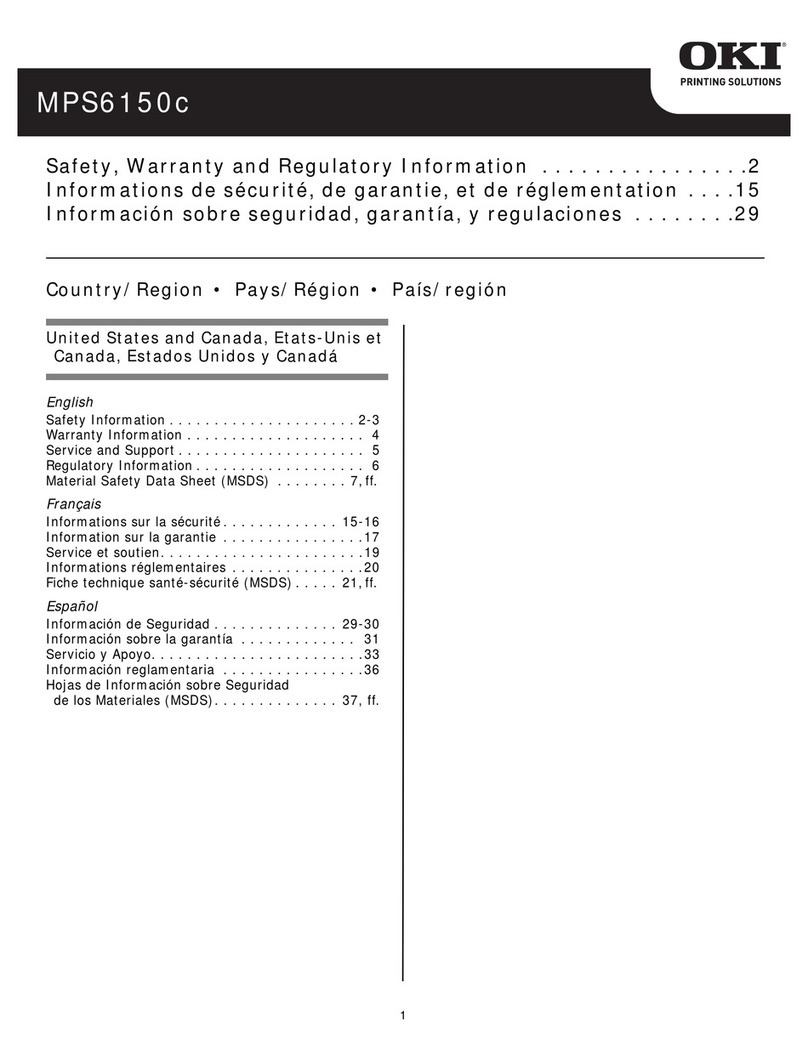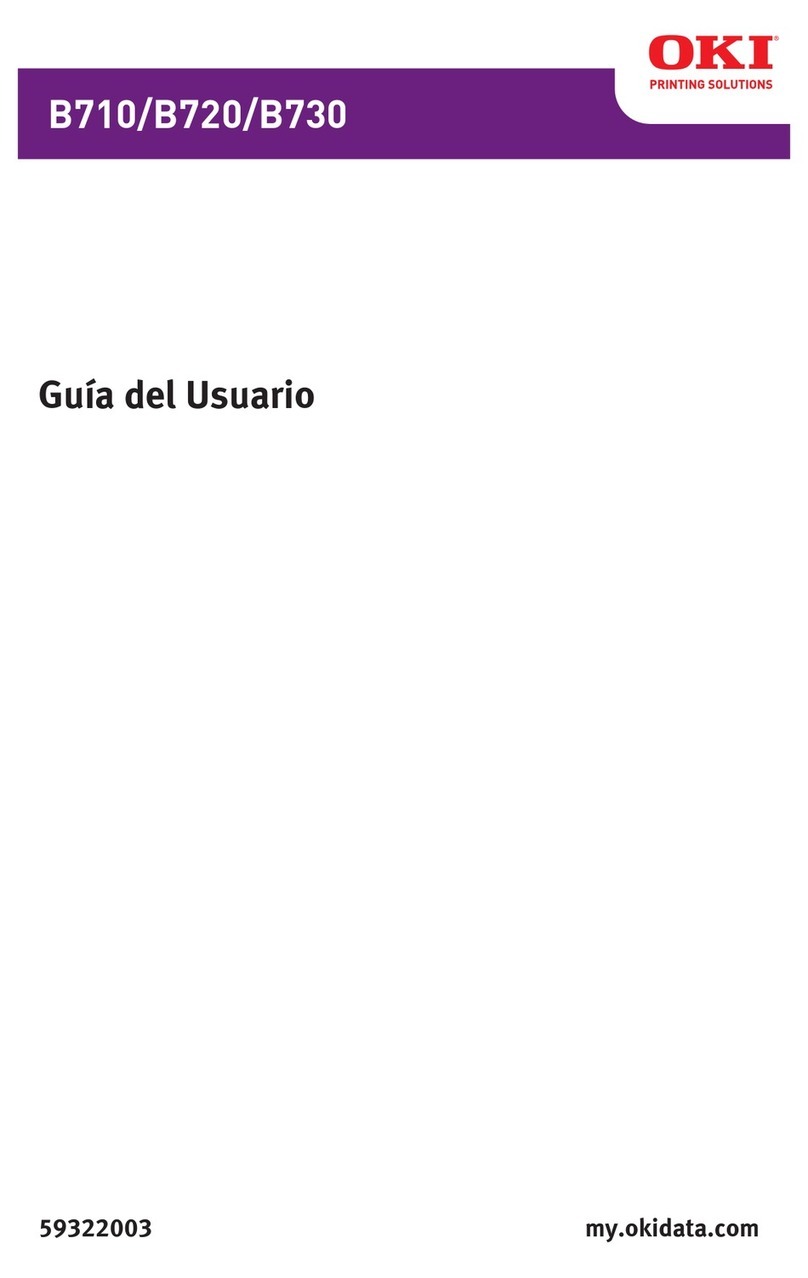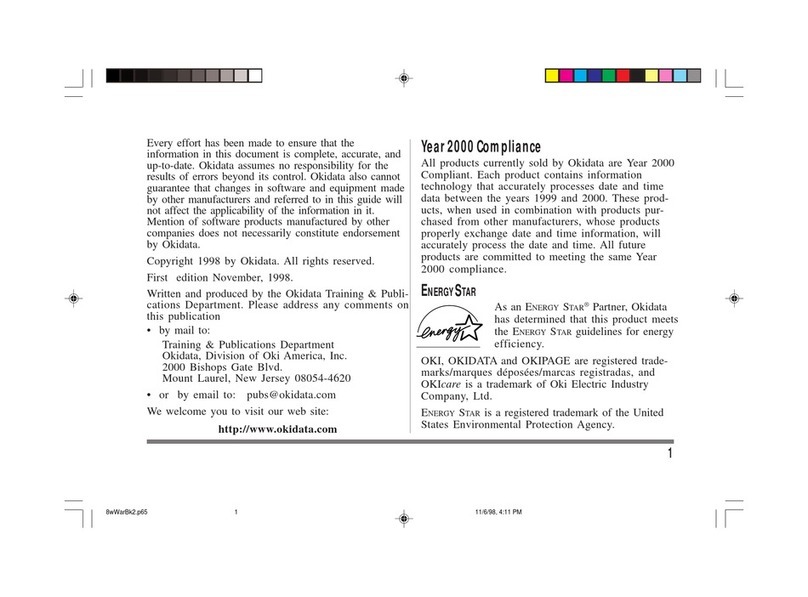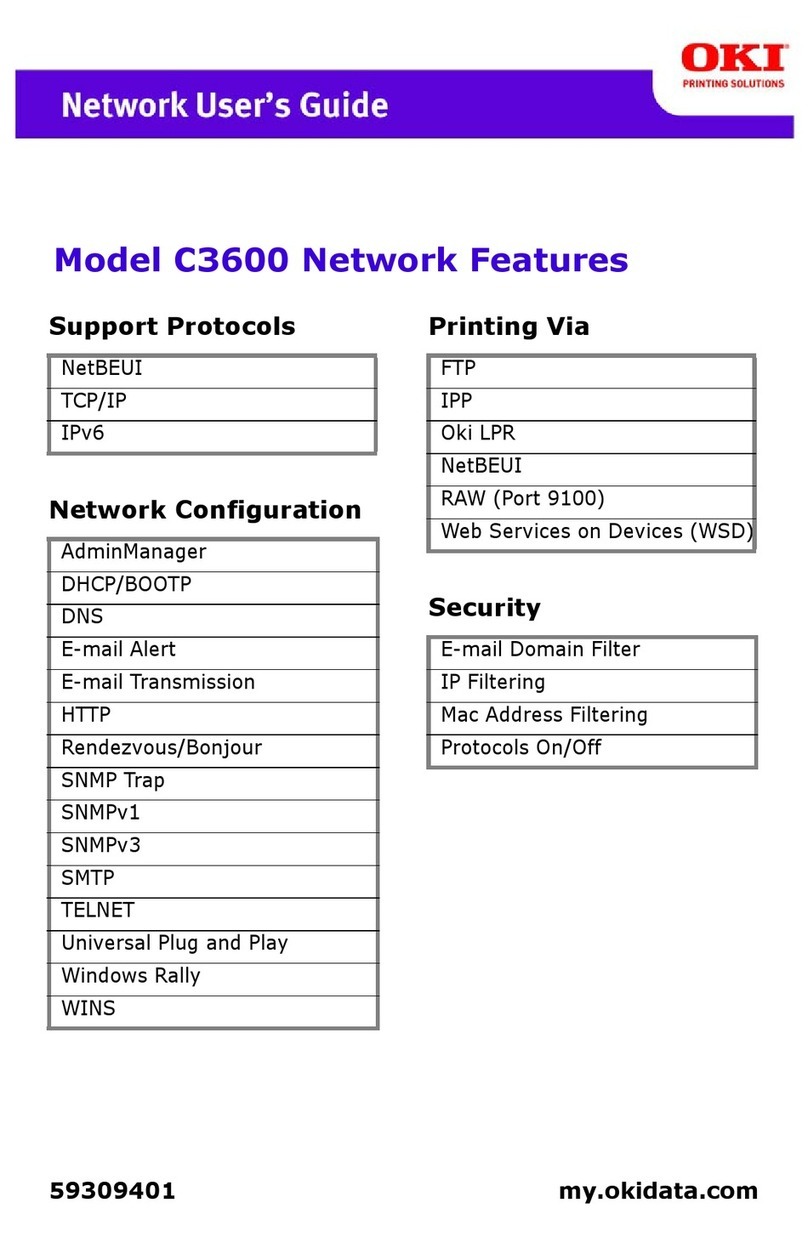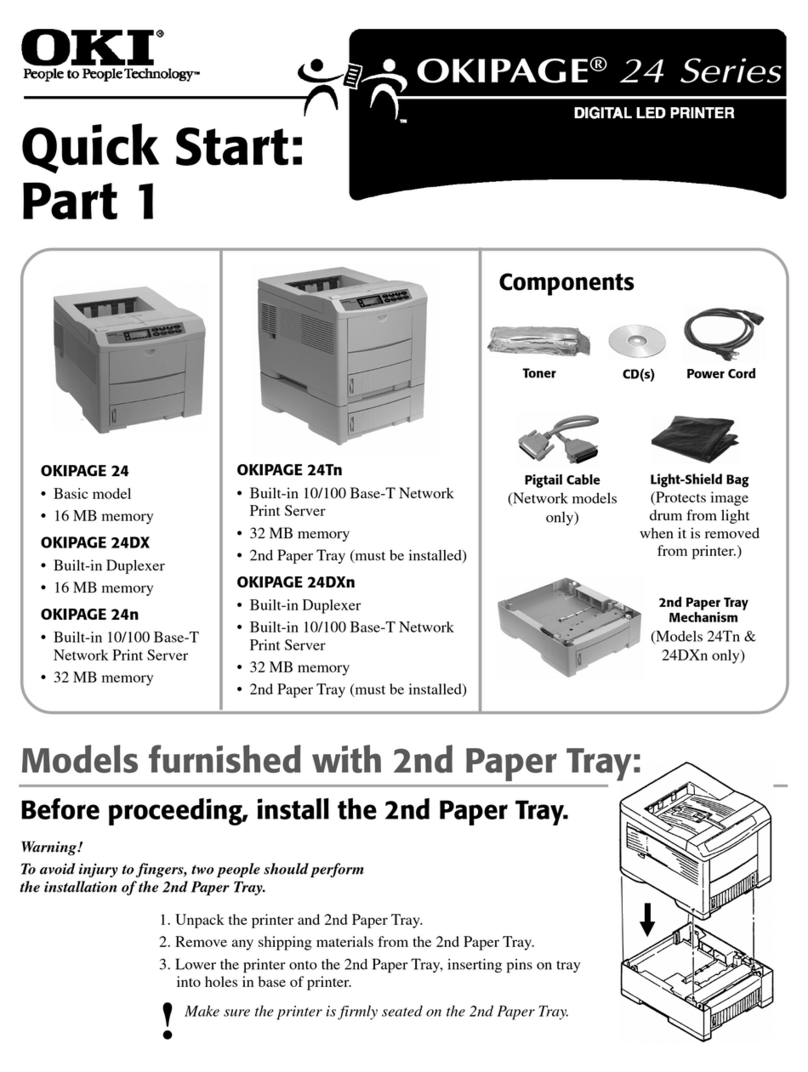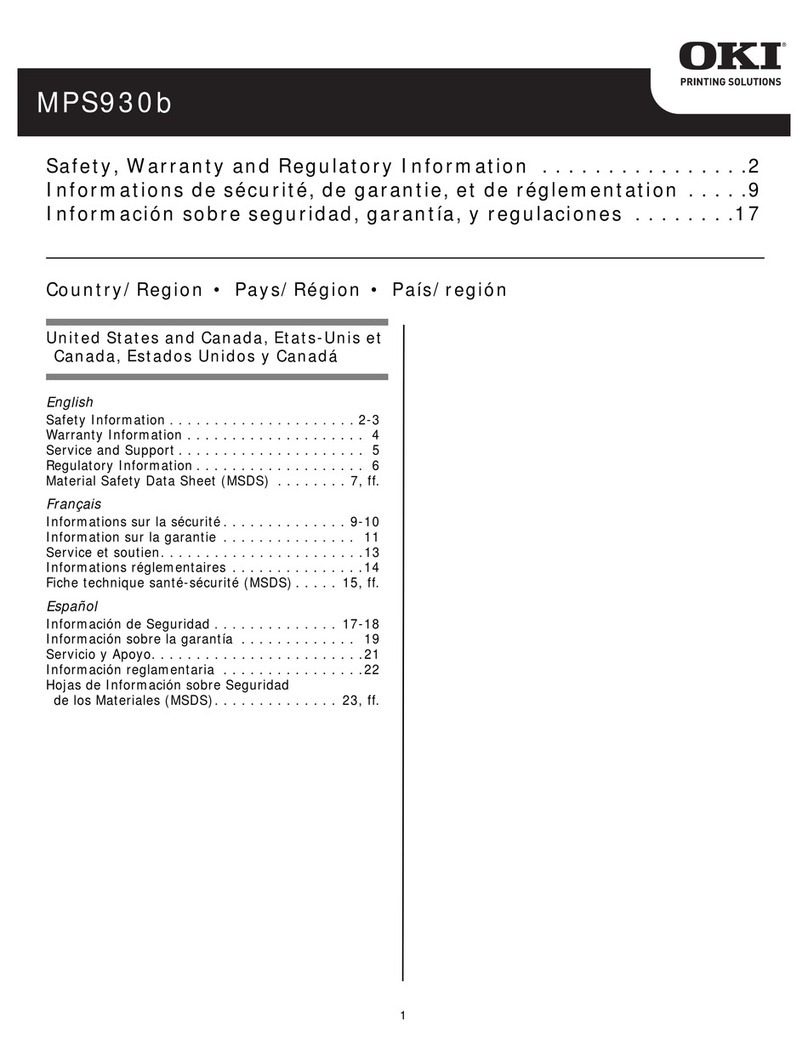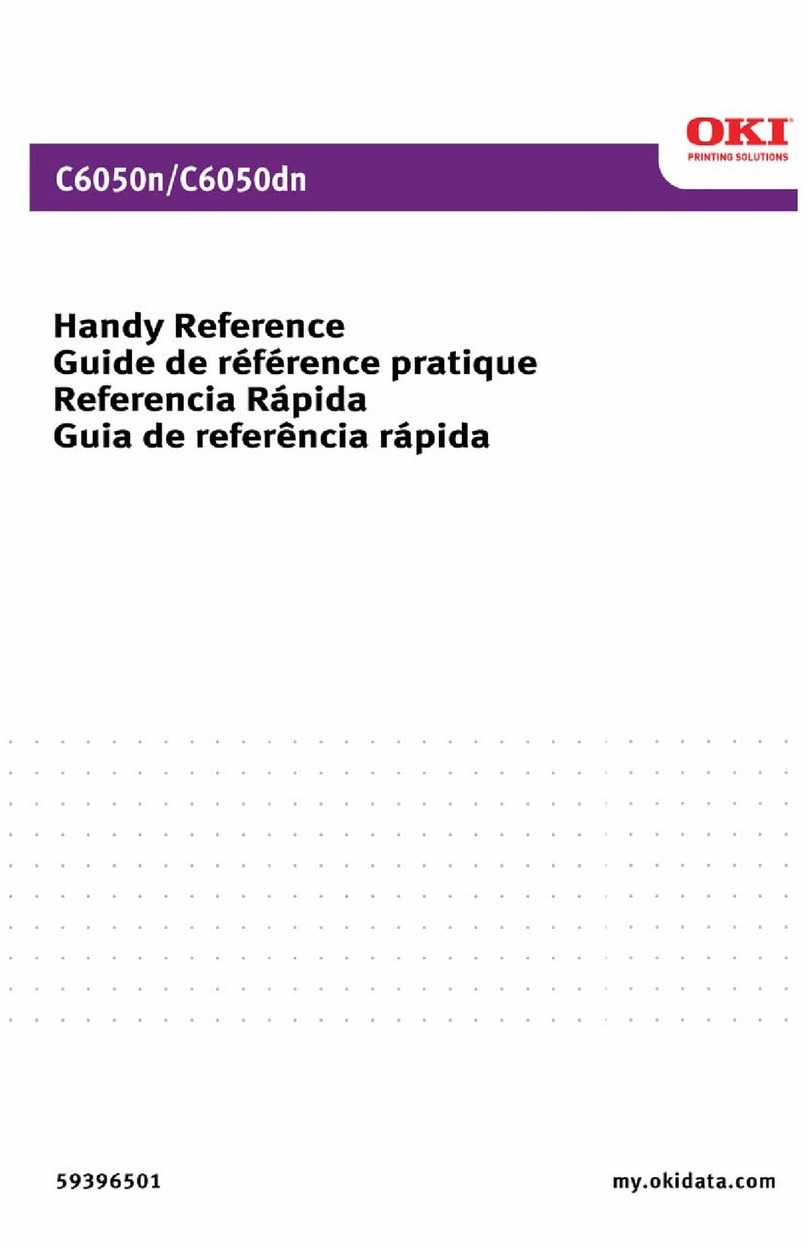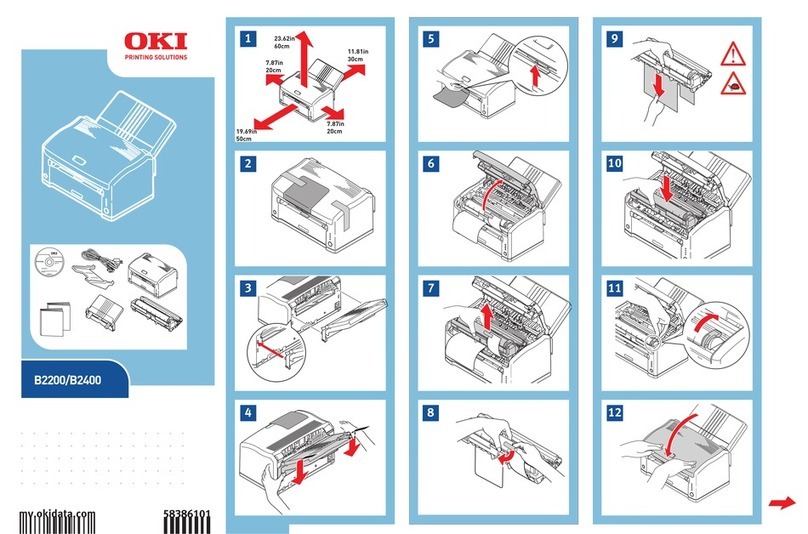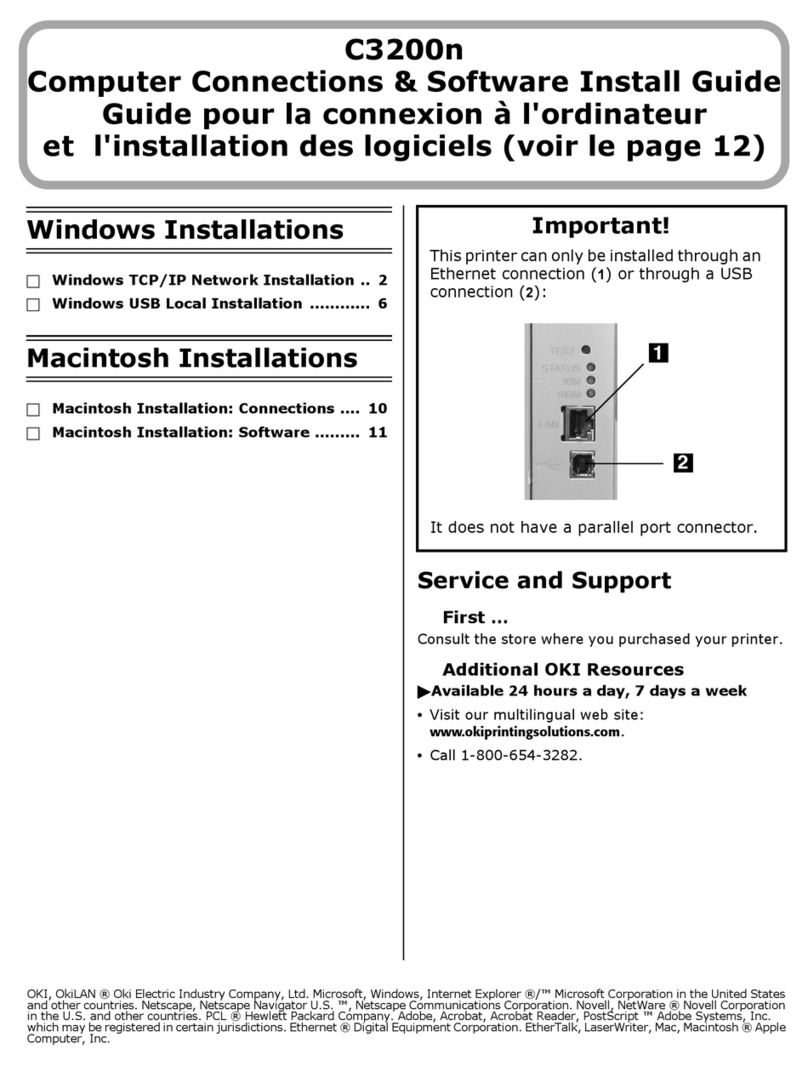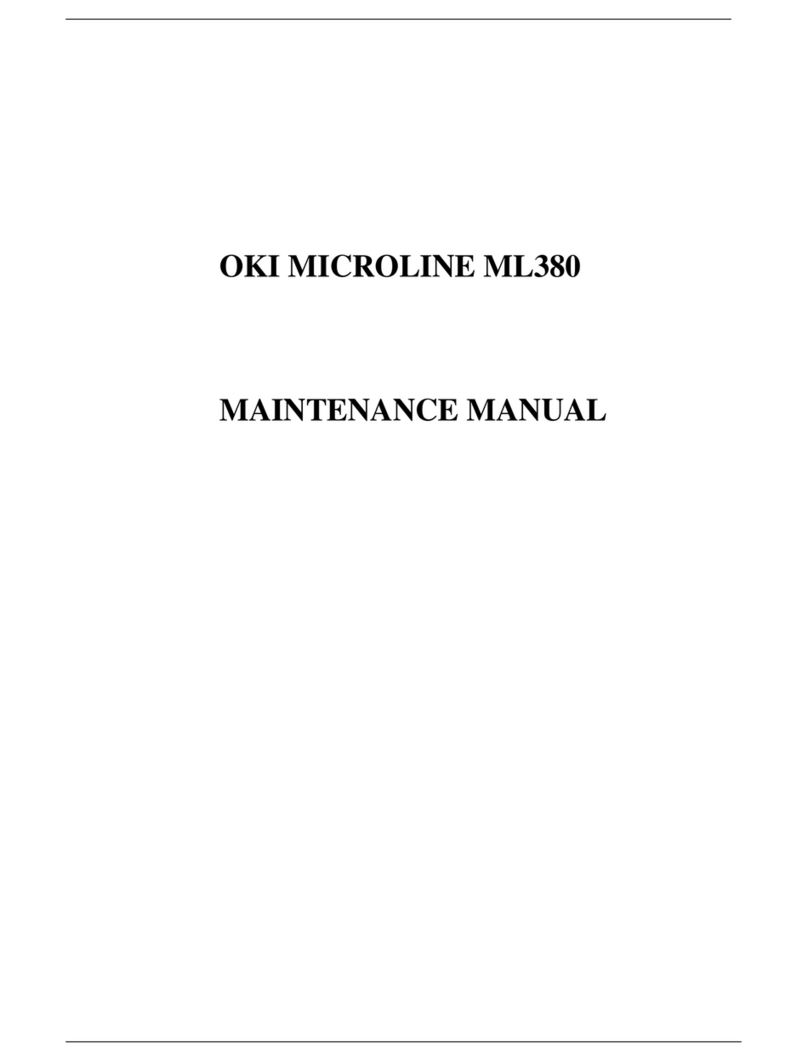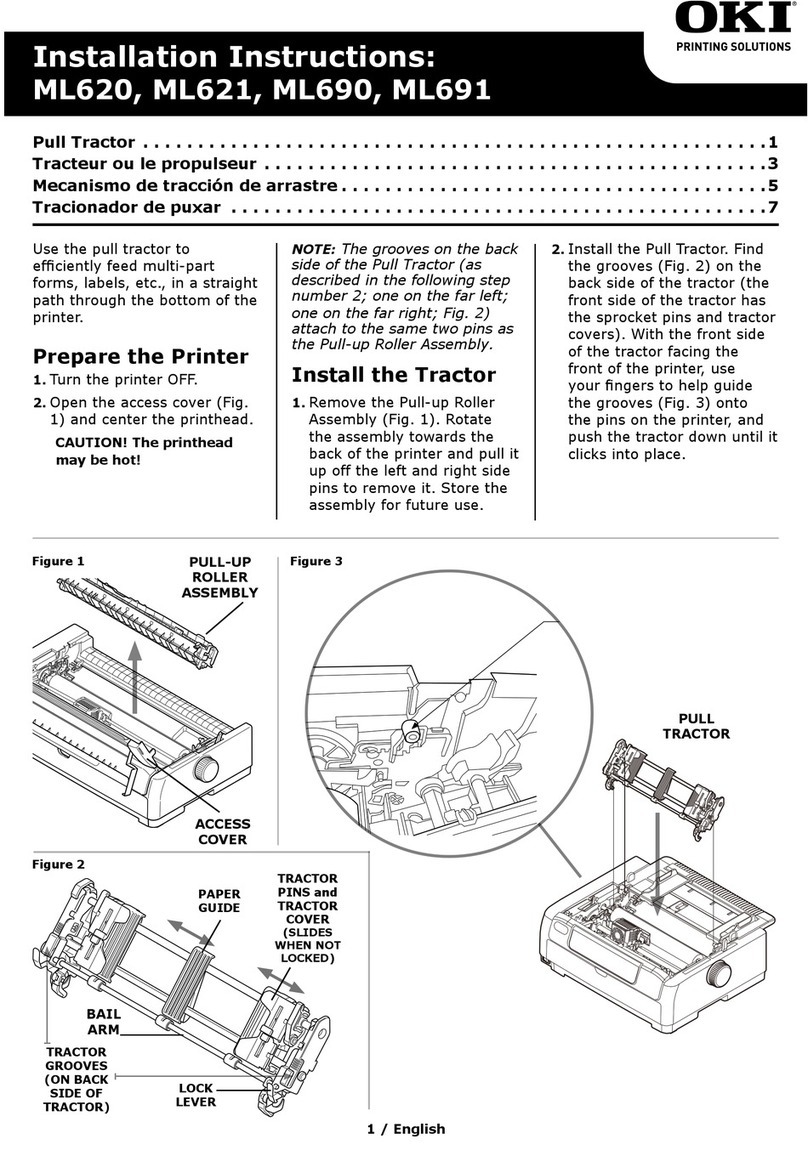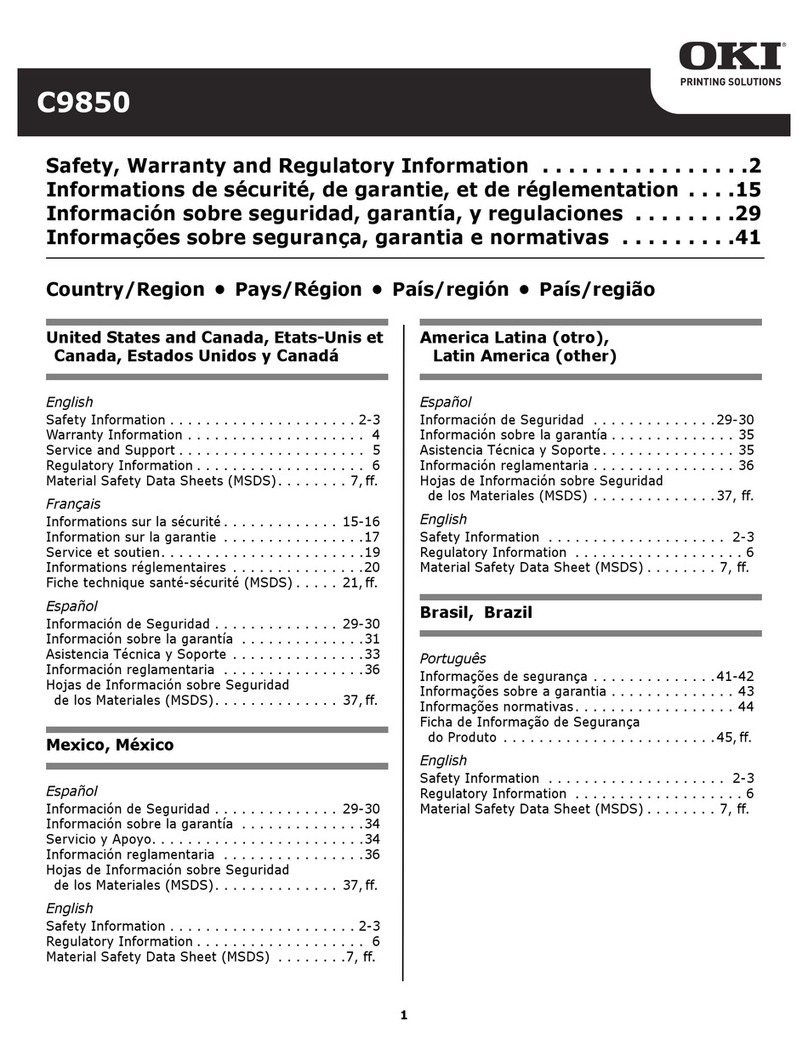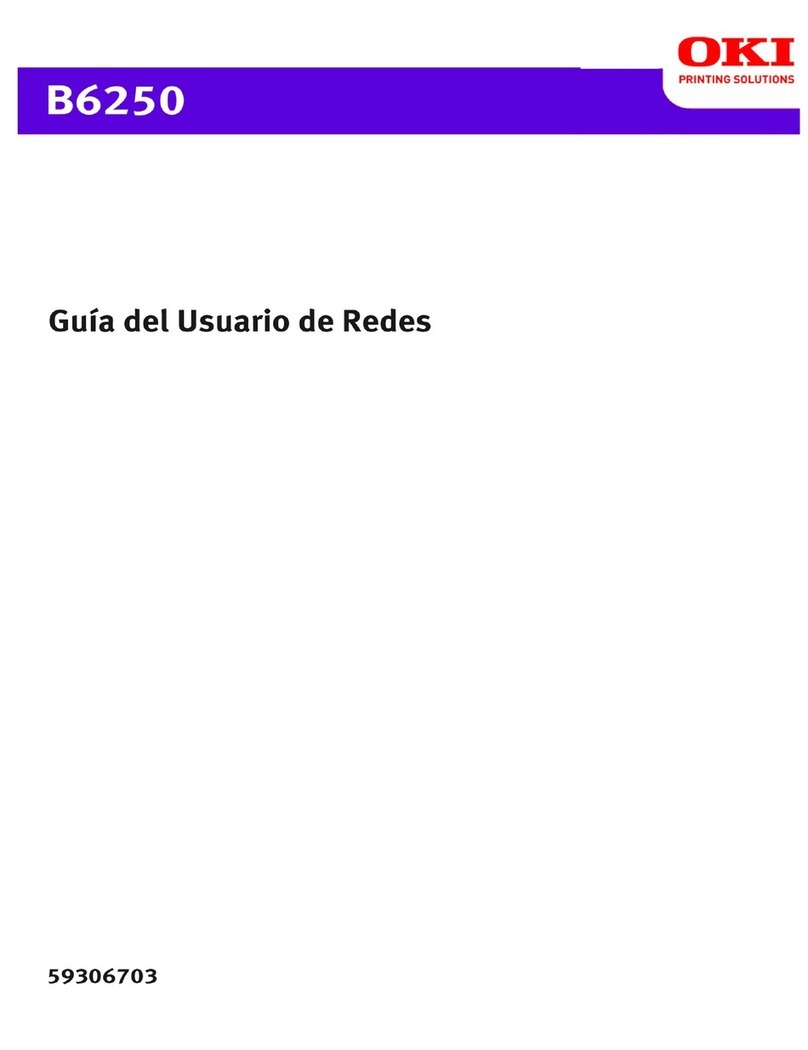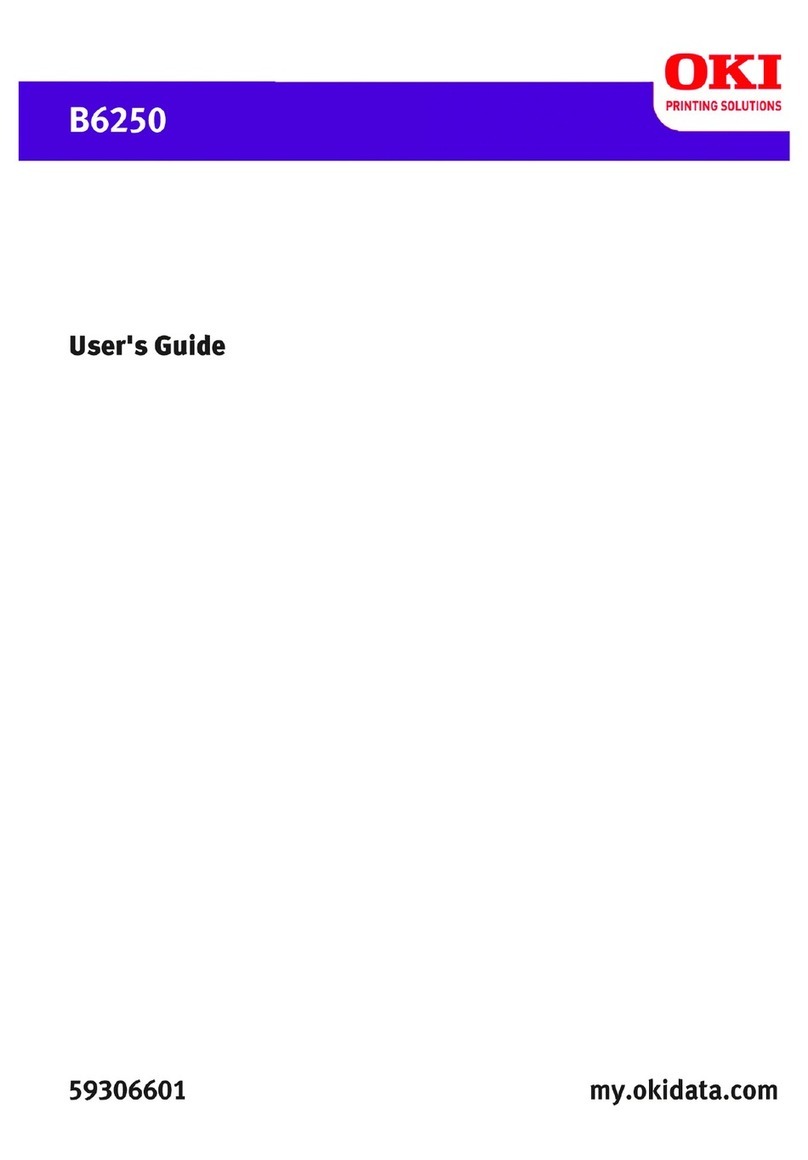4– C910 Contents
Interfaces and Connection . . . . . . . . . . . . . . . . . . . . . . . . . . . 35
Connecting the Parallel Interface. . . . . . . . . . . . . . . . . . . . . 36
Connecting the USB Interface . . . . . . . . . . . . . . . . . . . . . . . 36
Connecting the Network Interface . . . . . . . . . . . . . . . . . . . . 37
Using the CD . . . . . . . . . . . . . . . . . . . . . . . . . . . . . . . . . . . . 39
Consumables and Maintenance . . . . . . . . . . . . . . . . . . . . . . . . . 40
Checking Consumable/Maintenance Item Usage . . . . . . . . . . . . 40
Replacement indications . . . . . . . . . . . . . . . . . . . . . . . . . . . . 40
Consumable Item Order Information . . . . . . . . . . . . . . . . . . . . 41
Maintenance Item Order Information. . . . . . . . . . . . . . . . . . . . 41
Replacing Consumables & Maintenance Items . . . . . . . . . . . . . 42
Cleaning the LED heads . . . . . . . . . . . . . . . . . . . . . . . . . . . . . 42
Cleaning the Paper Feed Rollers . . . . . . . . . . . . . . . . . . . . . . . 44
Cleaning the Printer Housing . . . . . . . . . . . . . . . . . . . . . . . . . 47
Emptying the Punch Chip Box (Punch unit optional accessory) . . 48
Optional Accessories . . . . . . . . . . . . . . . . . . . . . . . . . . . . . . . . . 51
Accessory Order Information . . . . . . . . . . . . . . . . . . . . . . . . . 52
Installing Accessories . . . . . . . . . . . . . . . . . . . . . . . . . . . . . . 53
Troubleshooting . . . . . . . . . . . . . . . . . . . . . . . . . . . . . . . . . . . . 54
General . . . . . . . . . . . . . . . . . . . . . . . . . . . . . . . . . . . . . . . . 54
Paper Jams – Printer . . . . . . . . . . . . . . . . . . . . . . . . . . . . . . . 54
Open cover, paper jam, tttttt side cover. . . . . . . . . . . . . . . . 54
Open cover, paper jam, side cover . . . . . . . . . . . . . . . . . . . 56
Open cover, paper jam, top cover . . . . . . . . . . . . . . . . . . . . 58
Paper Jams – Duplex Unit (if installed) . . . . . . . . . . . . . . . . . . 63
Check duplex unit, paper jam . . . . . . . . . . . . . . . . . . . . . . . 63
Paper Jams – Finisher (optional accessory) . . . . . . . . . . . . . . . 68
Check Finisher, paper jam/paper remains. . . . . . . . . . . . . . . 68
Check Inverter, paper jam . . . . . . . . . . . . . . . . . . . . . . . . . 77
Avoiding Paper Jams . . . . . . . . . . . . . . . . . . . . . . . . . . . . . . . 81
Dealing with Unsatisfactory Printing . . . . . . . . . . . . . . . . . . . . 82
Staple J ams – Finisher (optional accessory) . . . . . . . . . . . . . . 85
Check Finisher, Staple Jam . . . . . . . . . . . . . . . . . . . . . . . . . 85
Specifications. . . . . . . . . . . . . . . . . . . . . . . . . . . . . . . . . . . . . . 90
Appendix A – Display Panel Messages . . . . . . . . . . . . . . . . . . . . . 92
Appendix B – Menu system . . . . . . . . . . . . . . . . . . . . . . . . . . . . 94
Configuration . . . . . . . . . . . . . . . . . . . . . . . . . . . . . . . . . . . . 95
Print Page Count . . . . . . . . . . . . . . . . . . . . . . . . . . . . . . . . 95
Finisher Count. . . . . . . . . . . . . . . . . . . . . . . . . . . . . . . . . . 95
Supplies Life . . . . . . . . . . . . . . . . . . . . . . . . . . . . . . . . . . . 96
Network . . . . . . . . . . . . . . . . . . . . . . . . . . . . . . . . . . . . . . 96
Paper Size in Tray . . . . . . . . . . . . . . . . . . . . . . . . . . . . . . . 97
System . . . . . . . . . . . . . . . . . . . . . . . . . . . . . . . . . . . . . . 97
Configuration example – Number lpf Monochrome
Pages Printed. . . . . . . . . . . . . . . . . . . . . . . . . . . . . . . . . . 98