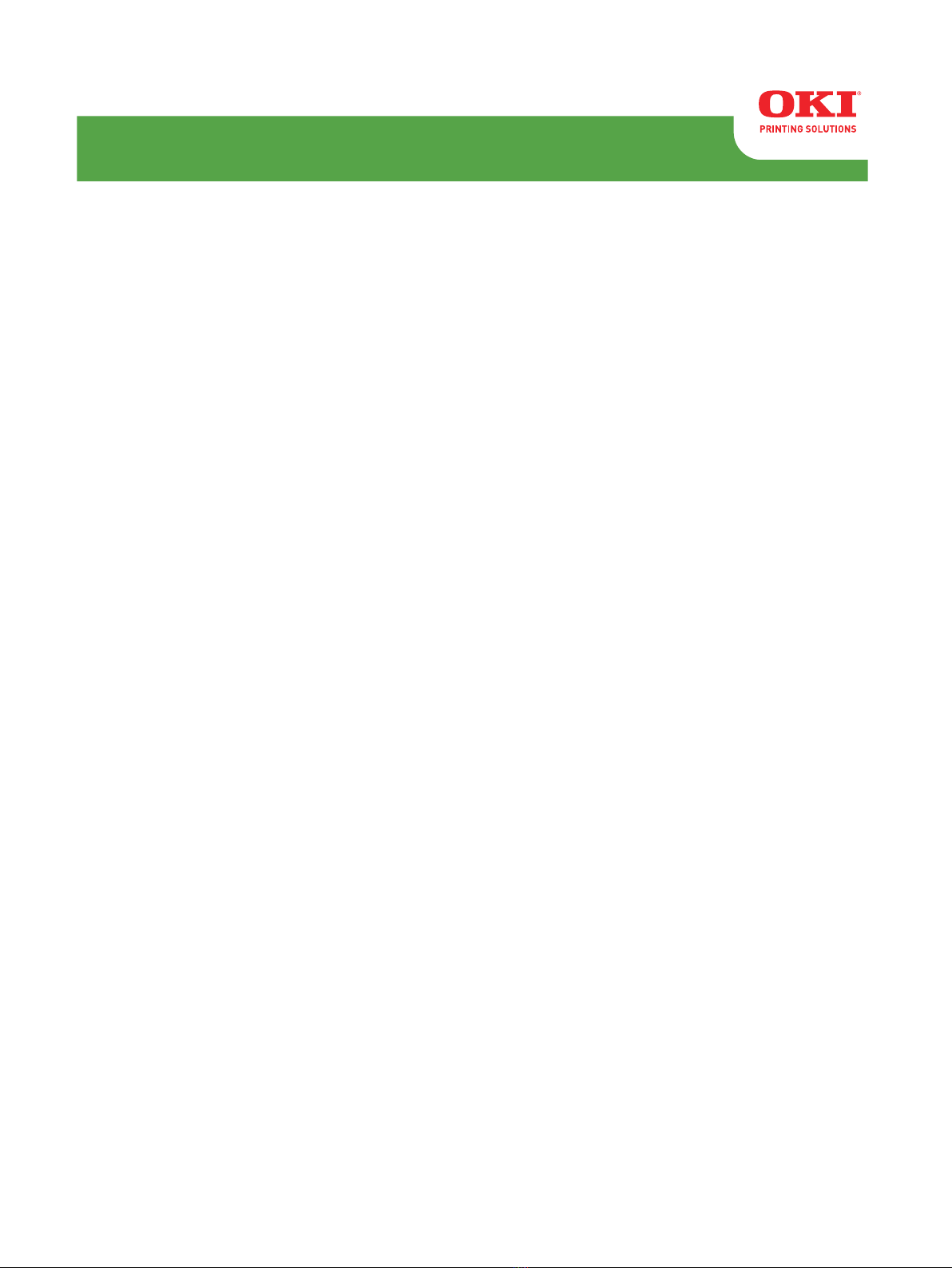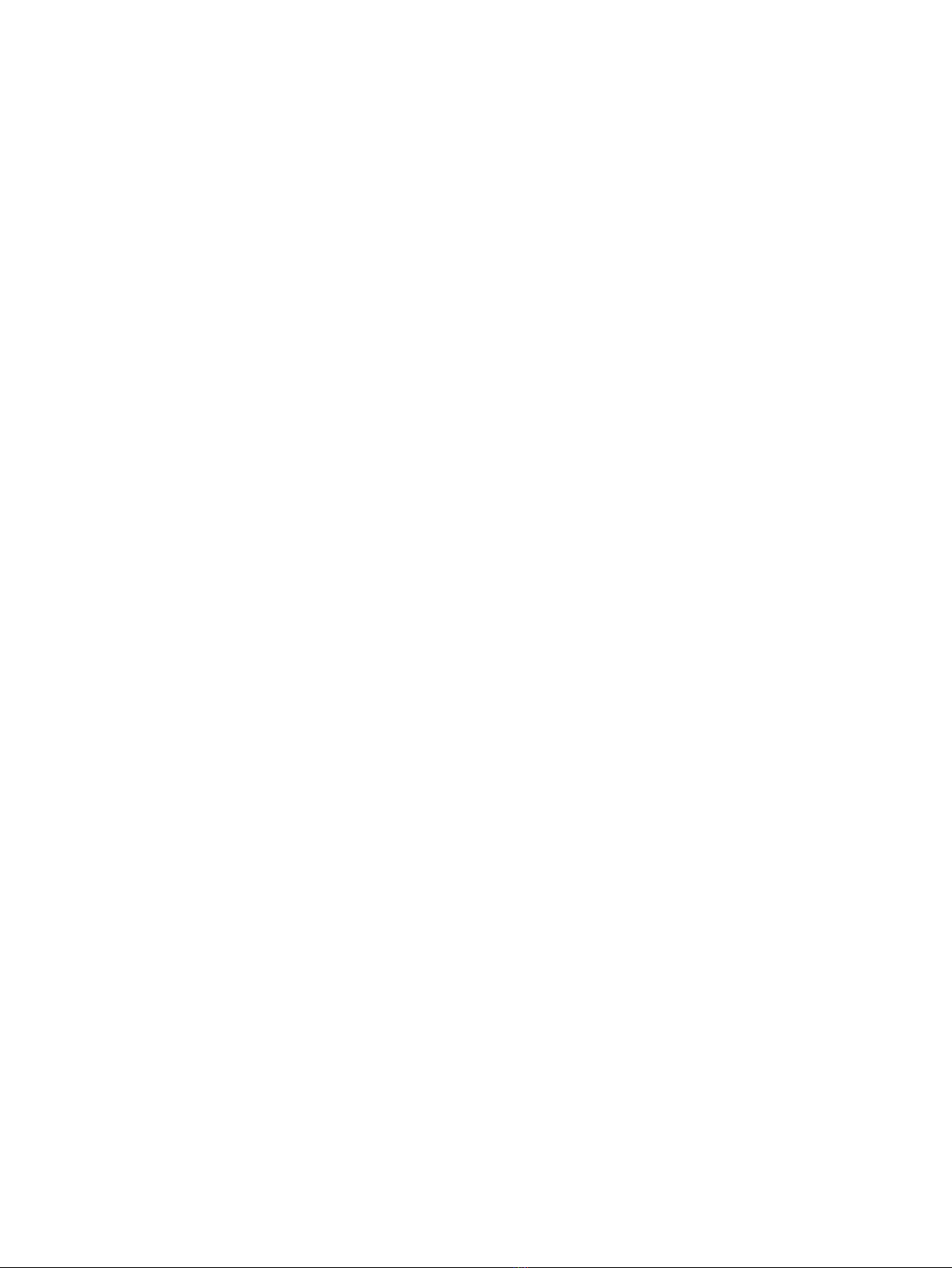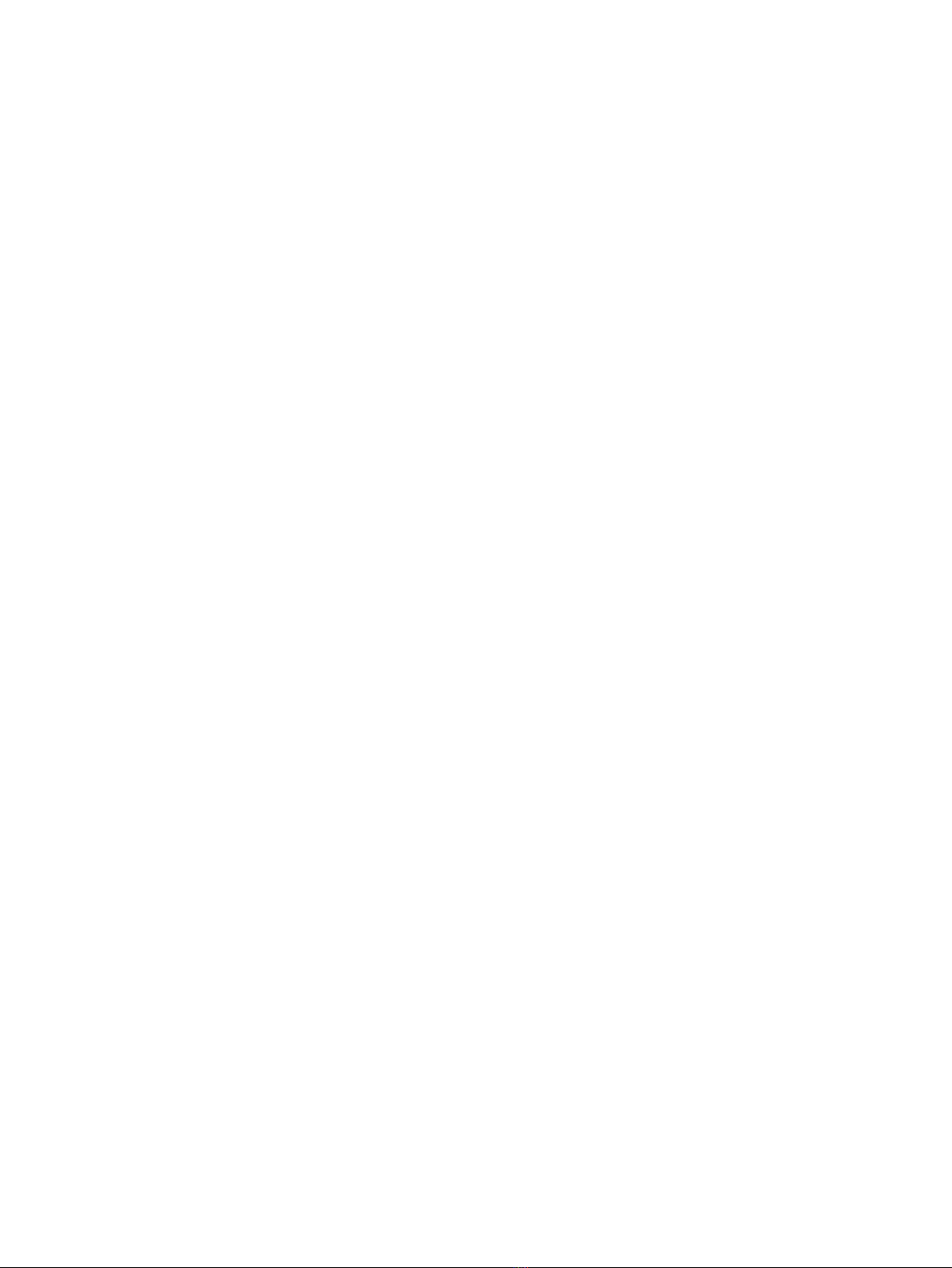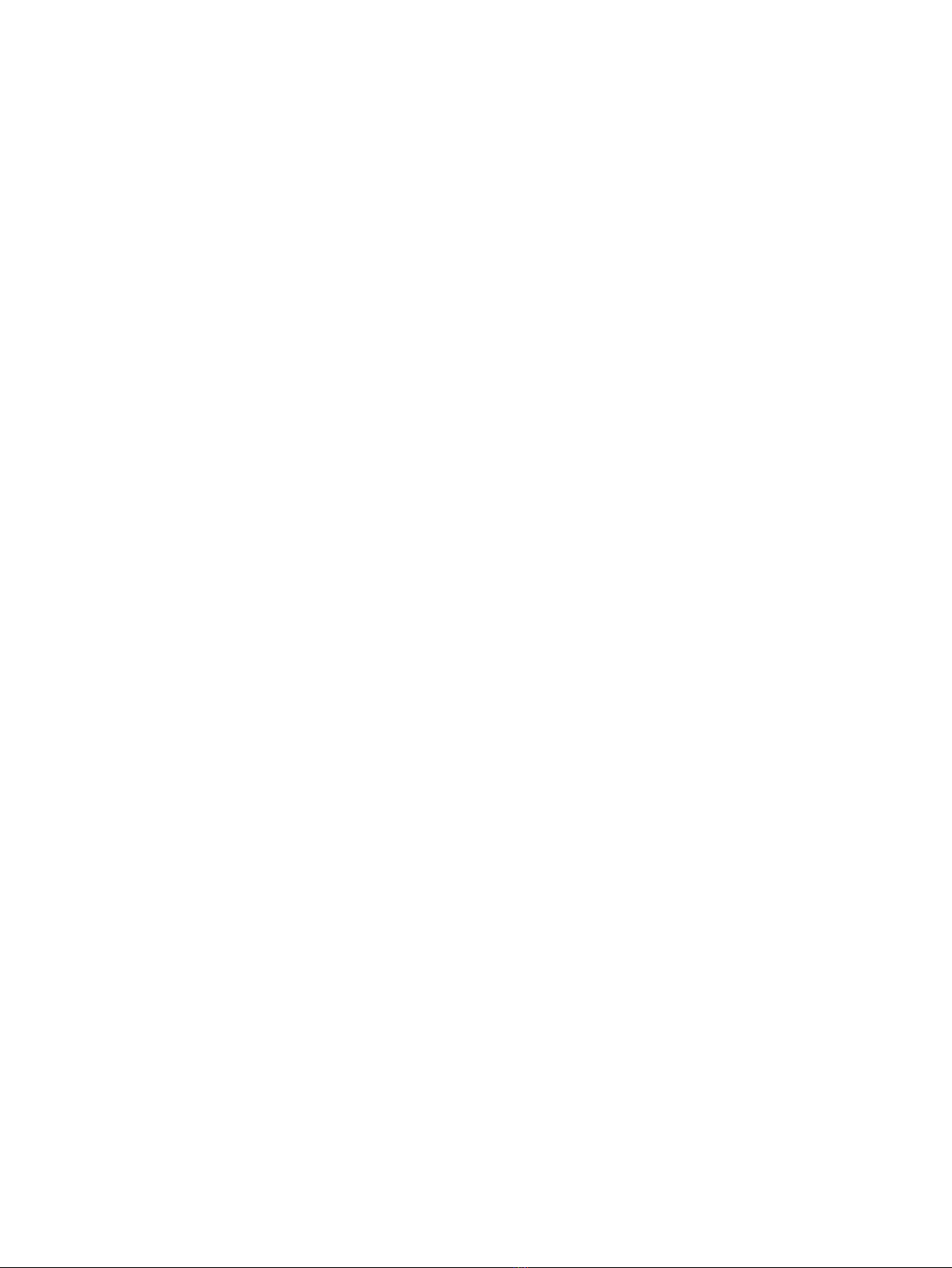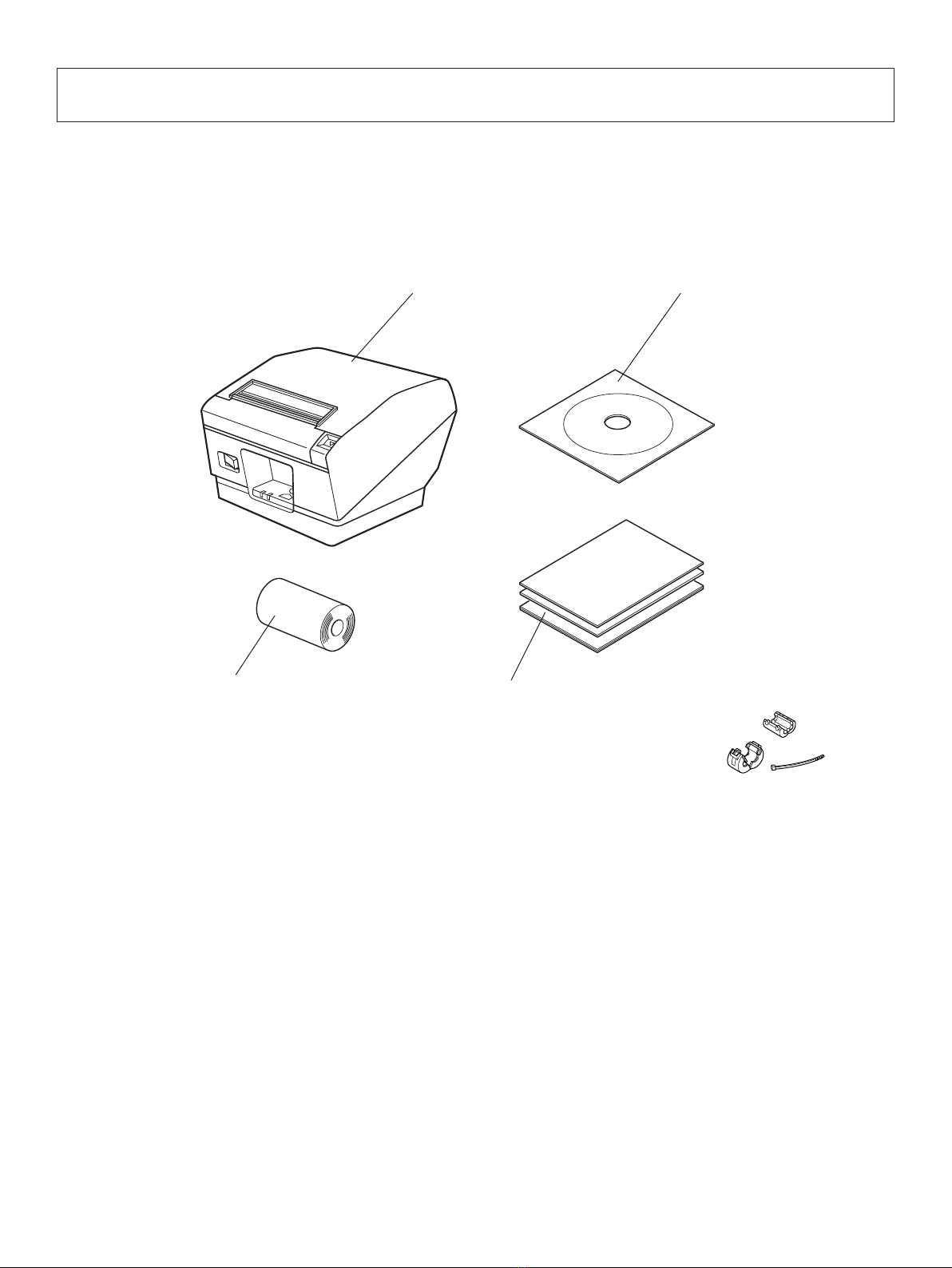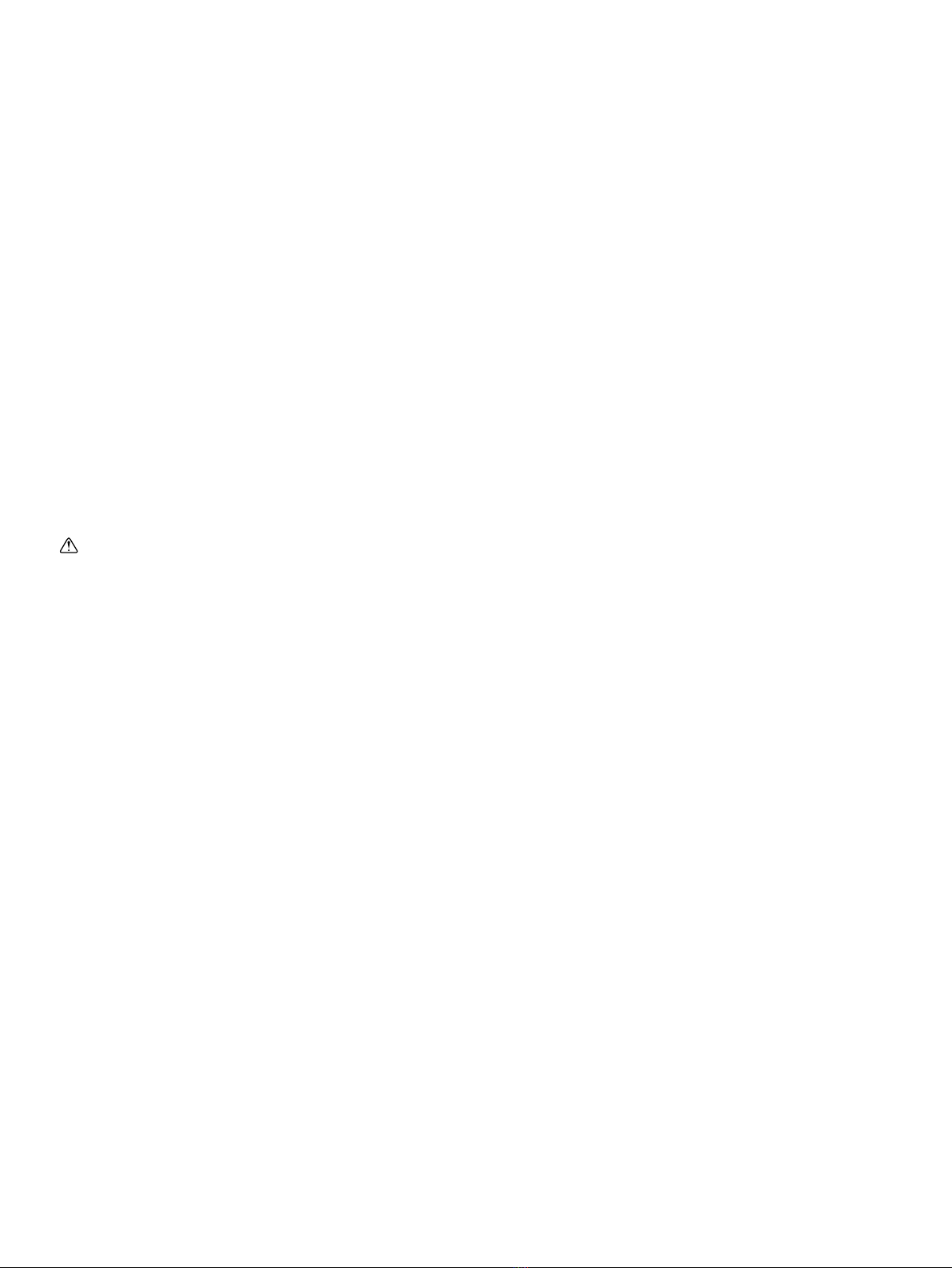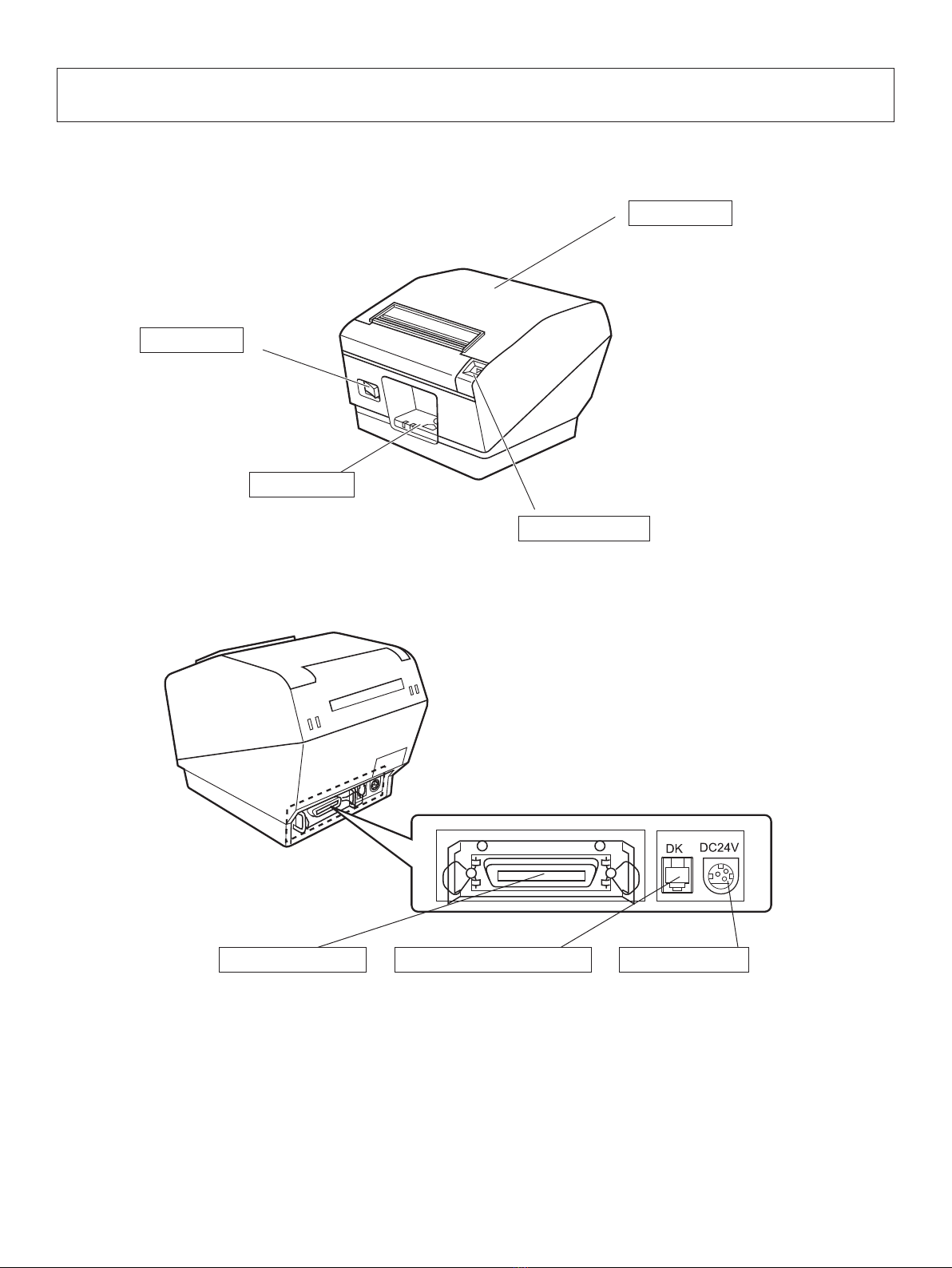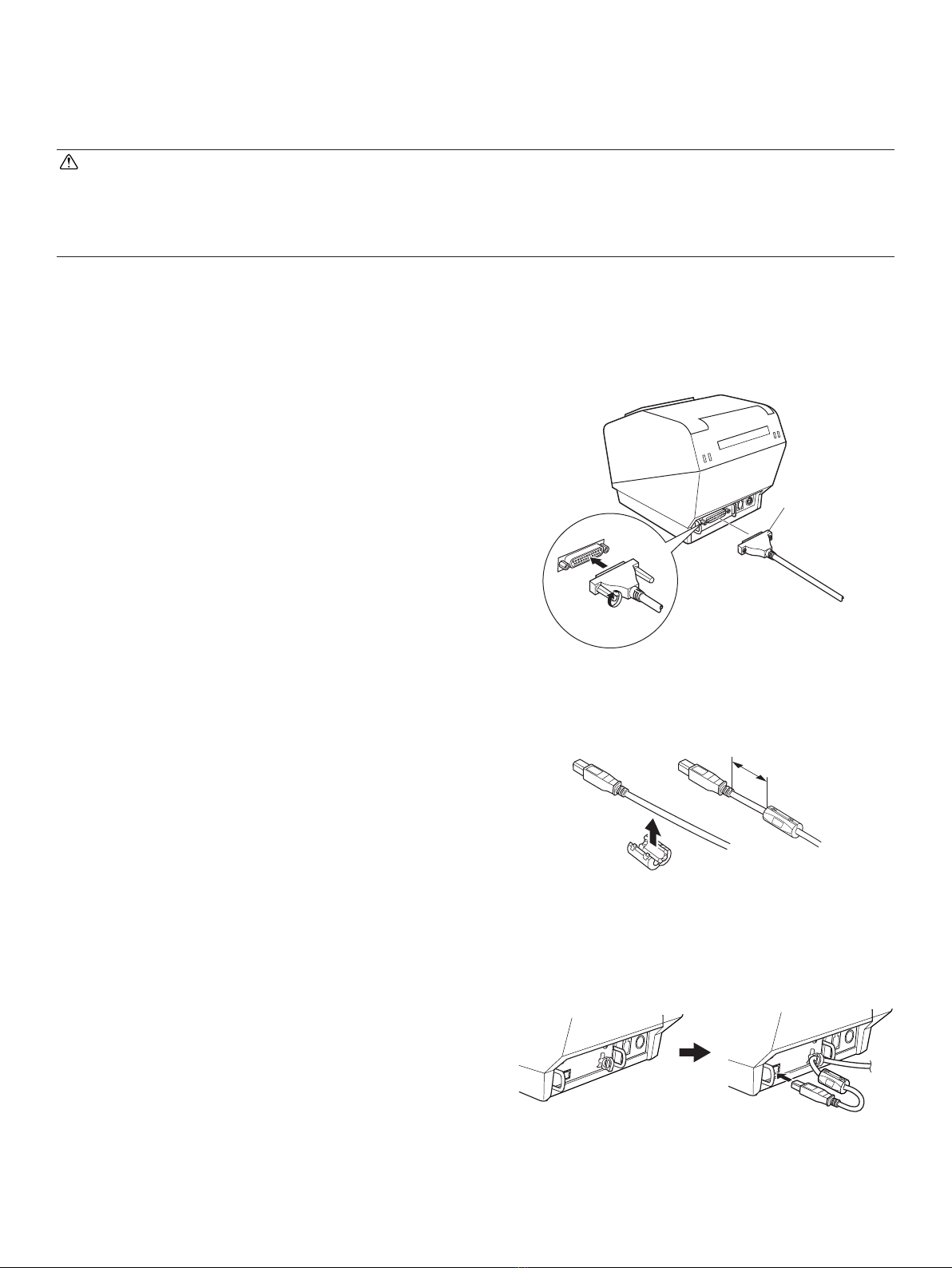TABLE OF CONTENTS
1. Unpacking and Installation.....................................................................................................................1
1-1. Unpacking ....................................................................................................................................1
1-2. Choosing a place for the printer...................................................................................................2
2. Parts Identication and Nomenclature..................................................................................................3
3. Setup..........................................................................................................................................................4
3-1. Connecting the Cable to the PC ...................................................................................................4
3-2. Connecting the Cable to the Printer .............................................................................................5
3-3. Installing the Printer Software .....................................................................................................8
3-4. Connecting the Optional AC Adapter..........................................................................................9
3-5. Turning Power On......................................................................................................................10
3-6. Connecting to a Peripheral Unit.................................................................................................11
3-7. Loading the Paper Roll ..............................................................................................................12
4. Consumable Parts and AC Adapter.....................................................................................................17
4-1. Thermal Paper Roll ....................................................................................................................17
4-2. Thermal Label Paper Roll (Tack Label Paper) ..........................................................................19
4-3. AC adapter (option) ...................................................................................................................21
5. Control Panel and Other Functions .....................................................................................................22
5-1. Control Panel .............................................................................................................................22
5-2. Errors..........................................................................................................................................22
5-3. Self-Printing...............................................................................................................................24
6. Adjusting the Sensor..............................................................................................................................25
6-1. Adjusting the Near End Sensor Position....................................................................................25
6-2. PE and BM ( Paper End and Black Mark ) Sensor Adjustment ................................................27
6-3. NE (Near End) Sensor Adjustment............................................................................................28
7. Preventing and Clearing Paper Jams ..................................................................................................29
7-1. Preventing Paper Jams ...............................................................................................................29
7-2. Removing Paper Jam .................................................................................................................29
8. Periodical Cleaning................................................................................................................................30
8-1. Cleaning the Thermal Head .......................................................................................................30
8-2. Cleaning the Rubber Roller .......................................................................................................30
8-3. Cleaning the Sensors and the Surrounding Areas......................................................................30
8-4. Cleaning the Paper Holder and the Surrounding Area...............................................................30
9. Specications ..........................................................................................................................................31
9-1. General Specications..................................................................................................................31
9-2. Auto Cutter Specications .........................................................................................................32
9-3. Interface .....................................................................................................................................32
9-4. AC Adapter (Option) .................................................................................................................32
9-5. Environmental Requirements.....................................................................................................33
9-6. Reliability Specications ...........................................................................................................34
9-7. Black mark specications ..........................................................................................................35
10. Dip Switch Setting................................................................................................................................36
10-1.Parallel Interface Model..............................................................................................................37
10-2.RS-232C Interface Model ...........................................................................................................39
10-3. USB Interface Model .................................................................................................................42
10-4. EthernetInterface Model ............................................................................................................44
11. Parallel Interface..................................................................................................................................47