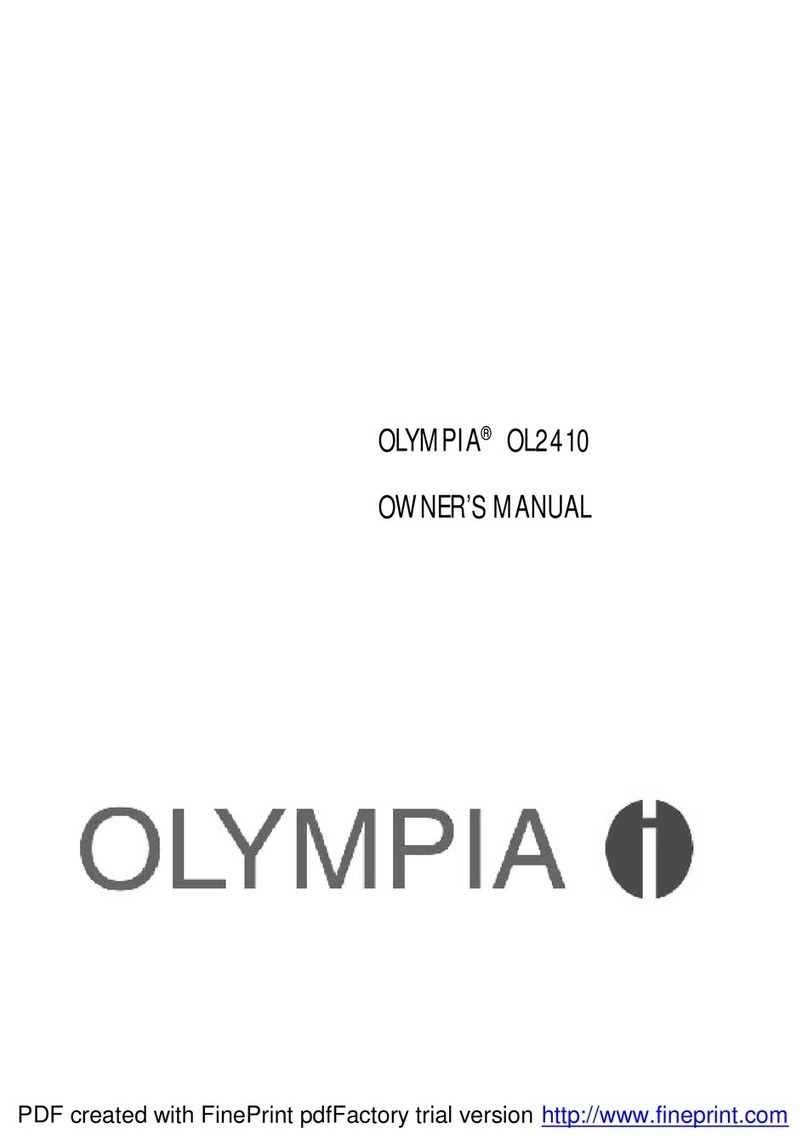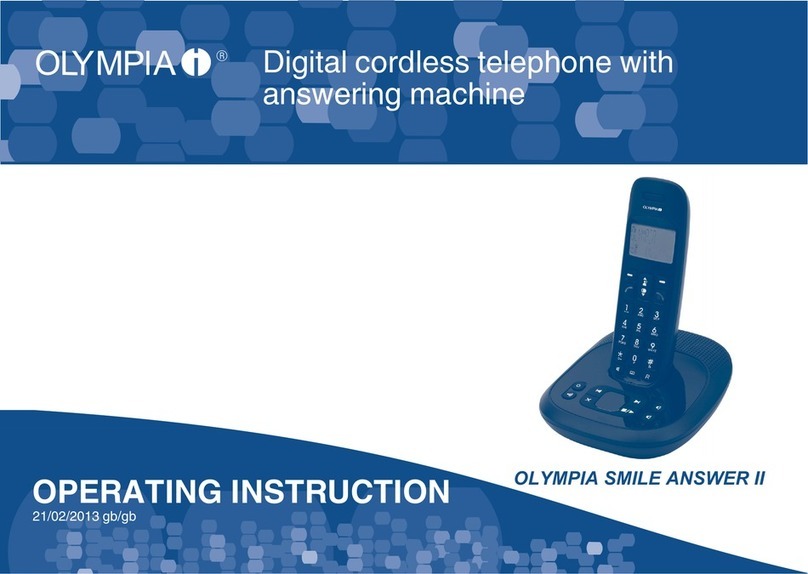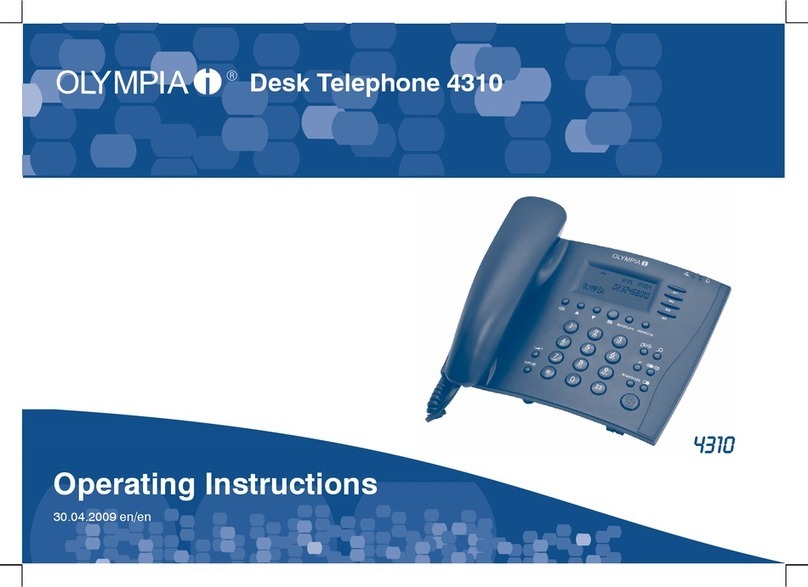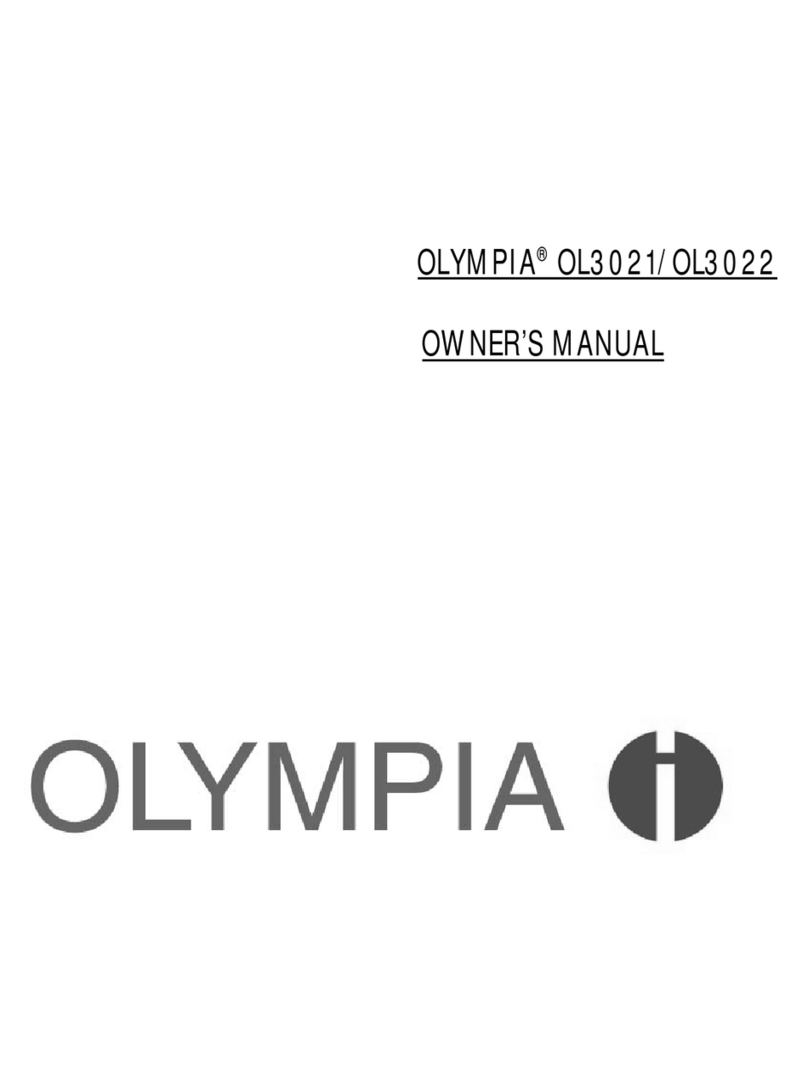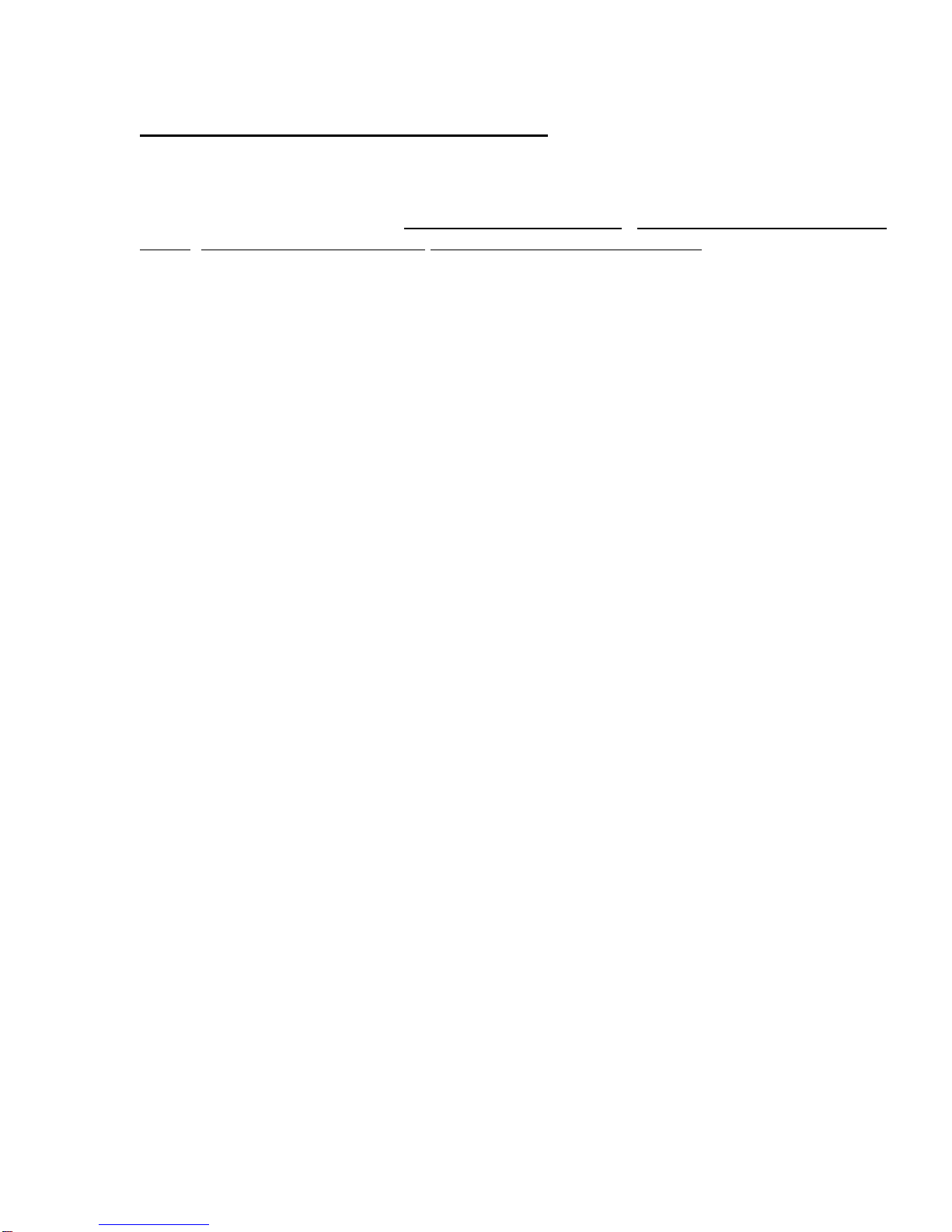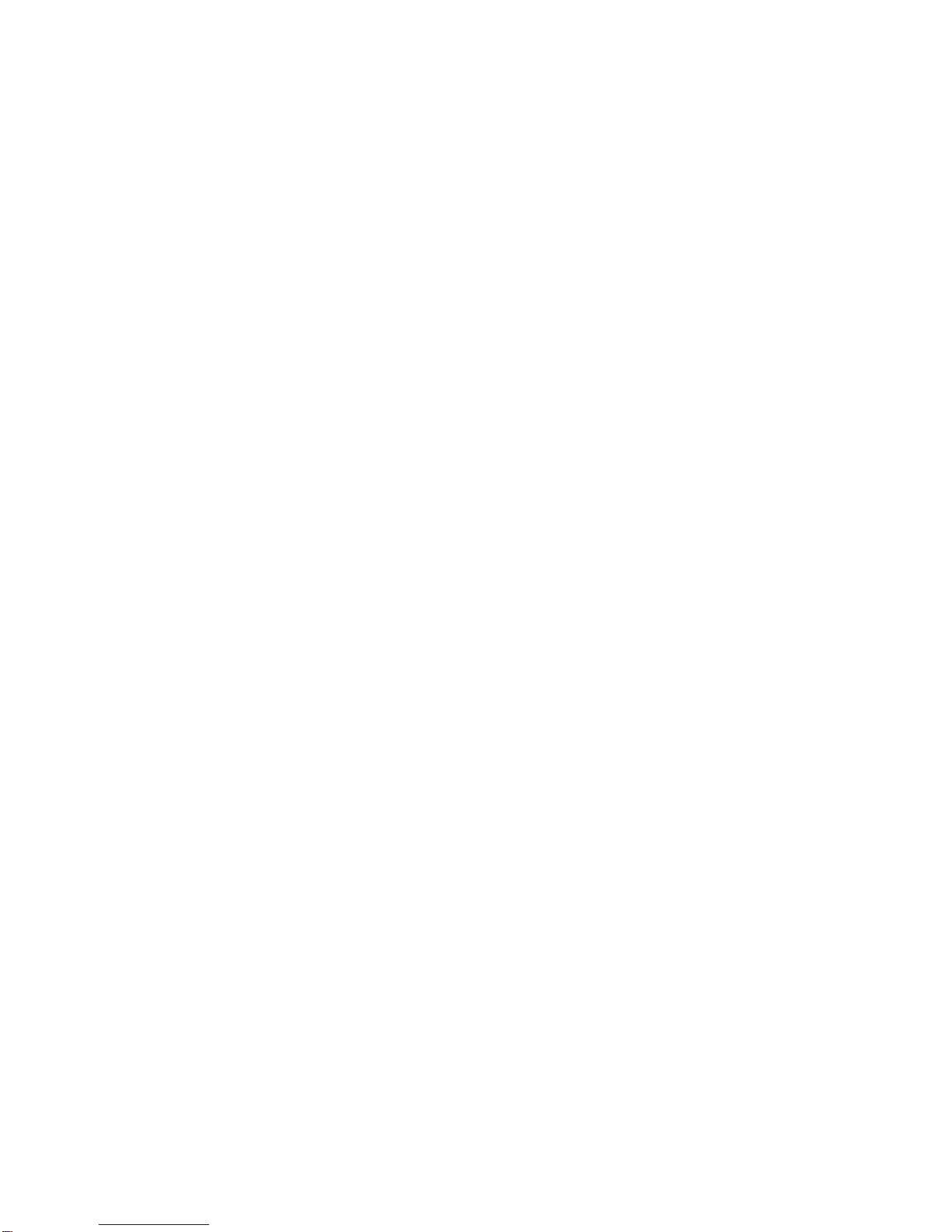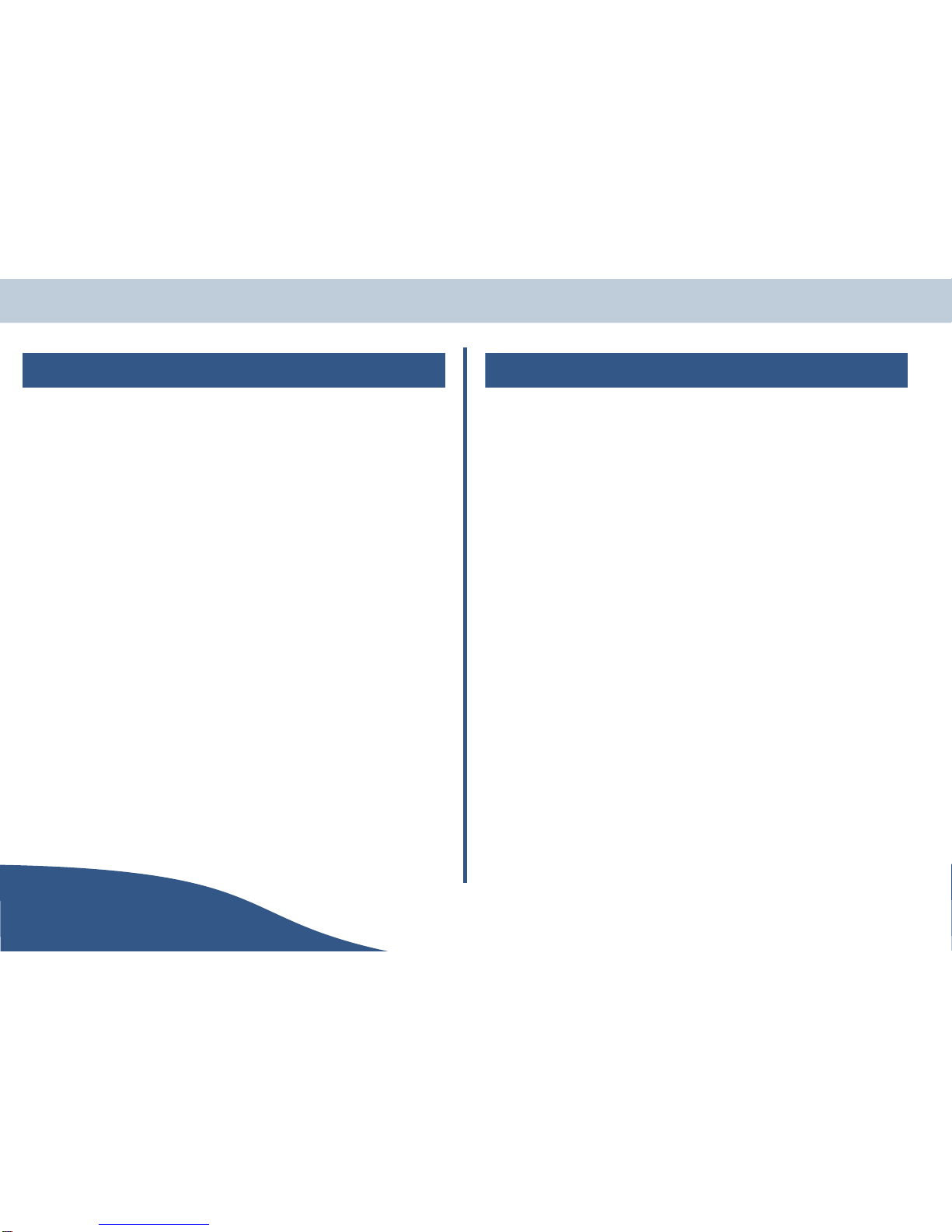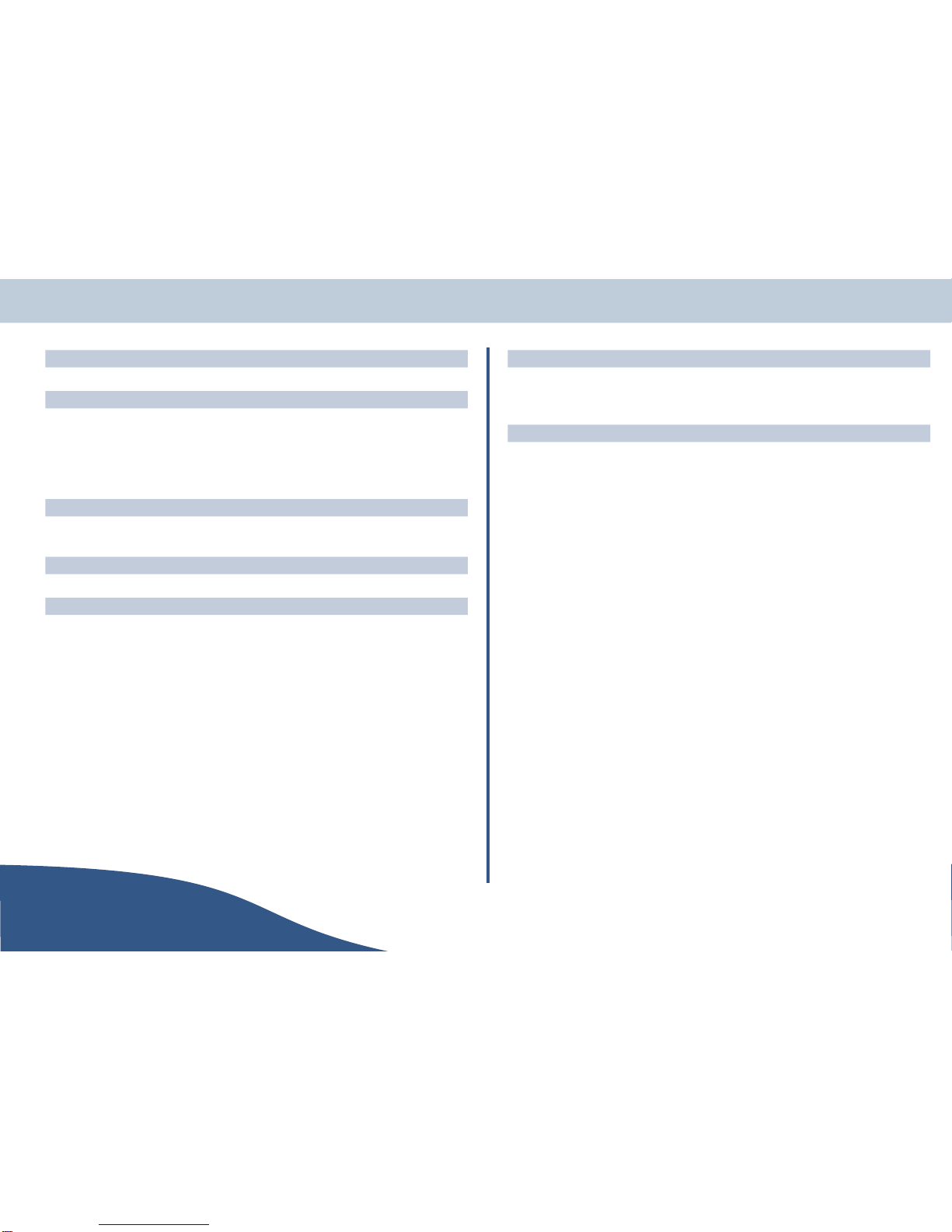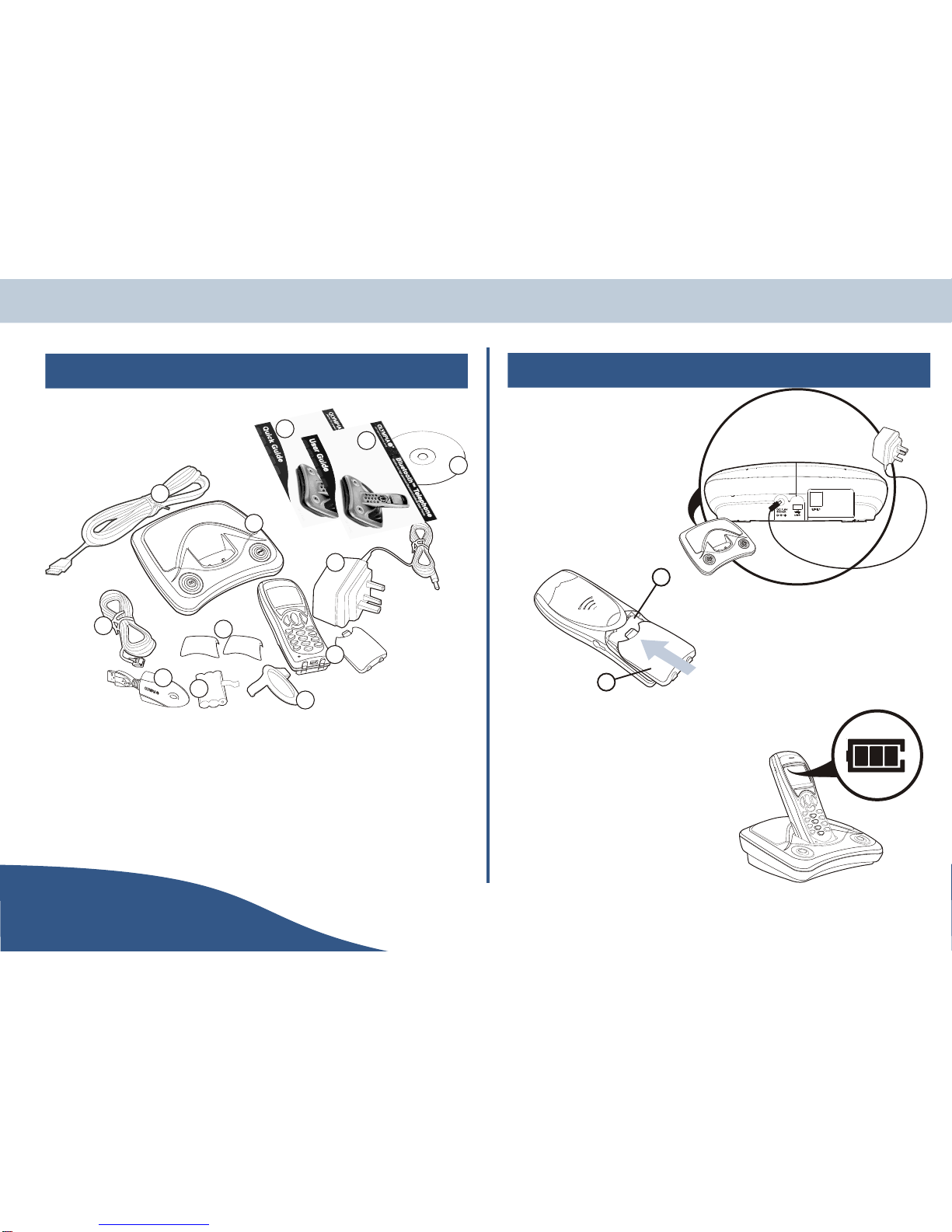Handset speaker on/off ·················23
Pulse/Tone ·······················24
Intercom ························24
Flash ··························24
Intercom ··························24
Handset intercom calls ·················24
Accessing Intercom (in-call menu) ··········24
Accessing Intercom (system menu)··········24
Handset to handset ·················25
Keypad lock·························25
Using a headset·······················25
Controlling two calls ····················26
Pre-call menu ························26
Phonebook ·······················26
Set to tone/pulse ····················26
Flash ··························26
Volume ·························27
Call log ·························27
Redial ··························27
SETTINGS
Handset set-up ·······················28
Accessing the handset settings menu ··········28
Handset audio settings ·················28
Handset ring type ··················28
Handset ringer volume ···············29
Handset auto answer (pickup/headset) ·······29
Tone (key click, out of range & battery warning) ···30
Handset name······················30
Registration menu ····················31
Language ························31
Backlight ························32
Reset ··························32
Base station set-up ·····················33
Accessing the base station settings menu ········33
Base station audio settings················33
Base station ring type ················33
Base station ringer volume ·············34
Bluetooth™ ·······················34
Base station name ····················35
Boost mode ·······················35
Set base passkey PIN ··················36
Pulse/Tone ·······················36
Home and local codes ··················37
Home code ·····················37
Local codes ·····················37
Reset base station ····················37
STORING & MANAGING NUMBERS
Phonebooks·························38
Storing phone numbers ·················38
Editing stored phone numbers ··············38
Deleting a stored phone number ············39
Phonebook editing menu ················39
Deleting all stored phone numbers ···········39
Copy a phonebook number ···············40
Redial list & call log ·····················40
Delete a number ····················40
Delete all numbers ···················41
Copy a number to a phonebook ·············41
North American dialing (7, 8, 10 &11 digit dialing feature) ·42
North American dialing example ··········42
USER
Page 6www.olympiaphones.com GUIDE
Contents