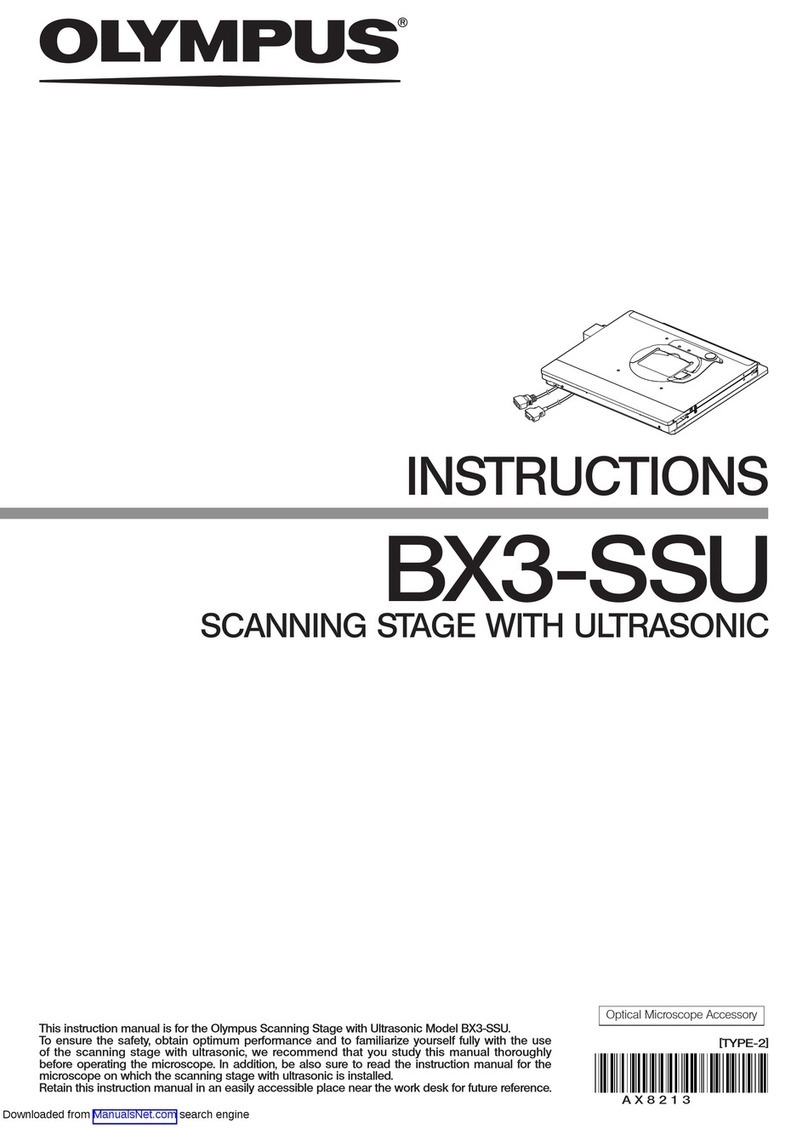Olympus EU-ME2 User manual
Other Olympus Medical Equipment manuals

Olympus
Olympus Aloka ProSound F75 User manual

Olympus
Olympus MAJ-2336 User manual
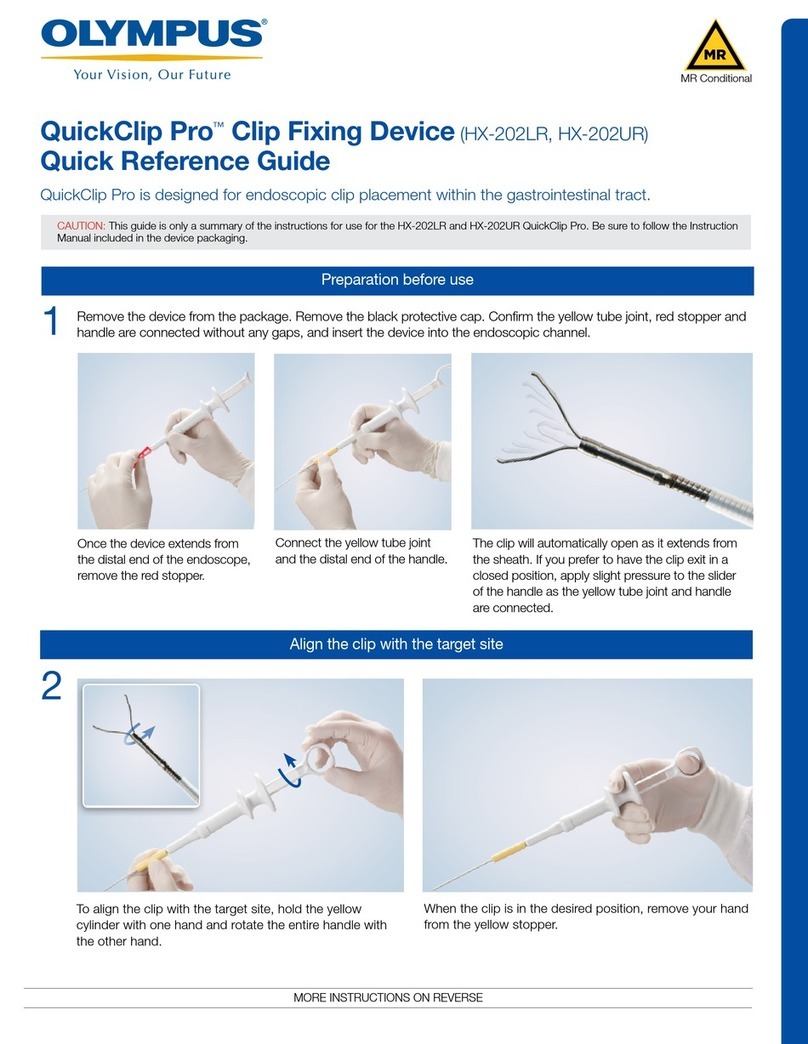
Olympus
Olympus QuickClip Pro HX-202LR User manual
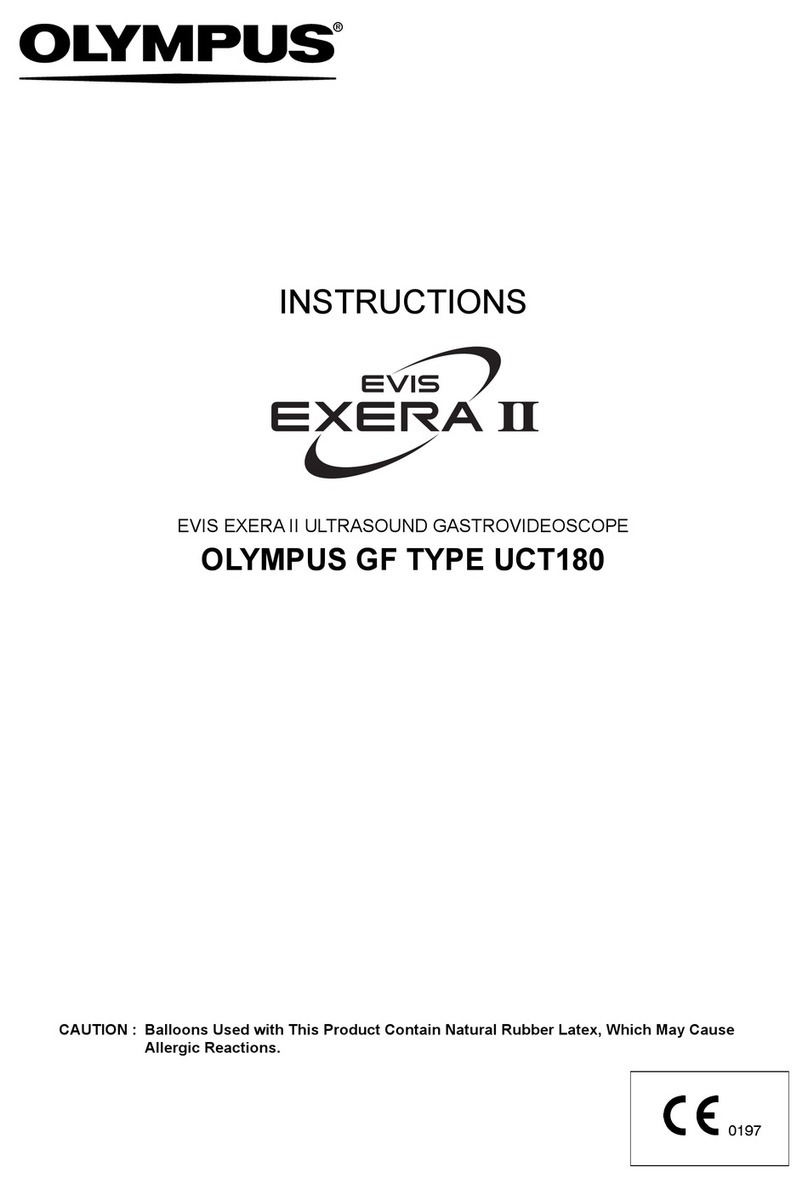
Olympus
Olympus EVIS EXERA II User manual
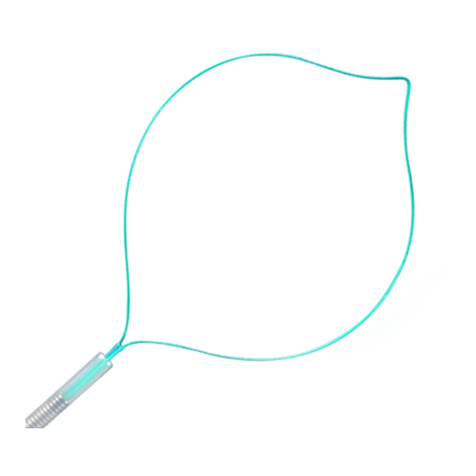
Olympus
Olympus PolyLoop HX-400U-30 User manual
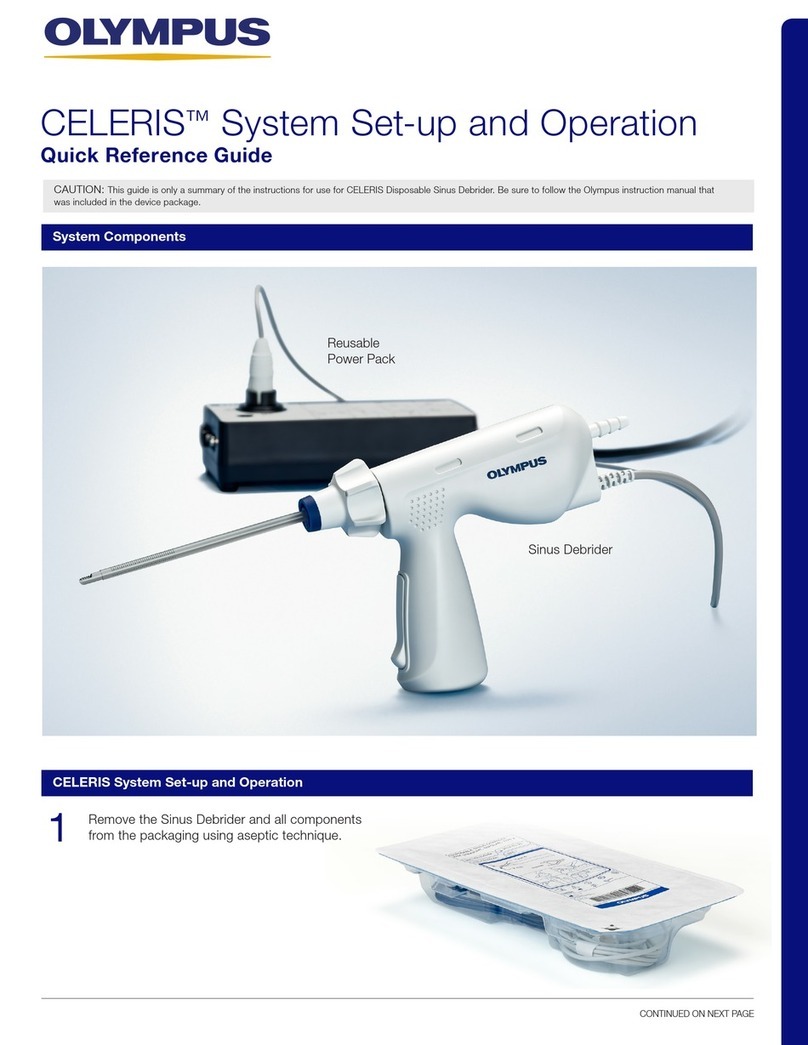
Olympus
Olympus CELERIS User manual

Olympus
Olympus EVIS EXERA II User manual

Olympus
Olympus KV-6 User manual

Olympus
Olympus CF-HQ190L User manual

Olympus
Olympus HysteroFlow User manual

Olympus
Olympus UHI-2 User manual
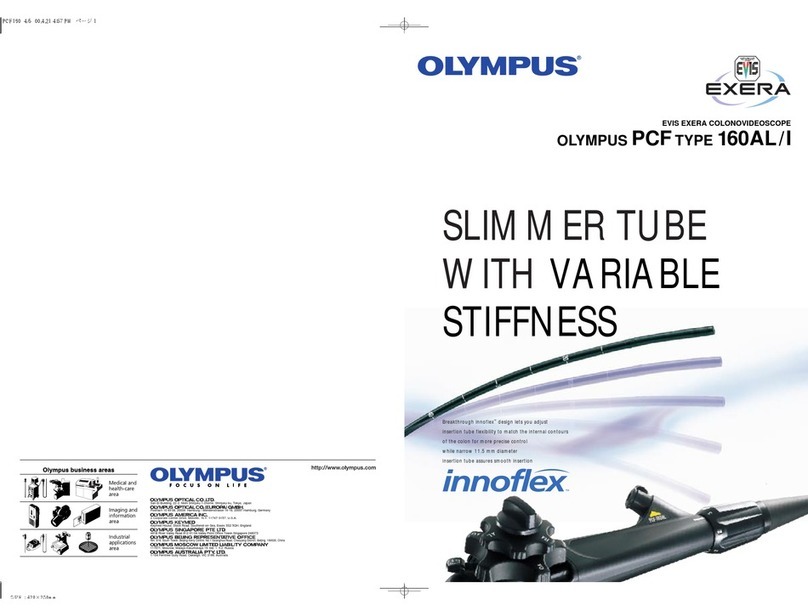
Olympus
Olympus PCF 160AL/I User manual

Olympus
Olympus DIEGO ELITE Setup guide

Olympus
Olympus CV-180 User manual
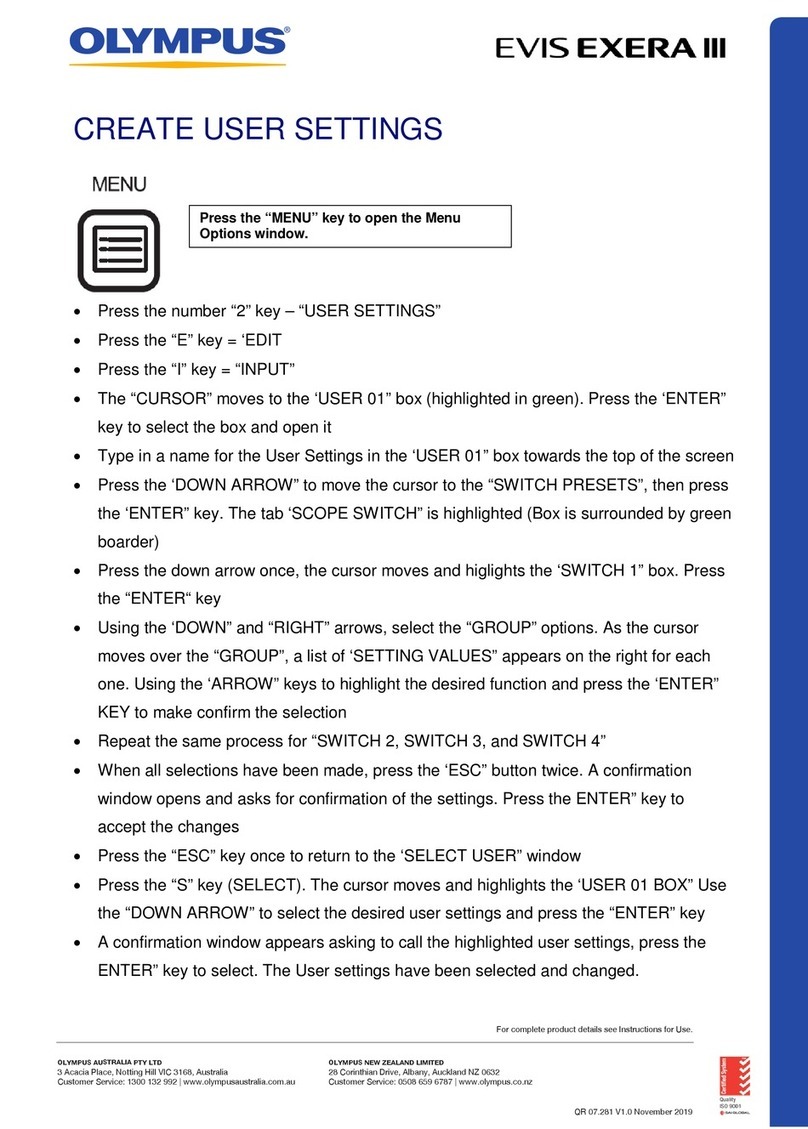
Olympus
Olympus EVIS EXERA III User manual

Olympus
Olympus GIF-H190 User manual

Olympus
Olympus UHI-3 User manual

Olympus
Olympus ESG-300 User manual
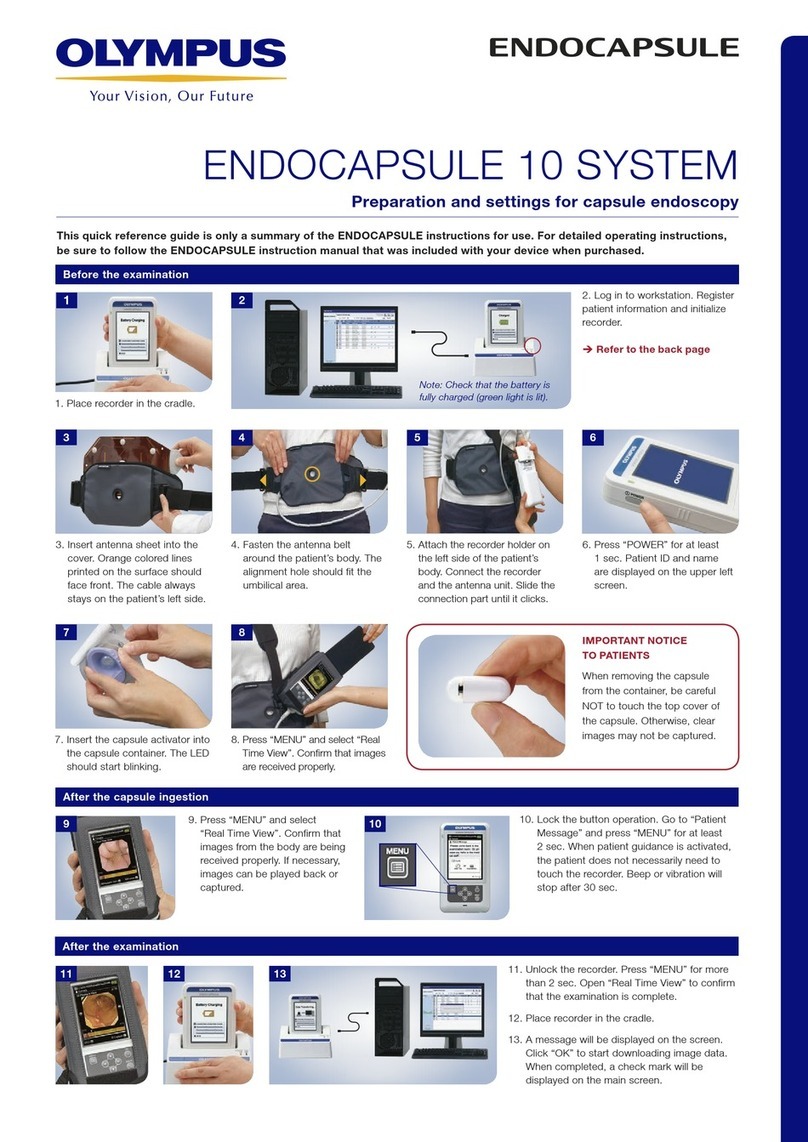
Olympus
Olympus ENDOCAPSULE 10 SYSTEM User manual

Olympus
Olympus ORBEYE OME-V200 User manual
Popular Medical Equipment manuals by other brands

Getinge
Getinge Arjohuntleigh Nimbus 3 Professional Instructions for use

Mettler Electronics
Mettler Electronics Sonicator 730 Maintenance manual

Pressalit Care
Pressalit Care R1100 Mounting instruction

Denas MS
Denas MS DENAS-T operating manual

bort medical
bort medical ActiveColor quick guide

AccuVein
AccuVein AV400 user manual