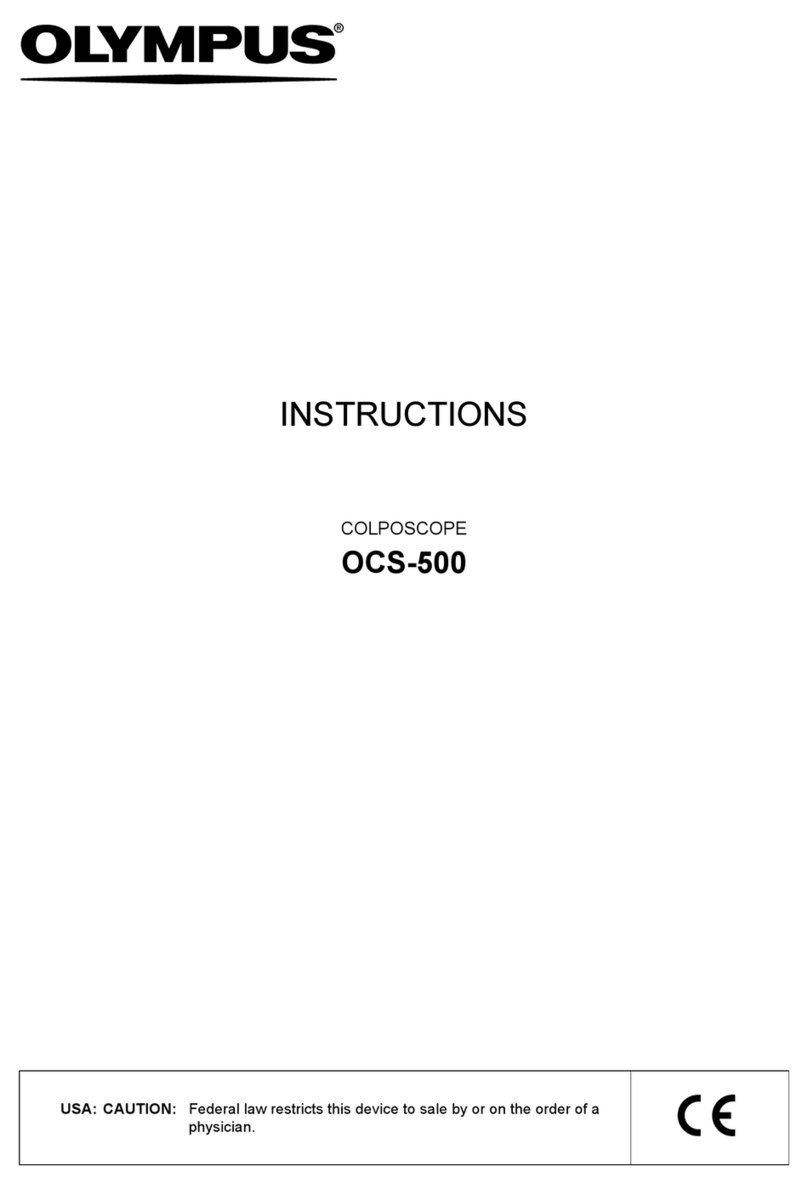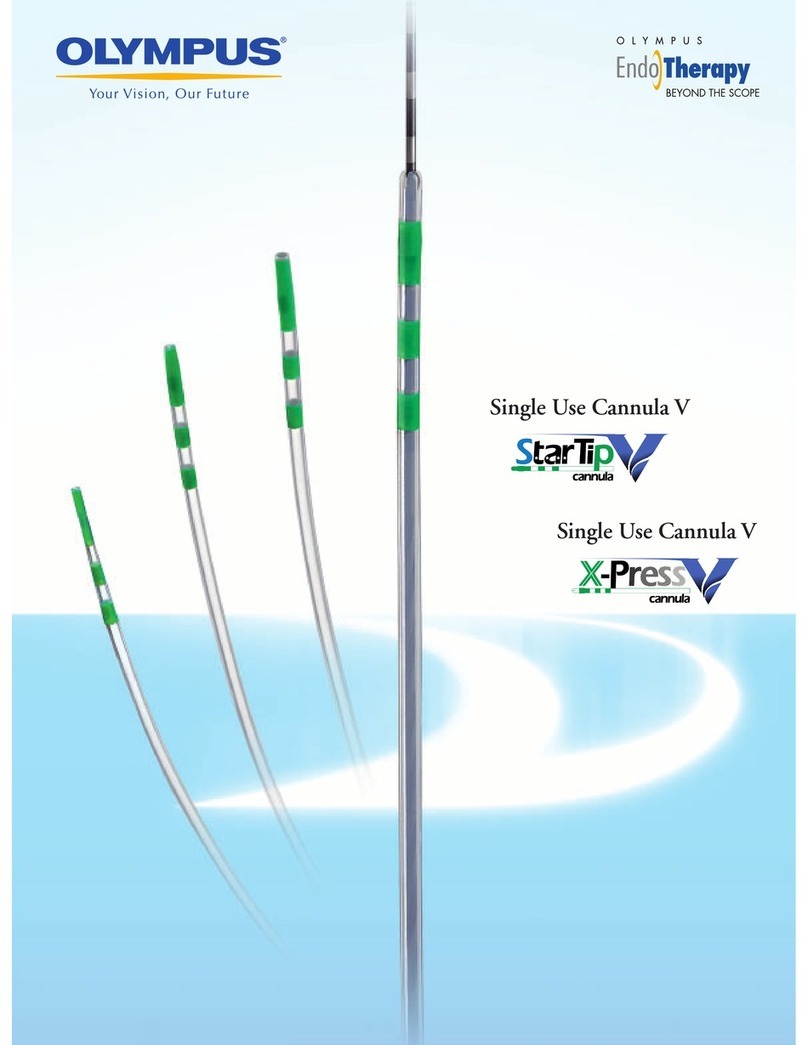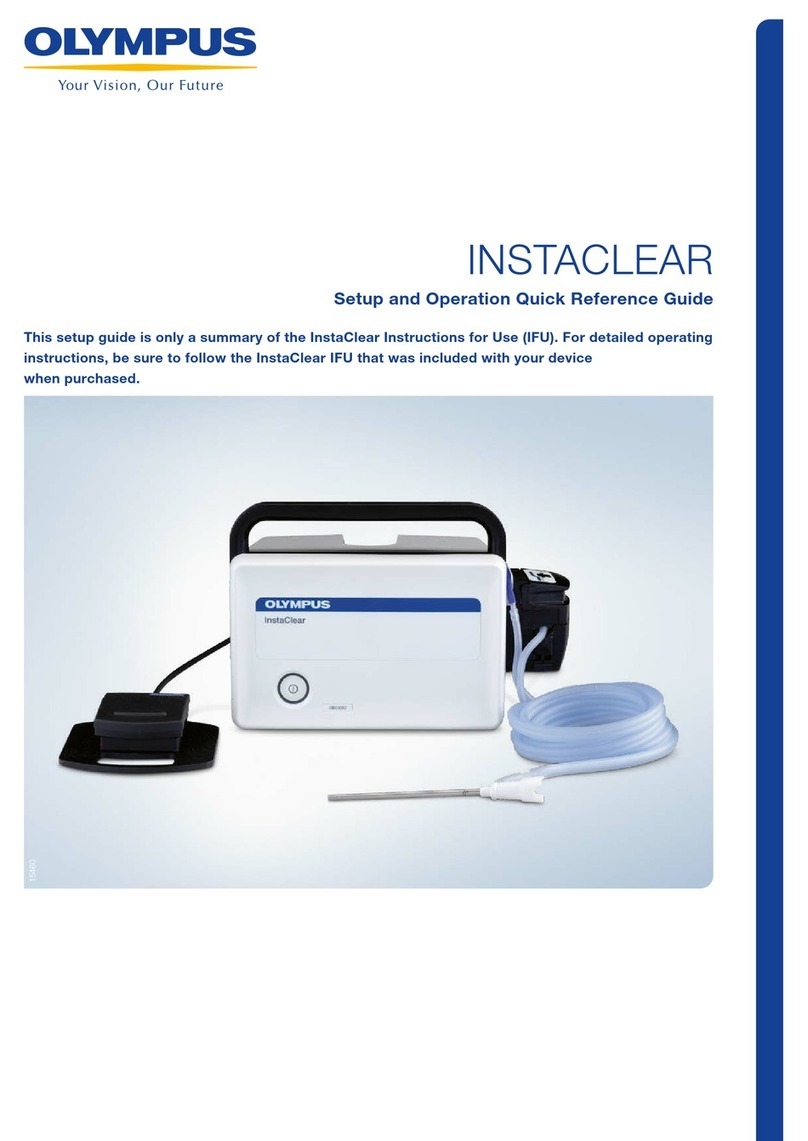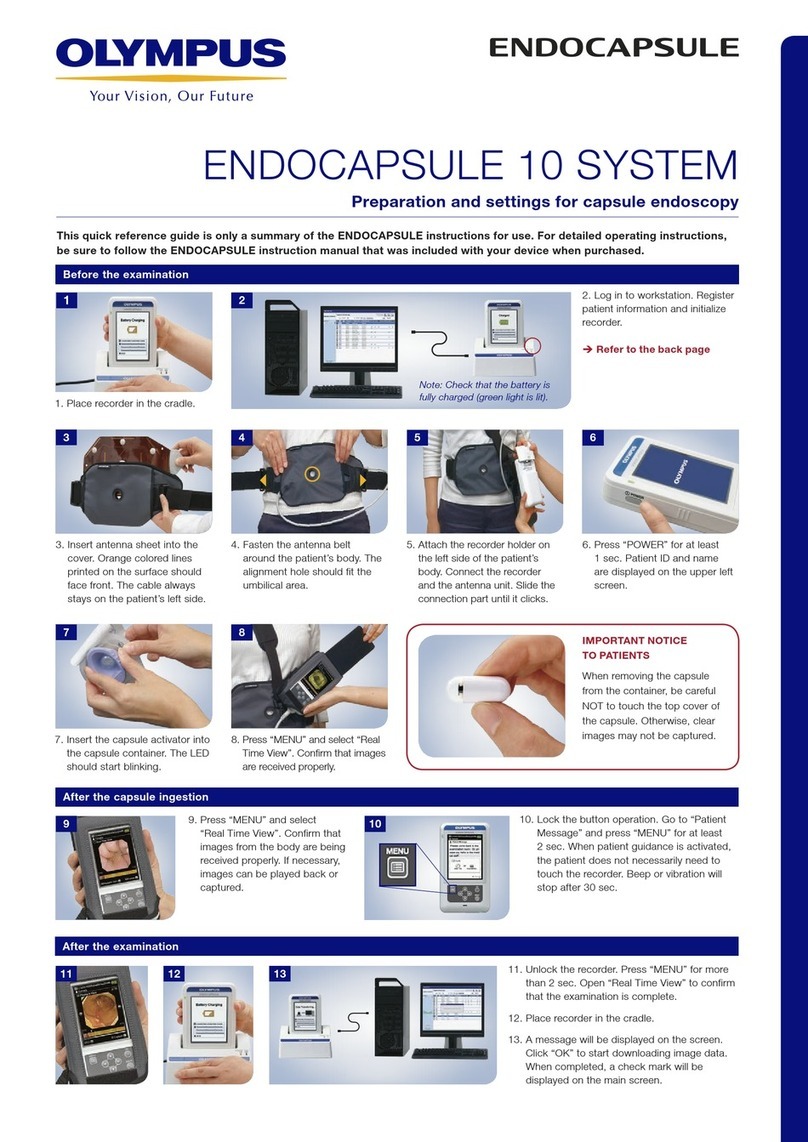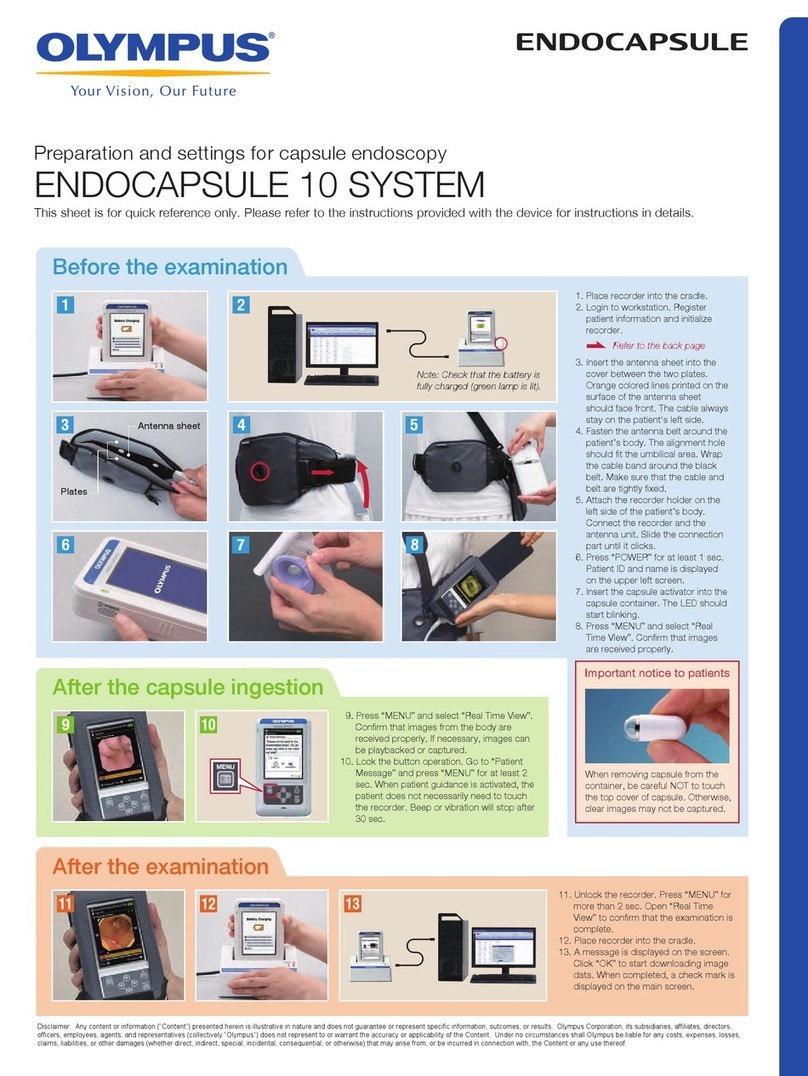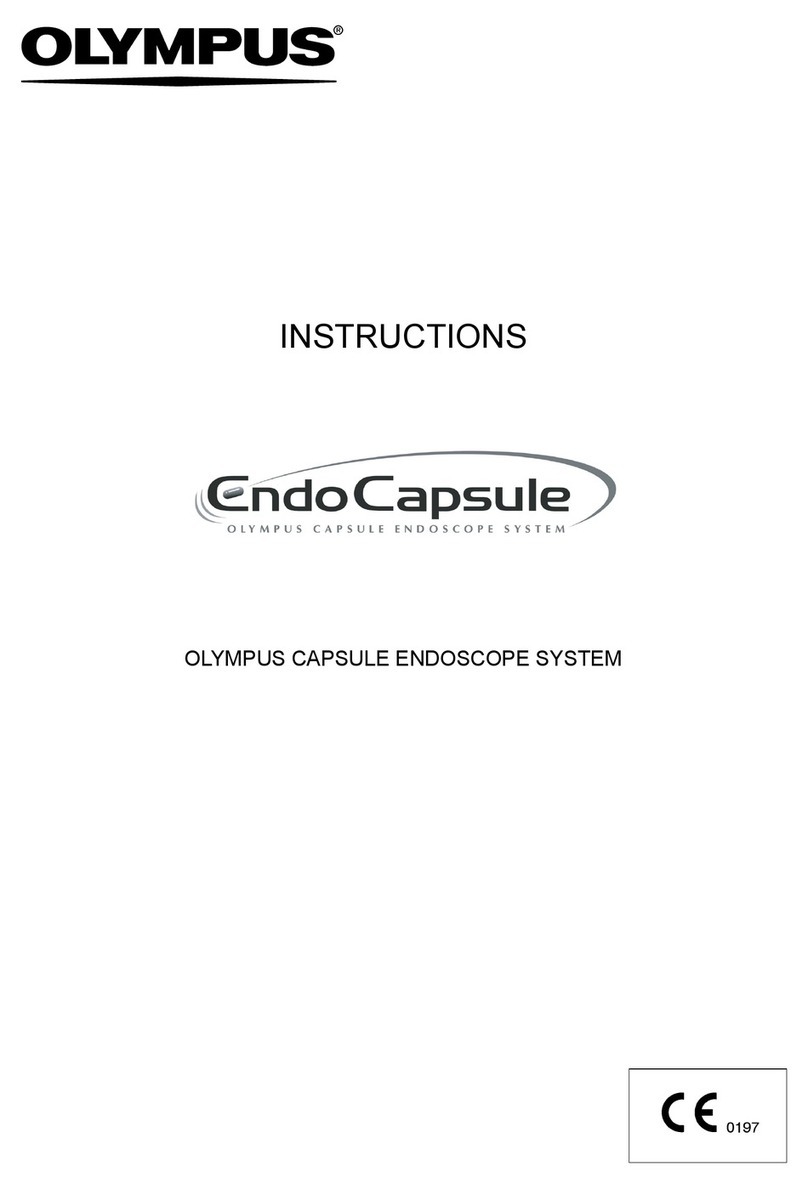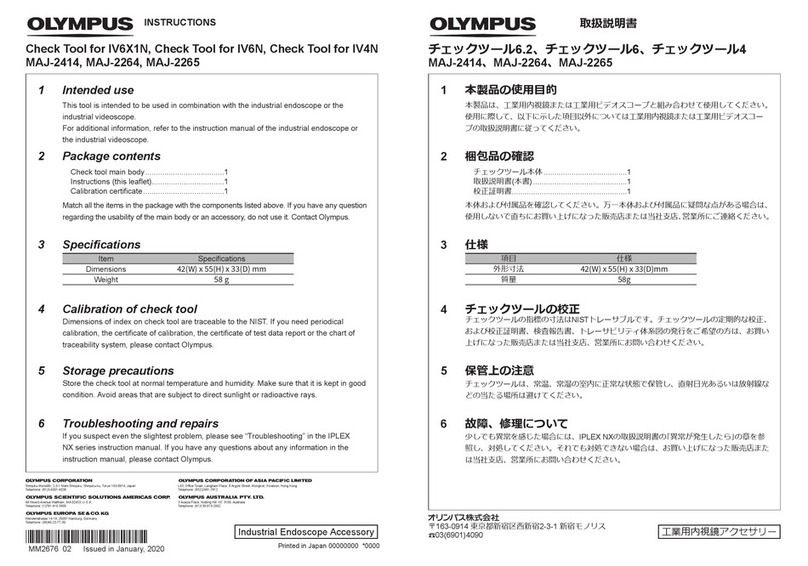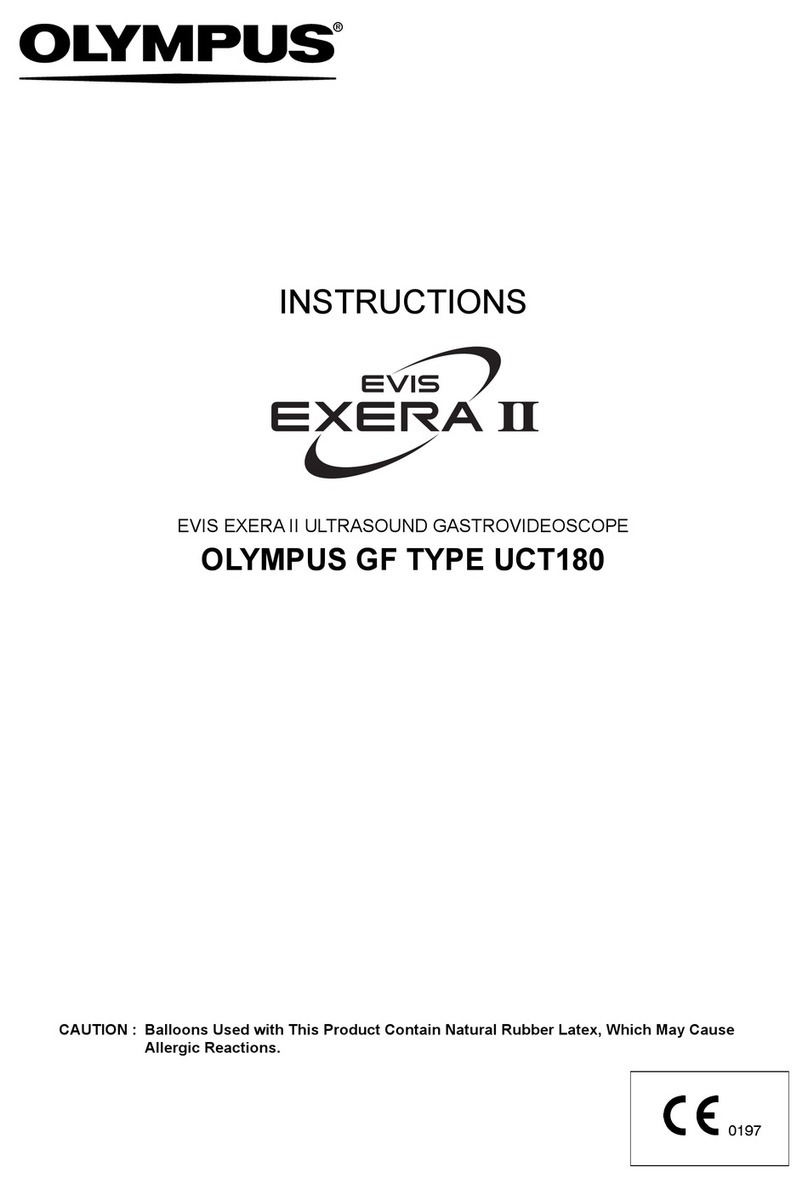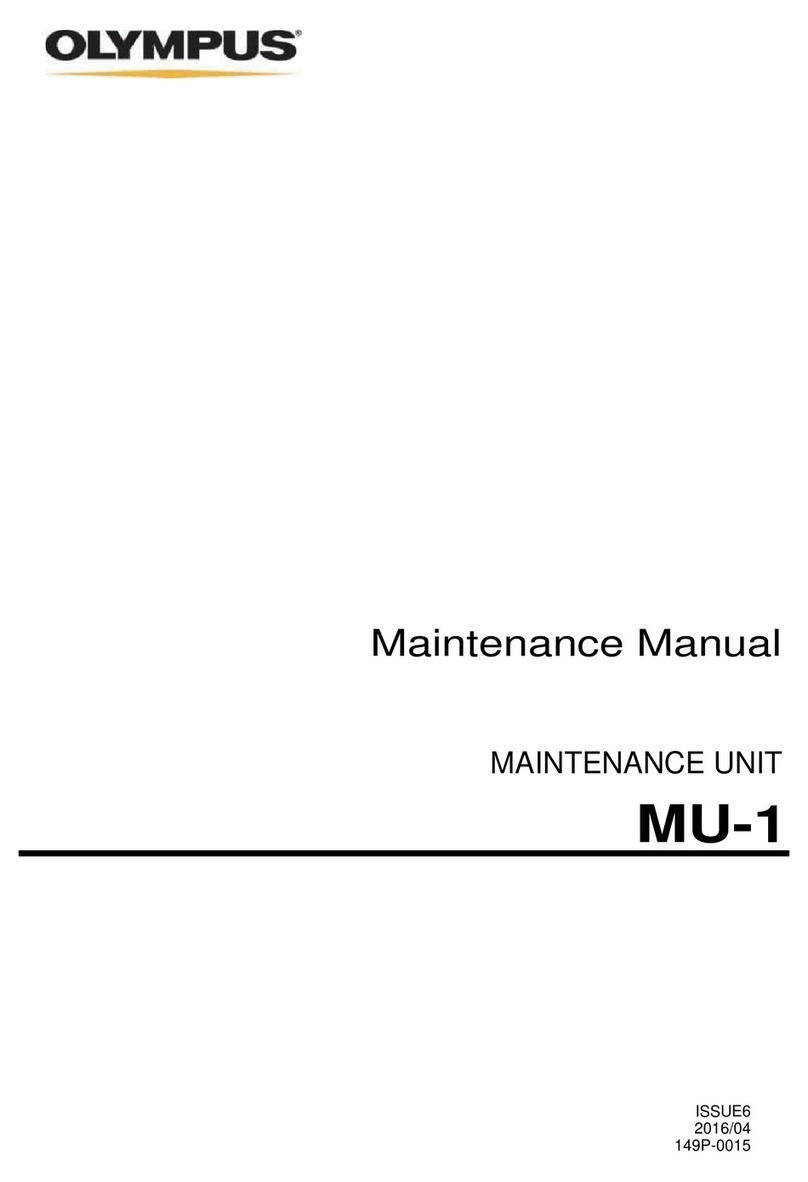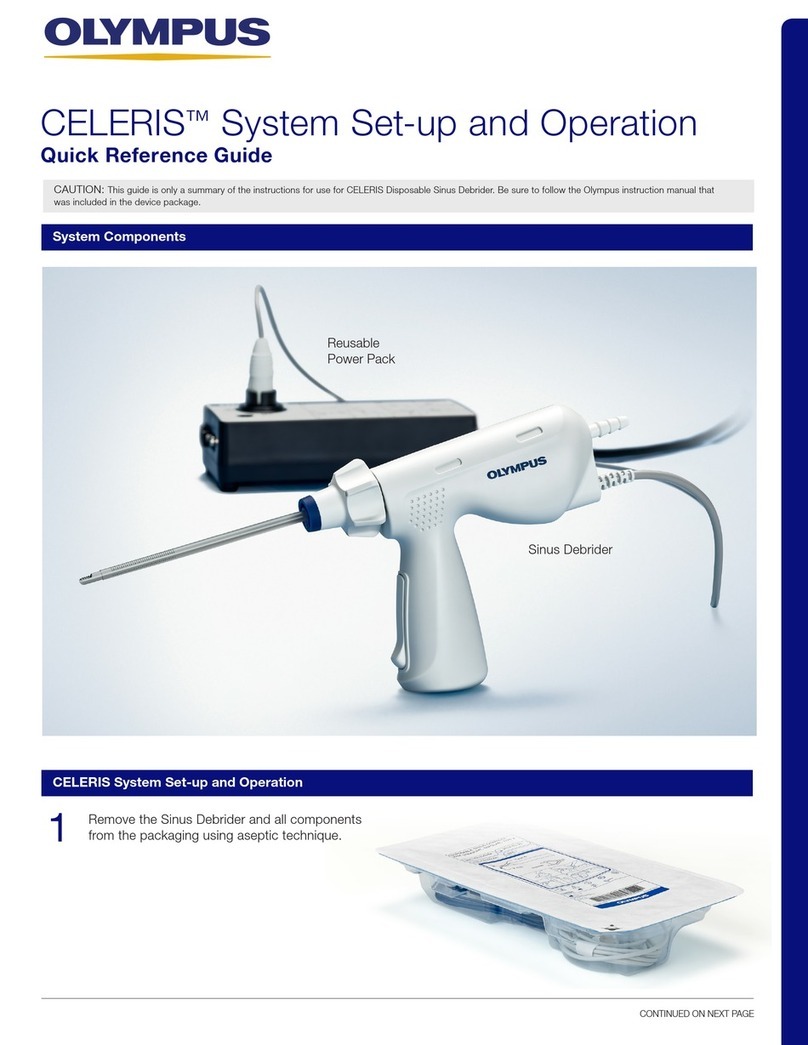1
6
2
3
4
5
ADISTANCE
Distance mode is for measuring the line segment between
two measurement points
1. Place the cursor on one end of the line segment and press
MEAS/ENTER on the joystick to specify point A.
2. Place the cursor on the other end of the line segment and press
MEAS/ENTER on the joystick to specify point B.
lThe length of line segment A-B is displayed.
Point-to-Line and offset mode are for measuring the distance
from a measurement point to the reference line defined by
two points. In Offset mode, an offset line will additionally be
displayed from the measurement point, in parallel to the
reference line.
1. Place the cursor on both ends of the line segment and press
MEAS/ENTER on the joystick to specify points A and B.
lReference line A-B is shown.
2. Place the cursor on the point from which you want to measure the
distance to reference line A-B and press MEAS/ENTER on the
joystick to specify point C.
lThe distance between reference line A-B and point C (or Offset
Line) is displayed. (Offset mode is only available for IPLEX FX
models.)
BPOINT-TO-LINE
COFFSET (FX only)
DDEPTH
Depth mode is for measuring the distance from a
measurement point to the reference plane defined by three
reference points.
1. Place the cursor on points A, B and C to define the reference
plane, then press MEAS/ENTER on the joystick to specify points
A, B and C.
lReference plane ABC is shown.
2. Place the cursor on the point from which you want to measure the
distance to reference plane ABC and press MEAS/ENTER on the
joystick to specify measurement point D.
lThe distance between reference plane ABC and point D is
displayed. A positive value (height) means the point is closer to
the tip of the scope than the reference plane, and a negative
value (depth) means the point is farther away.
EAREA/LINES (FX only)
Area mode is for measuring the area defined by multiple
measurement points. Lines mode is for measuring the total
length of lines defined by multiple measurement points.
1. Place the cursor on points to define the area/lines and press
MEAS/ENTER on the joystick to specify the measurement points.
lThe total length of lines defined by multiple measurement points is
displayed at the bottom of the screen.
Note: Up to 20 measurement points can be specified per measurement
session.
2. When measuring an area, one additional point must be positioned to
define the complete subject outline. This point (point 6 in the example
above) needs to be located where the line between this point and the
last point (point 5) cross across the first drawn line.
lThe area enclosed by lines is displayed at the bottom of the screen.
FPROFILE (FX only)
Profile mode is for displaying the surface profile of a line
connecting two points.
1. Place the cursor on both ends of the
line whose surface profile you want to
inspect and press MEAS/ENTER on
the joystick to specify the two points.
lThe surface profile obtained by
sectioning a target object with the plane
defined by the line connecting two
specified points and the optical center
is displayed. The surface profile
graphics overlaid on the right screen
show the profile viewed from the
direction perpendicular to the optic
axis.
GMULTI (FX only)
Multi mode automatically detects and displays the
measurement values of a region specified by two
reference points. The width, depth and surface area
of any missing material will be measured.
1. Place the cursor on each side of the material loss and press
[MEAS/ENTER] on the joystick to specify the reference points.
The region of missing material will be drawn in the left and right
screen. The width, depth and area dimension of missing material
will be displayed at the bottom of screen.
SAVING YOUR STEREO
MEASUREMENT RESULT
• Press and hold the [FRZ/REC] button for at least two seconds to
save your stereo measurement image with the measurement
result.
• "STILL" indicator will confirm that the image was recorded.
• Press [VIEW] button to display the saved image at any time.
Measurement
point
Measurement
point
Distance
Measurement
point
Reference
point
Perpendicular
distance
Reference
line
Offset Line
(Offset Only)
Reference
point Reference
point
Reference
point
Measurement
point
Reference
surface
Depth or height
A
D
C
B
Reference point
Reference point Area
Depth
Width
A
B
C
A
B
Measurement
point
Measurement
point
Measurement
point
Measurement
point
Advanced Test Equipment Rentals
www.atecorp.com 800-404-ATEC (2832)
®
E
s
t
a
b
l
i
s
h
e
d
1
9
8
1