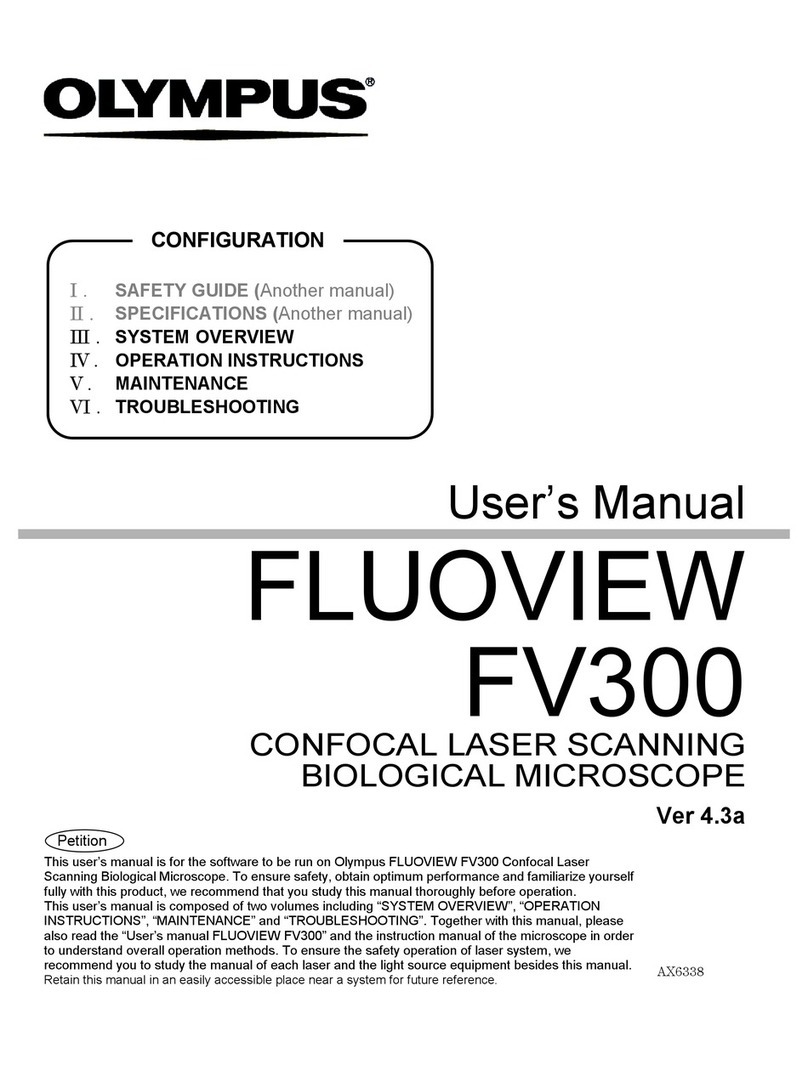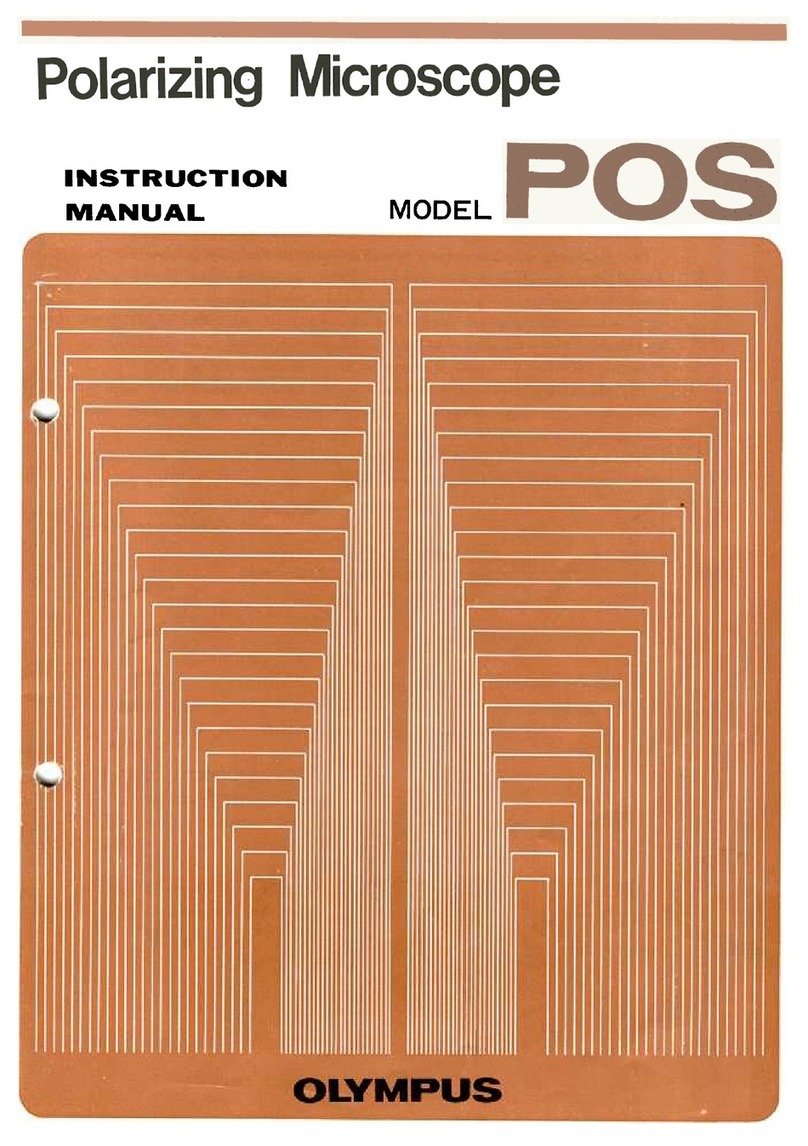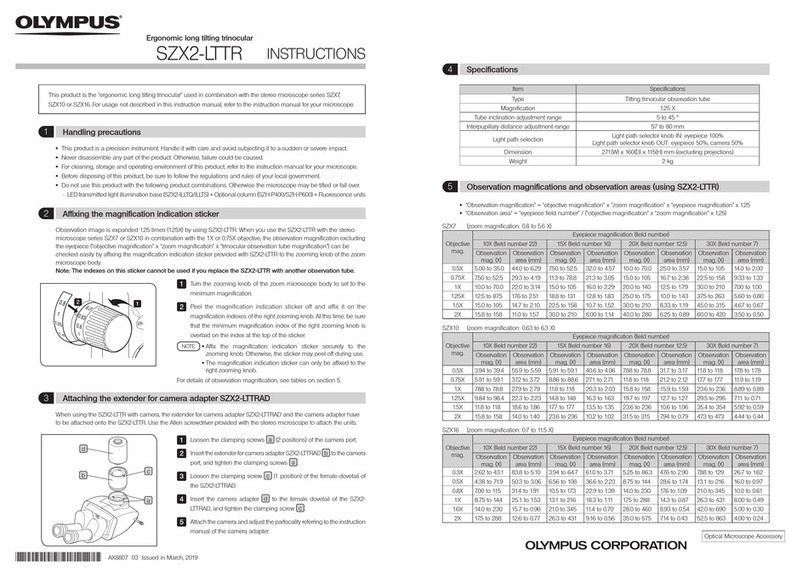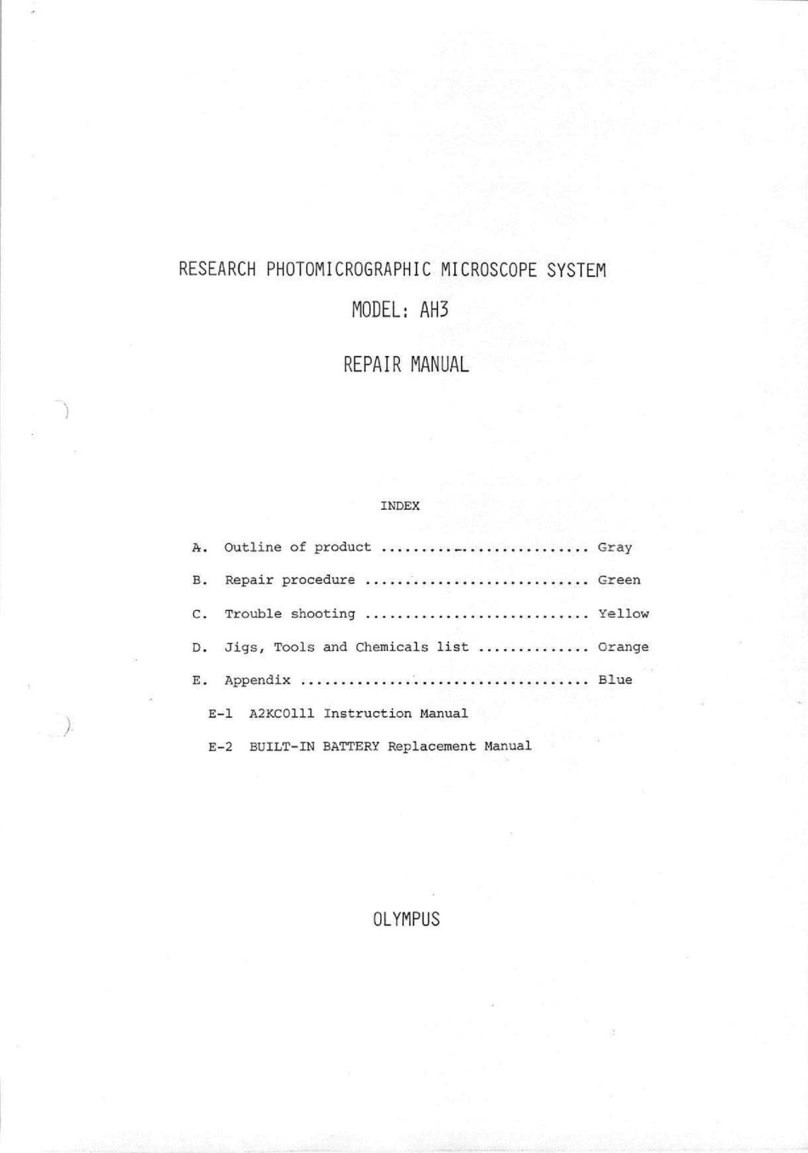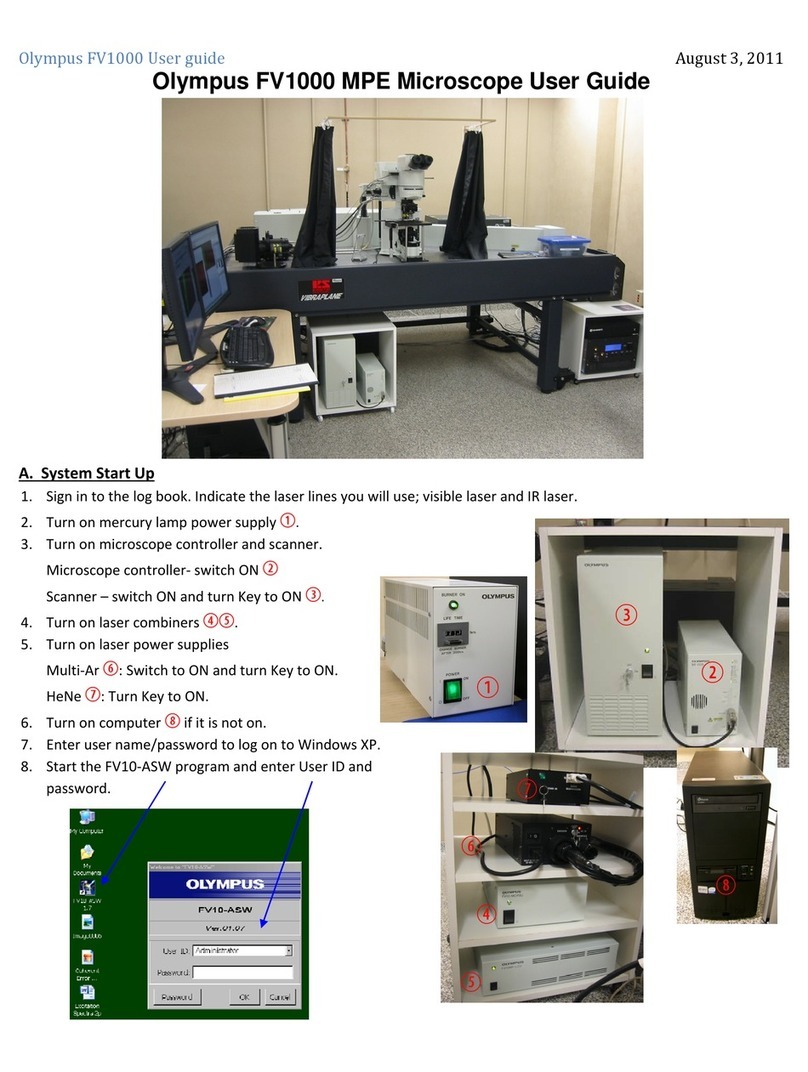3
....._ Lamp
/;I
e
a
d
~~
The Lamp Head contains an extremely bright white
L.
E.D. This device is brighter than an
ordinary bulb and uses less power. The Lamp Head rotates slightly to allow fine tuning to
the illumination angle. Make sure th
at
it is rotated all the way clockwise for Transmitt
ed
Light work (Brightfield) and all
the
way
co
unte r clockwise for Re
fl
ected
Li
ght work.
....._
Li
ght Diffuser
__
The
Li
ght Diffuser can be pushed in and pulled out. Keep the Diffuser a
ll
the way in
during Transmitted
Li
ght Illumination, and a
ll
the way out for Re
fl
ected
Li
ght
Ill
umination. Vary as ne
eded
for Oblique and Darkfield settings.
....._I ilting Lamp Arm
Adjustments to the angle of the L
amp
Arm are the key to the differ
en
t illumination
techniques. Use the live image to guide adjustments. The Arm should be set to the
vertical position for Transmitted
Lig
ht, to 11 o'clock for
Ob
lique
Ill
umination
and
to
about
10:30 f
or
Darkfield. The arm should be rotated all the way counter clockwise for the
Reflect
ed
Li
ght Setting.
......
Gliding
Stage
__
The Gliding Stage is
the
platform to place specimens or samples for observation. The MIC-
D's Stage glides 5mm in any horizontal direction,
and
can be ro
tat
ed 360 degrees. Use
the Gliding Stage to adjust the specimen position. Reme
mbe
r t
hat
up, down and rotational
movements are inverted.
_
-.Lo
oom Control
The MIC-D boasts an all glass optical
zoo
m l
en
s to enable continuous magnification
changes. The magnification range is an amazing 22x to 255x.
_
-I
'vlagnification Indicator
Use
the
Magnification Scale to read the zoom
pow
er, by aligning
the
scale markings on
the blue
zoom
handle to the
spot
below. Adjust the Magnification Slide Bar in
the
Image
C
apture
software window to match the setting on
the
MIC-D, in order to calibrate
the
scale marking in
the
live image window and captured image.
....._ Light
Intensity.
Control
Li
ght intensity (and focus) should be initially set with the
zoo
m
at
minimum pow
er
to
prevent under exposure. The
MI
C-D's exposure setti ng will then be auto
mat
ically
adjusted to maintain consistent brightness in
the
live image. For Reflected
Li
ght
Illumin
at
ion turn
the
Lig
ht Int
en
sity Control to maximum.
....._
F.
ocus Control
Rotate this knob to bring specimens and samples into clear focus. The MIC-D's lens can
focus on surfaces up to 5mm above the stage.