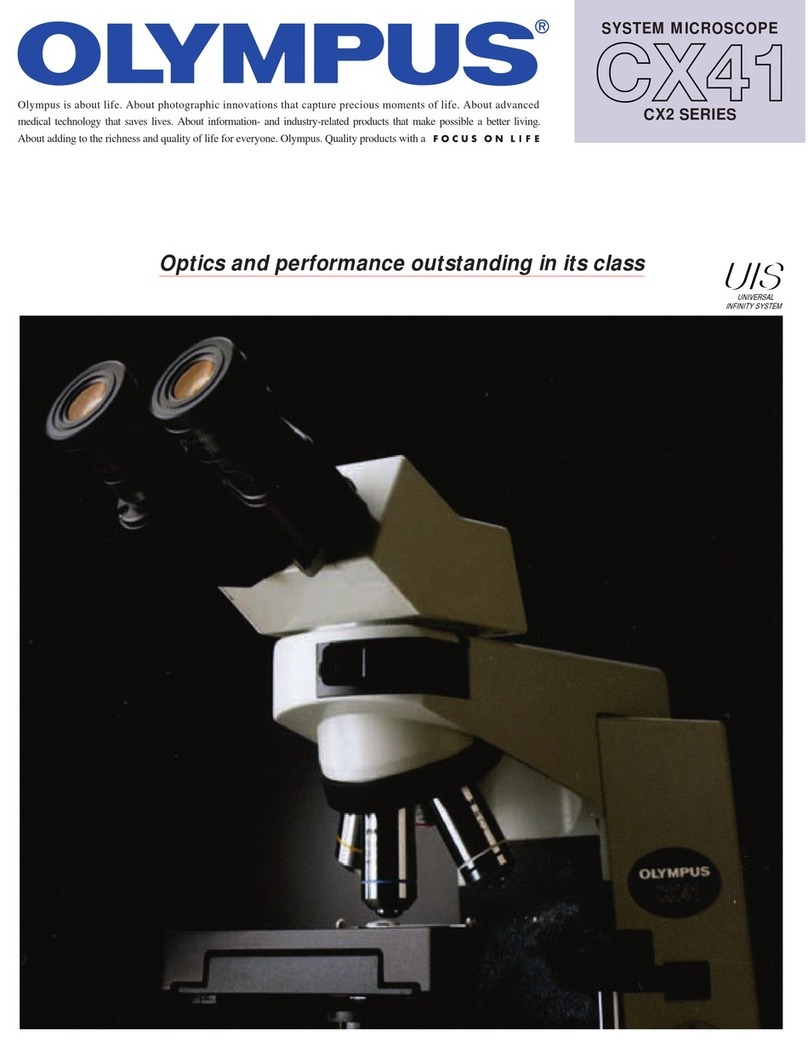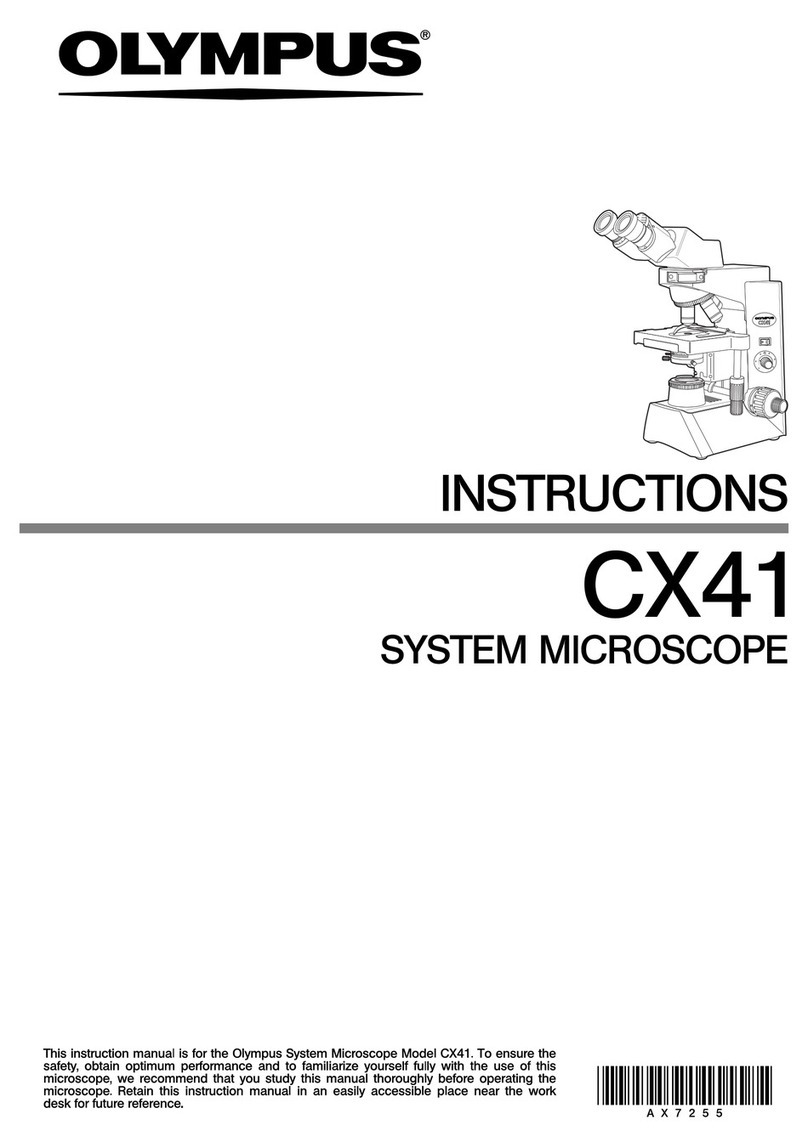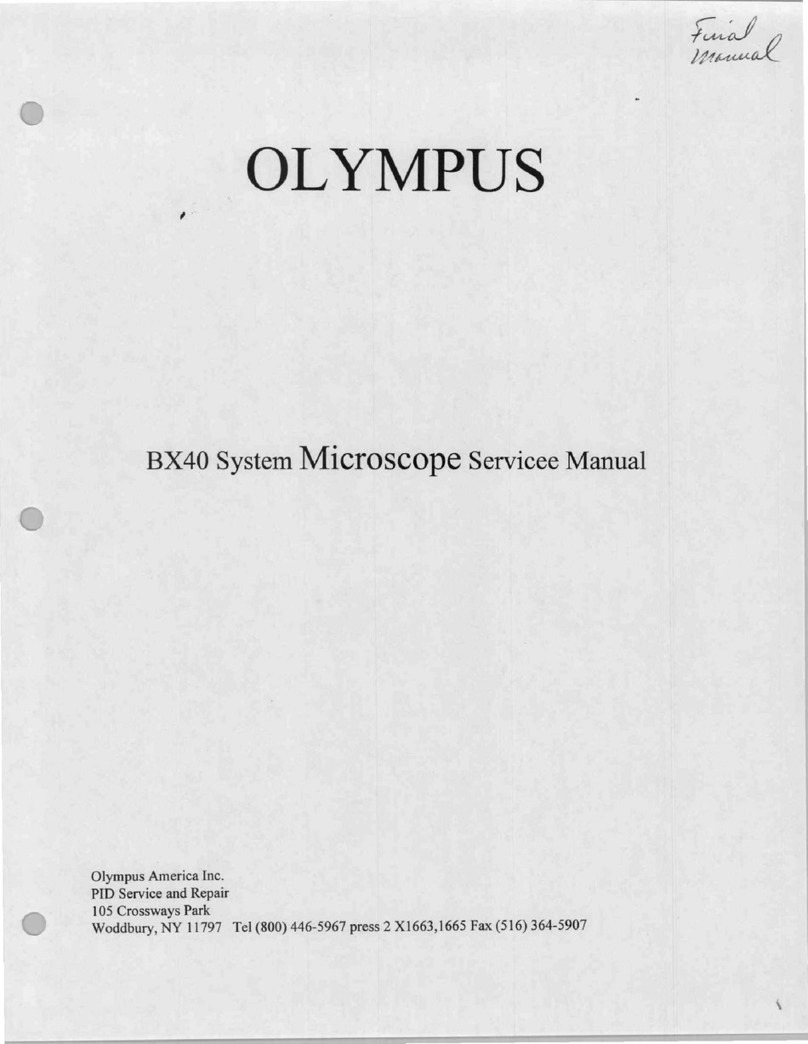Olympus VS120 User manual
Other Olympus Microscope manuals

Olympus
Olympus Discover FV10i Owner's manual

Olympus
Olympus VANOX User manual

Olympus
Olympus SZX16 User manual

Olympus
Olympus ST. HS User manual

Olympus
Olympus SZX-AR1 User manual

Olympus
Olympus Pom User manual

Olympus
Olympus BX41 User manual

Olympus
Olympus AL120-12 Series User manual
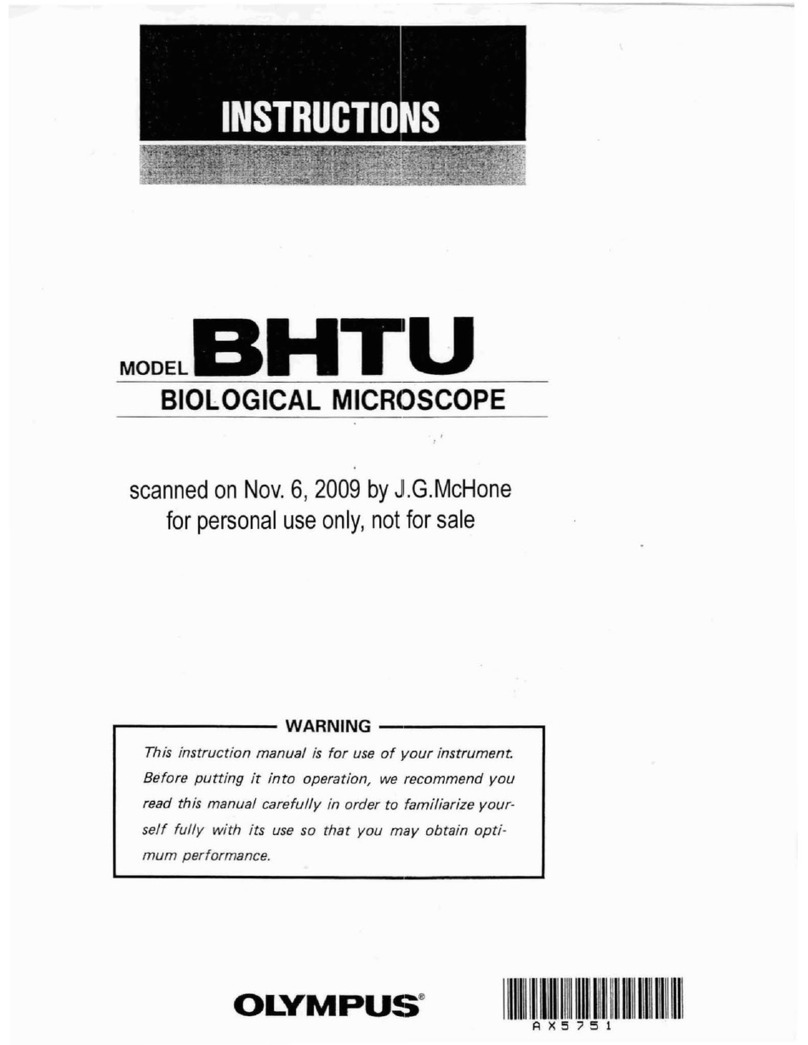
Olympus
Olympus BHTU User manual

Olympus
Olympus BX51-P Owner's manual

Olympus
Olympus IX71 User manual
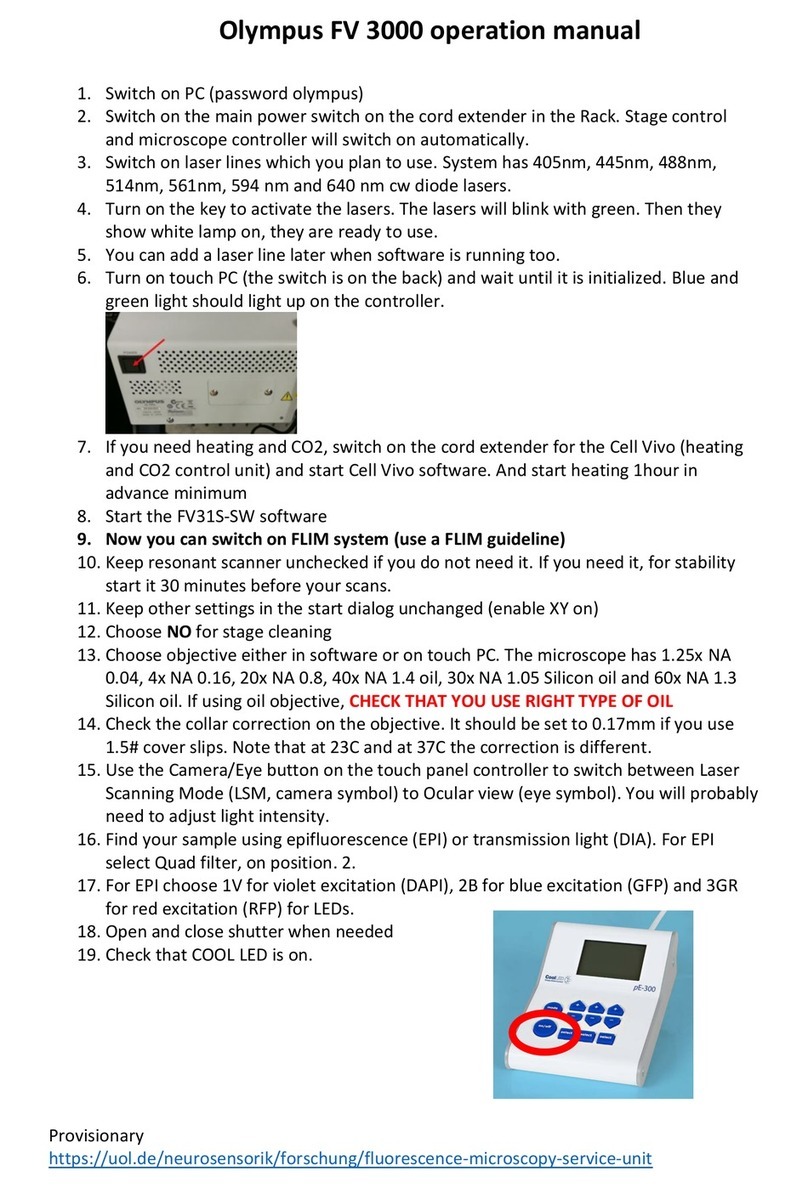
Olympus
Olympus FV3000 User manual

Olympus
Olympus IX73 User manual

Olympus
Olympus BXFMA User manual
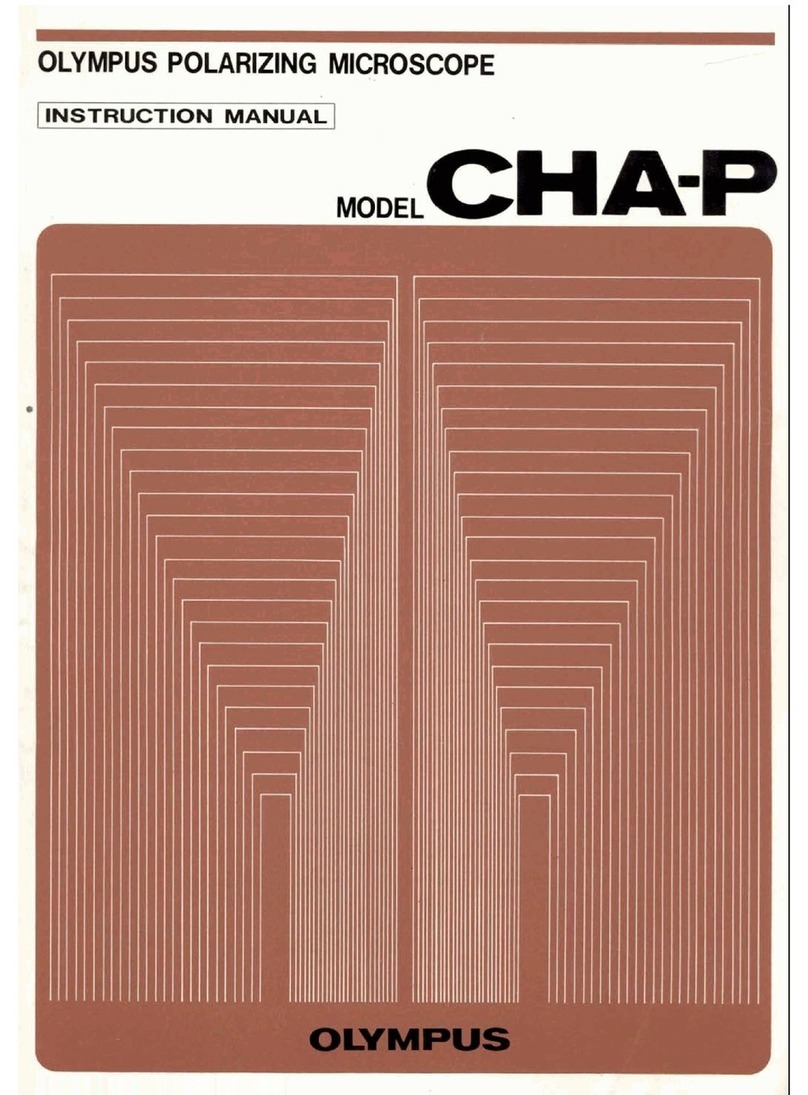
Olympus
Olympus CHA-P User manual

Olympus
Olympus BX3-URA User manual

Olympus
Olympus SZX-AR1 Reference guide

Olympus
Olympus U-LGPS User manual
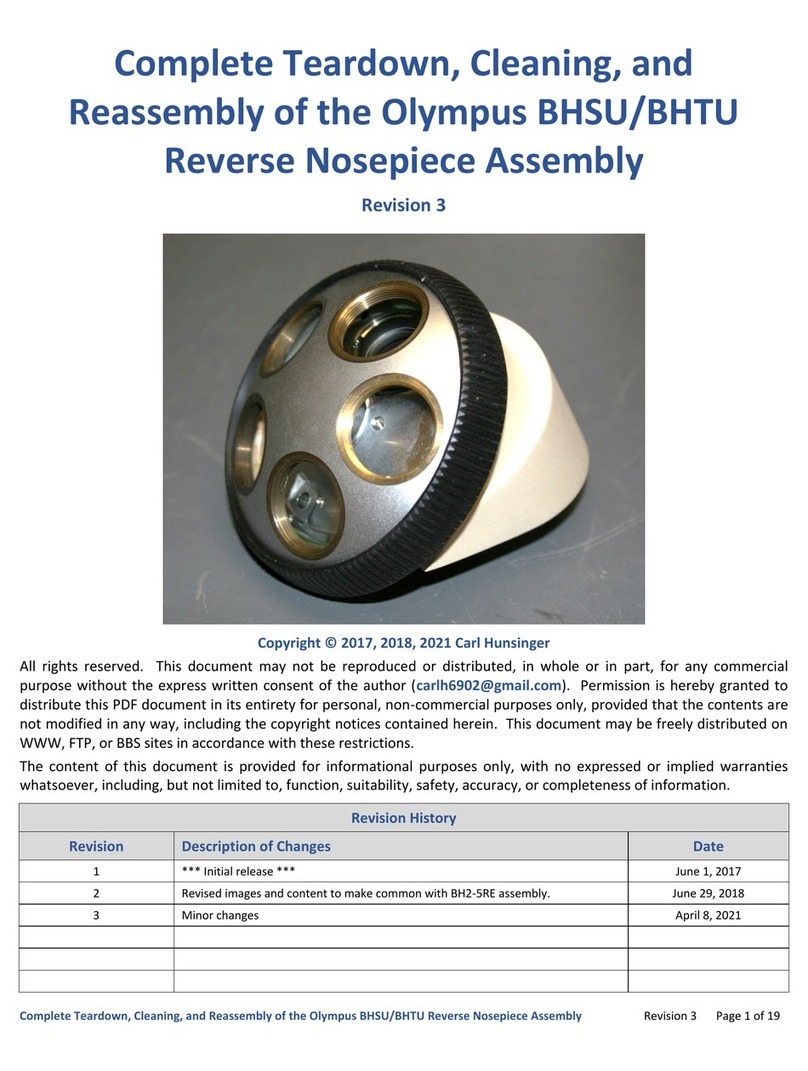
Olympus
Olympus BHSU Installation instructions

Olympus
Olympus FLUOVIEW FVMPE-RS User manual