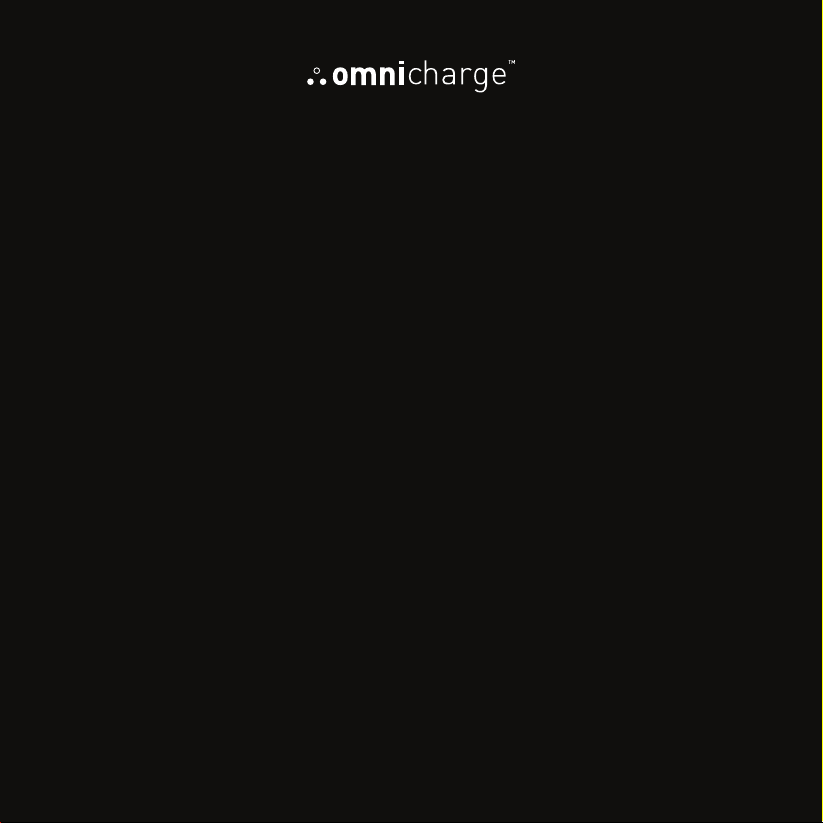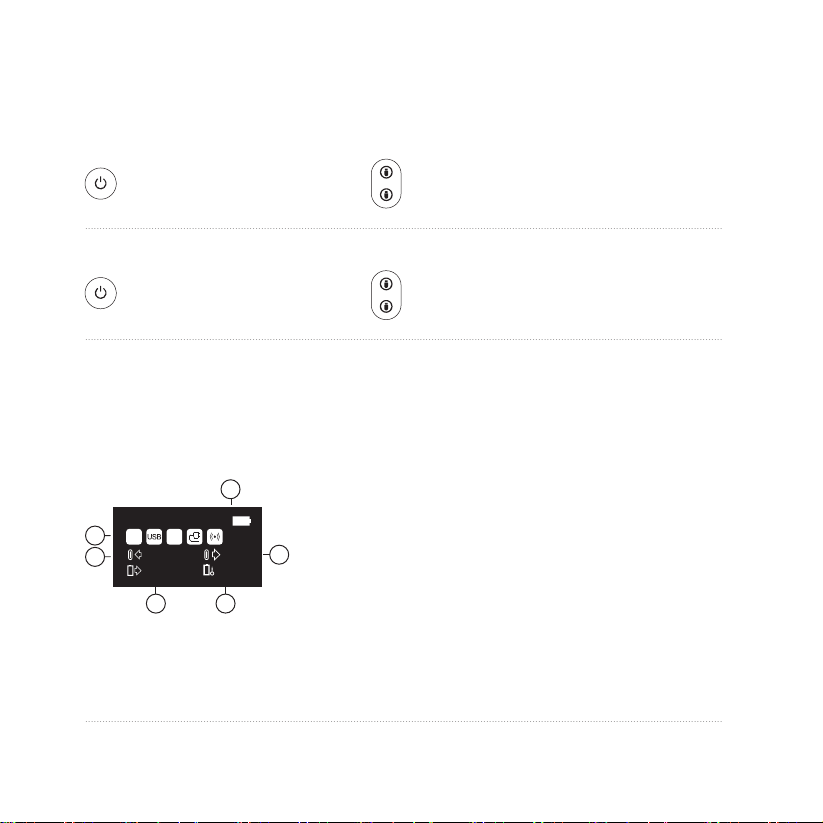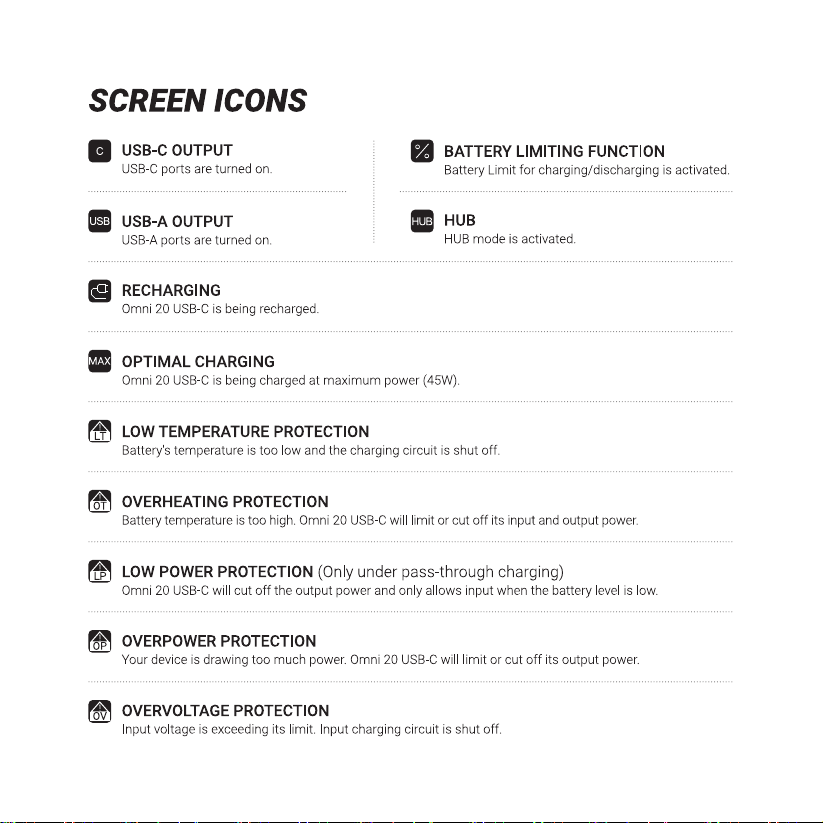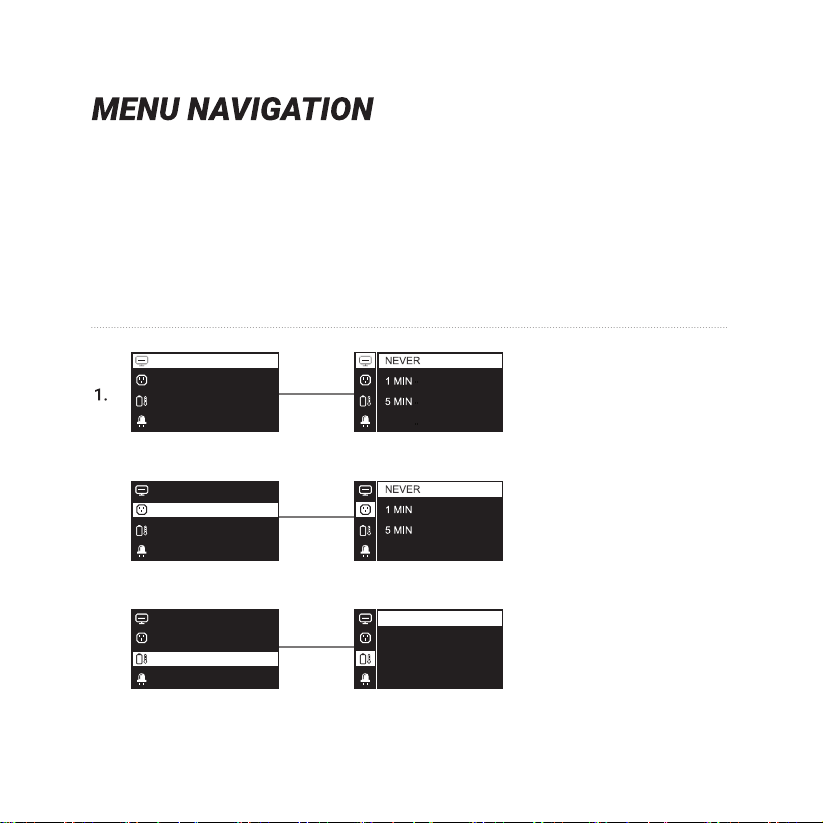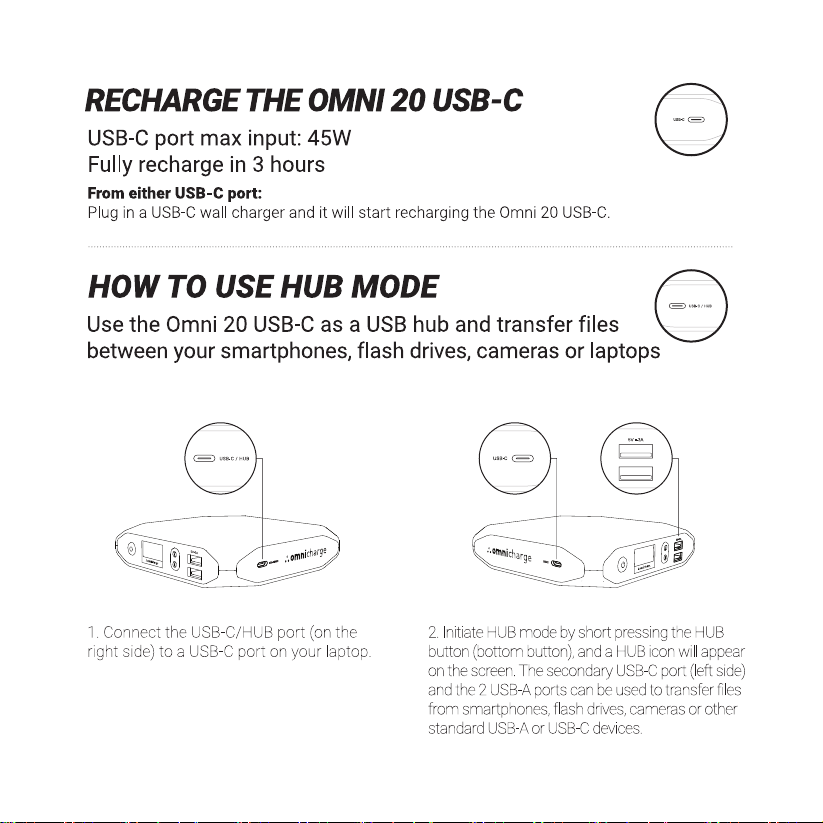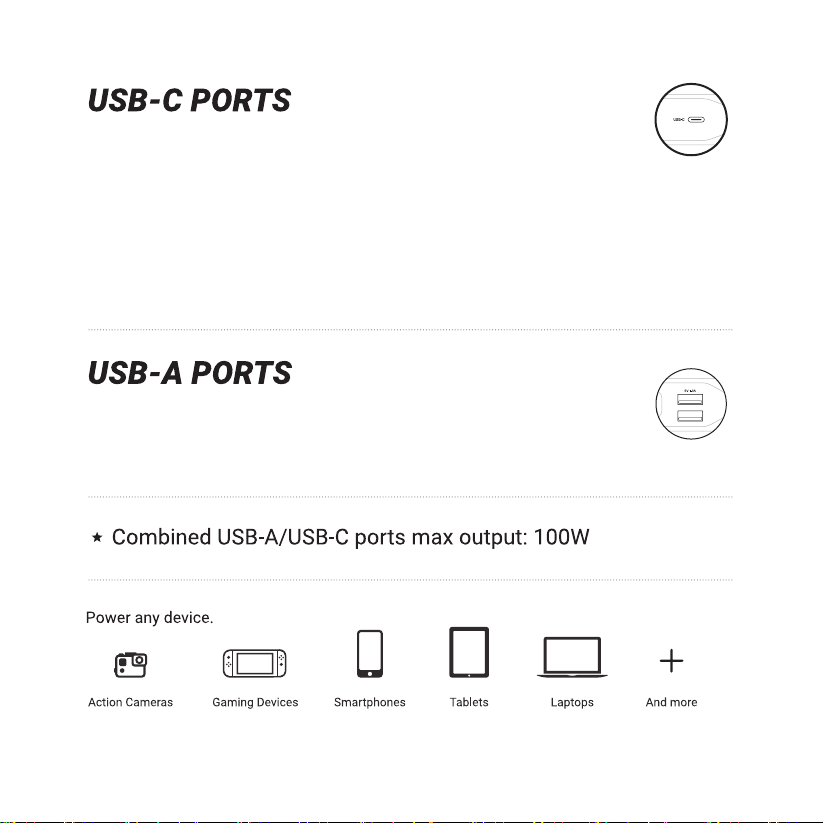3
BEFORE USING
Calibrate the battery
1. Fully discharge Omnicharge until the screen turns off. Press the Power Button and you
should see an empty battery icon on the screen.
It's easy to do. Follow these steps:
To make sure the battery percentage reading is correct, make sure to calibrate the battery
whithin the first seven days of receiving the product.
2. Fully charge your Omnicharge to 100% to finish the calibration.
.............................................................................................................................................................................................................................
.............................................................................................................................................................................................................................
.............................................................................................................................................................................................................................
Note: The Omnicharge battery needs to be recharged at least every 6 months to avoid over
depletion. Failure to do so can cause the battery to malfunction and is not covered by
warranty.
100%
0.00 W
45.00 W
60:00
0.00 V
20.3 °C