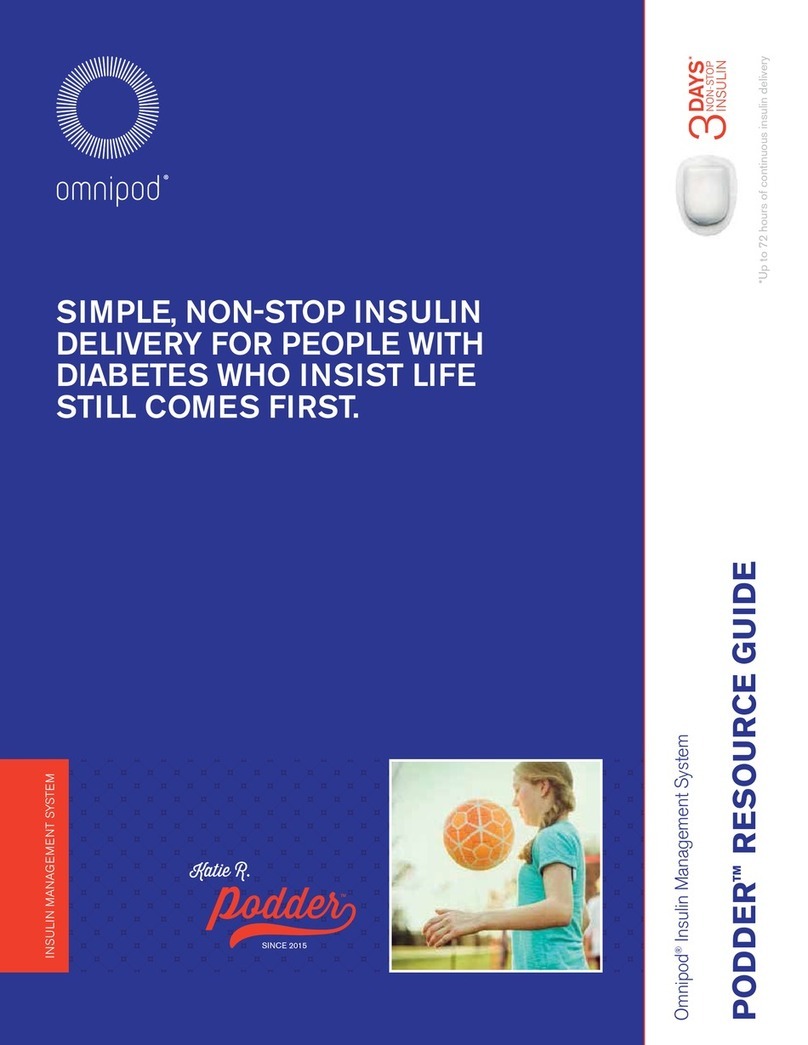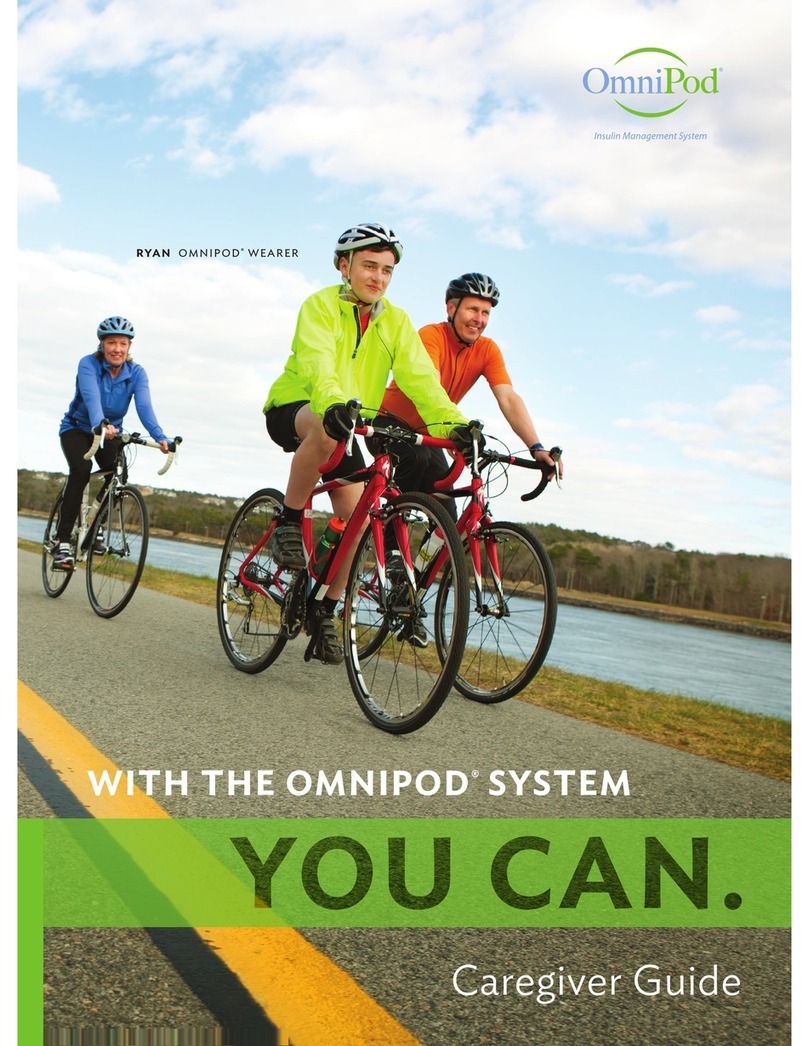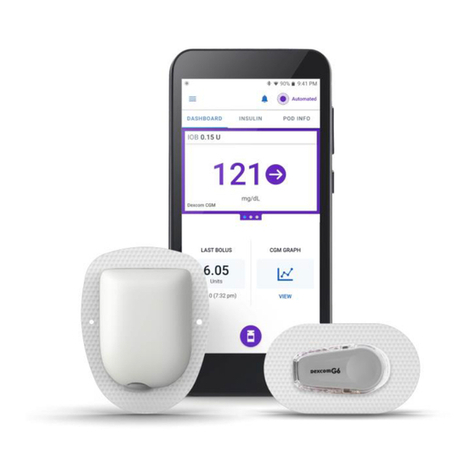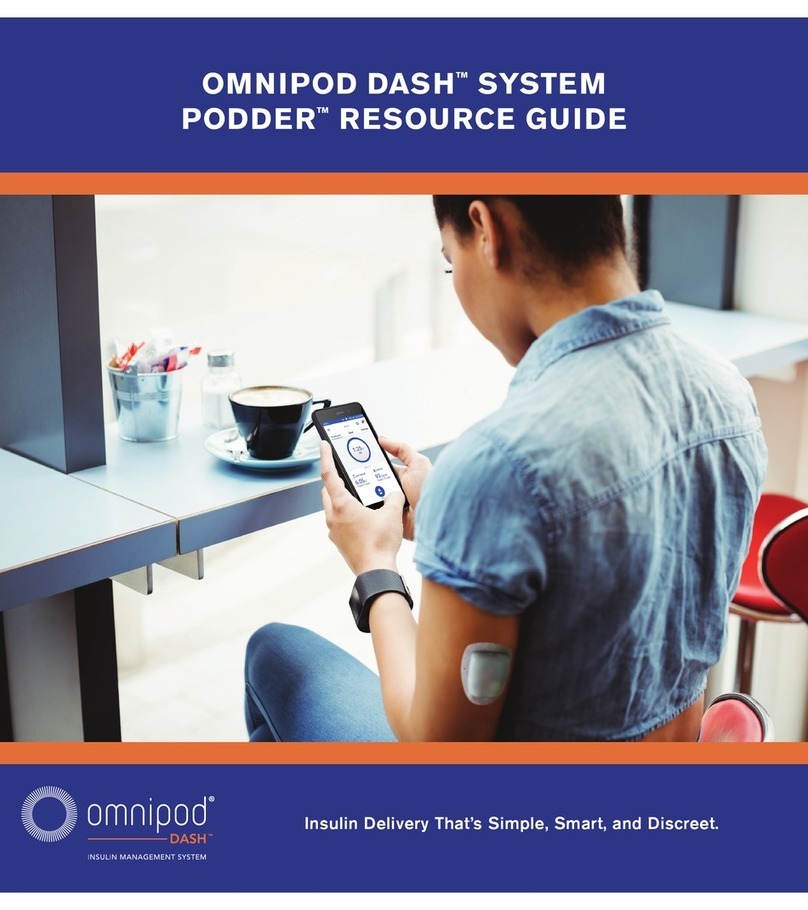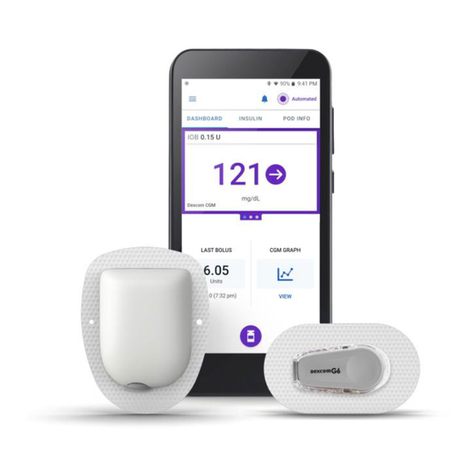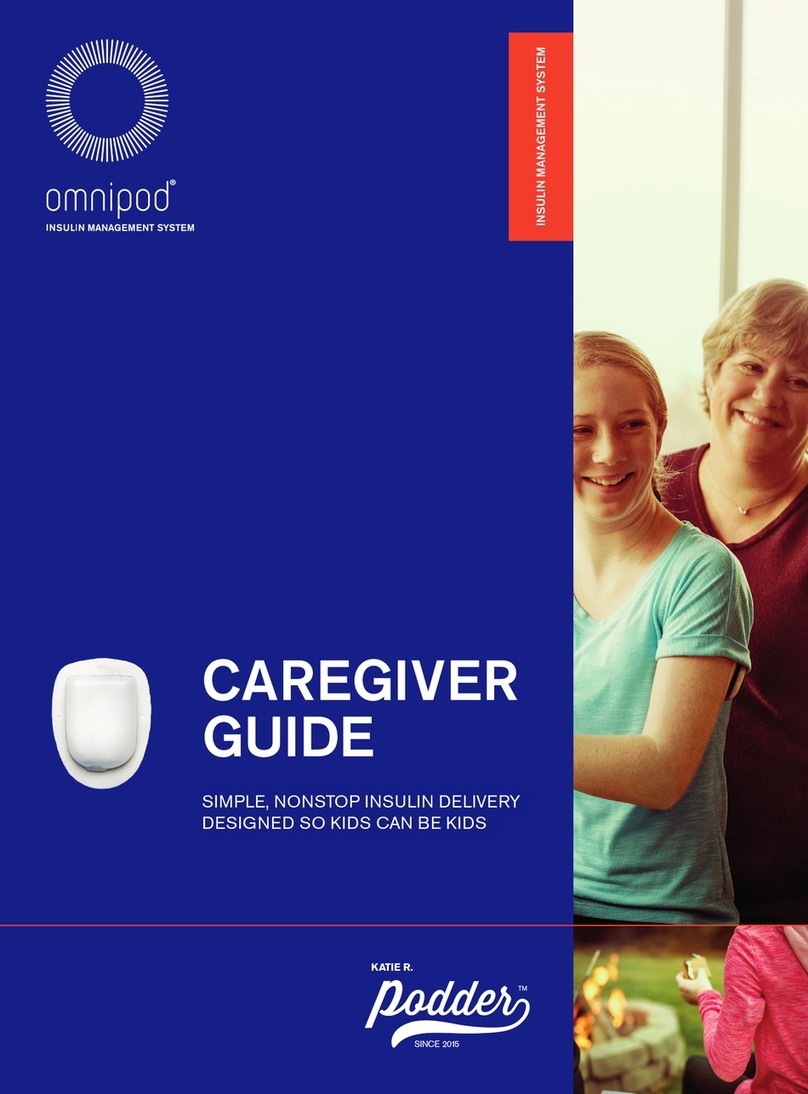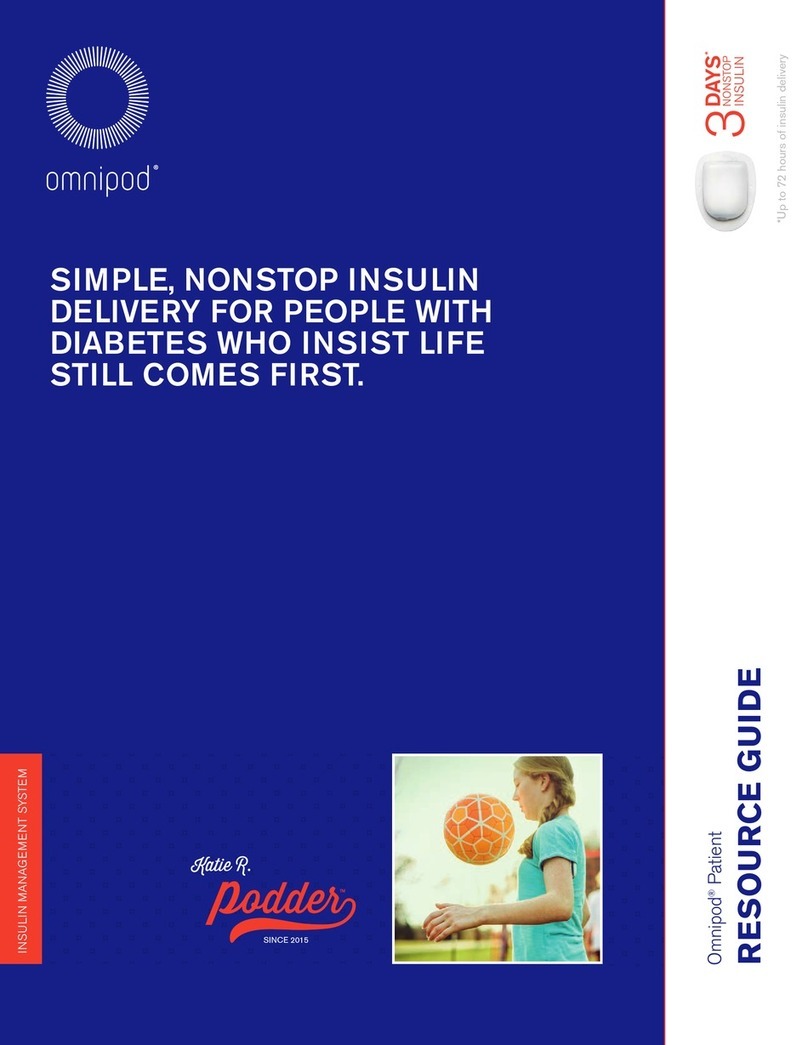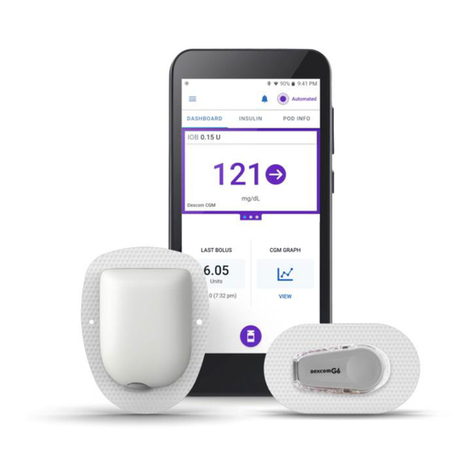TABLE OF CONTENTS:
Omnipod®5 System Behavior................................ 4
How CGM Trend Aects Automated Insulin Delivery................4
Omnipod 5 System Communication .............................5
Omnipod®5 System Readiness .............................. 6
Expectation Setting ...........................................6
Preparing for Initiation . . . . . . . . . . . . . . . . . . . . . . . . . . . . . . . . . . . . . . . . 6
Omnipod®5 System Start .................................... 7
First Time Setup..............................................7
Pod Placement ...............................................8
Beginning Automated Mode....................................8
Omnipod®5 System Management and Optimization ....... 9
Adjustable Settings ...........................................9
The Activity Feature...........................................9
SmartBolus Calculator .......................................10
Troubleshooting System Communication........................10
Automated Mode Exits .......................................11
Condent Diabetes Management ..............................11
INDICATIONS FOR USE:
The Omnipod 5 ACE Pump (Pod) is intended for the
subcutaneous delivery of insulin, at set and variable
rates, for the management of diabetes mellitus in
persons requiring insulin. The Omnipod 5 ACE Pump
is able to reliably and securely communicate with
compatible, digitally connected devices, including
automated insulin dosing software, to receive,
execute, and conrm commands from these devices.
The Omnipod 5 ACE Pump is intended for single
patient, home use and requires a prescription.
SmartAdjust™ technology is intended for use with
compatible integrated continuous glucose monitors
(iCGM) and alternate controller enabled (ACE) pumps
to automatically increase, decrease, and pause
delivery of insulin based on current and predicted
glucose values. SmartAdjust technology is intended
for the management of type 1 diabetes mellitus
in persons 2 years of age and older. SmartAdjust
technology is intended for single patient use and
requires a prescription.
The Omnipod 5 SmartBolus Calculator is software
intended for the management of diabetes in persons
aged 2 and older requiring rapid-acting U-100 insulin.
The Omnipod 5 SmartBolus Calculator calculates
a suggested bolus dose based on user-entered
carbohydrates, most recent sensor glucose value (or
blood glucose reading if using ngerstick), rate of
change of the sensor glucose (if applicable), insulin
on board (IOB), and programmable correction factor,
insulin to carbohydrate ratio, and target glucose
value. The Omnipod 5 SmartBolus Calculator is
intended for single patient, home use and requires
a prescription.
CONTRAINDICATIONS:
The Omnipod 5 System is NOT recommended for
people who:
• are unable to monitor glucose as recommended by
their healthcare provider
• are unable to maintain contact with their healthcare
provider
• are unable to use the Omnipod 5 System according
to instructions
• are taking hydroxyurea as it could lead to falsely
elevated CGM values and result in over-delivery of
insulin that can lead to severe hypoglycemia
• do NOT have adequate hearing and/or vision to
allow recognition of all functions of the Omnipod 5
System, including alerts, alarms, and reminders
Device components including the Pod, CGM
transmitter, and CGM sensor must be removed
before Magnetic Resonance Imaging (MRI), Computed
Tomography (CT) scan, or diathermy treatment. In
addition, the Controller and smartphone should be
placed outside of the procedure room. Exposure to
MRI, CT, or diathermy treatment can damage the
components.
COMPATIBLE INSULINS:
The Omnipod 5 ACE Pump® is compatible with
the following U-100 insulins: NovoLog®, Humalog®,
and Admelog®.
SmartAdjust technology is compatible with the
following U-100 insulins: NovoLog®, Humalog®,
and Admelog®.
The Omnipod 5 SmartBolus Calculator is compatible
with the following U-100 insulins: NovoLog®,
Humalog®, and Admelog®.
Warning: SmartAdjust technology should NOT be used by anyone under the age of 2 years old. SmartAdjust technology should also NOT be used
in people who require less than 5 units of insulin per day as the safety of the technology has not been evaluated in this population. Warning: DO
NOT use SmartAdjust technology in pregnant women, critically ill patients, and those on dialysis. The safety of SmartAdjust technology has not been
evaluated in these populations. For a full list of warnings and precautions, refer to the Omnipod® 5 Automated Insulin Delivery System User Guide at
www.omnipod.com for complete safety information including indications, contraindications, warnings, cautions, and instructions. 32