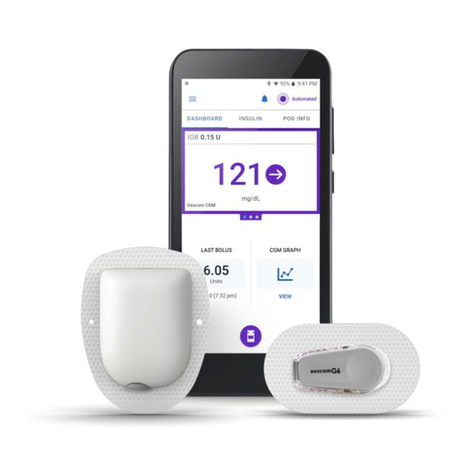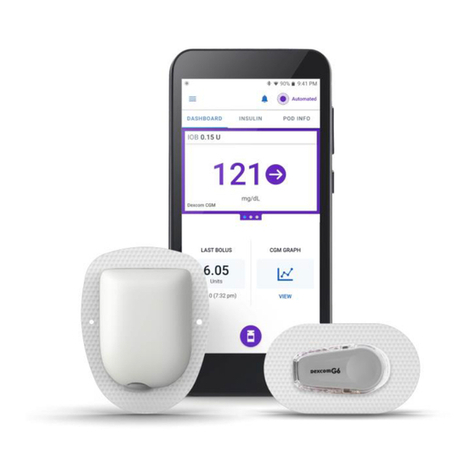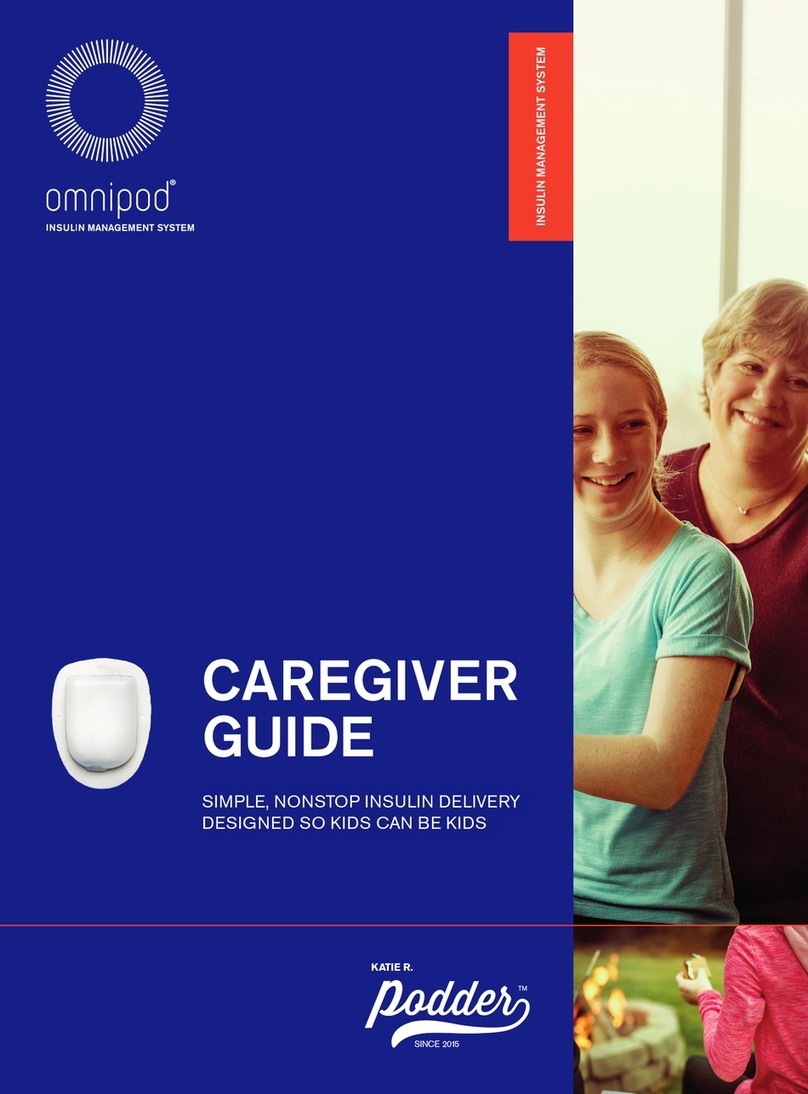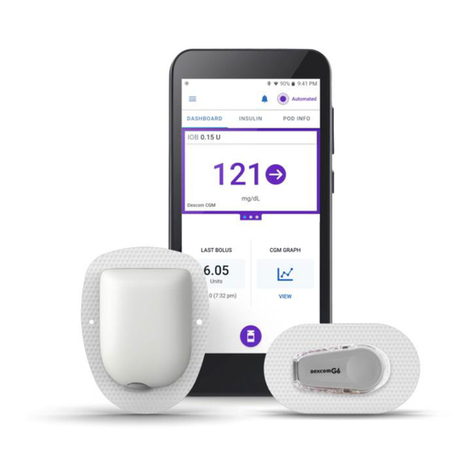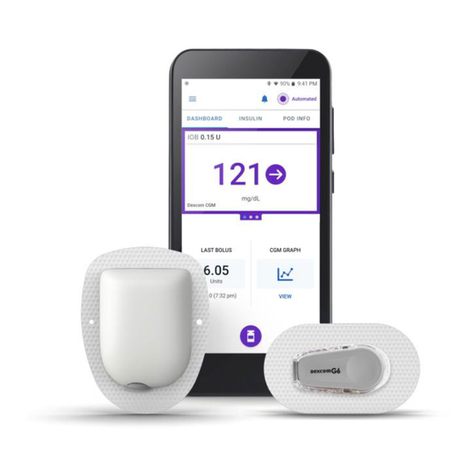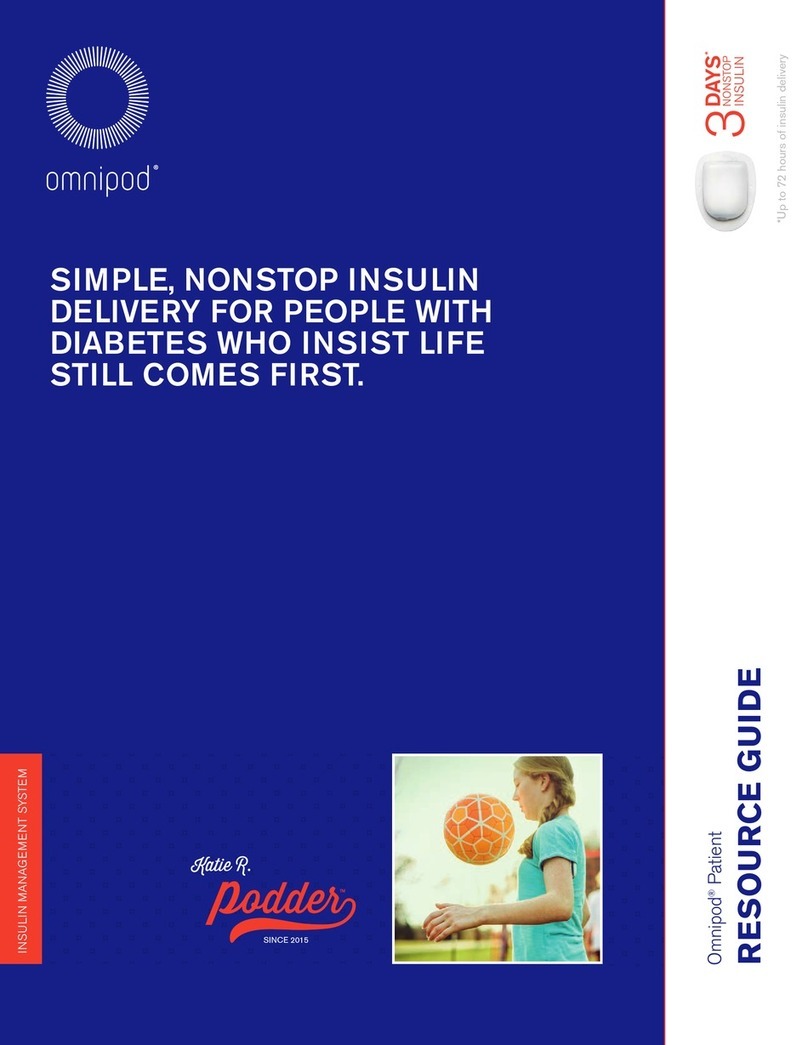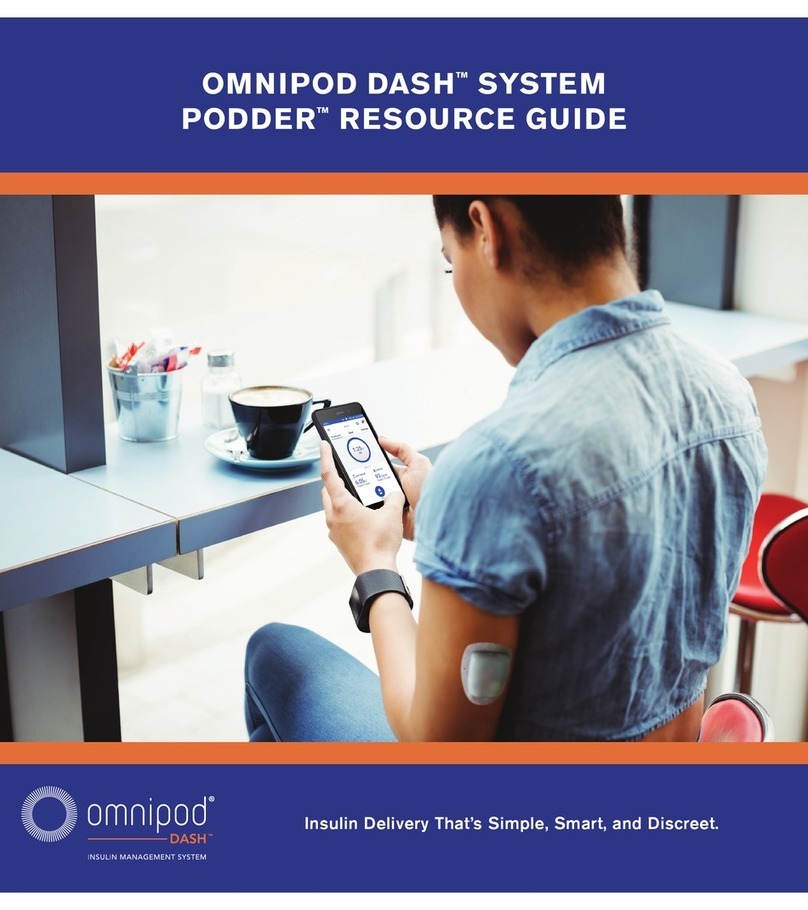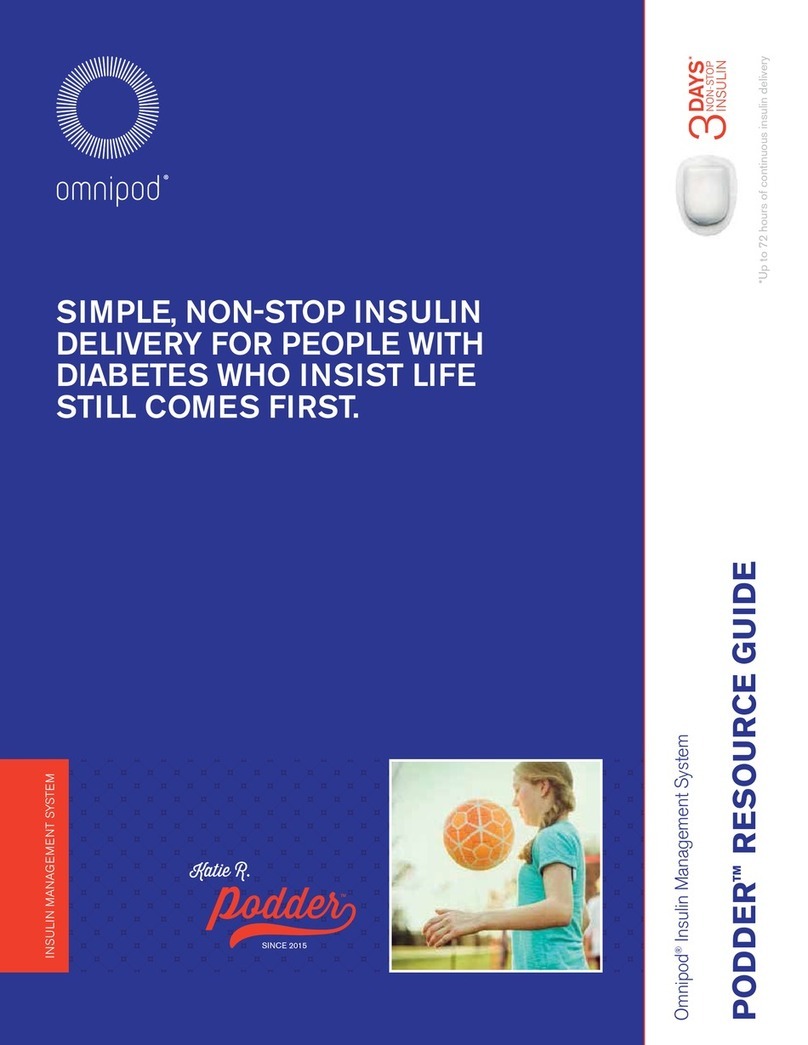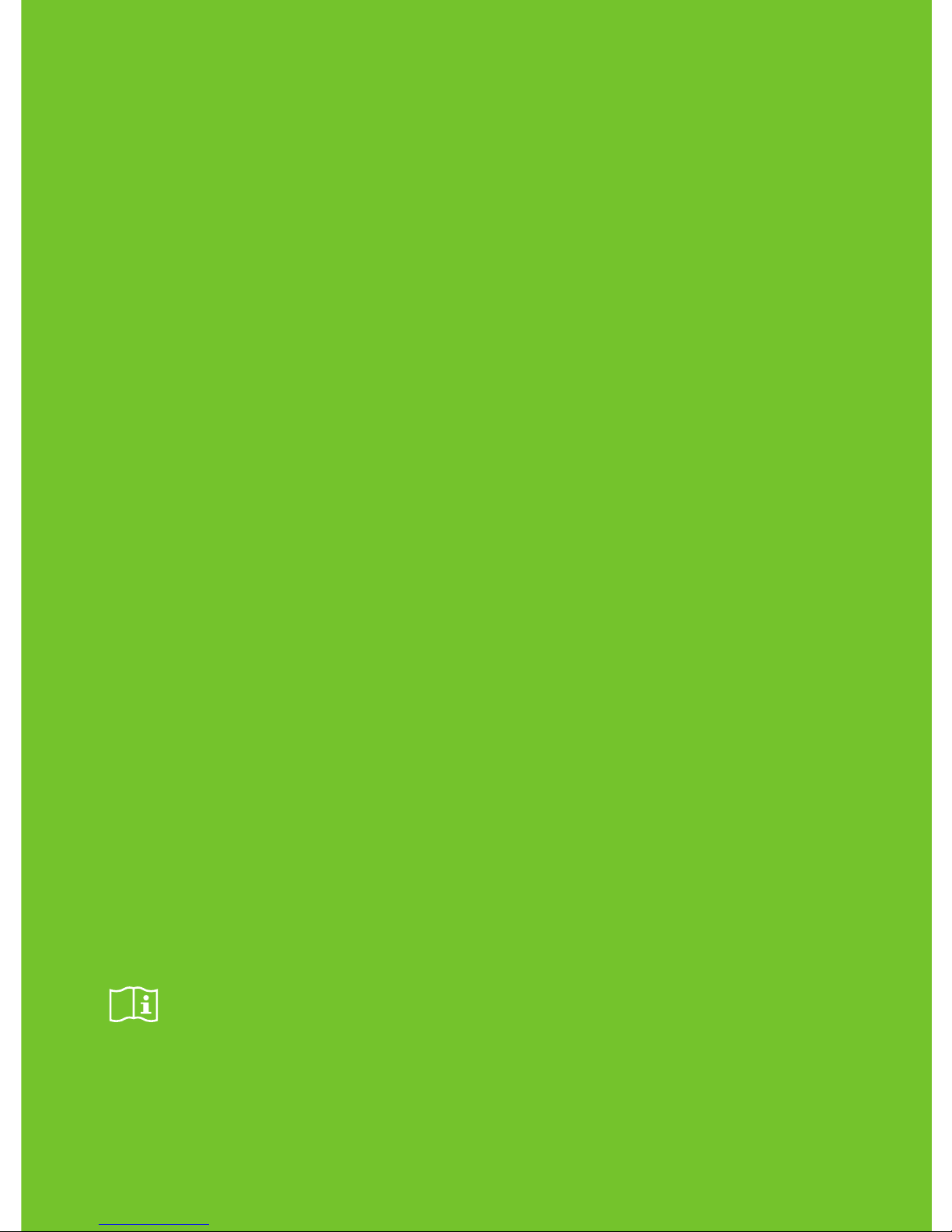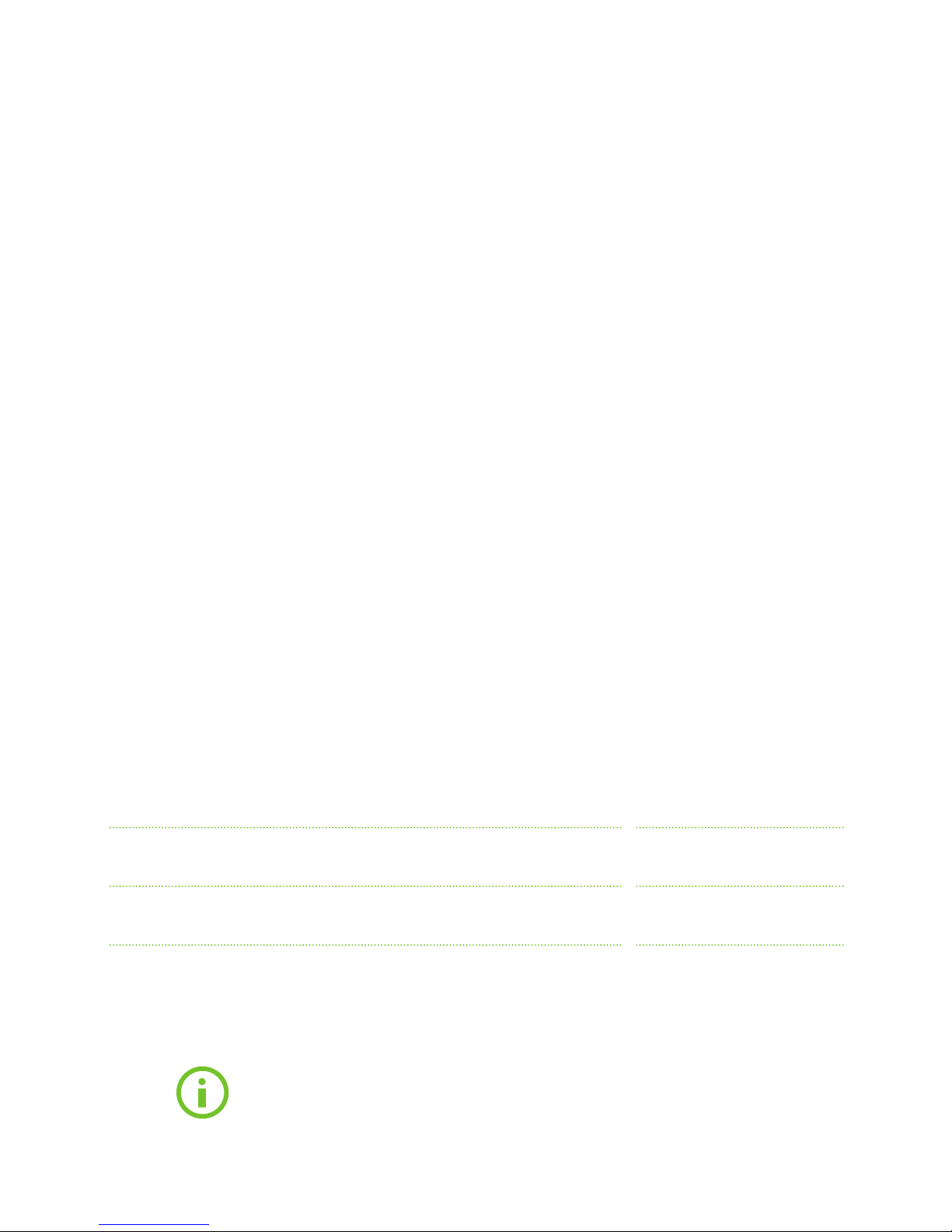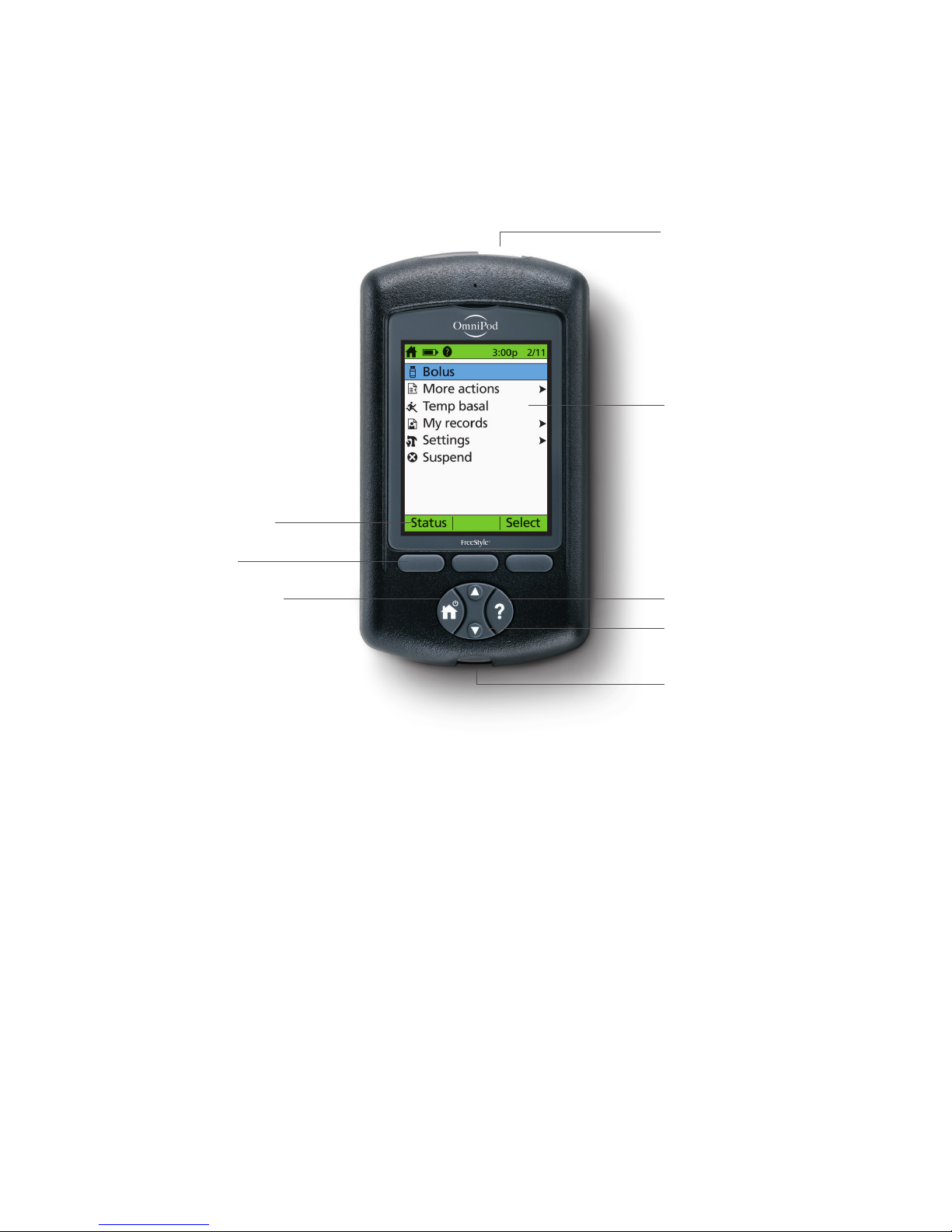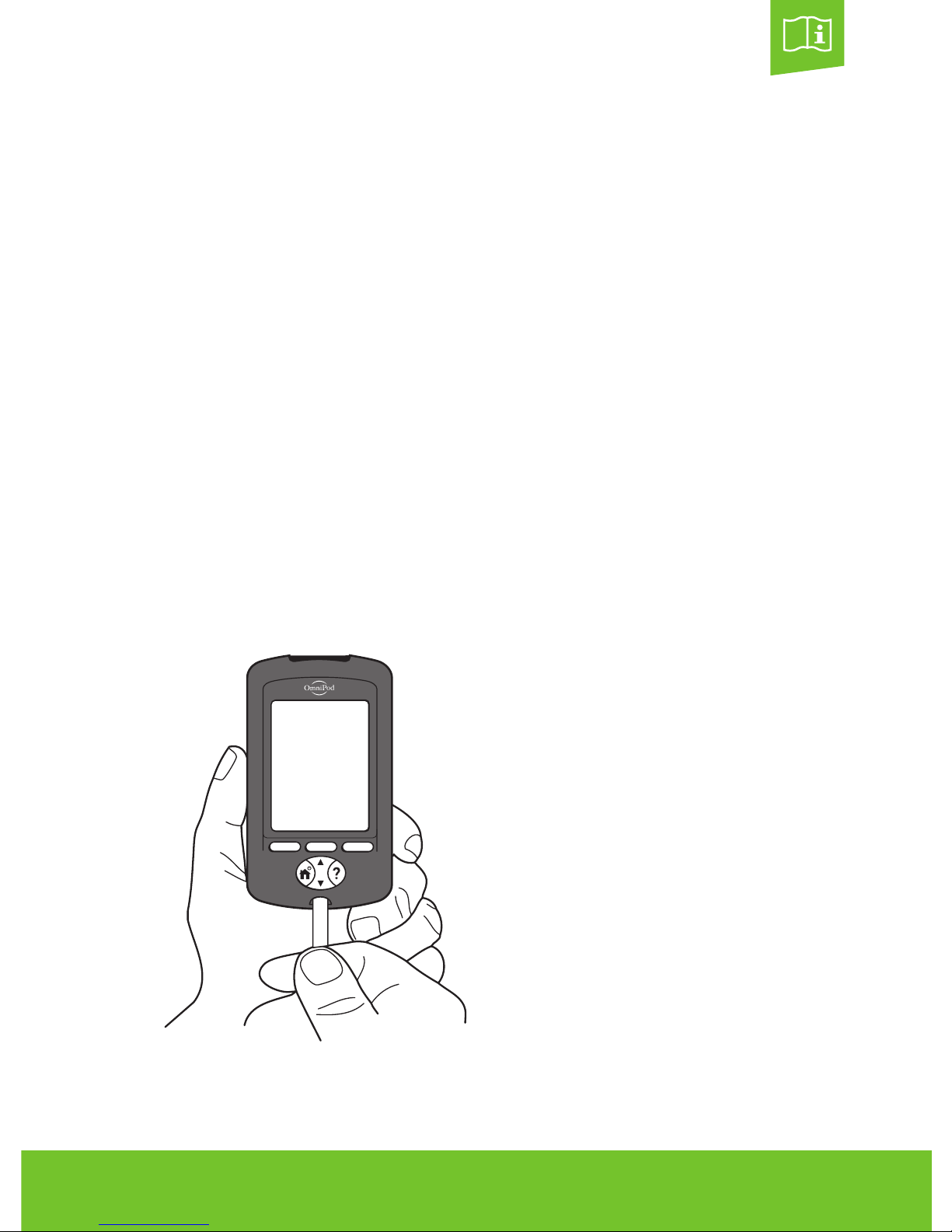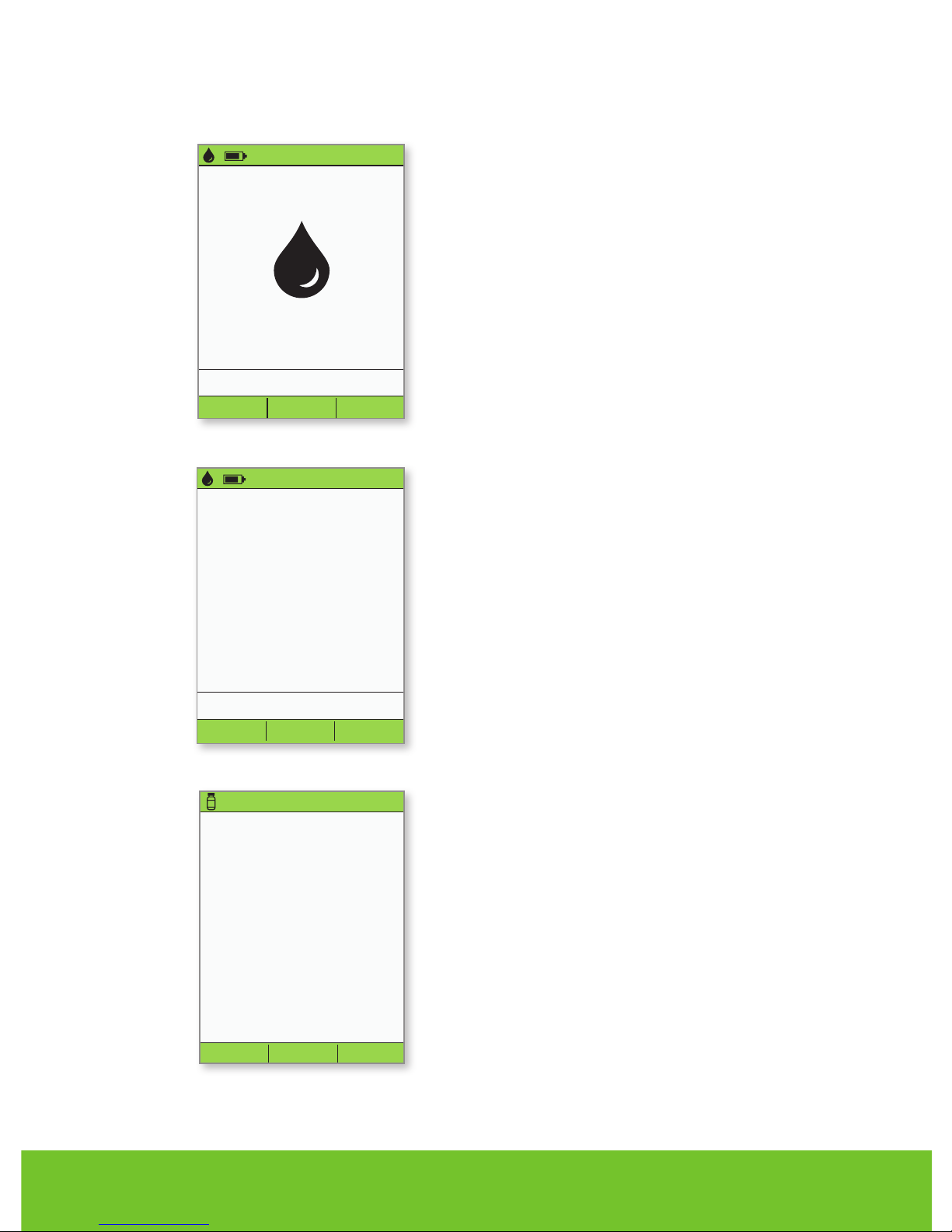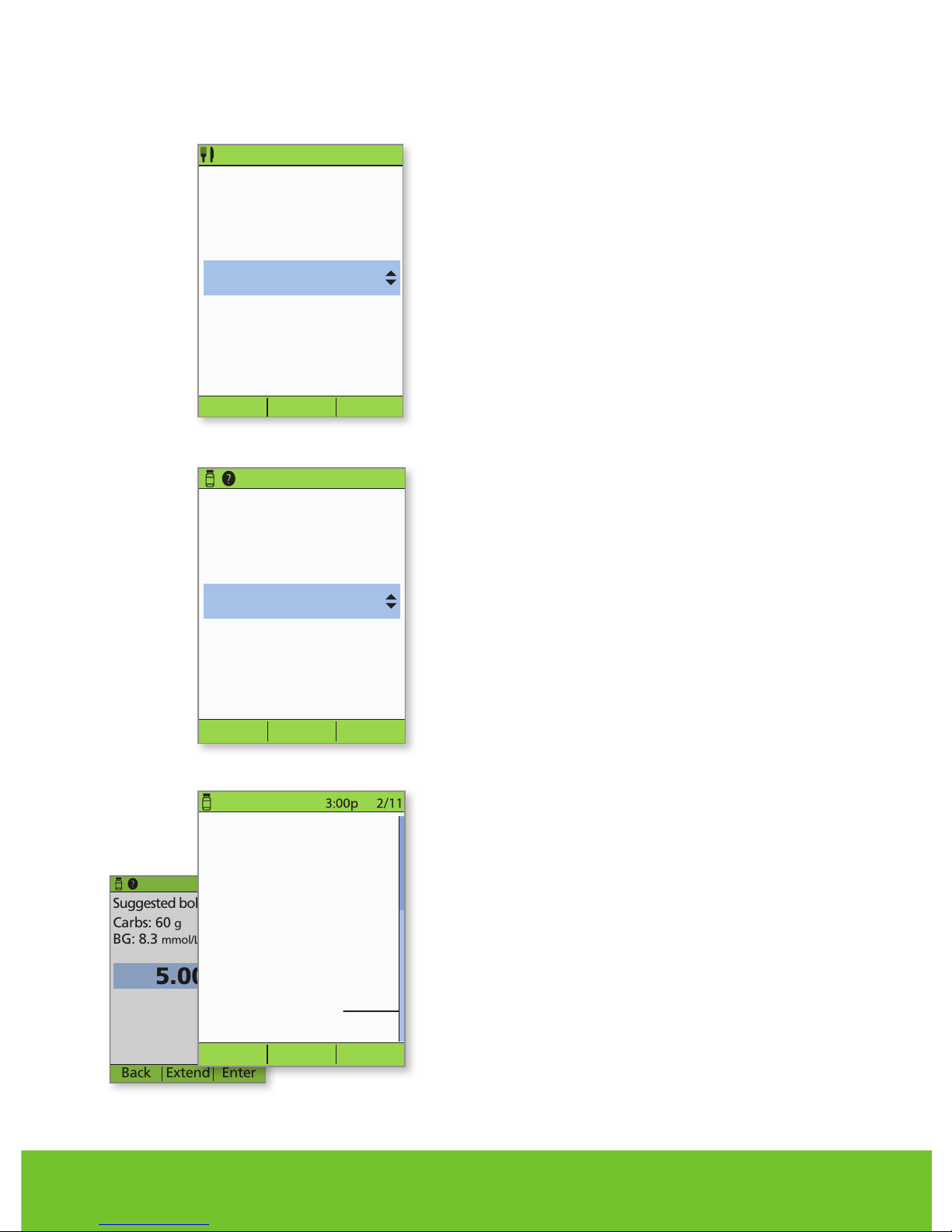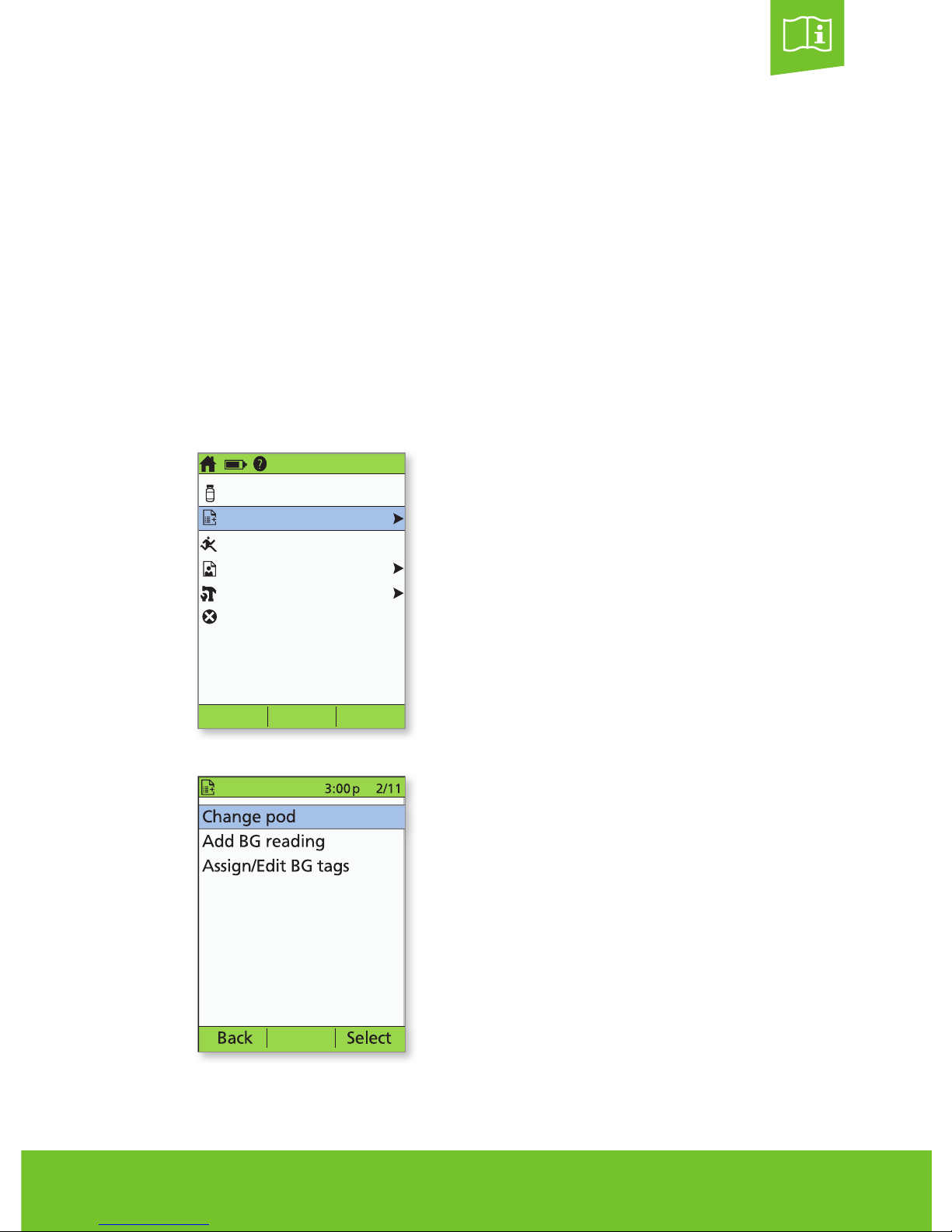2
>The Pod.........................................................................2
>The PDM (Personal Diabetes Manager)..........................................3
>How to check blood glucose and deliver a bolus ..................................4
>How to change the Pod ..........................................................8
Pod Placement Options .....................................................10
Activate a New Pod ..........................................................11
Step 1: Fill the Pod............................................................11
Step 2: Apply the Pod ....................................................... 13
Step 3: Press Start ........................................................... 15
> How to enter a temporary basal rate ............................................16
>How to suspend insulin delivery................................................. 18
>Supplies........................................................................20
>PDM Settings .................................................................. 21
Get to know the
OmniPod®System.
This guide is intended to be used in conjunction with an individual’s Diabetes
Management Plan, input from their caregivers and/or healthcare provider and the
OmniPod®Insulin Management System User Guide. PDM imagery is for illustrative
purposes only and should not be considered suggestions for user settings.
Refer to the OmniPod®System User Guide for complete information on how to
use the System, and for all related warnings and cautions. The User Guide is
available online at MyOmniPod.ca or by calling OmniPod®Customer Care at
1-855-POD-INFO (1-855-763-4636).
This symbol will remind you to refer to the User Guide.
This guide is for PDM model CAT45E. The PDM model number is written on the
back of each PDM.