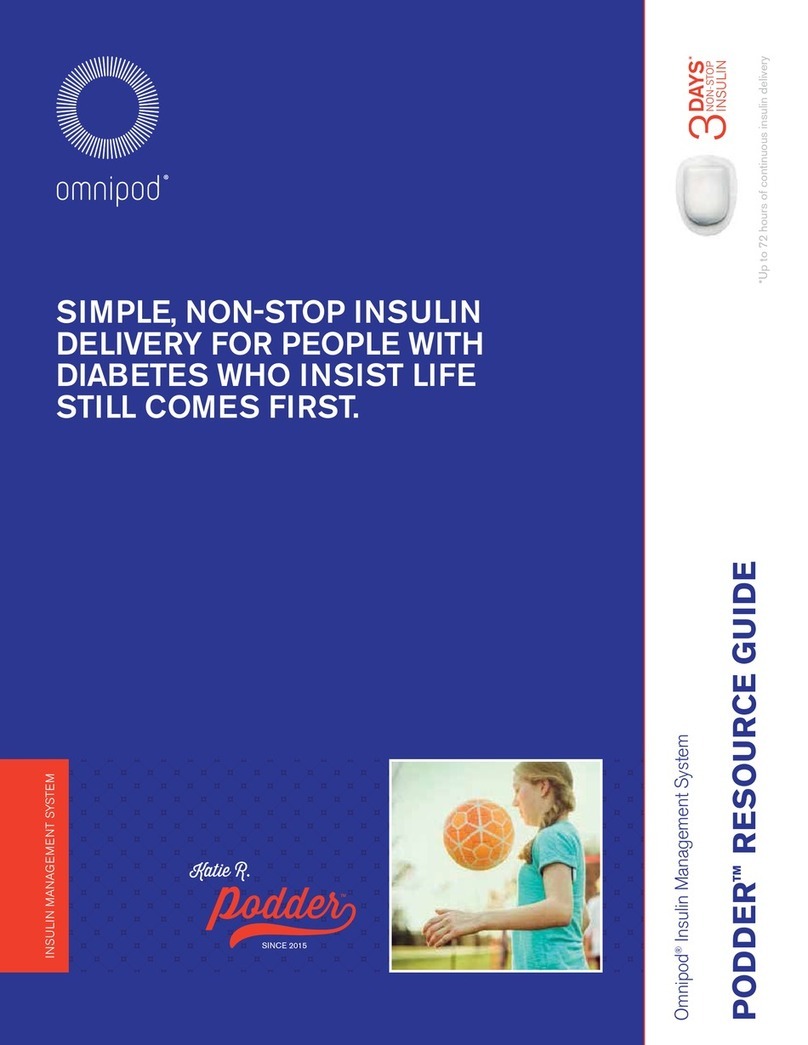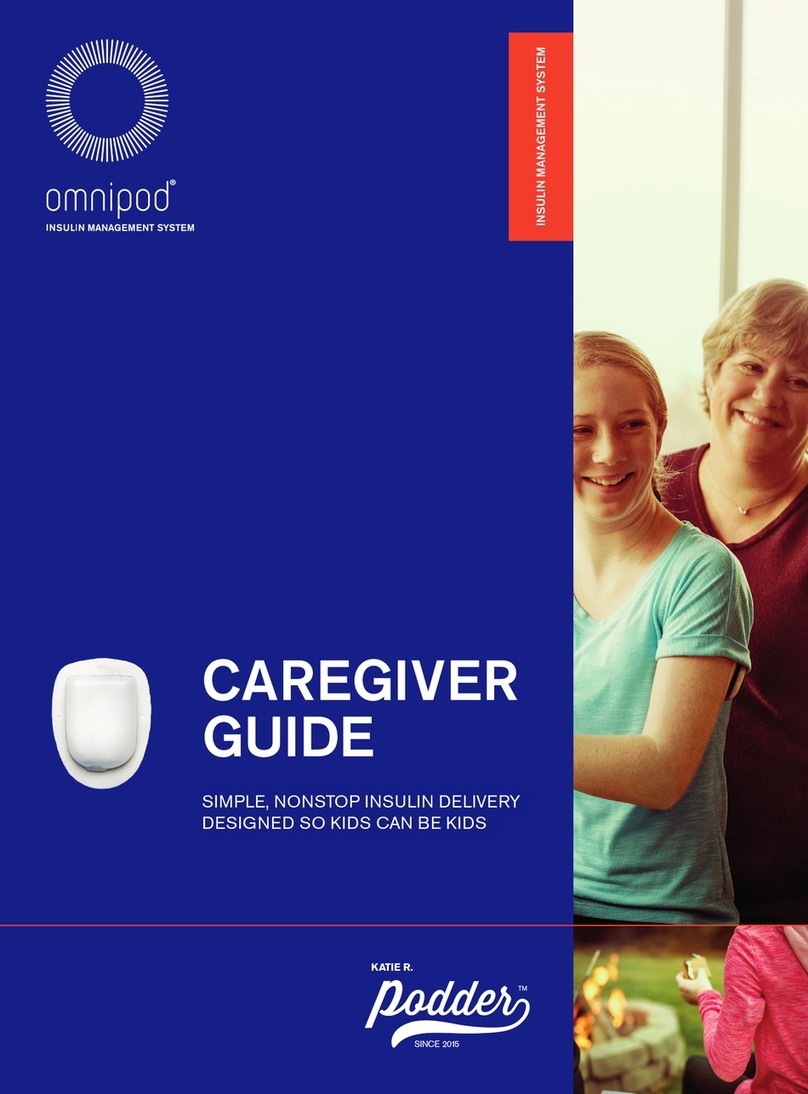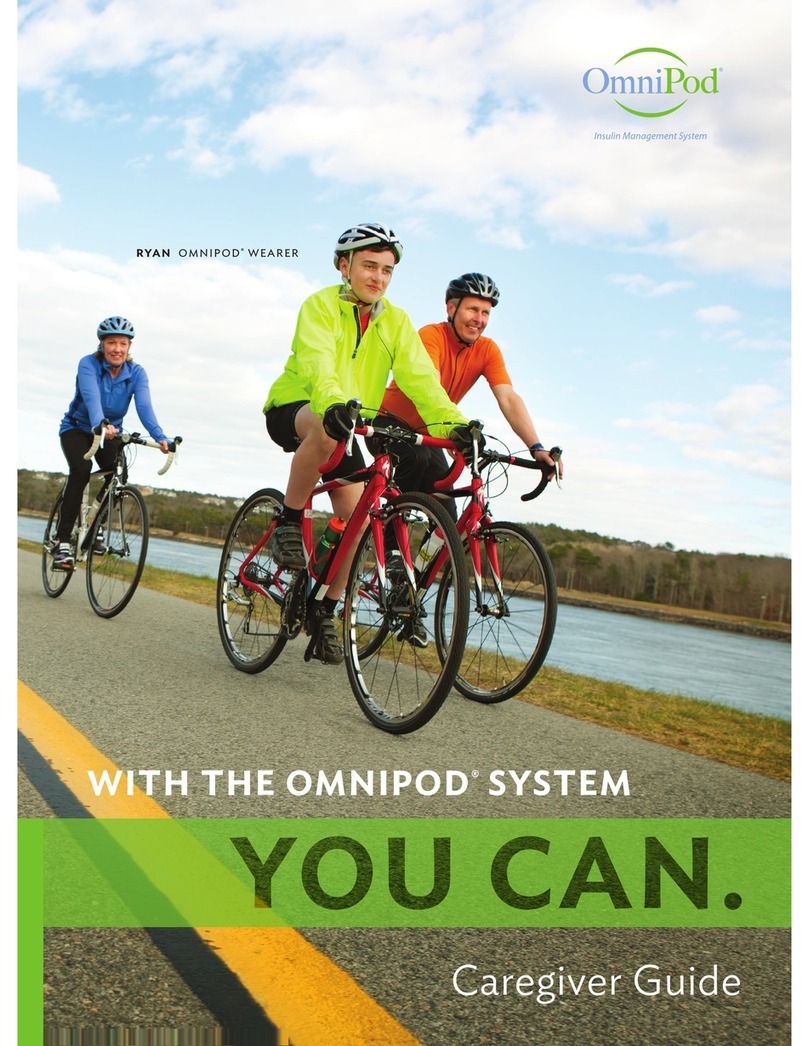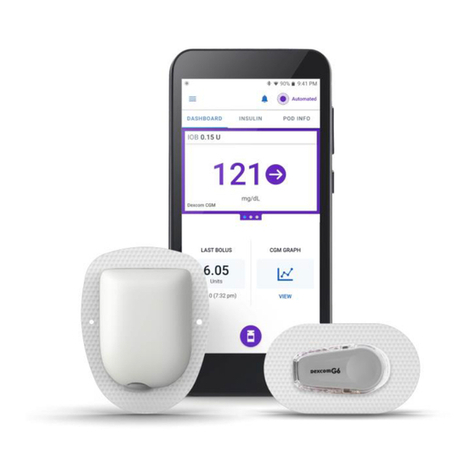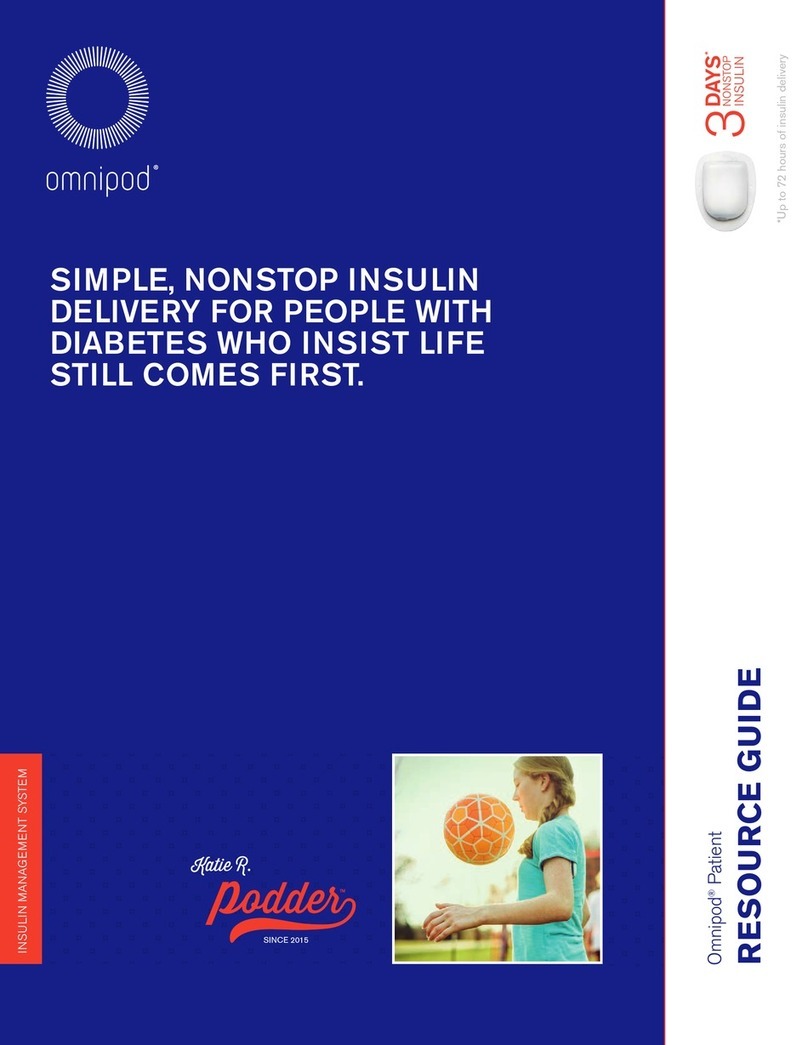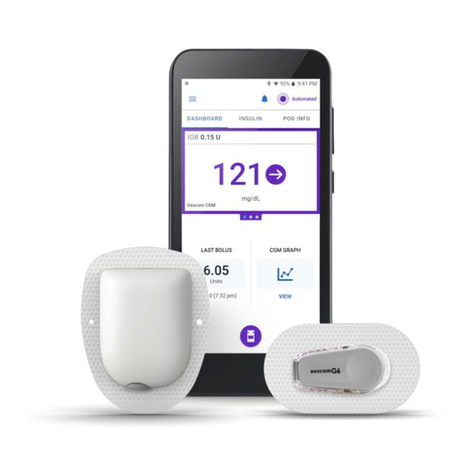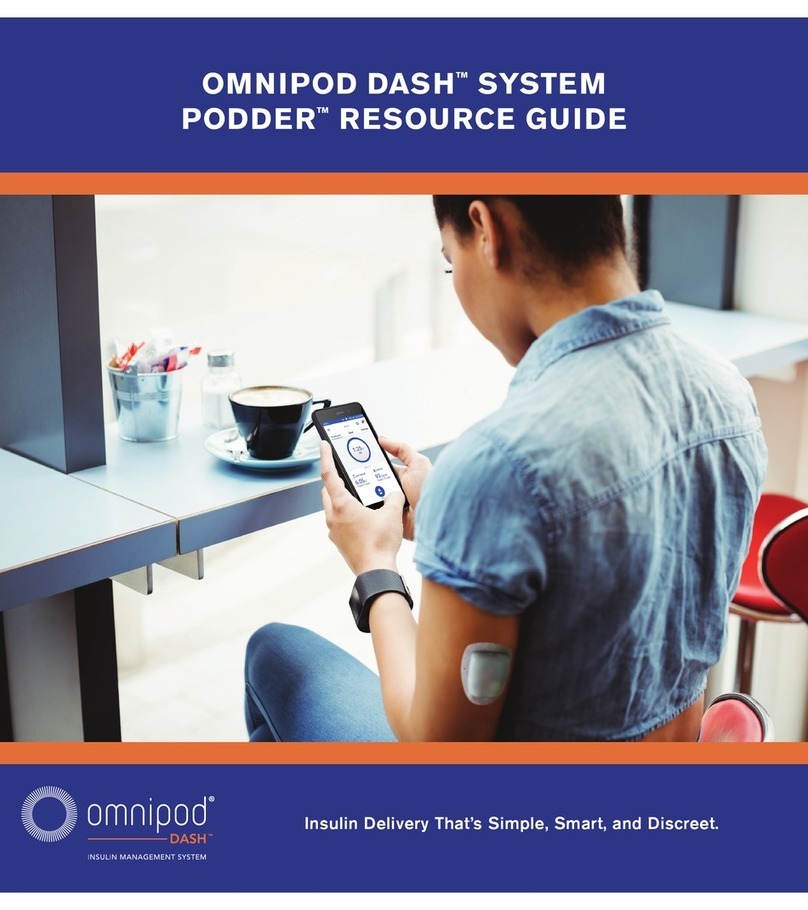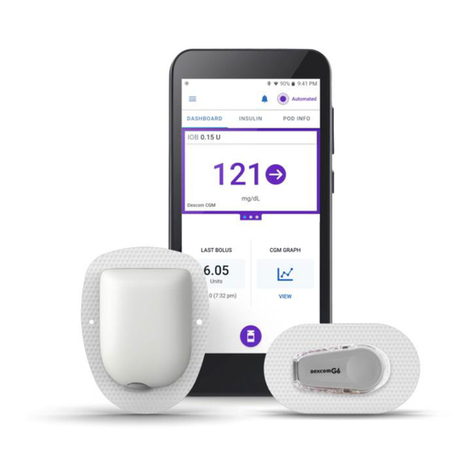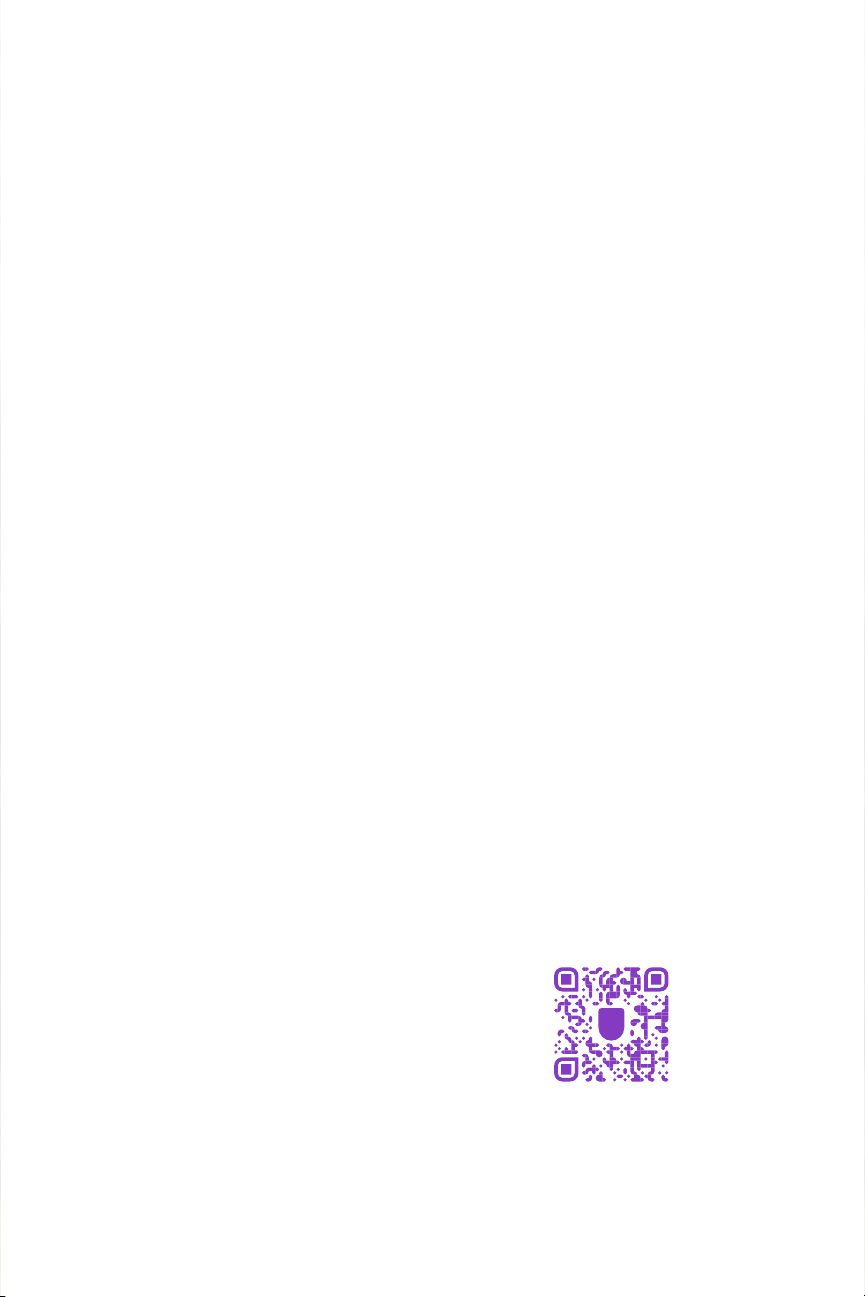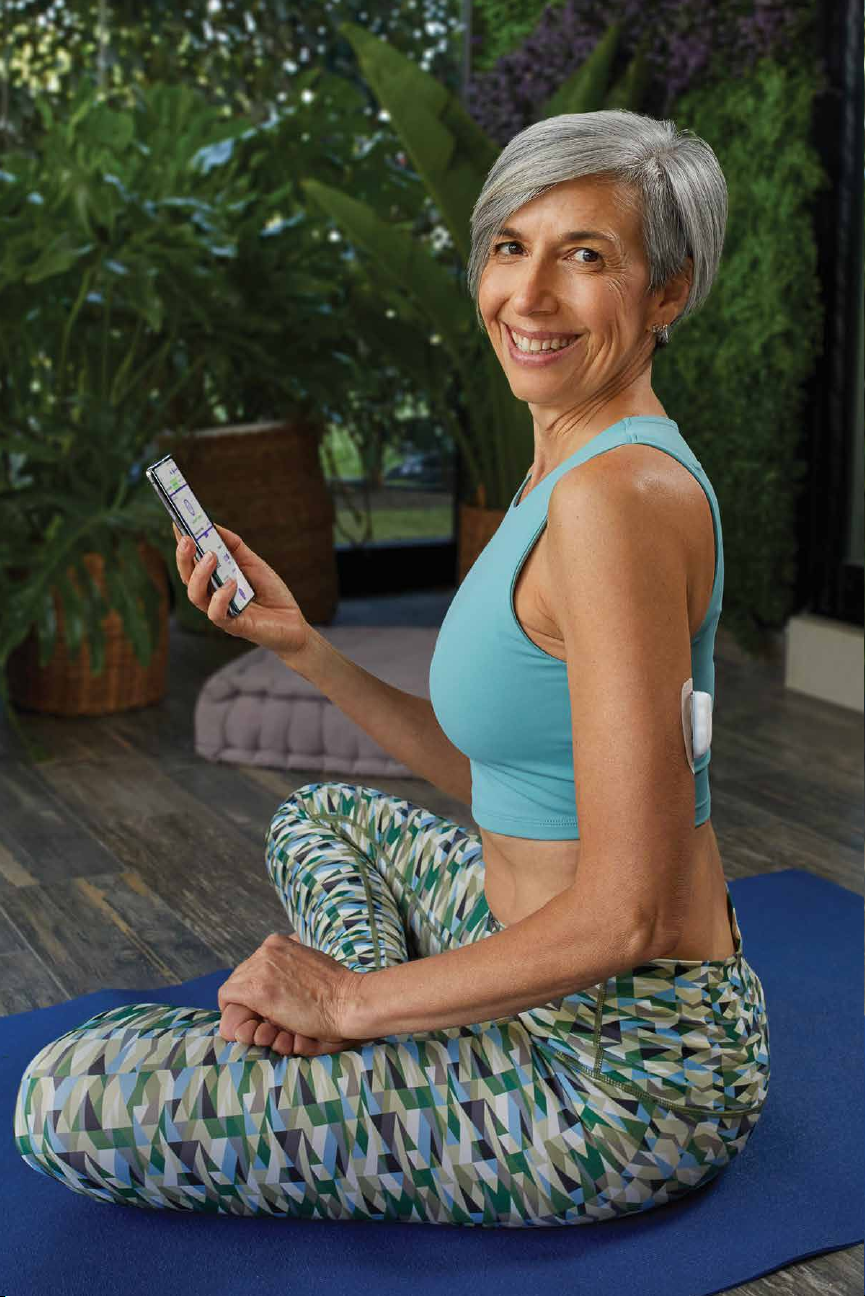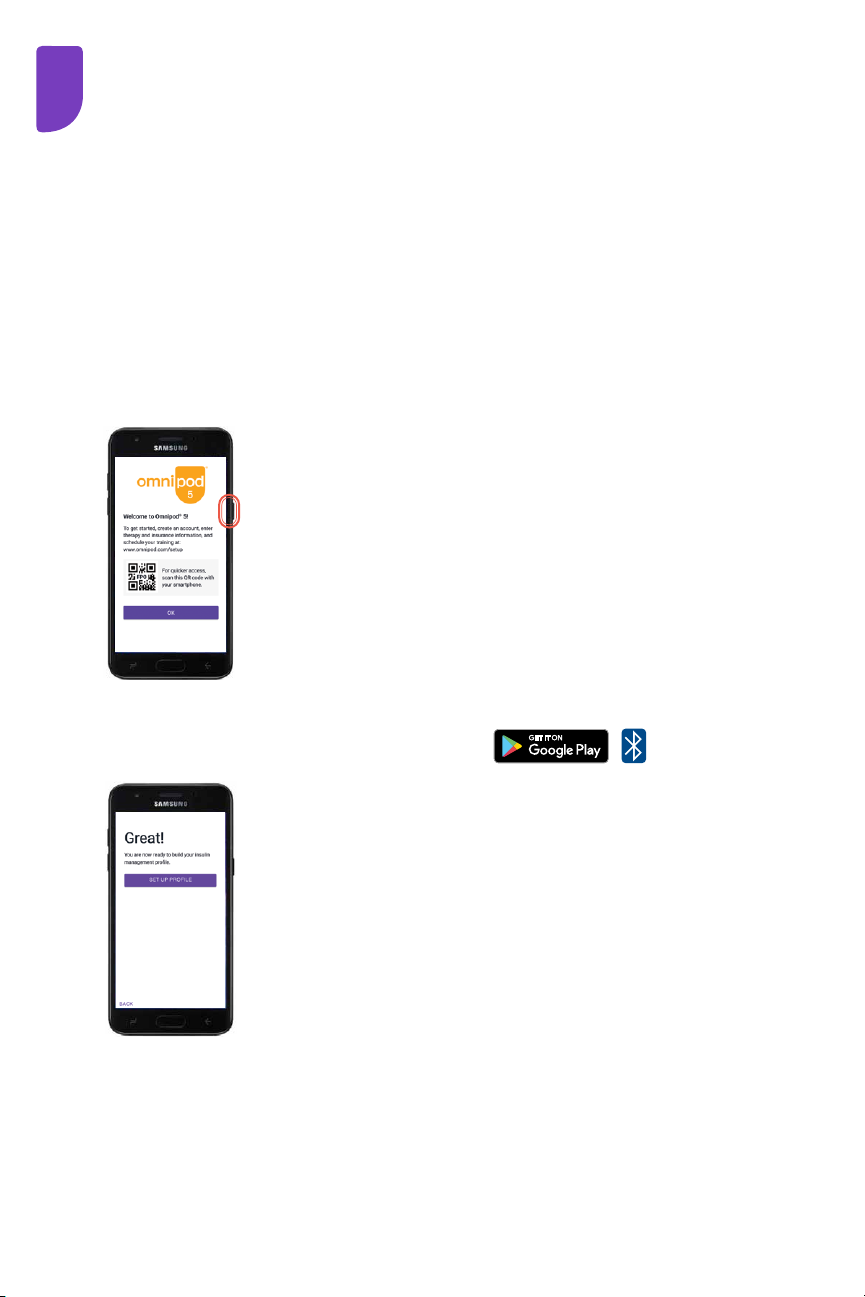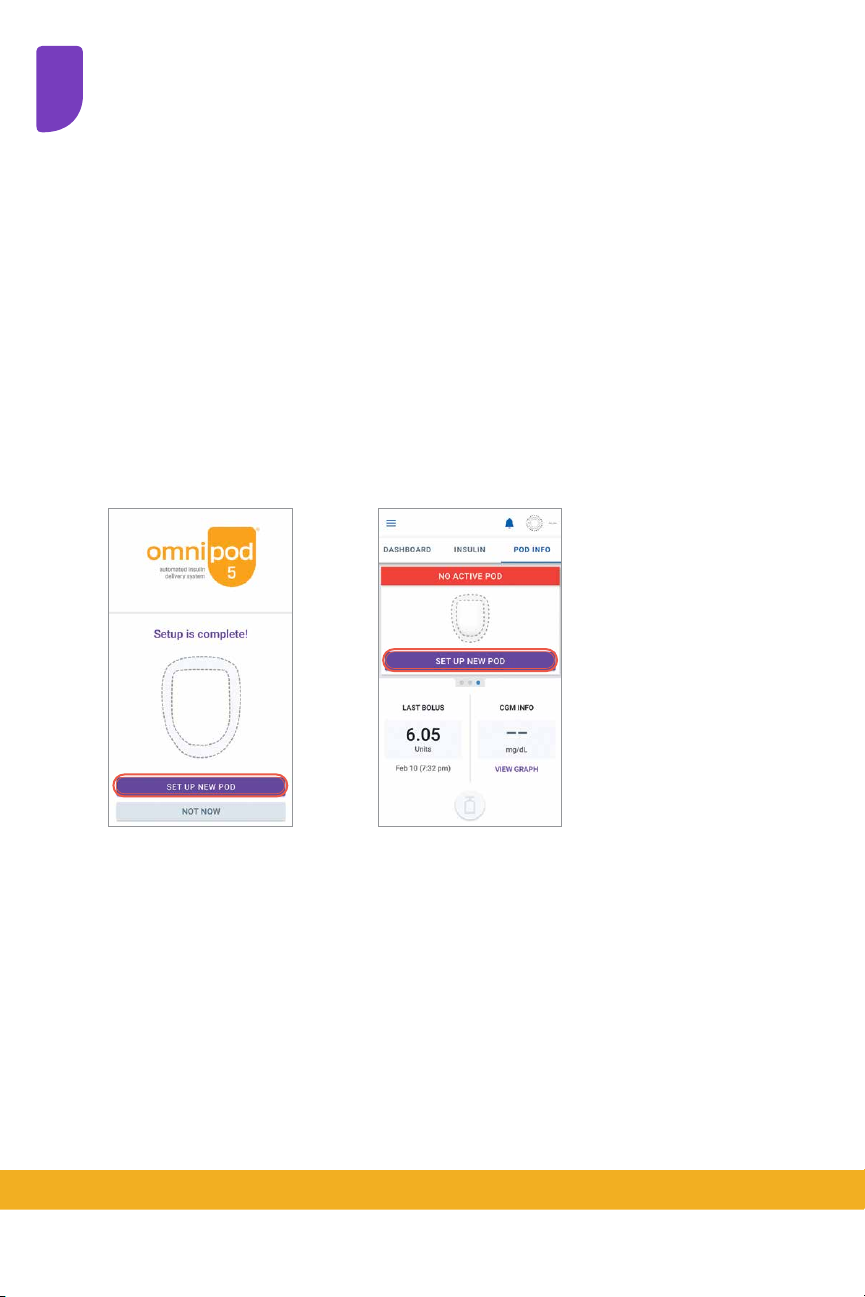22
INDICATIONS FOR USE
The Omnipod®5 ACE Pump (Pod)
is intended for the subcutaneous
delivery of insulin, at set and
variable rates, for the management
of diabetes mellitus in persons
requiring insulin. The Omnipod
5 ACE Pump is able to reliably
and securely communicate with
compatible, digitally connected
devices, including automated
insulin dosing software, to receive,
execute, and confirm commands
from these devices. The Omnipod
5 ACE Pump is intended for single
patient, home use and requires
a prescription.
SmartAdjust™ technology is
intended for use with compatible
integrated continuous glucose
monitors (iCGM) and alternate
controller enabled (ACE) pumps to
automatically increase, decrease,
and pause delivery of insulin based
on current and predicted glucose
values. SmartAdjust technology
is intended for the management
of type 1 diabetes mellitus in
persons 2 years of age and older.
SmartAdjust technology is intended
for single patient use and requires
a prescription.
The Omnipod 5 SmartBolus
Calculator is software intended
for the management of diabetes
in persons aged 2 and older
requiring rapid-acting U-100
insulin. The Omnipod 5 SmartBolus
Calculator calculates a suggested
bolus dose based on user-entered
carbohydrates, most recent sensor
glucose reading (or blood glucose
reading if using fingerstick), rate
of change of the sensor glucose (if
applicable), insulin on board (IOB),
and programmable correction
factor, insulin to carbohydrate
ratio, and target glucose value. The
Omnipod 5 SmartBolus Calculator
is intended for single patient, home
use and requires a prescription.
CONTRAINDICATIONS
The Omnipod 5 System is NOT
recommended for people who:
• Are unable to monitor glucose
as recommended by their
healthcare provider
• Are unable to maintain contact
with their healthcare provider
• Are unable to use the Omnipod 5
System according to instructions
• Are taking hydroxyurea as it
could lead to falsely elevated
CGM readings and result in the
over-delivery of insulin that can
lead to severe hypoglycemia
• Do NOT have adequate hearing
and/or vision to allow recognition
of all functions of the Omnipod 5
System, including alerts, alarms,
and reminders
Device components including
the Pod, CGM transmitter, and
CGM sensor must be removed
before Magnetic Resonance
Imaging (MRI), Computed
Tomography (CT) scan, or
diathermy treatment. In addition,
the Controller and smartphone
should be placed outside of the
procedure room. Exposure to
MRI, CT, or diathermy treatment
can damage the components.
COMPATIBLE INSULINS
The Omnipod 5 Automated
Insulin Delivery System is
compatible with the following
U-100 insulins: NovoLog®,
Humalog®, and Admelog®.