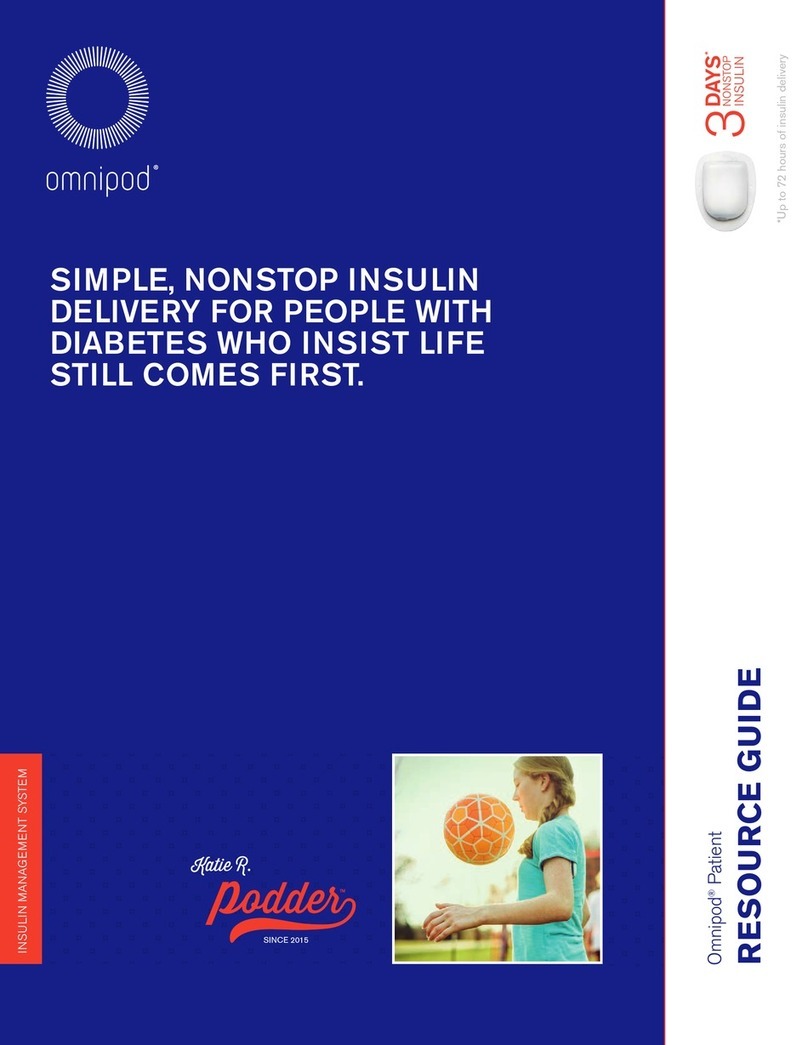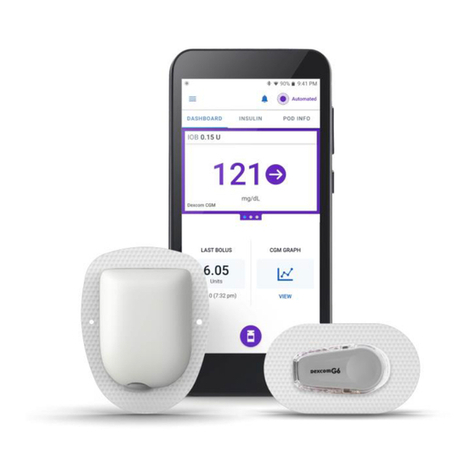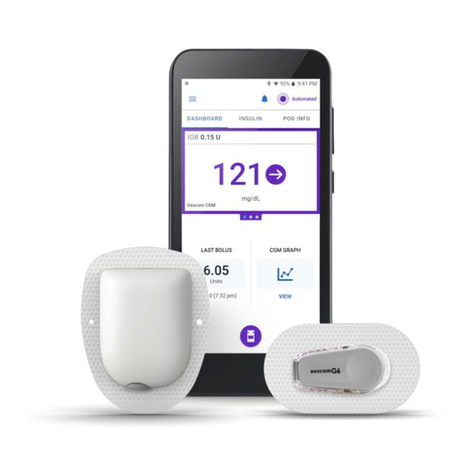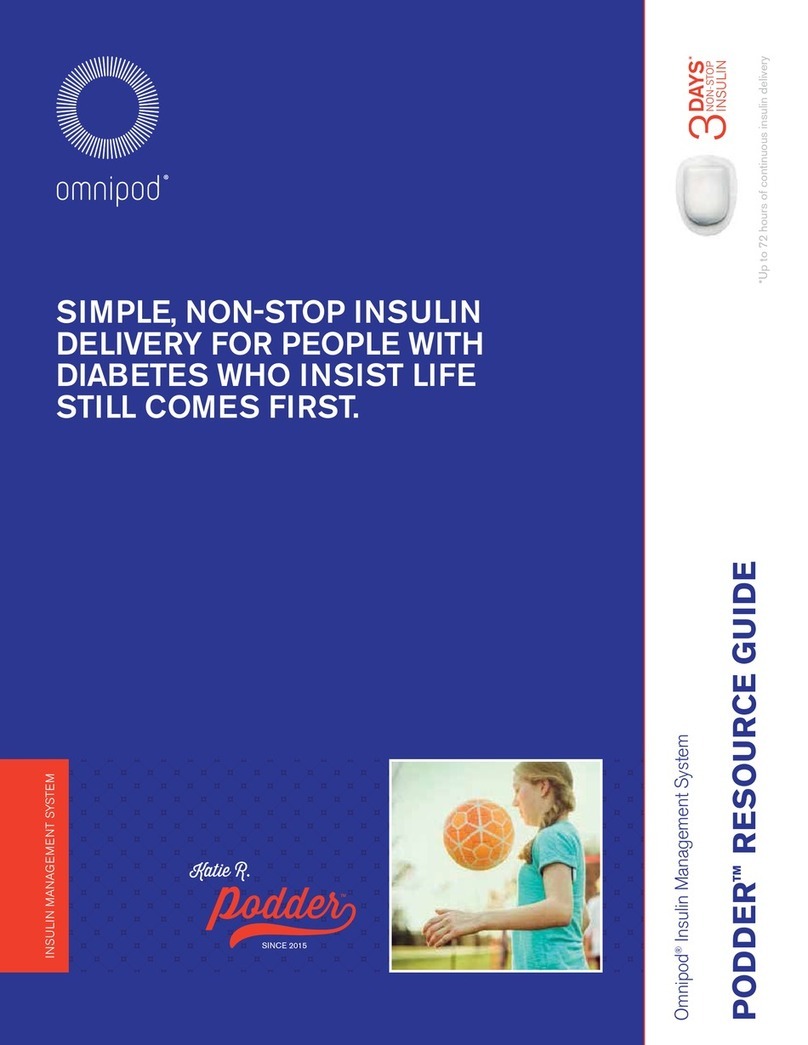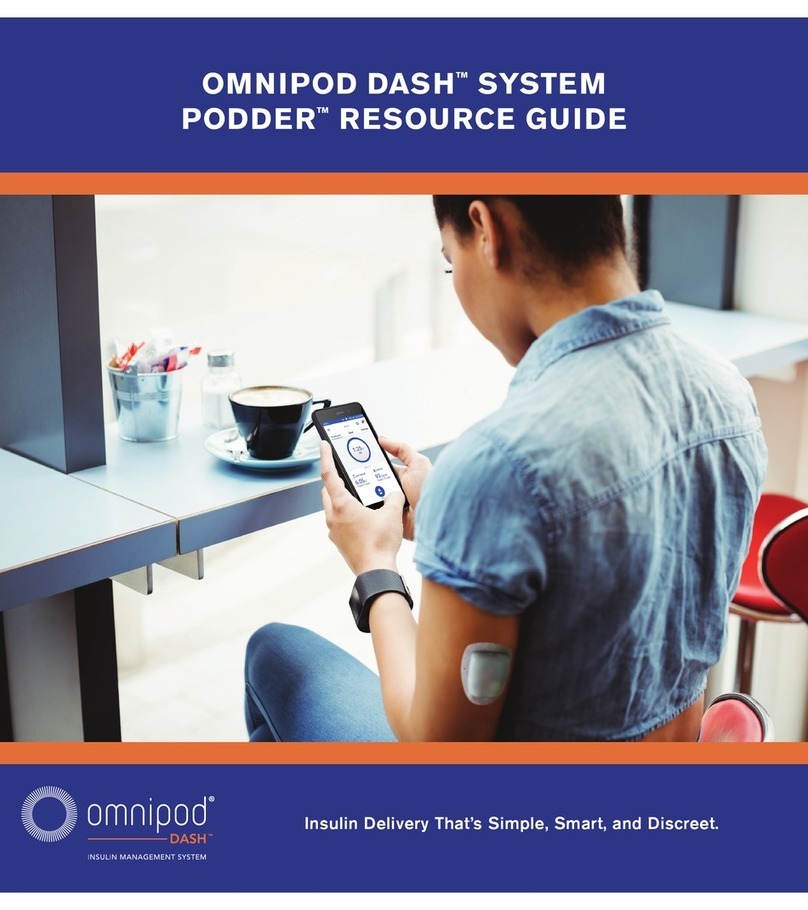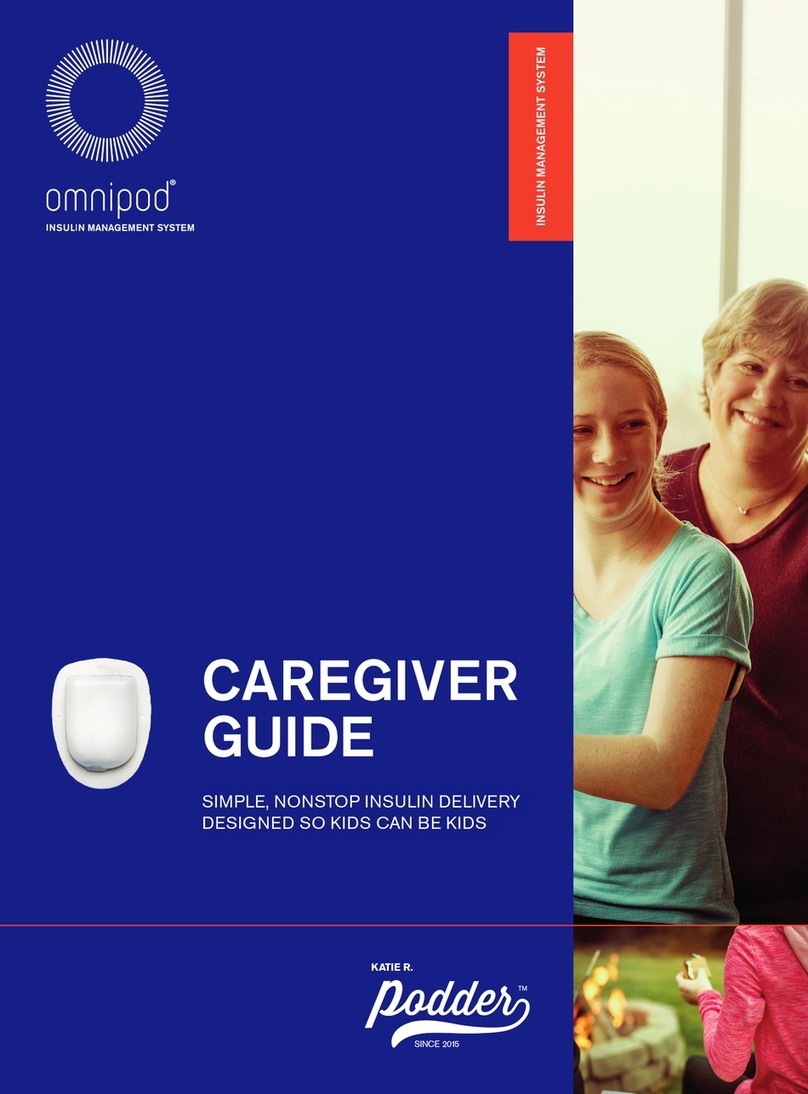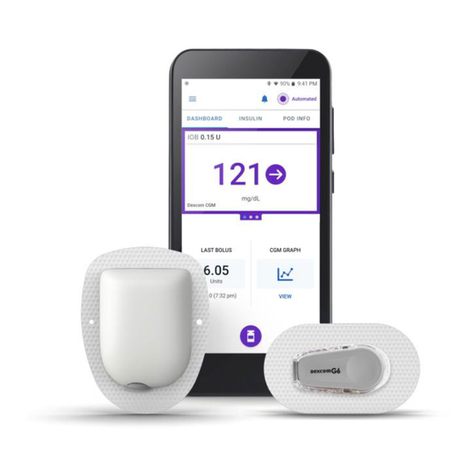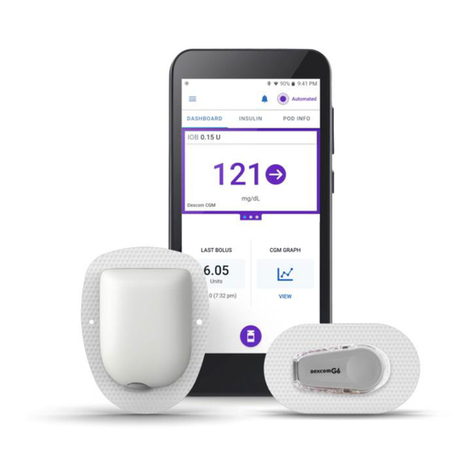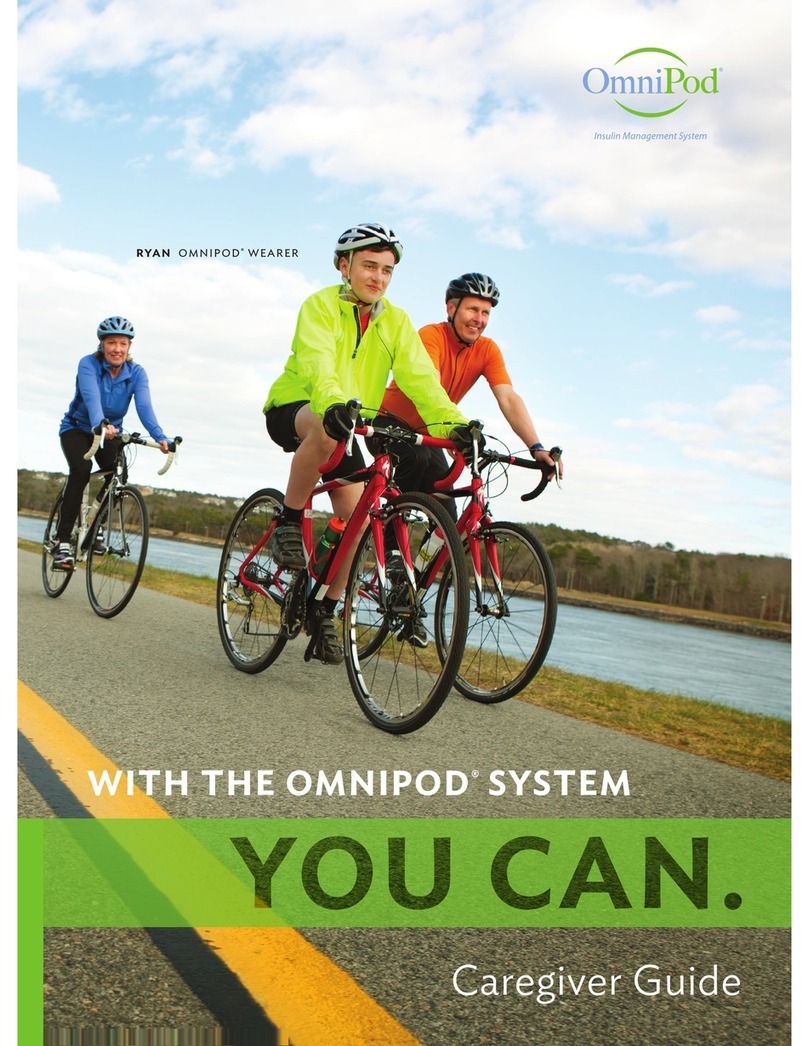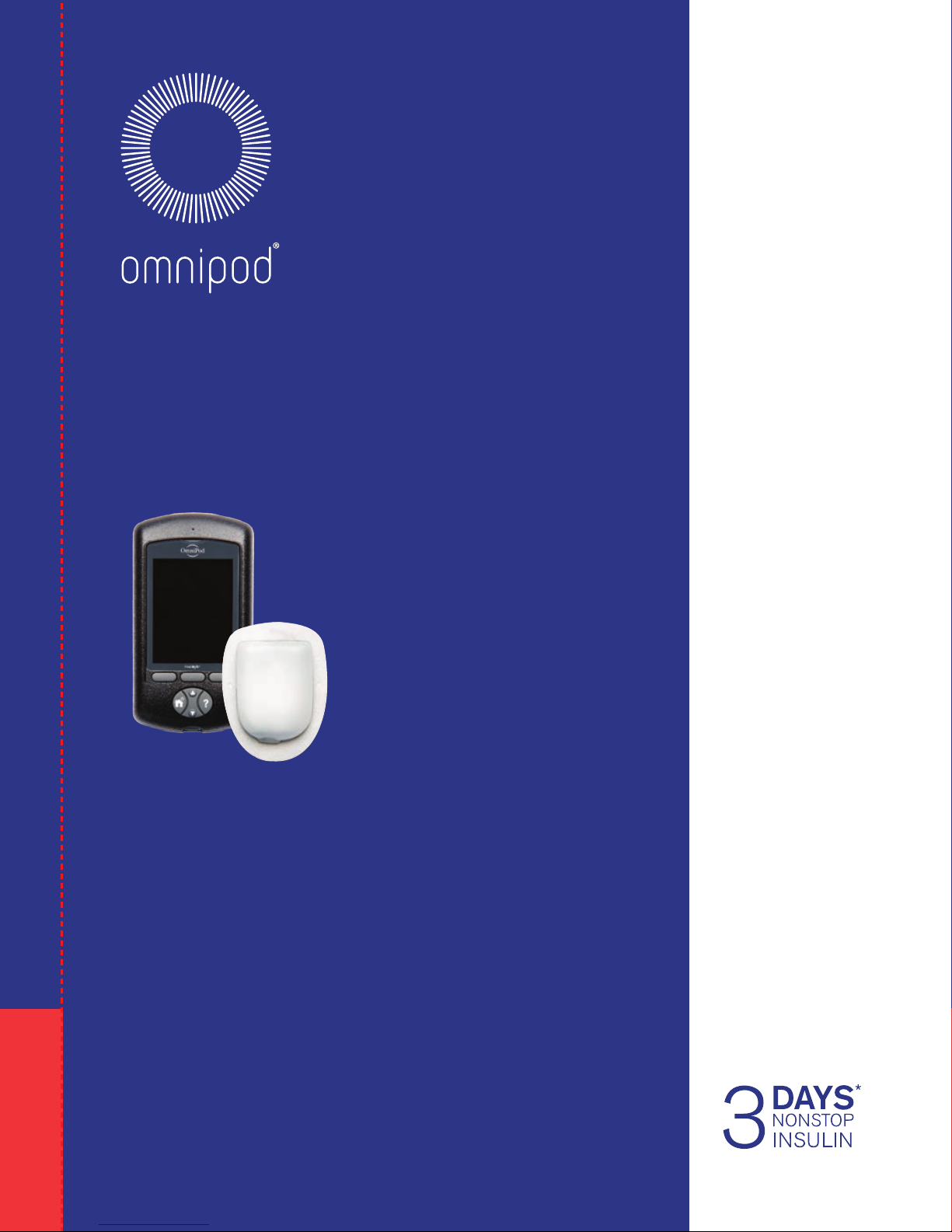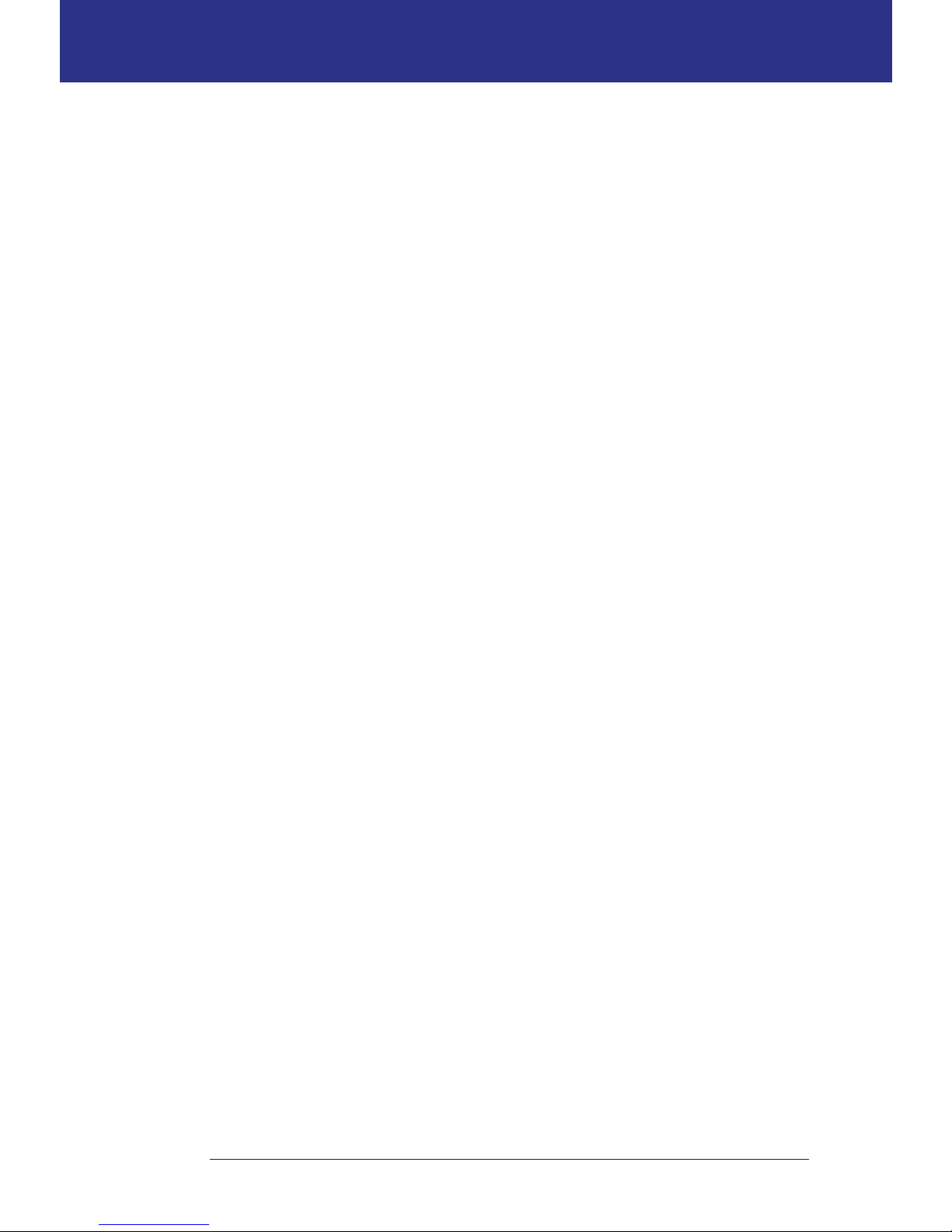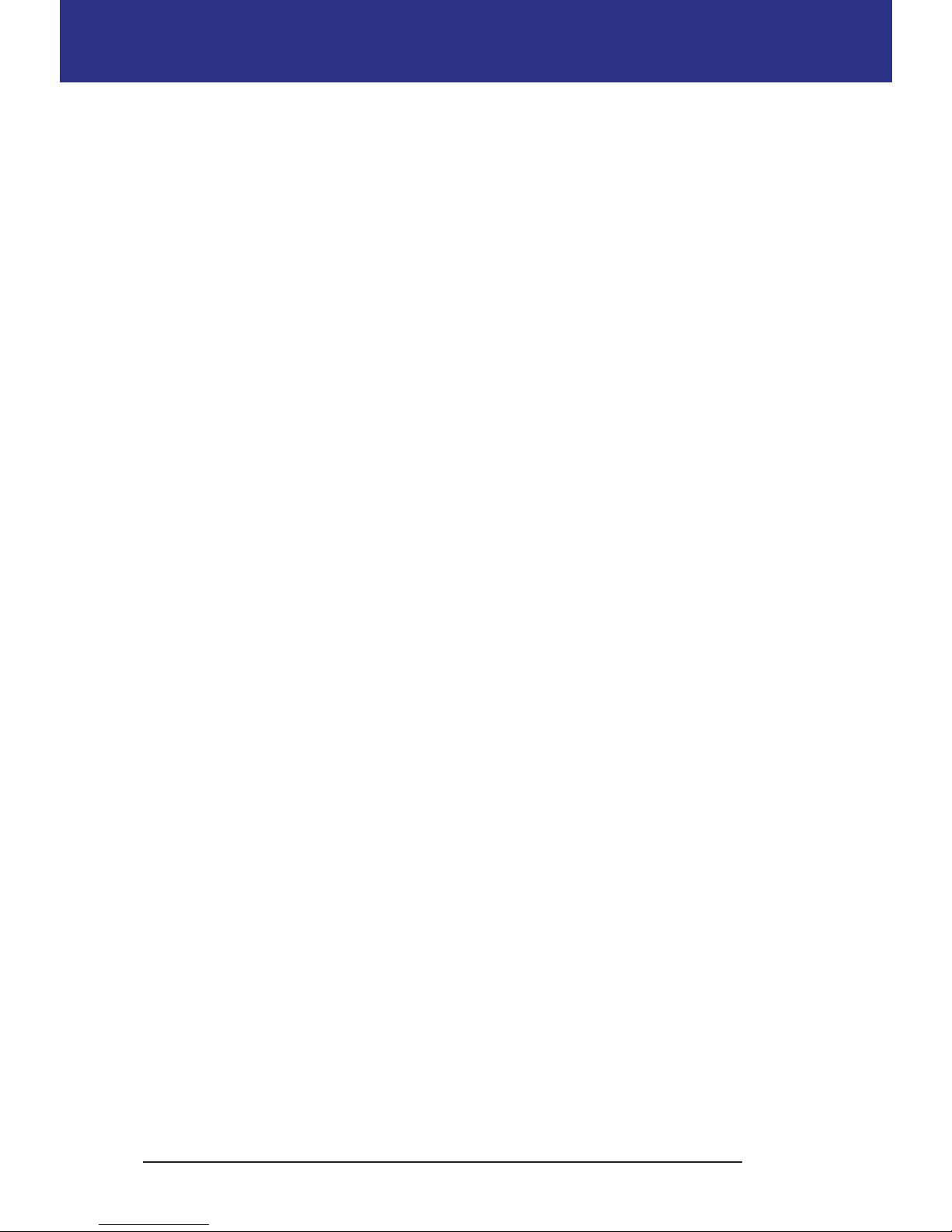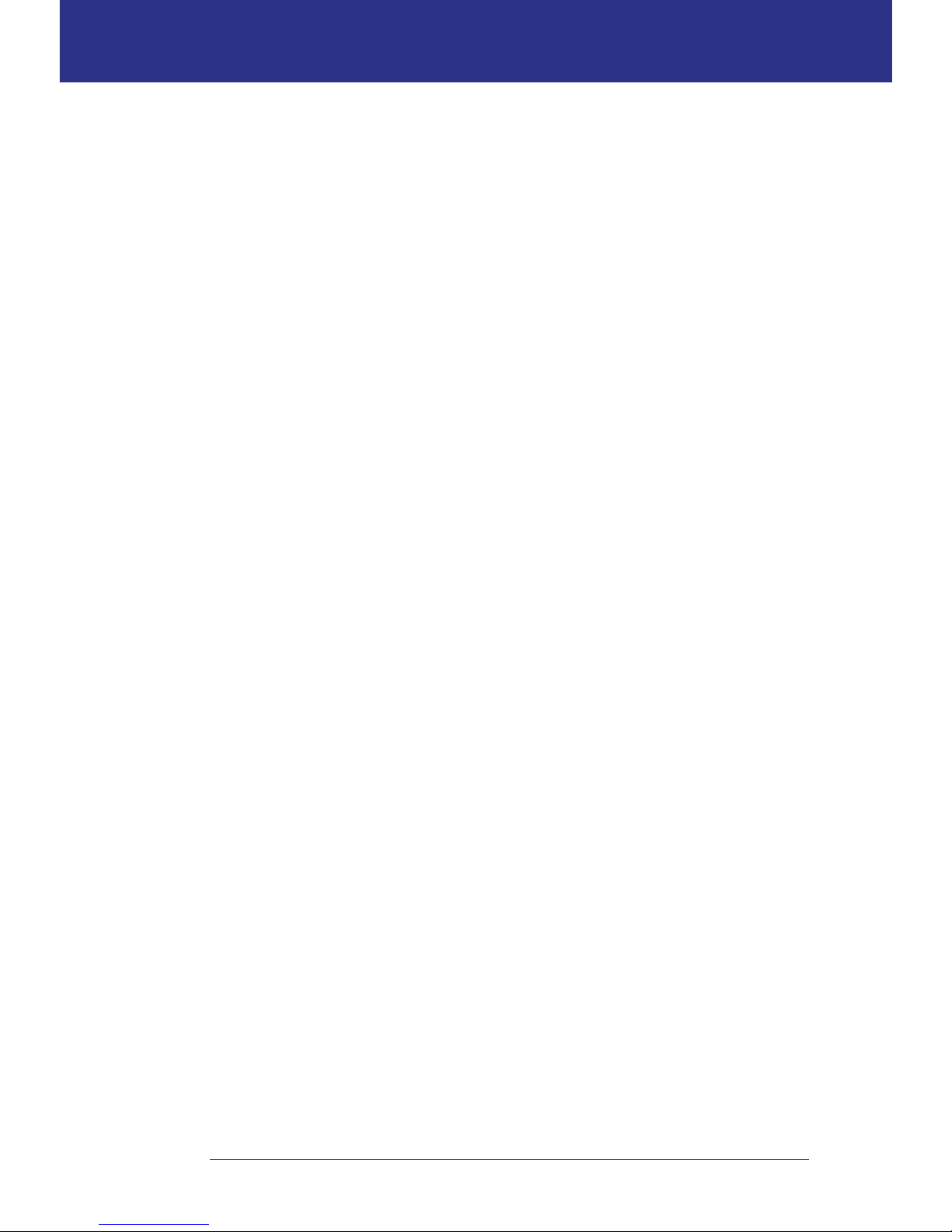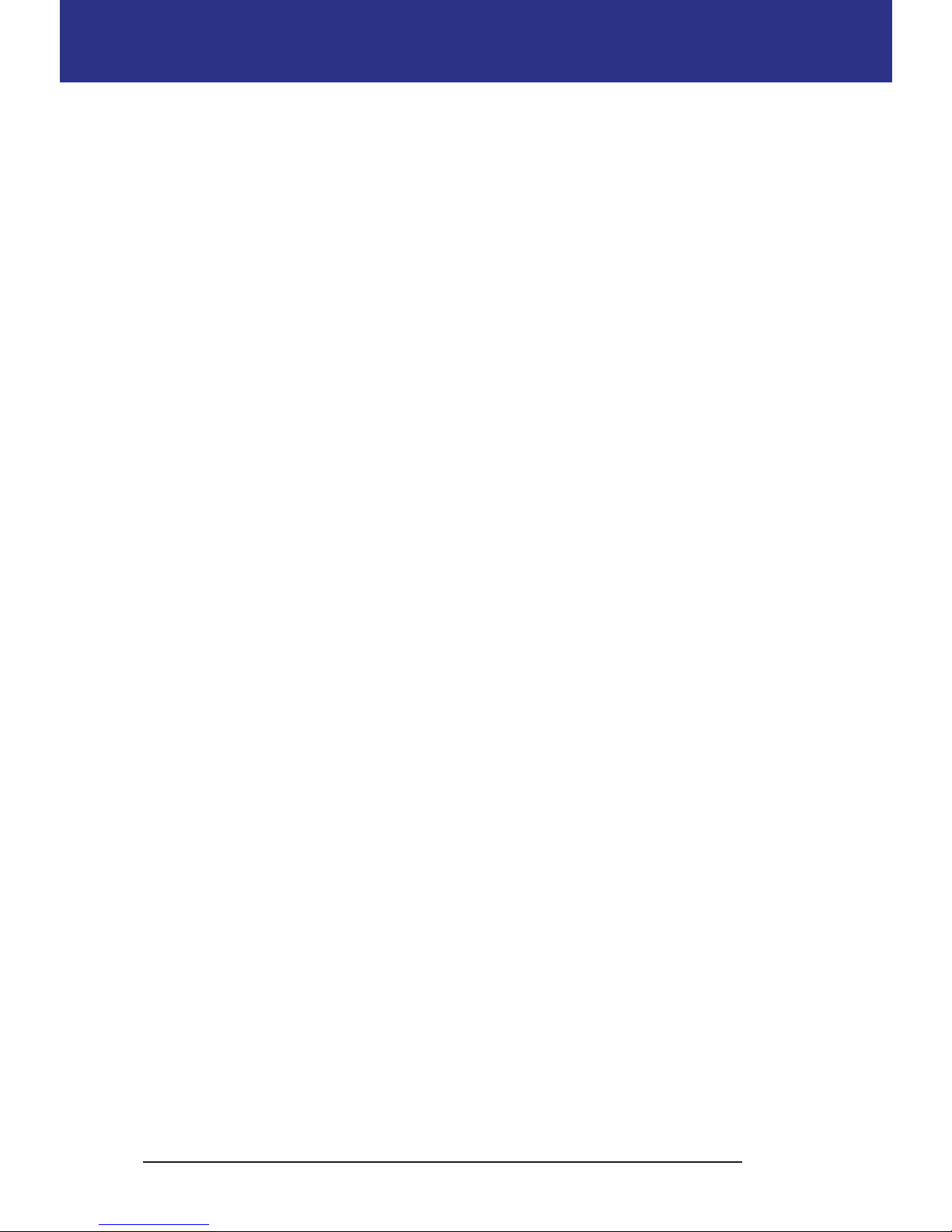vii
ContentsContents
Pods and the environment ................................................109
PDM Care .....................................................................110
PDM storage ...............................................................110
PDM and the environment ................................................111
Replacing the PDM's batteries.............................................112
PDM cleaning and disinfecting ............................................113
If you drop the PDM .......................................................115
11 Living with Diabetes..................................................117
Daily Activities ................................................................117
Infusion site checks ........................................................117
Check your blood glucose frequently .....................................118
Prepare for Emergencies .....................................................118
Traveling and Vacations ......................................................119
Plan for changing time zones..............................................119
Take enough supplies. . . . . . . . . . . . . . . . . . . . . . . . . . . . . . . . . . . . . . . . . . . . . . . . . . . . . . 119
Airport issues...............................................................120
Keep supplies accessible...................................................121
Avoid Lows, Highs, and DKA .................................................121
General precautions .......................................................121
Hypoglycemia (low blood glucose) .......................................121
Hyperglycemia (high blood glucose)......................................126
Diabetic ketoacidosis (DKA) ...............................................129
Handling Special Situations ..................................................130
Sick days....................................................................130
Exercising, playing sports, or working hard ...............................131
X-rays, MRIs, and CT scans .................................................131
Surgery or hospitalization .................................................131
12 Understanding PDM and Pod Function ...............................133
PDM and Pod Interactions ...................................................133
Pod actions controlled by the PDM .......................................133
What the Pod can do between PDM instructions.........................136
PDM's self-checks ..........................................................137
Auto-o ....................................................................137
Basal Insulin Delivery .........................................................138
Basal Programs.............................................................138
Temporary basal rates .....................................................139
Methods to temporarily stop insulin delivery .............................142
Immediate and Extended Boluses .........................................143
Manually-calculated Boluses.................................................143
The Bolus Calculator..........................................................144
Bolus Calculator boluses...................................................144
When the Bolus Calculator does not work ................................145
Factors used in the Bolus Calculator's calculations ........................145