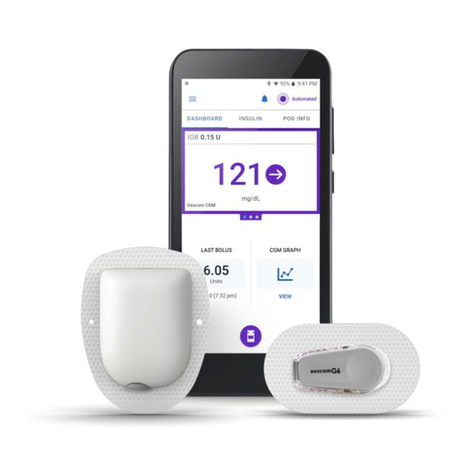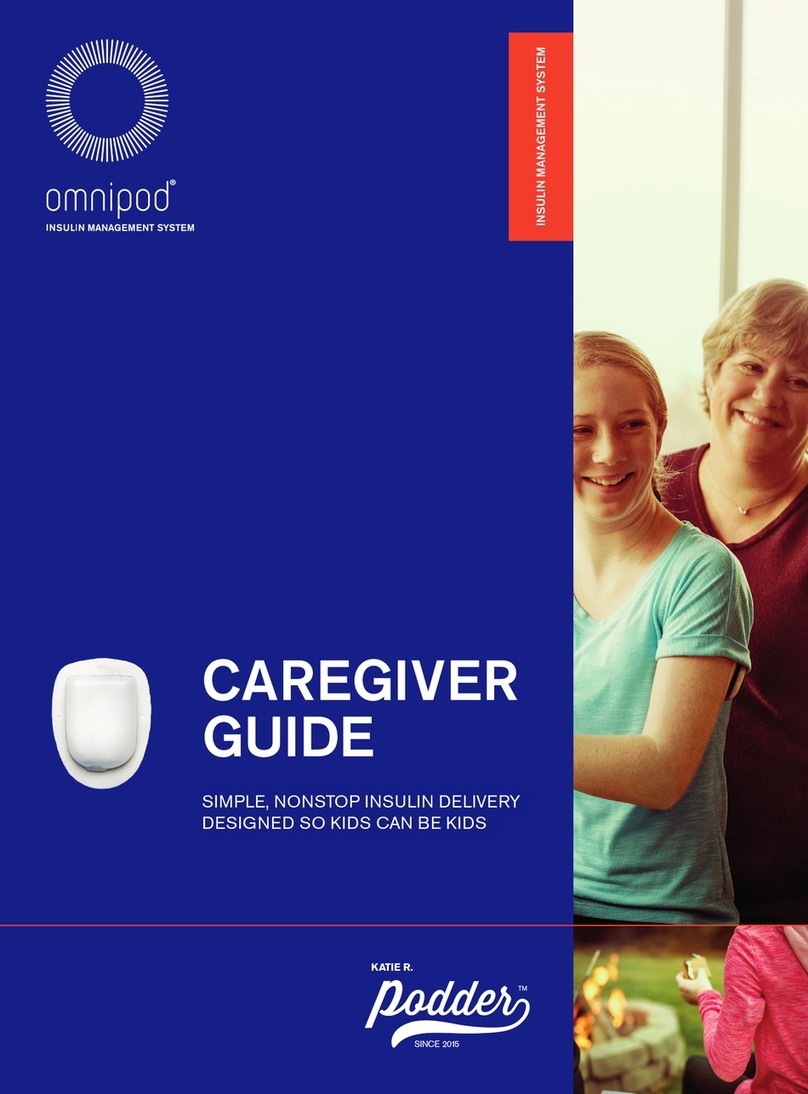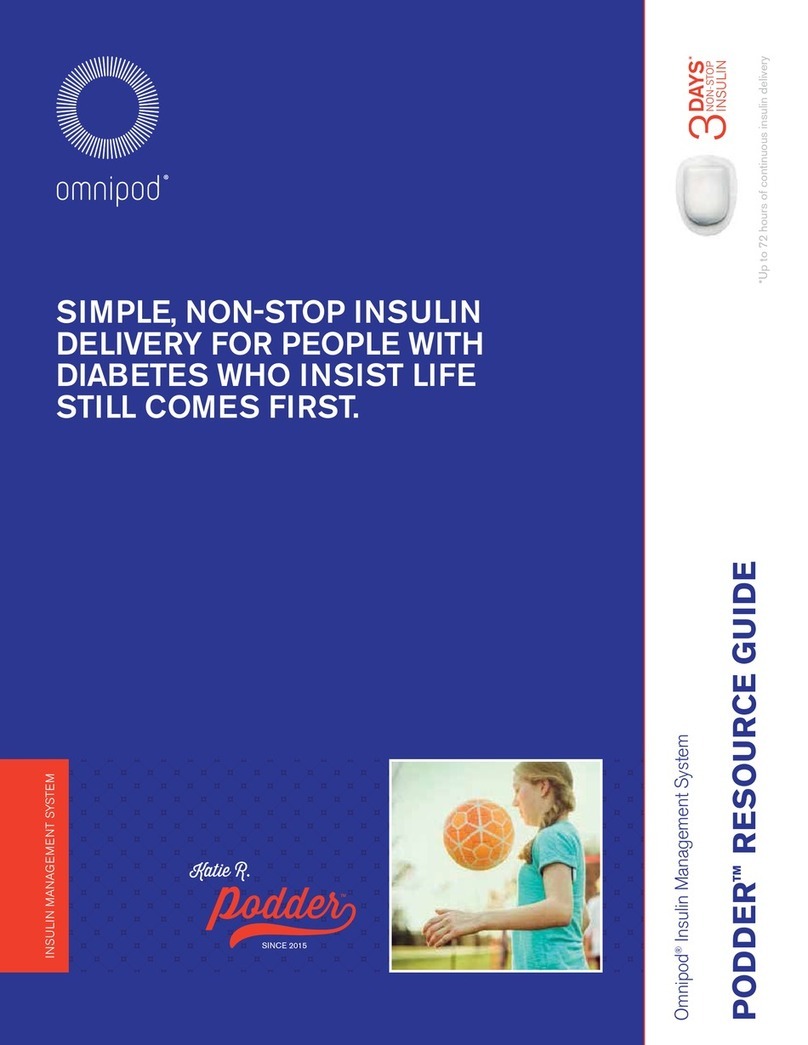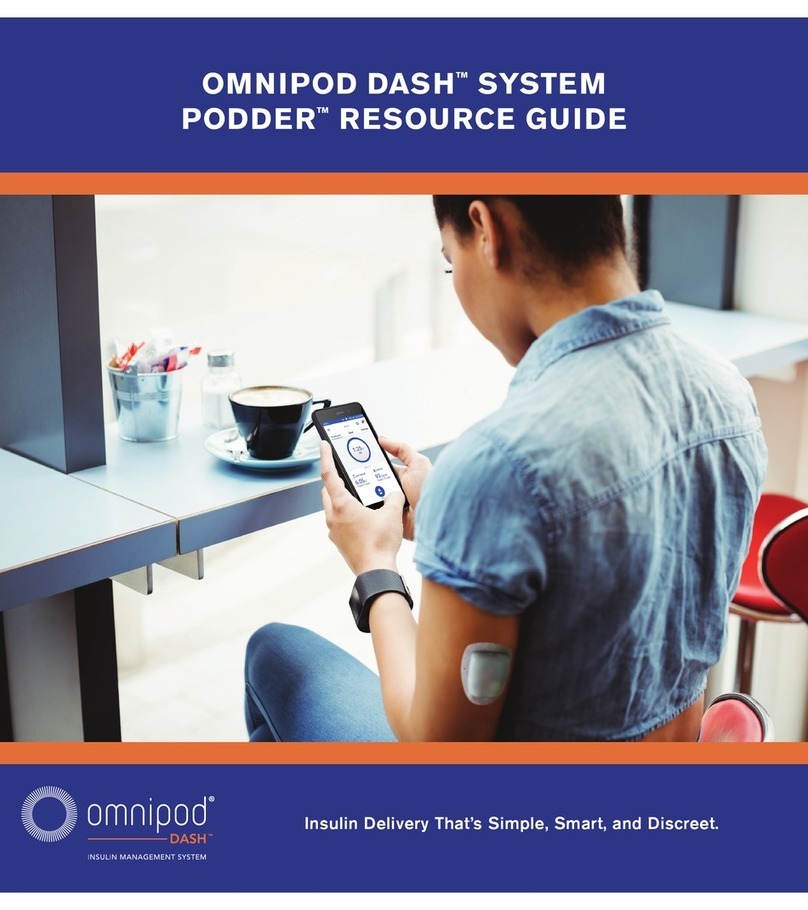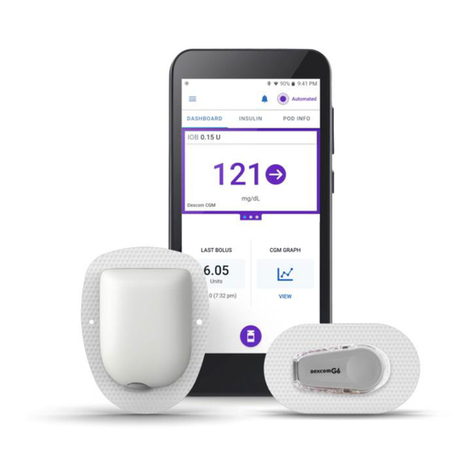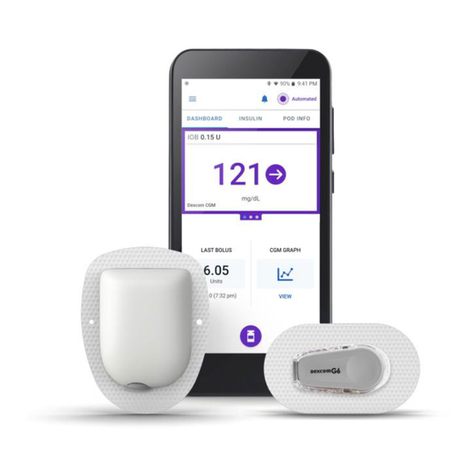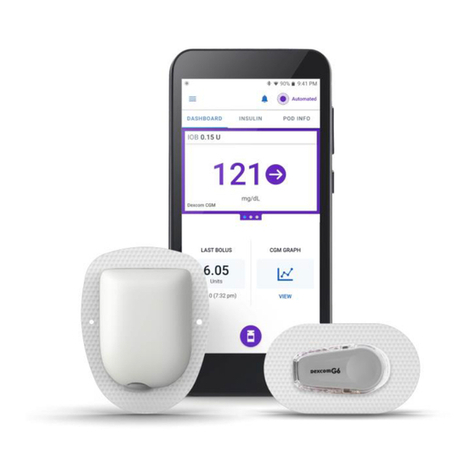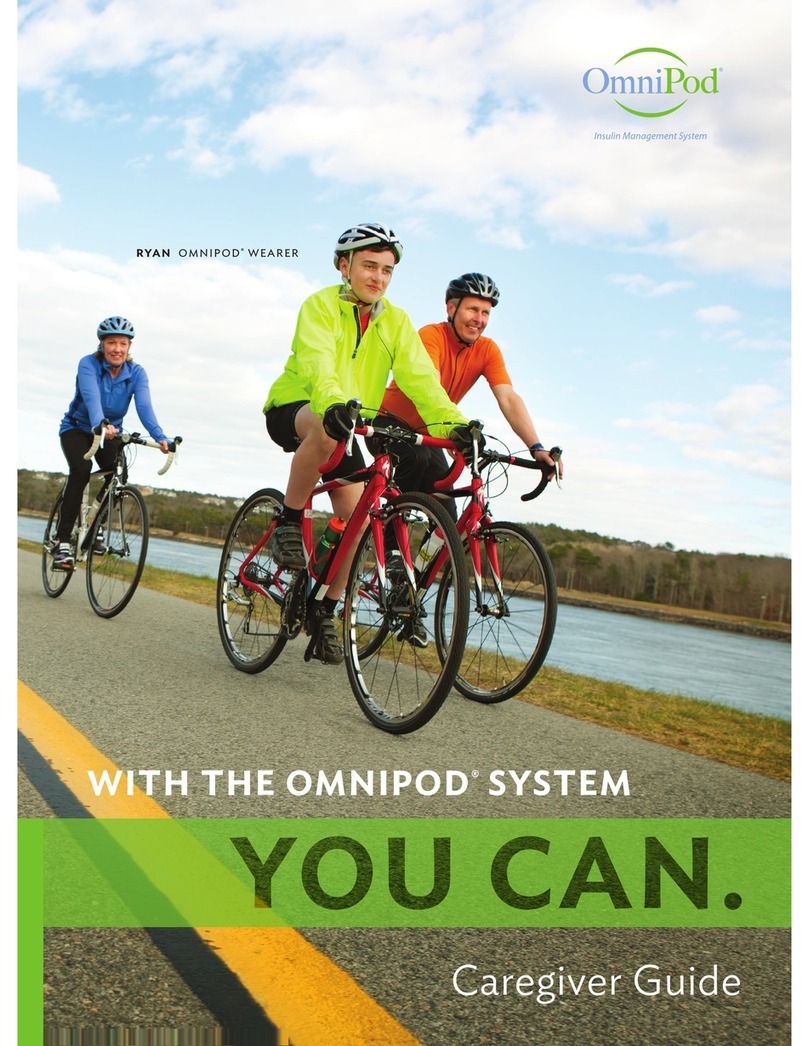6
Caution: Consult User Guide.
BASAL INSULIN DELIVERY
What is a basal rate?
Your body needs a small amount of insulin that’s
constantly delivered throughout the day, called
basal insulin. The exact amount of insulin your
body needs changes often depending on:
+What you’re doing throughout the day
+How stressed you are
+When you eat
+When you’re sick
Omnipod®lets you personalize
your basal rates.
When you first set up your Omnipod®, a Certified
Pod Trainer will assist you in programming your
DELIVERING BOLUS INSULIN DOSES
What is a bolus dose?
A bolus is an extra dose of insulin, delivered when
needed to: match the carbohydrates in a meal or
snack and/or to lower your blood glucose when
it gets too high. There are two types of bolus
doses:
+Meal bolus
With Omnipod®, you can deliver either a
normal or an extended meal bolus.
–A normal meal bolus usually delivers
enough insulin for a meal or snack you are
about to eat
–An extended meal bolus delivers insulin
over a longer period of time. When you
eat foods high in fat and/or protein or are
eating over a long period of time, such as
at a party, you might need an extended
meal bolus.
+Correction bolus
A correction bolus can be delivered with
or without a meal bolus if you need to lower
your blood glucose level.
Omnipod®will help to deliver your
bolus doses.
A Certified Pod Trainer will assist you in programming
your PDM to deliver the bolus doses that are
determined by your healthcare provider when you first
set up your Omnipod®. As your insulin needs change,
you can later adjust these settings.
Calculate bolus
insulin doses.
Omnipod®also features a Suggested Bolus
Calculator to help you deliver an accurate bolus
dose. The calculator uses your current blood
glucose, carbs entered, and your insulin on board
(IOB) to determine a suggested bolus dose.
*Be sure to check with your healthcare provider before adjusting these settings.
†Smart Pumping For People with Diabetes, A Practical Approach to Mastering the
Insulin Pump, Howard Wolpert, MD, Editor. American Diabetes Association.
PDM to deliver the basal rates that are determined
by your healthcare provider. If you need to adjust
your settings, you have up to 24 time intervals per
basal program. You can have up to 7 basal programs.*
For more information about the Suggested Bolus Calculator, see Chapter 4,
Understanding and Delivering Bolus Doses, in your Omnipod®Insulin Management
System User Guide.
BOLUS
B
BOLUS BOLUS
BASAL
L D
Insulin Delivery with a Pump vs Normal Insulin Release**
Noon
Insulin
Levels
Midnight
Rapid-acting Insulin
Diagram of Natural Insulin Release
†
INTRODUCTION | Basal/Bolus