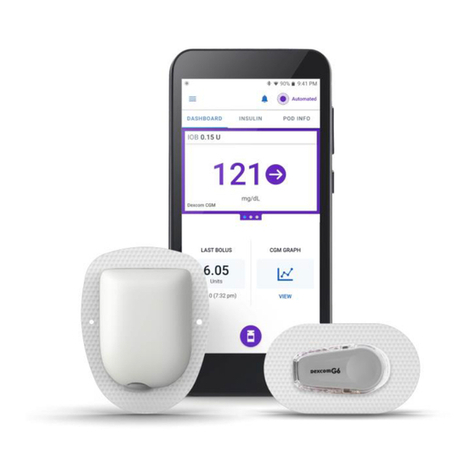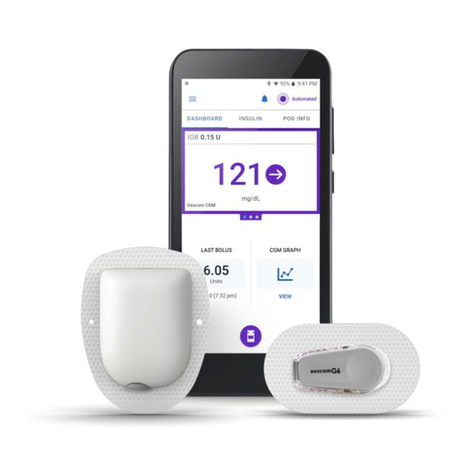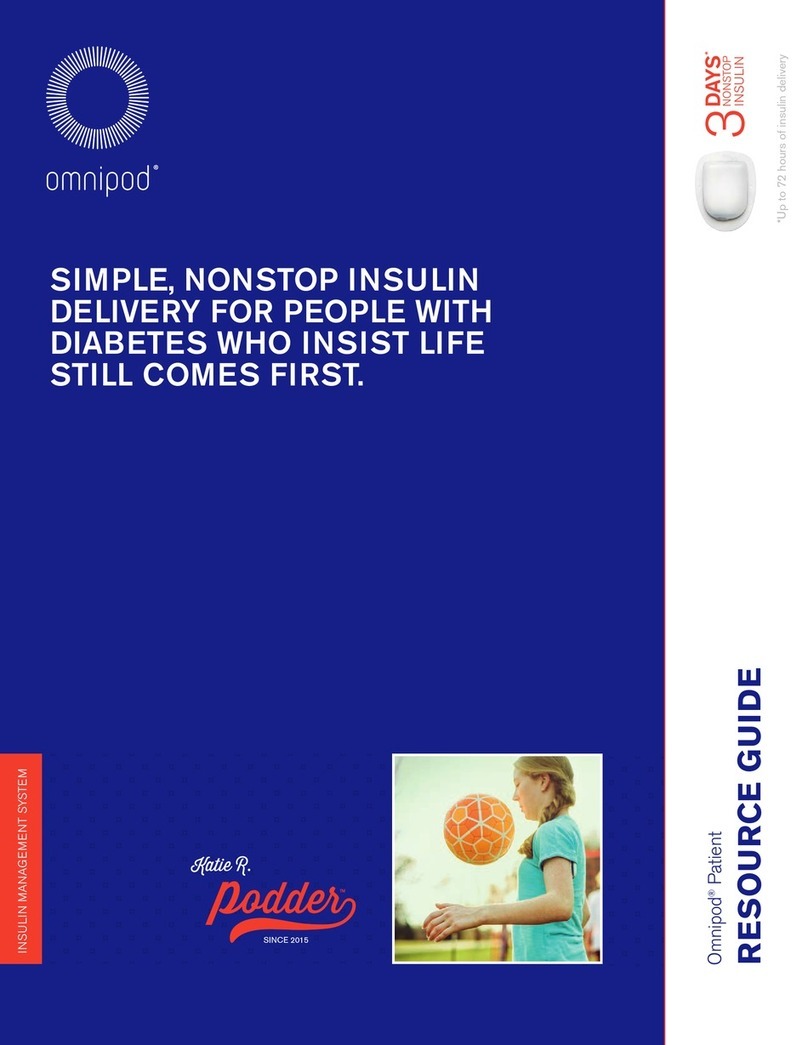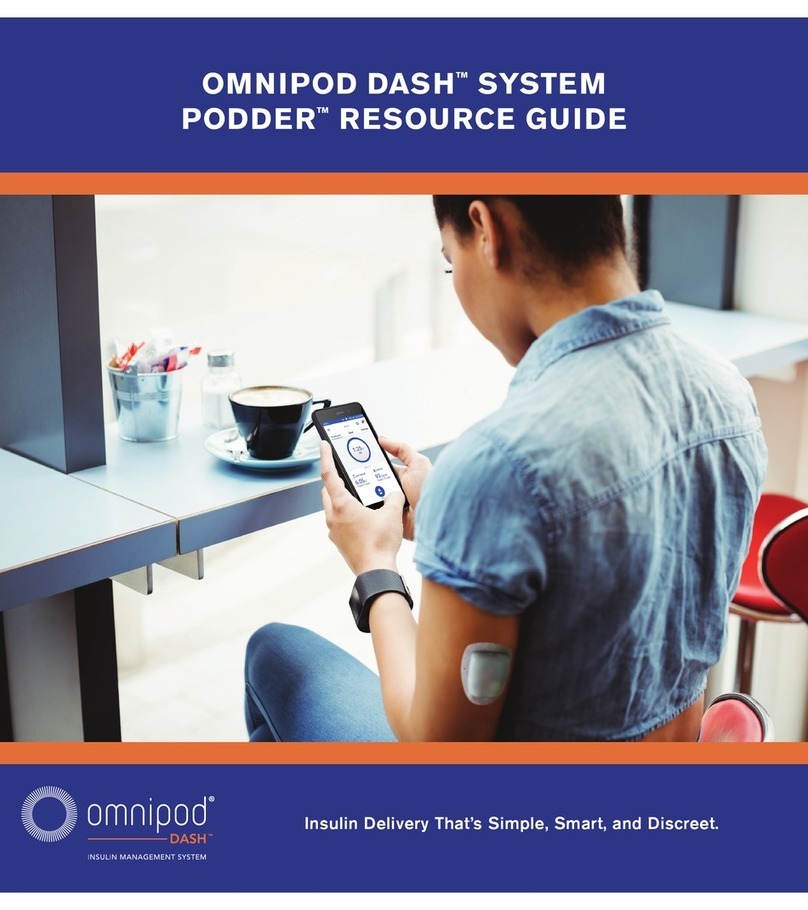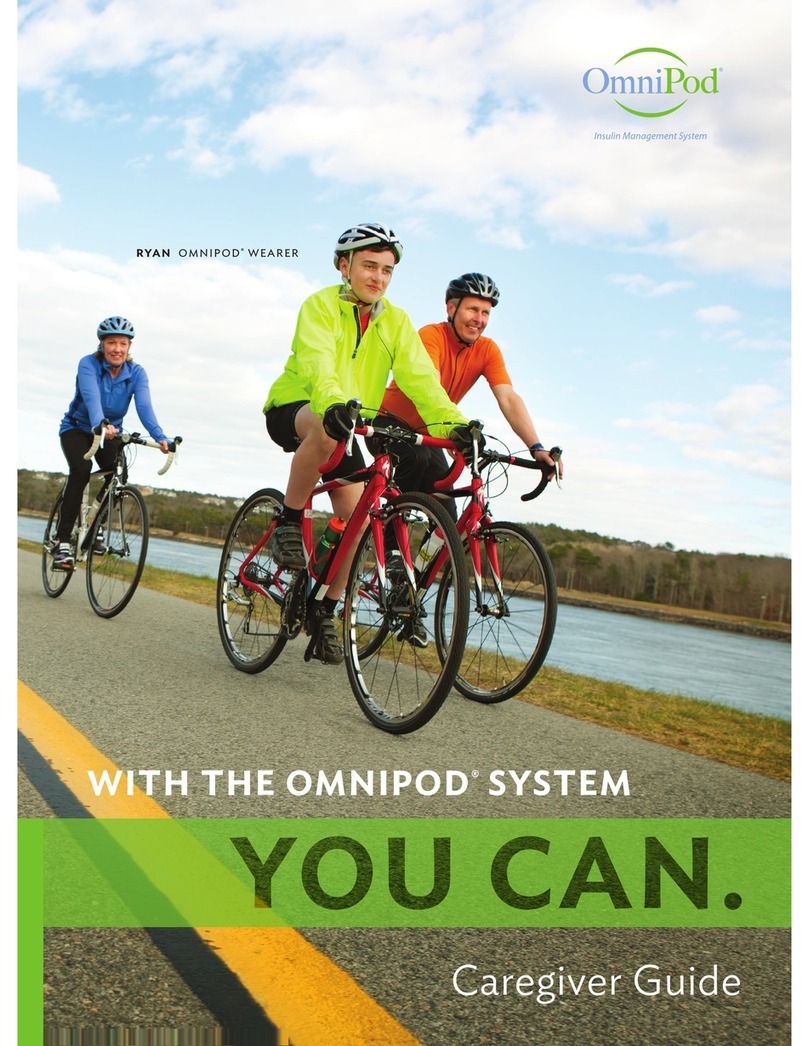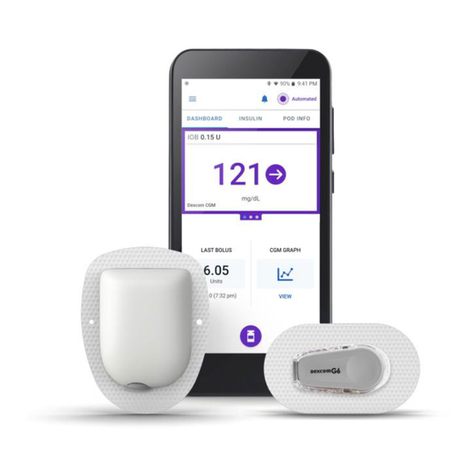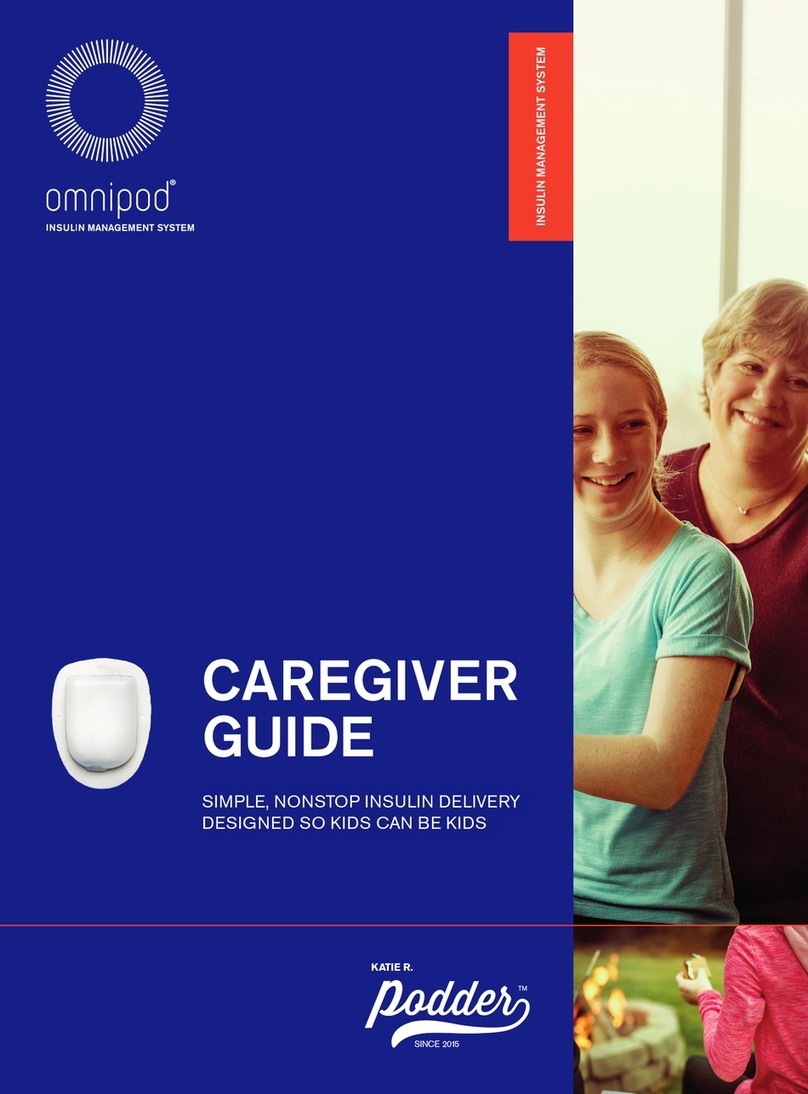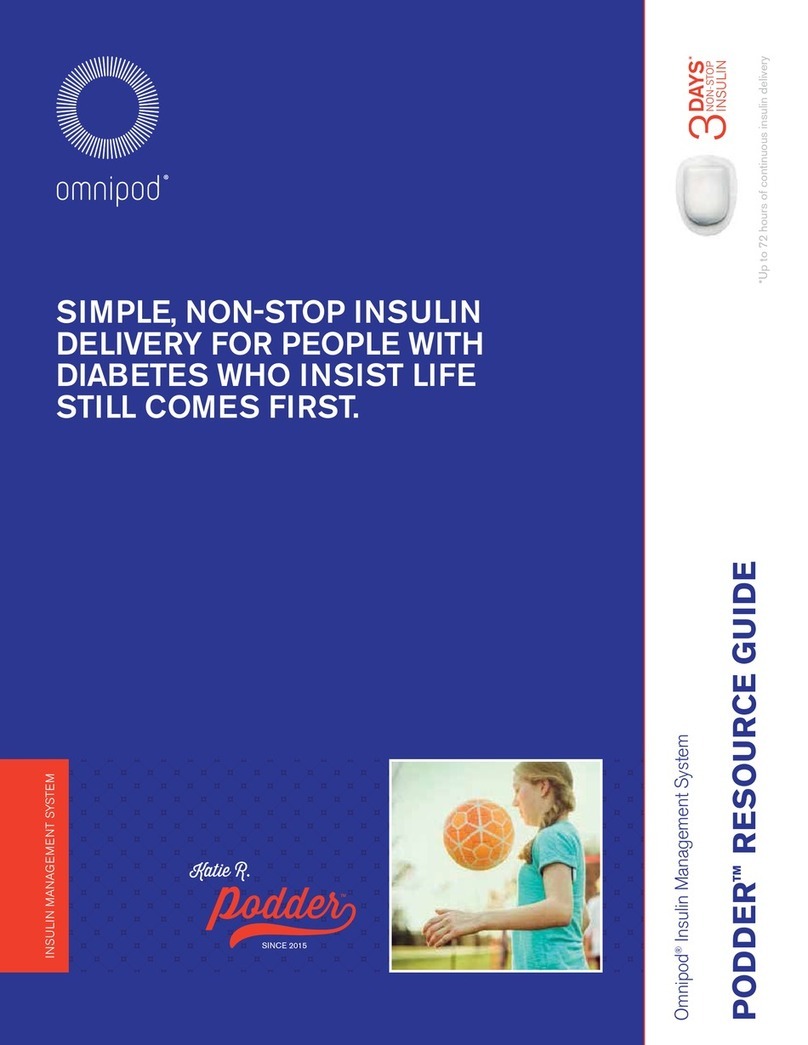Contents
iv
Contents
5.5. Checking Your Infusion Site ..........................................83
5.6. Switching to Automated Mode......................................84
5.7. Deactivating an Active Pod ..........................................85
5.8. More Information about Pod Use....................................86
Chapter 6: Basal Programmes...........................................89
6.1. About Basal Programmes ............................................90
6.2. Reviewing All Basal Programmes ....................................90
6.3. Creating New Basal Programmes....................................91
6.4. Editing a Basal Programme ..........................................91
6.5. Deleting a Basal Programme.........................................92
6.6. Switching to a Dierent Basal Programme ..........................92
6.7. Basal Insulin Delivery.................................................93
Chapter 7: Temporary Basal Rates and Presets ..........................95
7.1. About Temporary Basal Rates........................................96
7.2. Starting a Temp Basal ................................................97
7.3. Cancelling a Temp Basal or Temp Basal Preset.......................99
7.4. Creating a New Temp Basal Preset...................................99
7.5. Editing a Temp Basal Preset .........................................100
7.6. Deleting a Temp Basal Preset .......................................101
7.7. Temporary Basal Rates Delivery.....................................101
Chapter 8: Blood Glucose Readings ................................... 105
8.1. About Blood Glucose Readings.....................................106
8.2. Entering Your Blood Glucose Reading ..............................107
8.3. High and Low Blood Glucose Readings ............................108
Chapter 9: Pausing and Starting Insulin Delivery...................... 111
9.1. Pausing Insulin Delivery.............................................112
9.2. Methods to Temporarily Pause Insulin Delivery in Manual Mode..113
9.3. Starting Insulin Delivery.............................................114
Chapter 10: Changing Settings. . . . . . . . . . . . . . . . . . . . . . . . . . . . . . . . . . . . . . . . 115
10.1. General Settings ...................................................116
10.2. Reminder Settings .................................................120
10.3. Basal and Temp Basal Settings.....................................123
Chapter 11: Browsing Your History and Records ...................... 125
11.1. About Your Recent History and Past Records .....................126
11.2. Viewing the Sensor Graph .........................................126
11.3. Sensor Graph States ...............................................127
11.4. History Information Overview.....................................129
11.5. Calculations for History Summaries ...............................132
11.6. History Details Section.............................................133