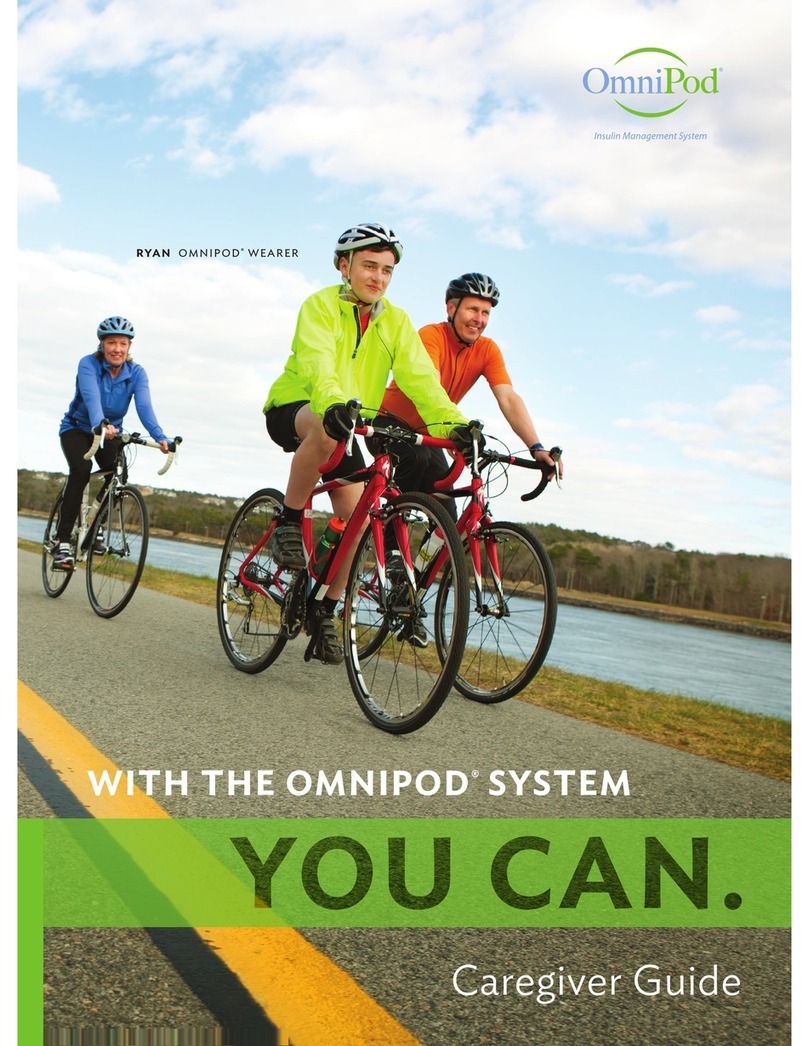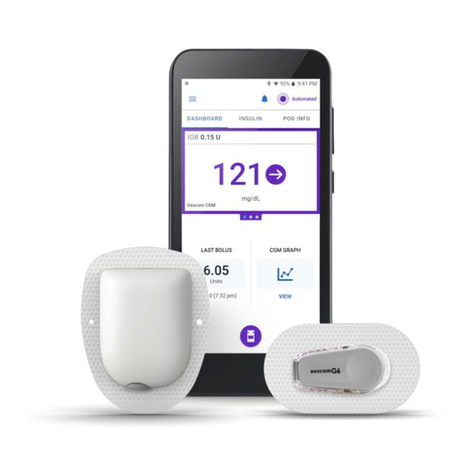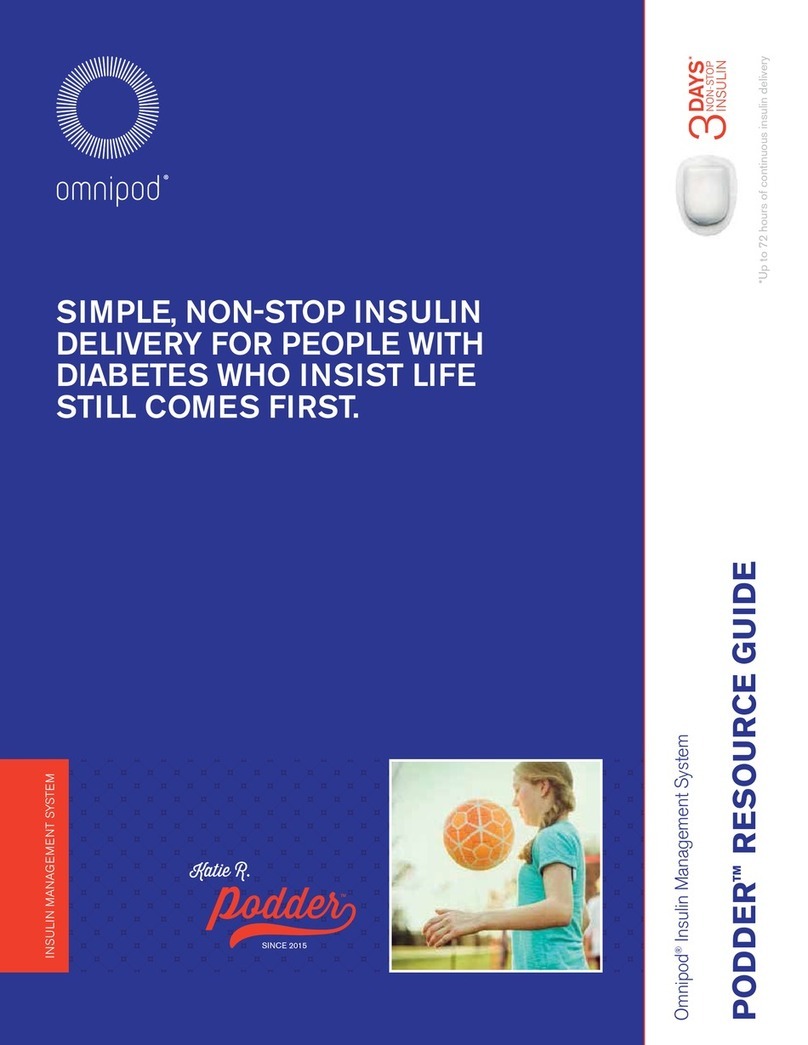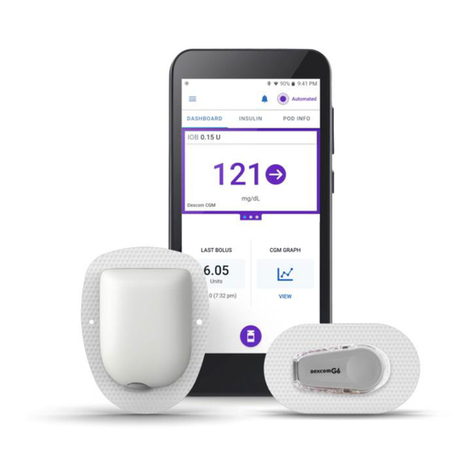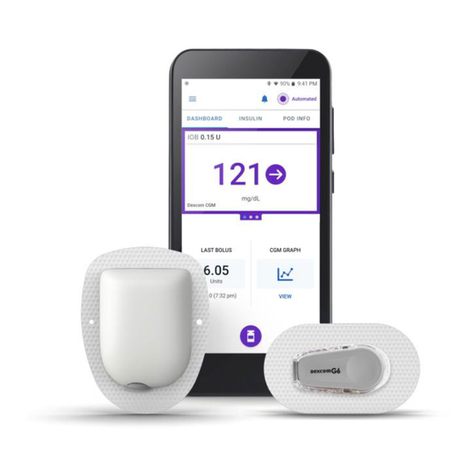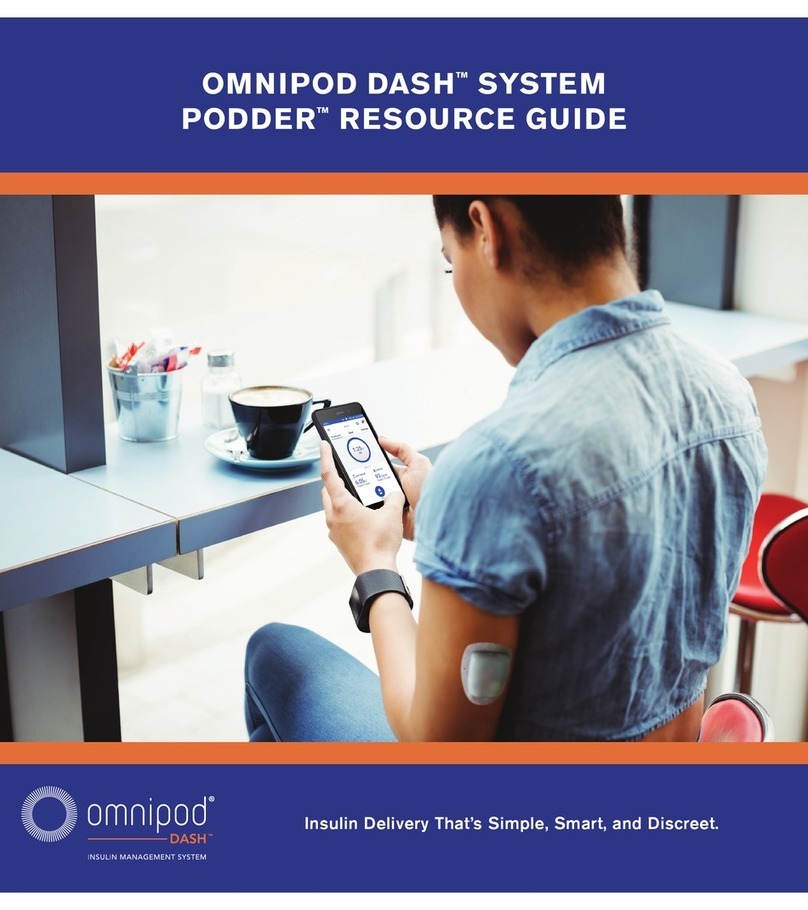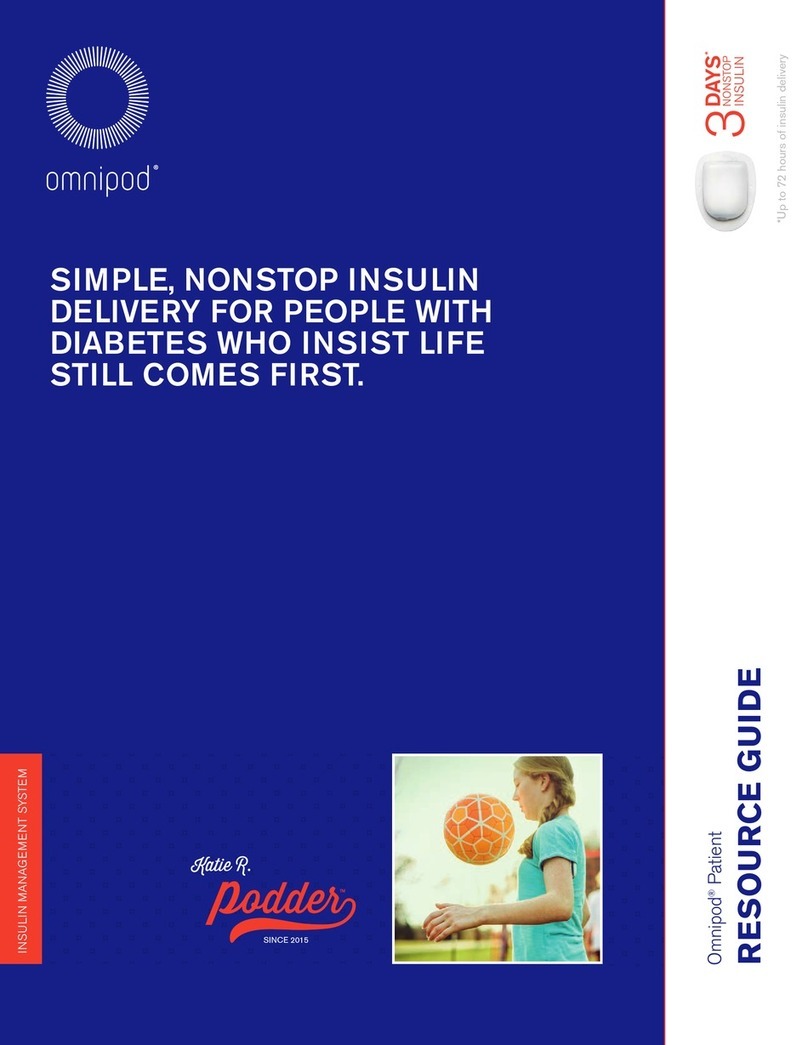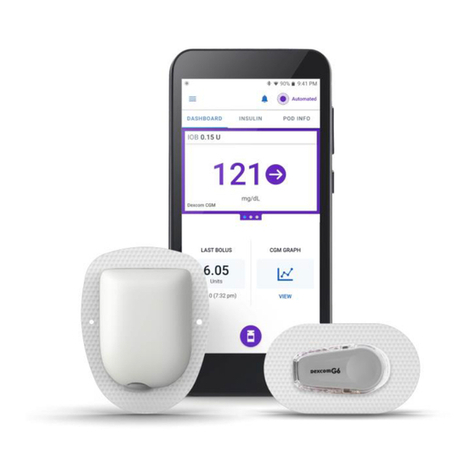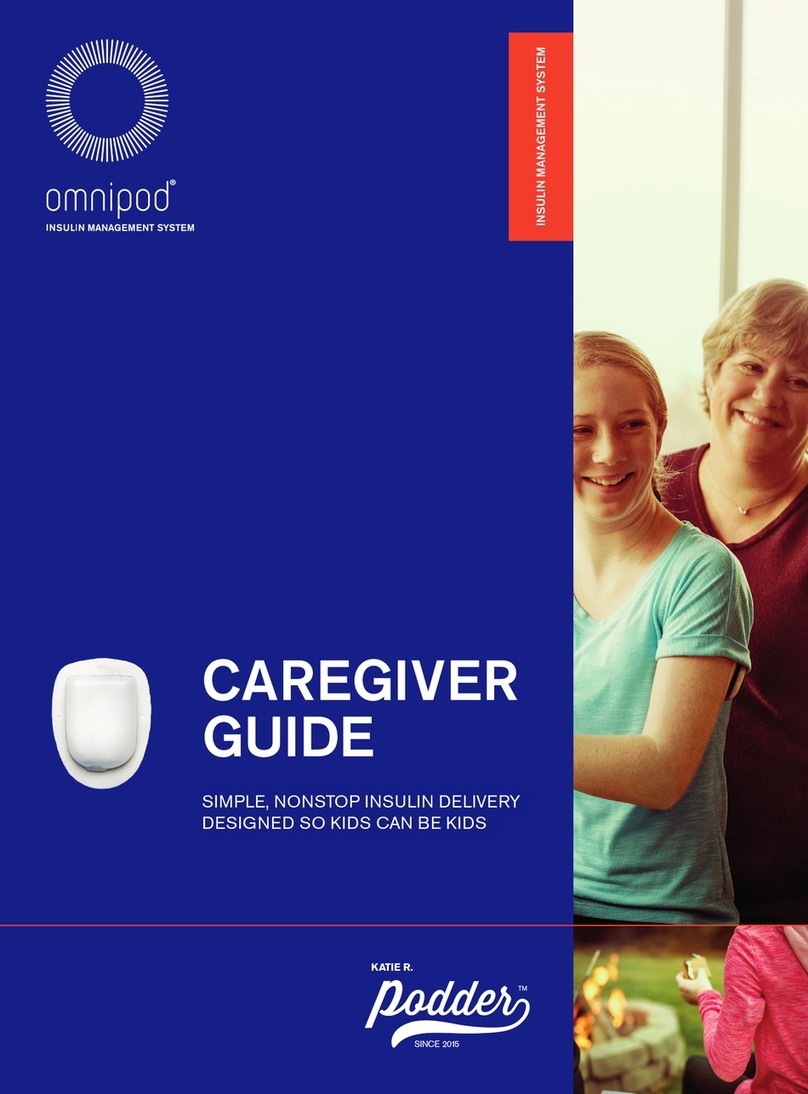8
WHY CARBOHYDRATES MATTER
Carbohydrates are important because they provide
us with energy and essential vitamins and minerals.
Proteins and fats also contain calories, vitamins, and
minerals, but do not contain carbs. Carbs are the
primary foods that aect glucose levels. Nearly 100%
of digestible starches and sugars become glucose
within 2 hours of being eaten—when glucose enters
your blood stream, it raises your blood glucose
levels.
Proteins and fats take longer to digest and are slower
to aect your blood glucose (within 2-6 hours). Too
much protein or fat can delay glucose absorption
and create higher blood glucose levels later. The
section “Bolusing for Meals”will teach you more
about bolusing for certain meals with the OmniPod®
Insulin Management System.
Source: Jenkins, DJA, Wolever TMS, et al. Glycemic
index of foods: a physiological basis for carbohydrate
exchange. Am J Clin Nutr. 1981;34:362-366.
The American Dietetic Association www.eatright.org
Complex carbs include starchy foods and foods with
ber like whole grain pasta, rice, or bread. Fiber tends
to slow down the digestion of carbs and doesn’t
spike your blood glucose as quickly as simple carbs
do.
Simple carbs are digested easier and are absorbed
into your blood stream faster than complex carbs.
They can include table sugar, honey, syrups, regular
soda, fruit juice, jellies, and candies.
Impact on blood glucose levels.
0.0
High fiber: Starch: 2.5 hrs.
Protein: 2-5 hrs.
0.5 1.0 1.5 2.0 2.5 3.0 3.5 4.0
Time
Fruit: 1/2 hr.
Starch: 2 hrs.
WHY CARBOHYDRATES MATTER
Carbohydrates are important because they provide
us with energy and essential vitamins and minerals.
Proteins and fats also contain calories, vitamins,
and minerals, but do not contain carbohydrates
unless the food is a mixed item like a casserole.
Carbohydrates are the primary foods that affect
glucose levels. Nearly 100% of digestible starches
and sugars become glucose within 2 hours of being
eaten—when glucose enters your blood stream, it
raises your blood glucose levels.
Proteins and fats take longer to digest and are
slower to affect your blood glucose (within 2-6
hours). Higher consumption of protein or fat at
meals can delay glucose absorption and create
higher blood glucose levels later*. The section
“Omnipod® Advanced Features” will teach you
more about bolusing for certain meals with the
Omnipod® Insulin Management System.
Complex carbohydrates include starchy foods
and foods with fiber like whole grain pasta, beans,
brown rice, or whole wheat bread. Choosing
less processed, whole grain products is not only
more nutritious, but the fiber can have a favorable
affect on your blood glucose and digestive health.
Simple carbohydrates include table sugar,
honey, syrups, regular soda, fruit juice, jellies and
candies. These foods are digested easier and
are absorbed into your blood stream faster than
complex carbohydrates.
Impact on blood glucose levels.
* Source: Jenkins, DJA, Wolever TMS, et al. Glycemic index of foods: a physiological basis
for carbohydrate exchange. Am J Clin Nutr. 1981;34:362-366.
The American Dietetic Association www.eatright.org
0.0
High fiber: Starch: 2.5 hrs.
Protein: 2-5 hrs.
0.5 1.0 1.5 2.0 2.5 3.0 3.5 4.0
Time
Fruit: 1/2 hr.
Starch: 2 hrs.
*
INTRODUCTION | Counting carbohydrates
“Omnipod® System Advanced Features”will teach
you more about bolusing for certain meals with the
OmniPod®Insulin Management System.
INTRODUCTION | Counting carbohydrates