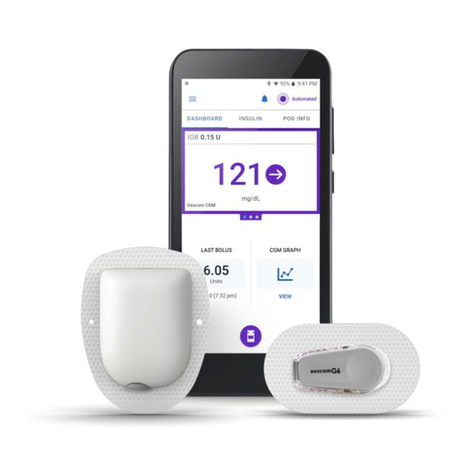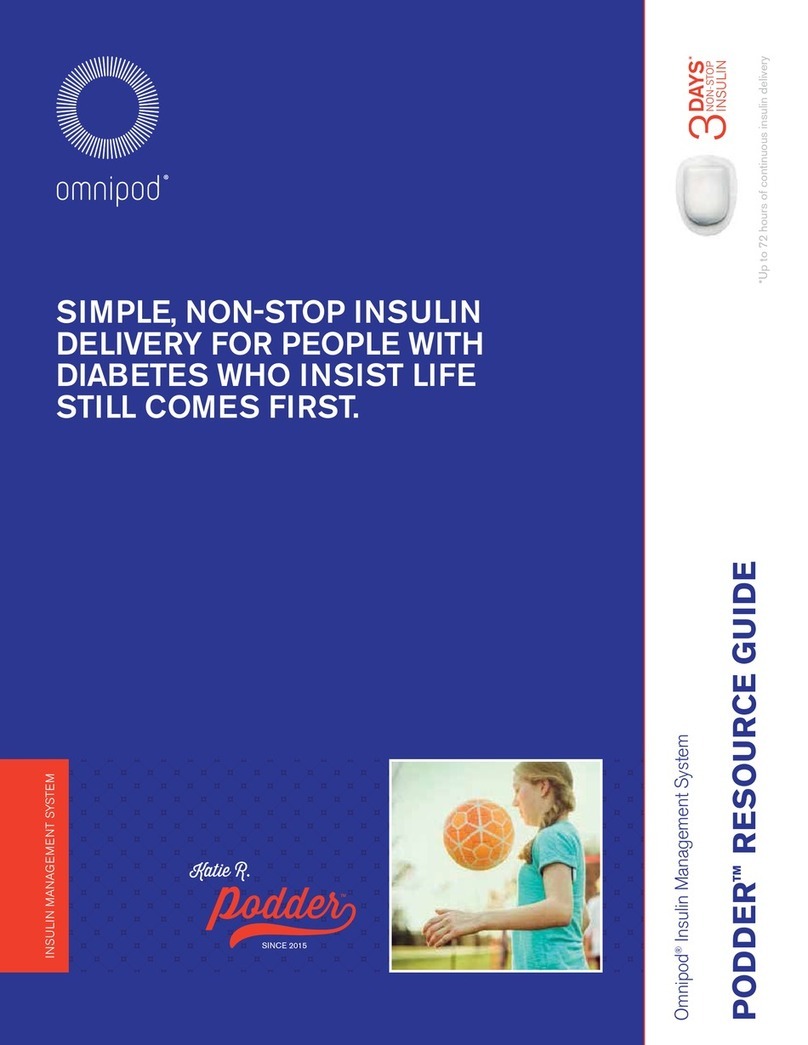OmniPod Pod User manual
Other OmniPod Medical Equipment manuals

OmniPod
OmniPod PDM Series Firmware update
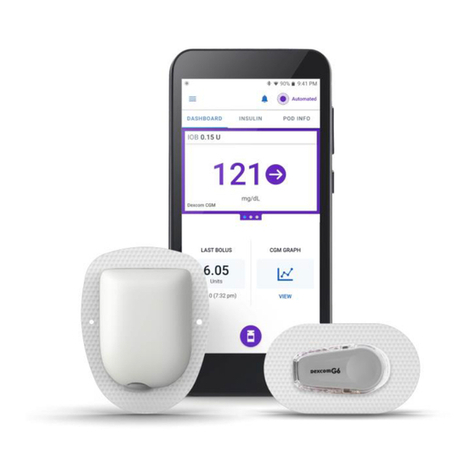
OmniPod
OmniPod 5 User manual

OmniPod
OmniPod DASH System User manual
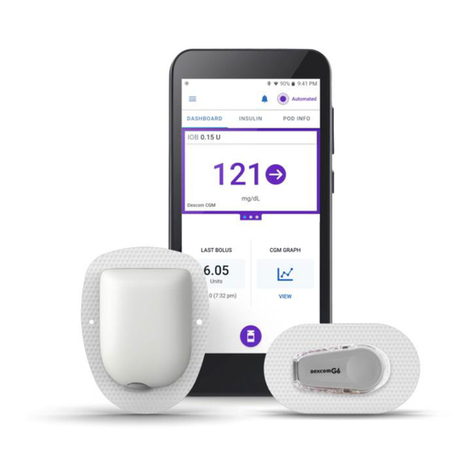
OmniPod
OmniPod 5 Manual
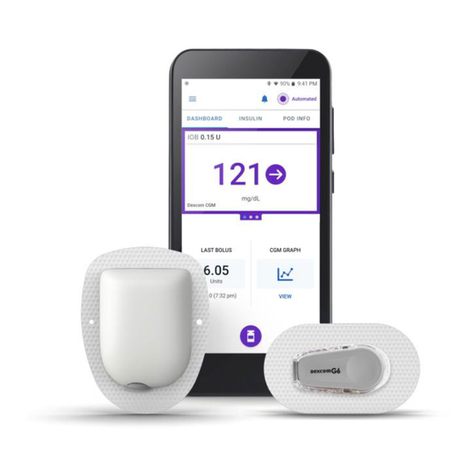
OmniPod
OmniPod 5 User manual
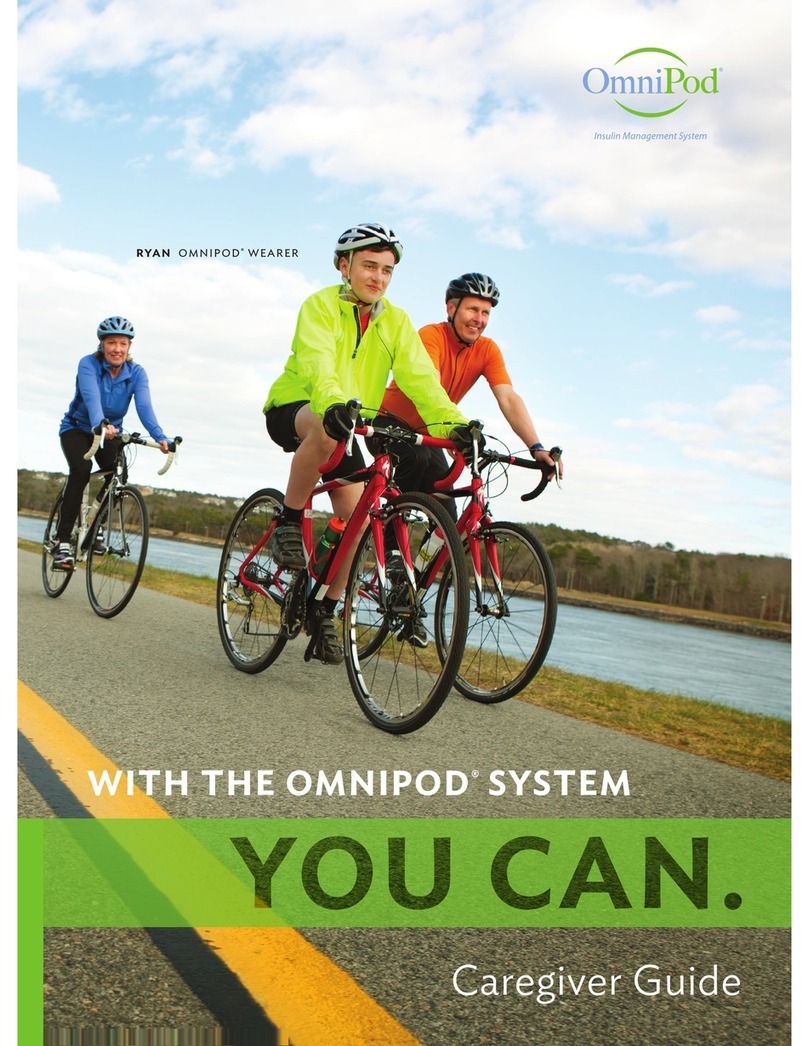
OmniPod
OmniPod PDM CAT45E User manual
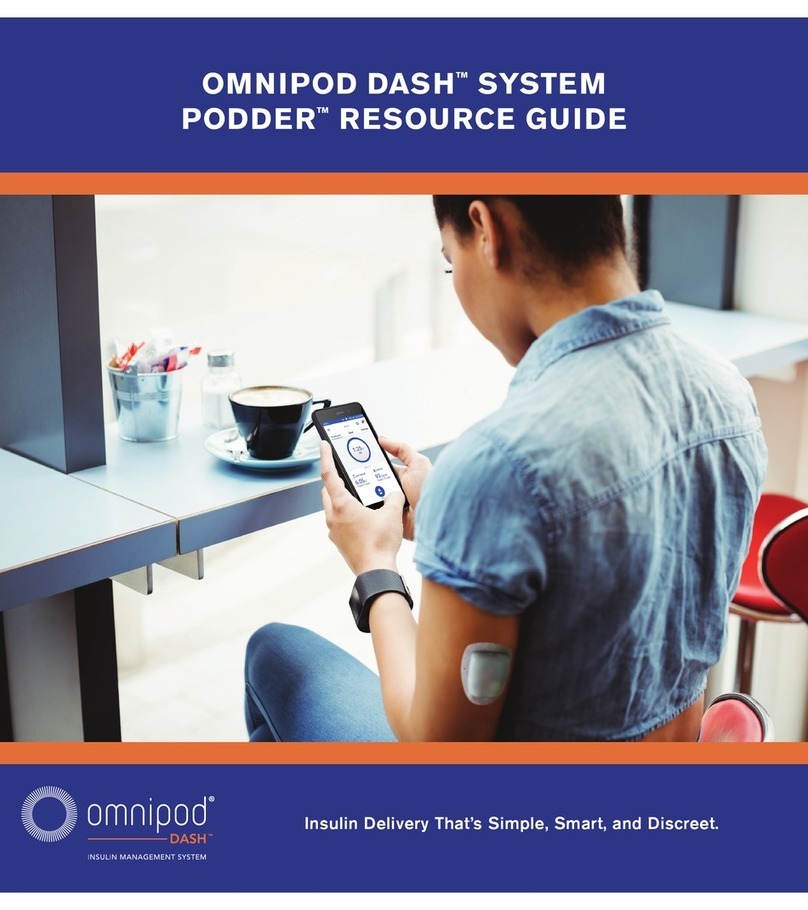
OmniPod
OmniPod DASH SYSTEM PODDER Firmware update

OmniPod
OmniPod DASH System User manual

OmniPod
OmniPod ENT450 User manual
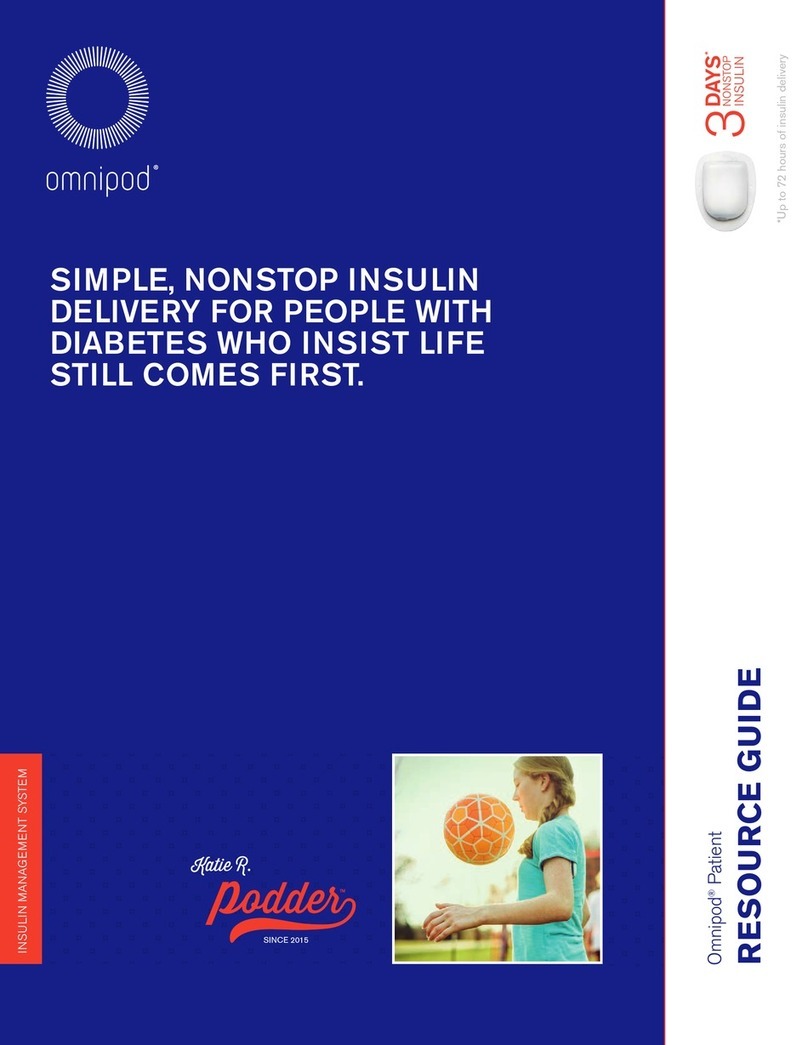
OmniPod
OmniPod PODDER Firmware update
Popular Medical Equipment manuals by other brands

Getinge
Getinge Arjohuntleigh Nimbus 3 Professional Instructions for use

Mettler Electronics
Mettler Electronics Sonicator 730 Maintenance manual

Pressalit Care
Pressalit Care R1100 Mounting instruction

Denas MS
Denas MS DENAS-T operating manual

bort medical
bort medical ActiveColor quick guide

AccuVein
AccuVein AV400 user manual