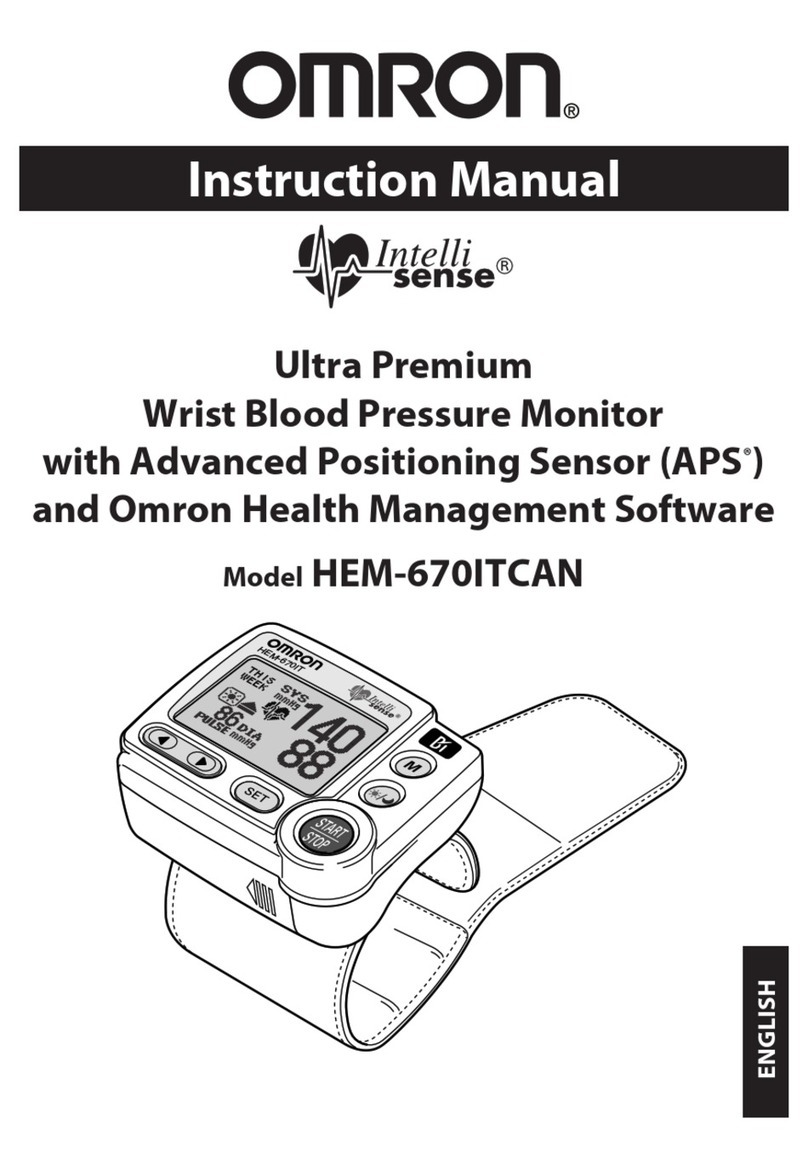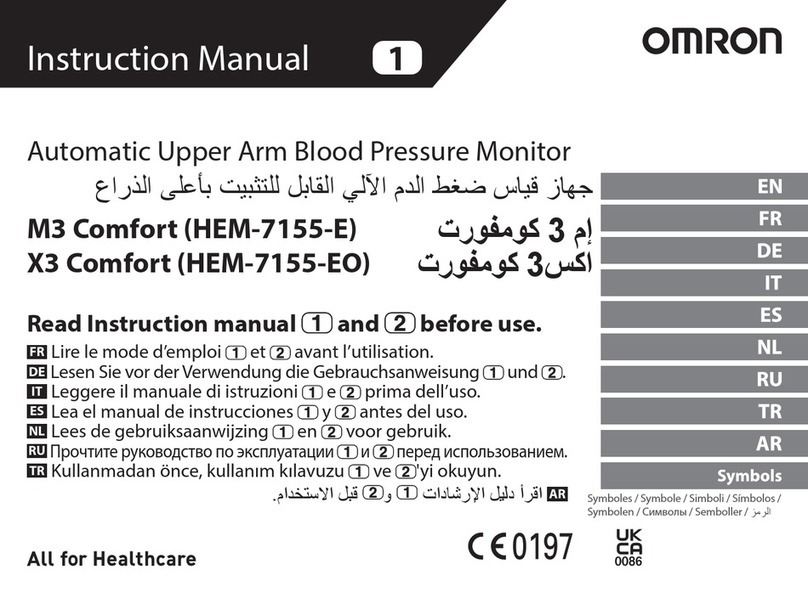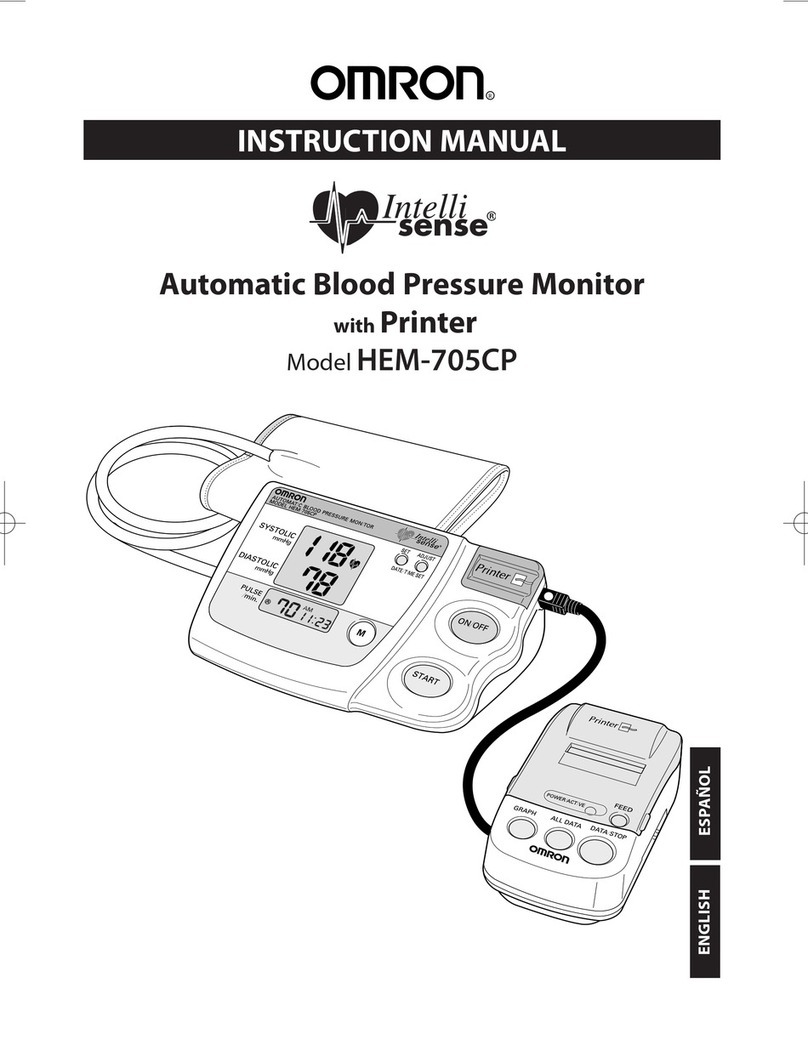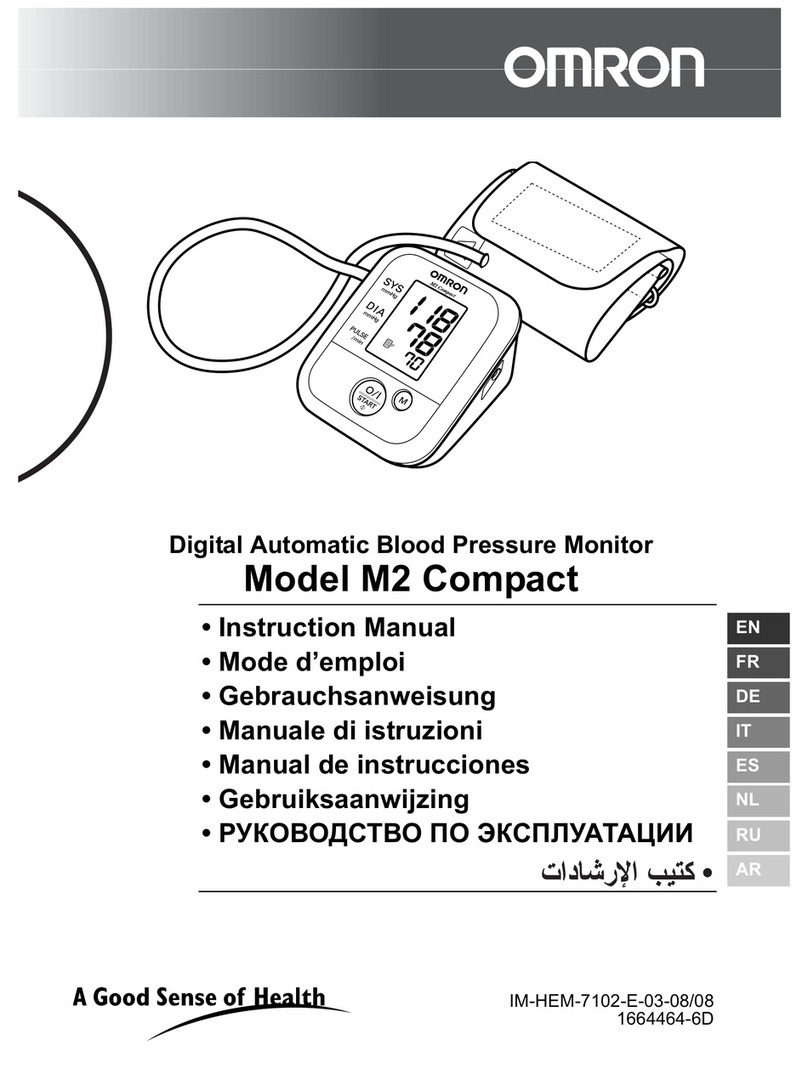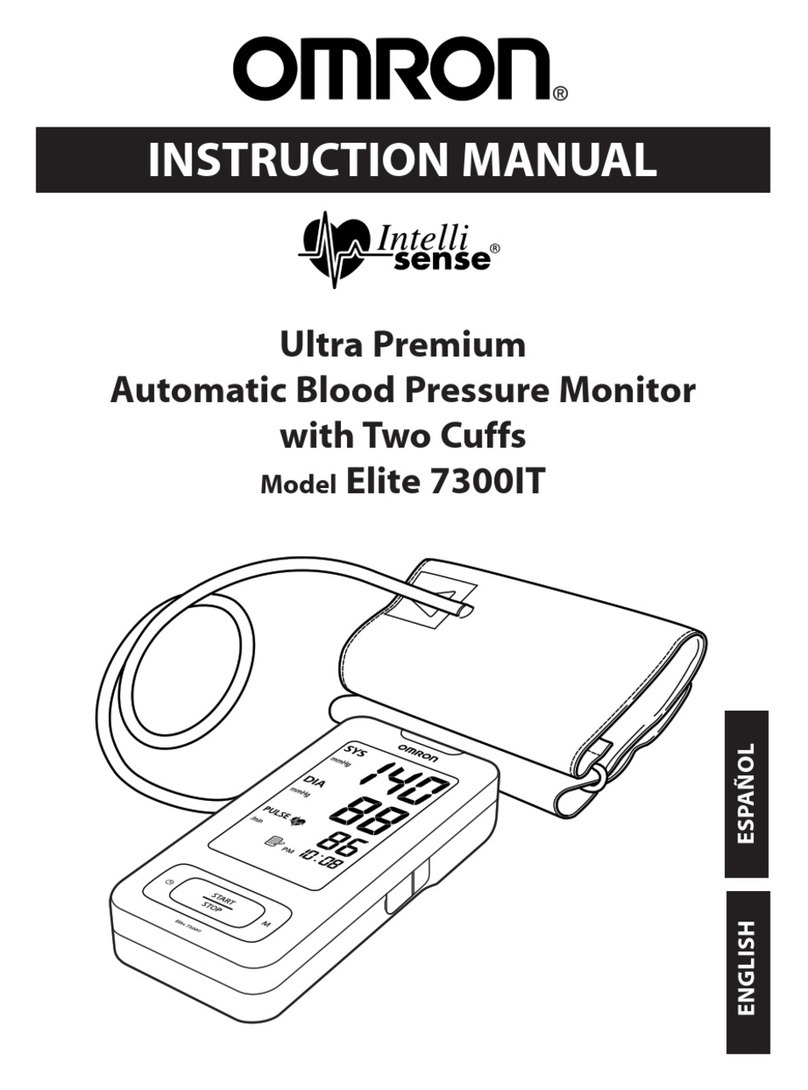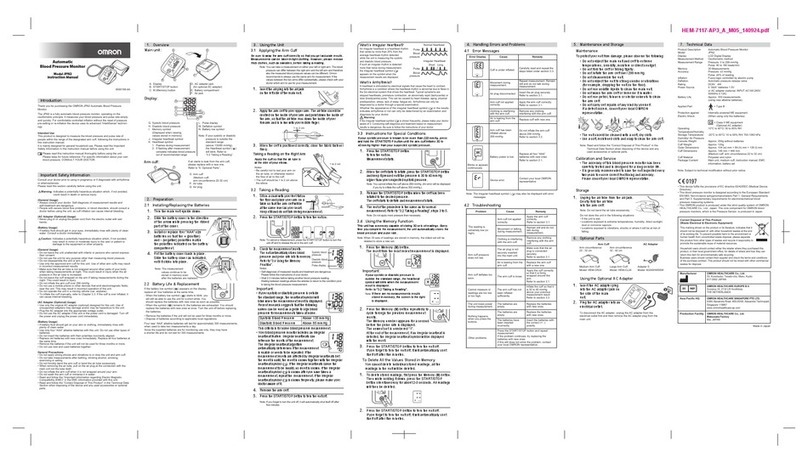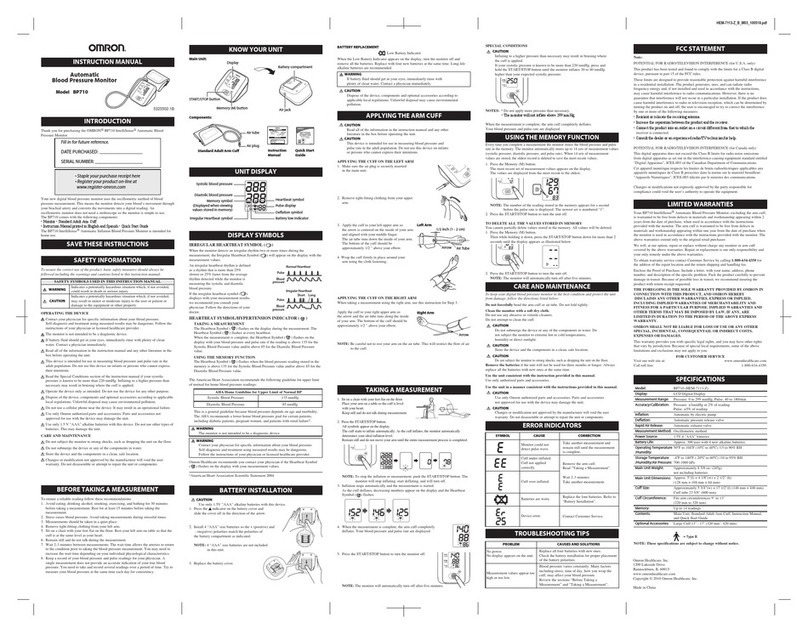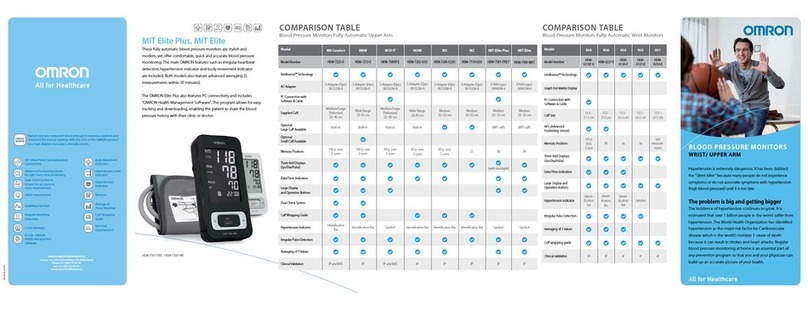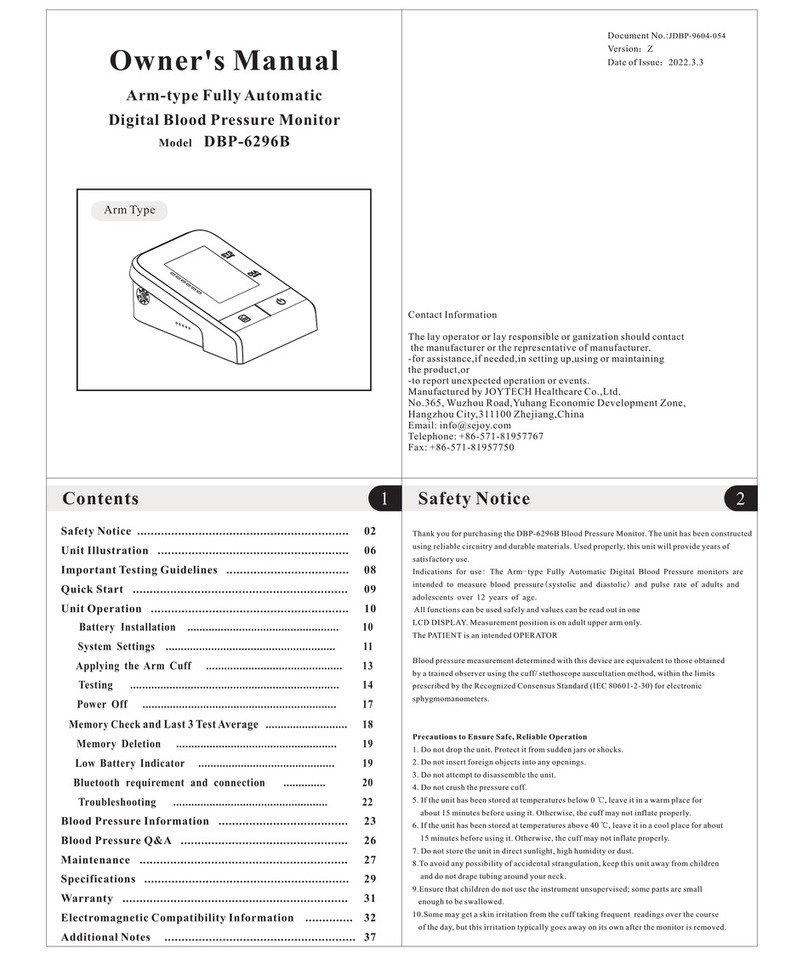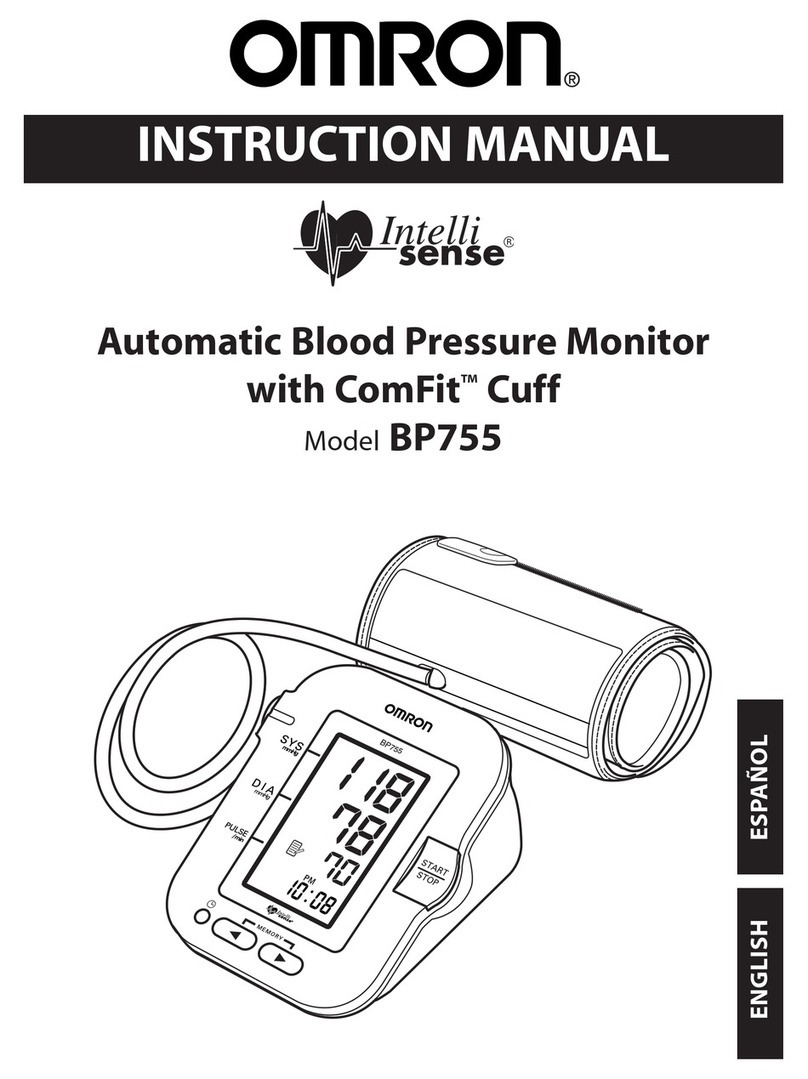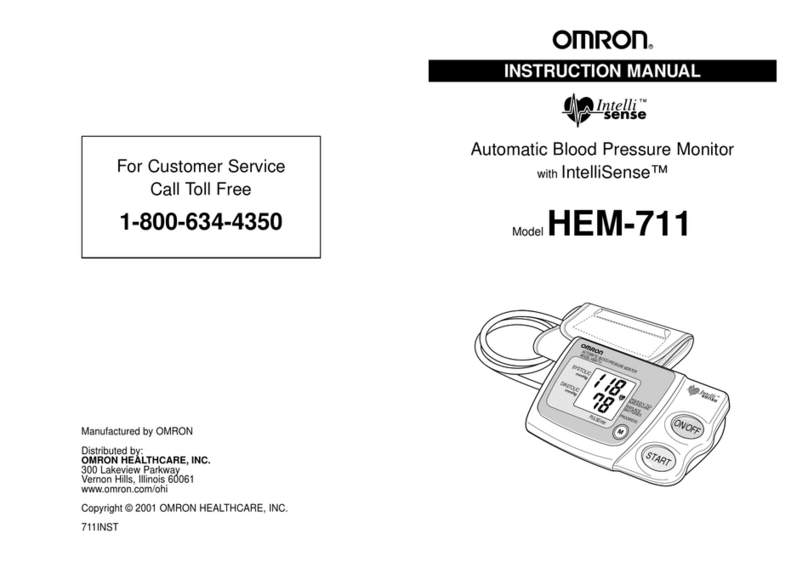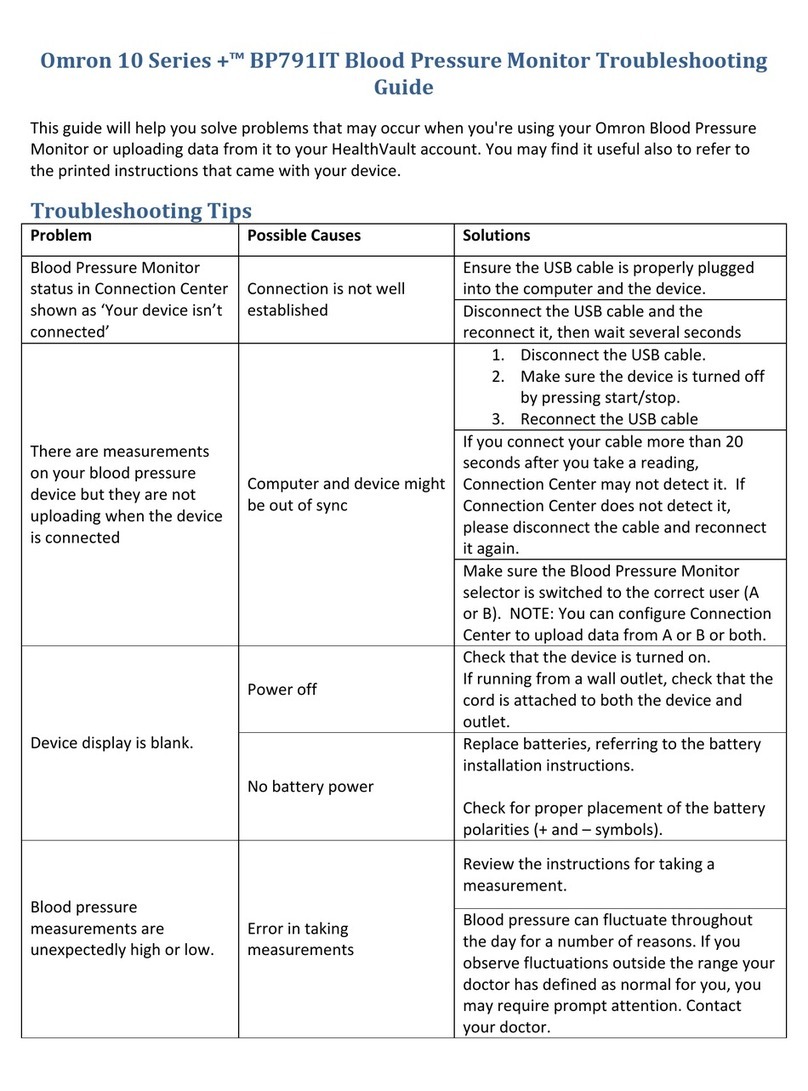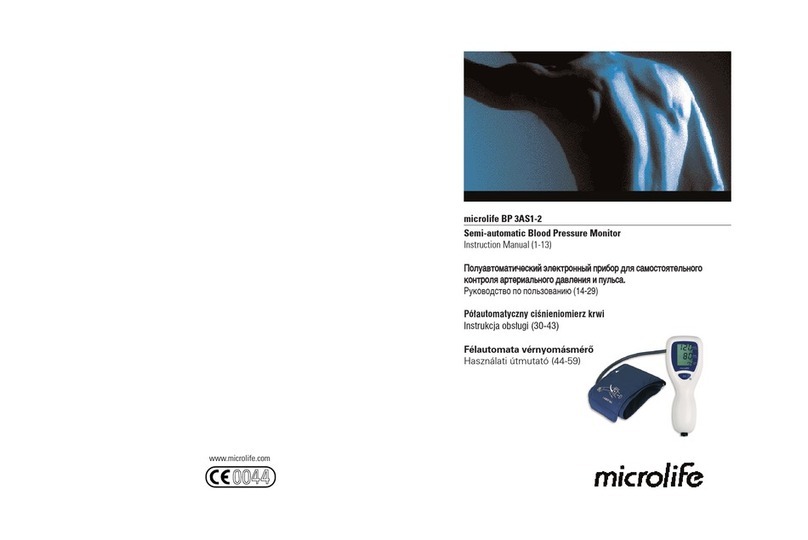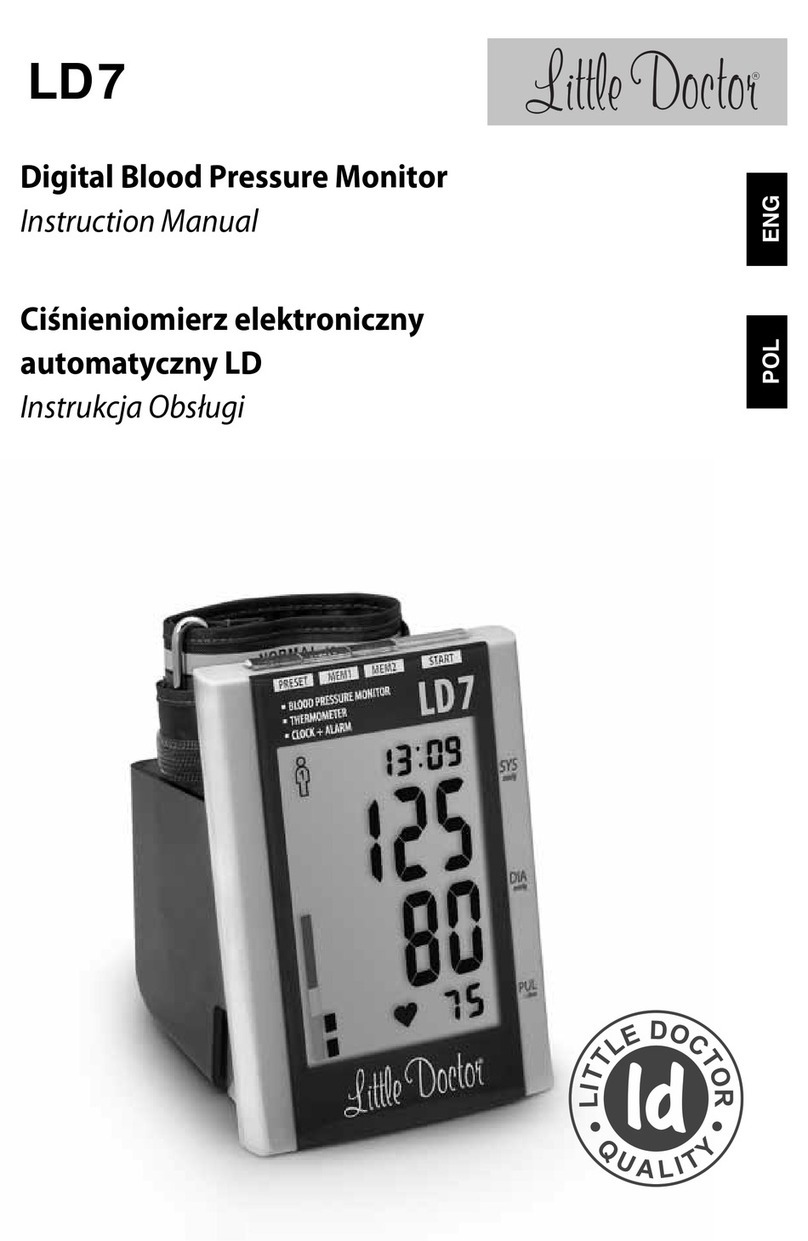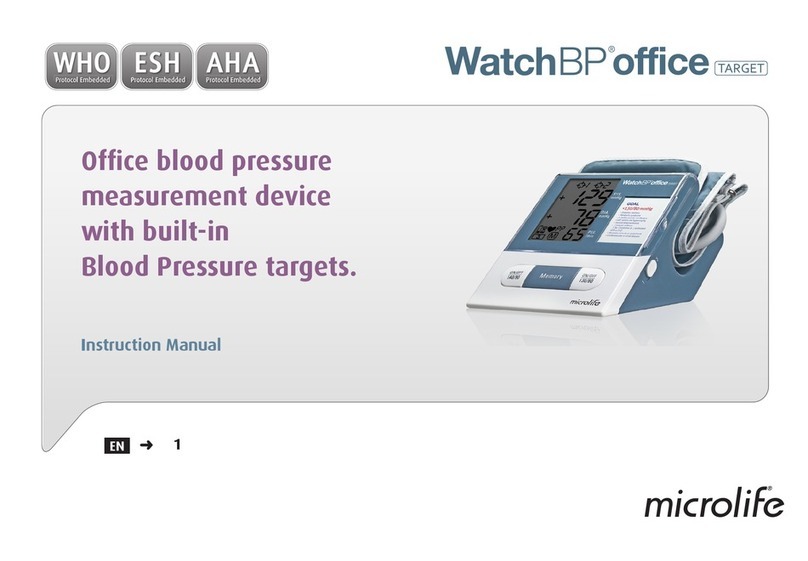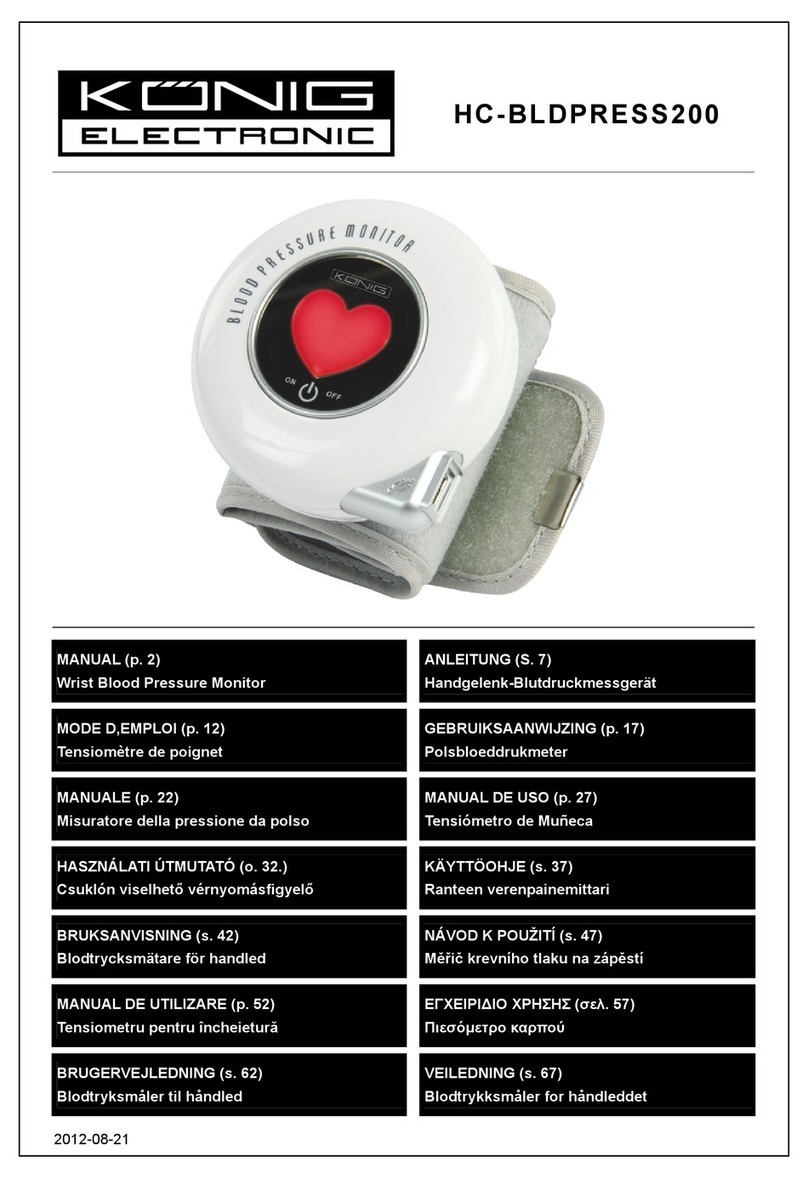2
¾PlacetheuserselectionswitchtoUserA.
¾Followtheinstructionsinthemanualpages23‐26onapplyingthearmcuff
¾Takeameasurementwithyourbloodpressuremonitor
oPresstheStart/Stopbutton.
oThearmcuffwillstarttoinflateautomaticallytakingameasurement.
oWhenthemeasurementiscomplete,bloodpressureandpulseratearedisplayed.
Step2:GetreadytouseyourbloodpressuremonitorwithHealthVault
¾IfHealthVaultConnectionCenterisnotrunningonyourcomputer,pleasestartitandsigninto
youraccount.ConnectionCenterthenwillopentoascreenshowingyourdevice(s).
¾SelecttheOmronBloodPressuredevicepictureonthelefthandsideofConnectionCenter.
¾IfyoudonotseeapictureofyourdeviceinConnectionCenter,selectSetupanewdeviceand
followtheon‐screeninstructions.
Step3:ConnectyourOmronBloodPressureMonitortoyourcomputer
anduploadyourreadingtoHealthVault
¾PresstheStart/Stopbuttontoturnthemonitoroff.
¾FindtheUSBcablethatcamewithyourbloodpressuremonitor.
¾PlugthesmallendofyourUSBcableintotheslotonyourbloodpressuremonitorthat'smarked
withtheUSBsymbol.
¾PlugthelargeendofyourUSBcableintoyourcomputer.
¾Thesymbol“□”willstartcirclingonthebloodpressuremonitordisplaywhenitissuccessfully
connectedtothecomputer.Afterseveralsecondsthebloodpressuredisplaywillbeblank.
NOTE: If the USB cable was connected when you took the last measurement, please disconnect and
connect the cable again. Also, do not unplug the USB connector until the data has finished uploading.
HealthVaultConnectionCenterwillsensewhenyourdevicehasbeenconnectedtoyourcomputerand
willpromptyoutouploadyourtestreading.
¾Followtheon‐screenprompts.
Youwillseeconfirmationwhenyouruploadiscomplete.Atthatpointyoumayunplugyourblood
pressuremonitorfromyourcomputer.
ToseeyourreadinginyourHealthVaultaccount:
¾OpenyourInternetbrowserandgotohttp://Healthvault.com.(Youwillbeaskedtosigninif
youhaven'taccessedyouraccountinthepast20minutes.)
¾ClickyourHealthinfotab.
Wheneveryouhavetakennewreadingswithyourdevice,youcanfollowthestepsoutlinedin“Step3”
ofthisguidetouploadthereadingstoHealthVaultandbettermanageyourhealthandfitness.