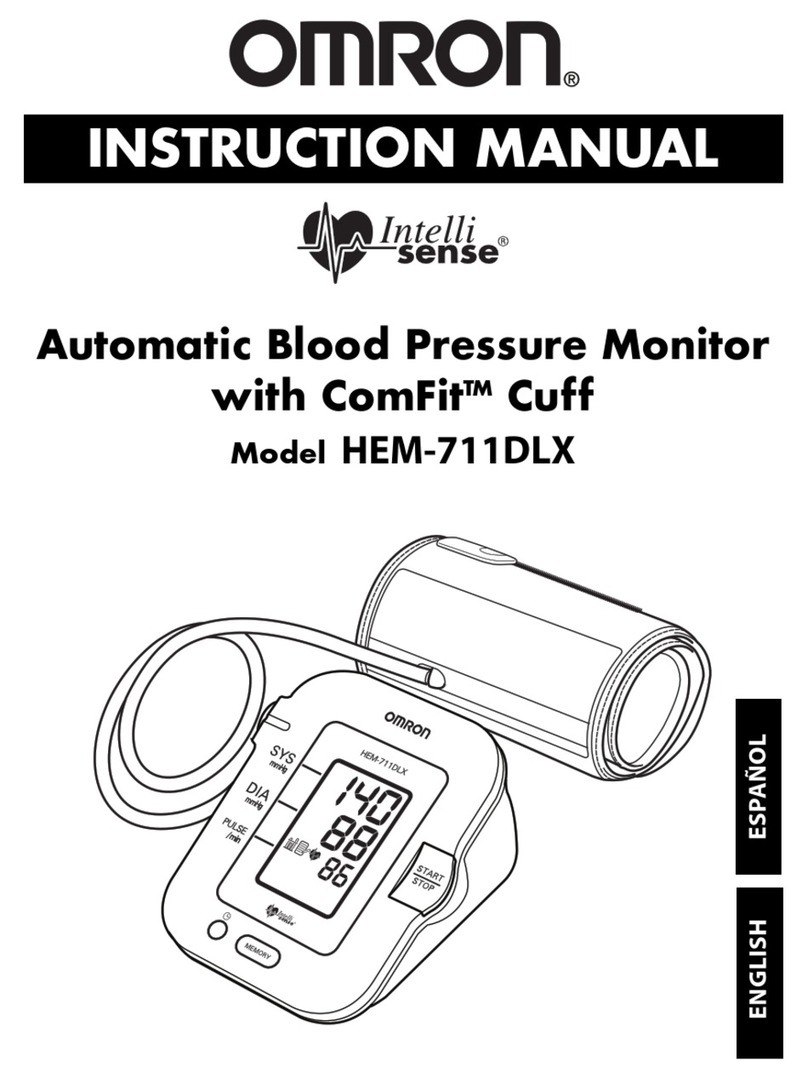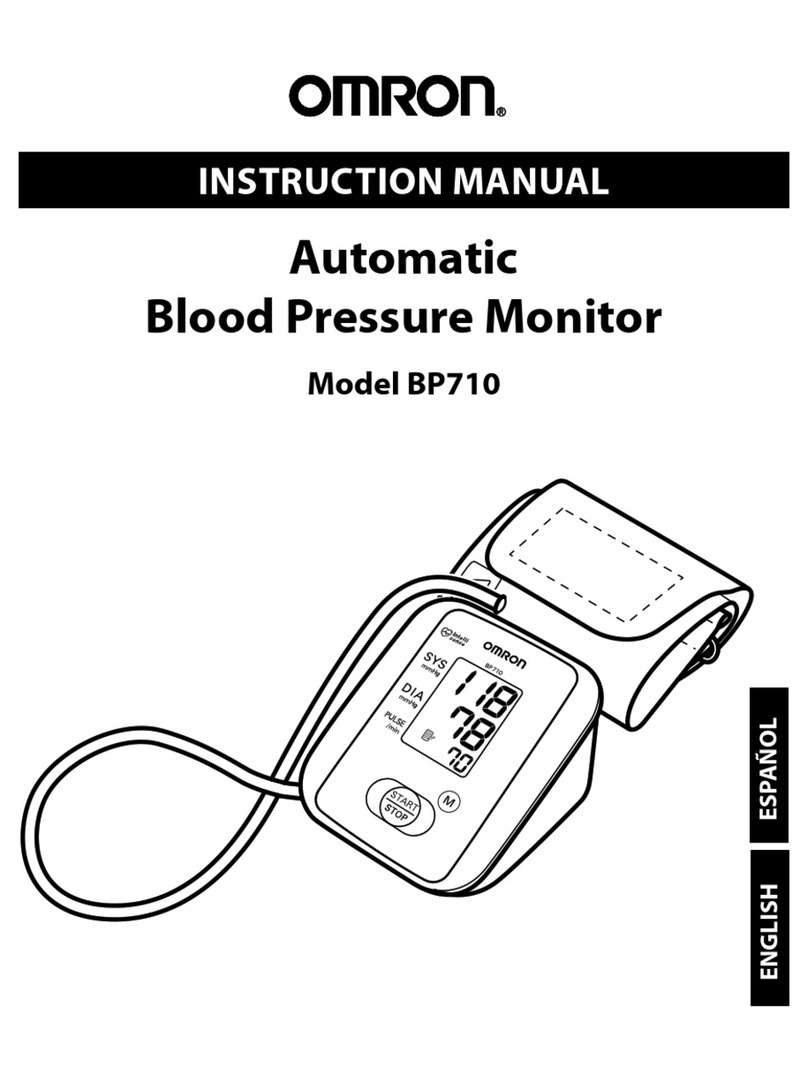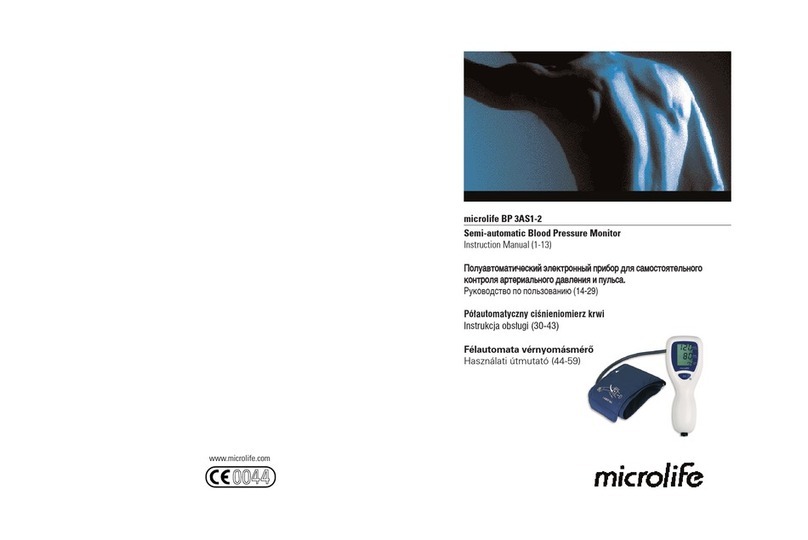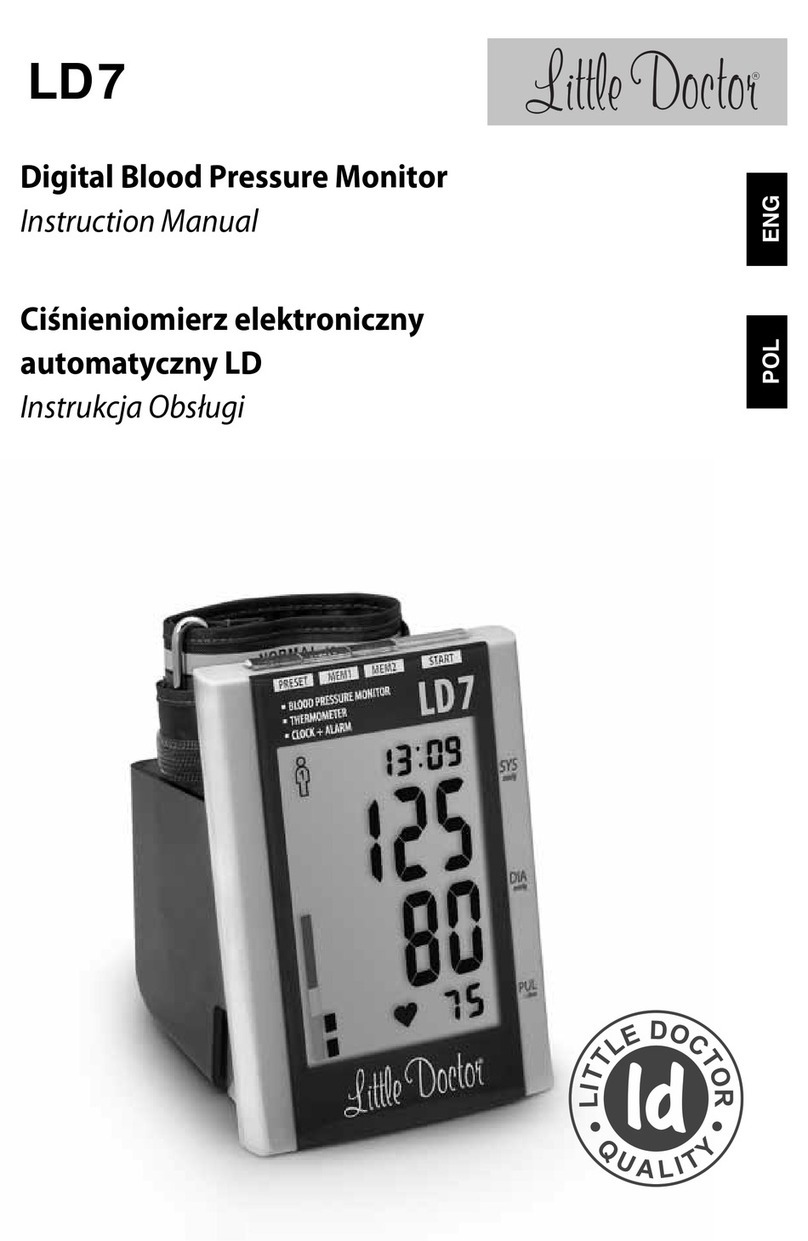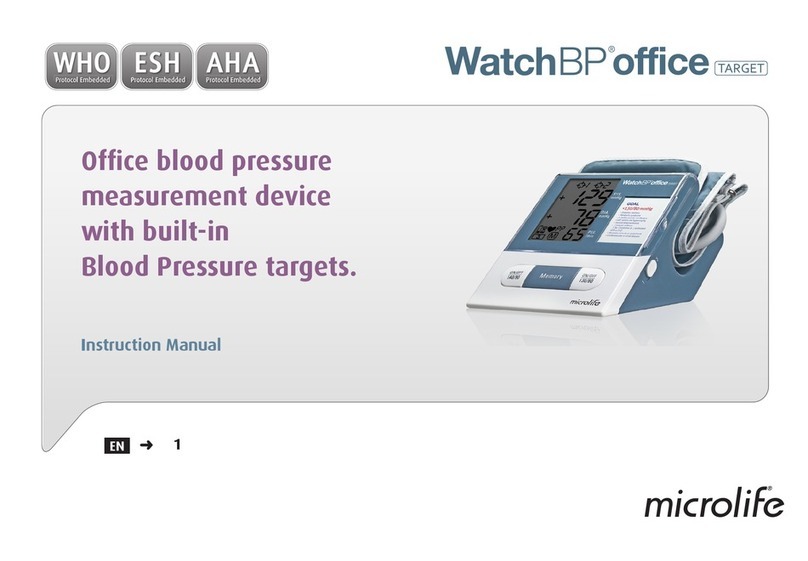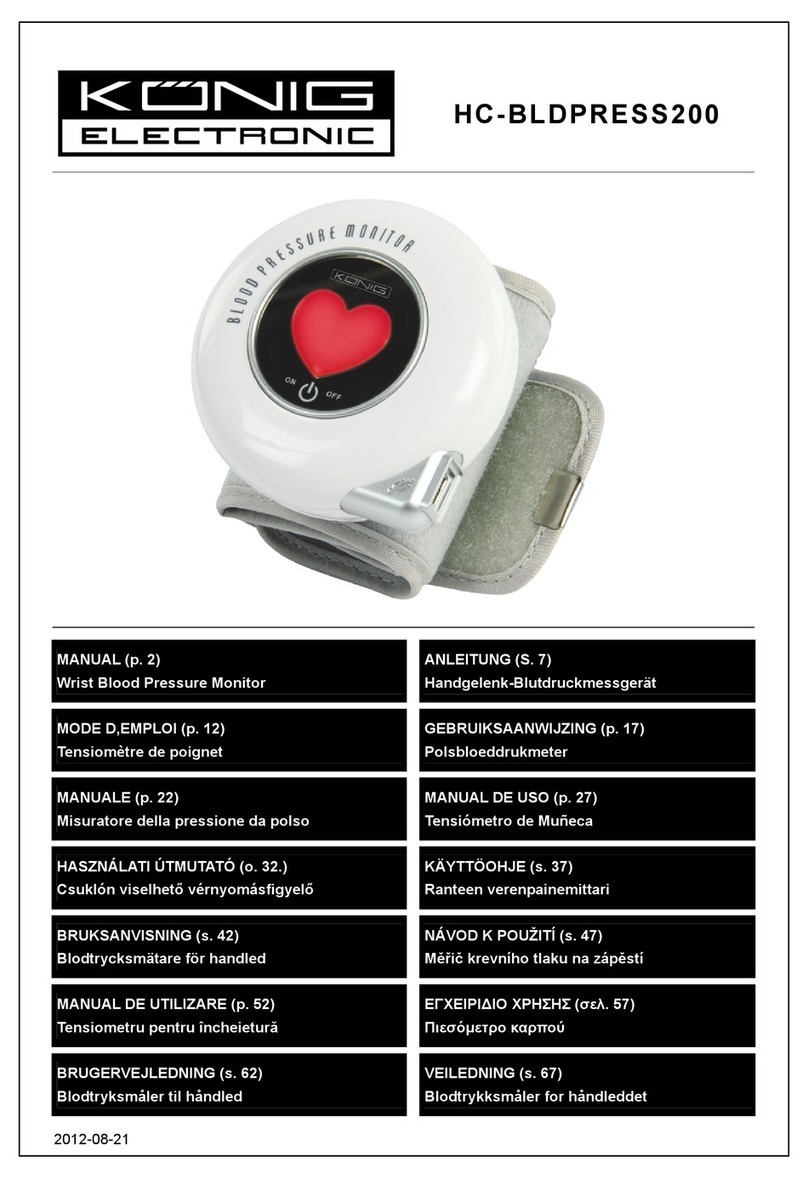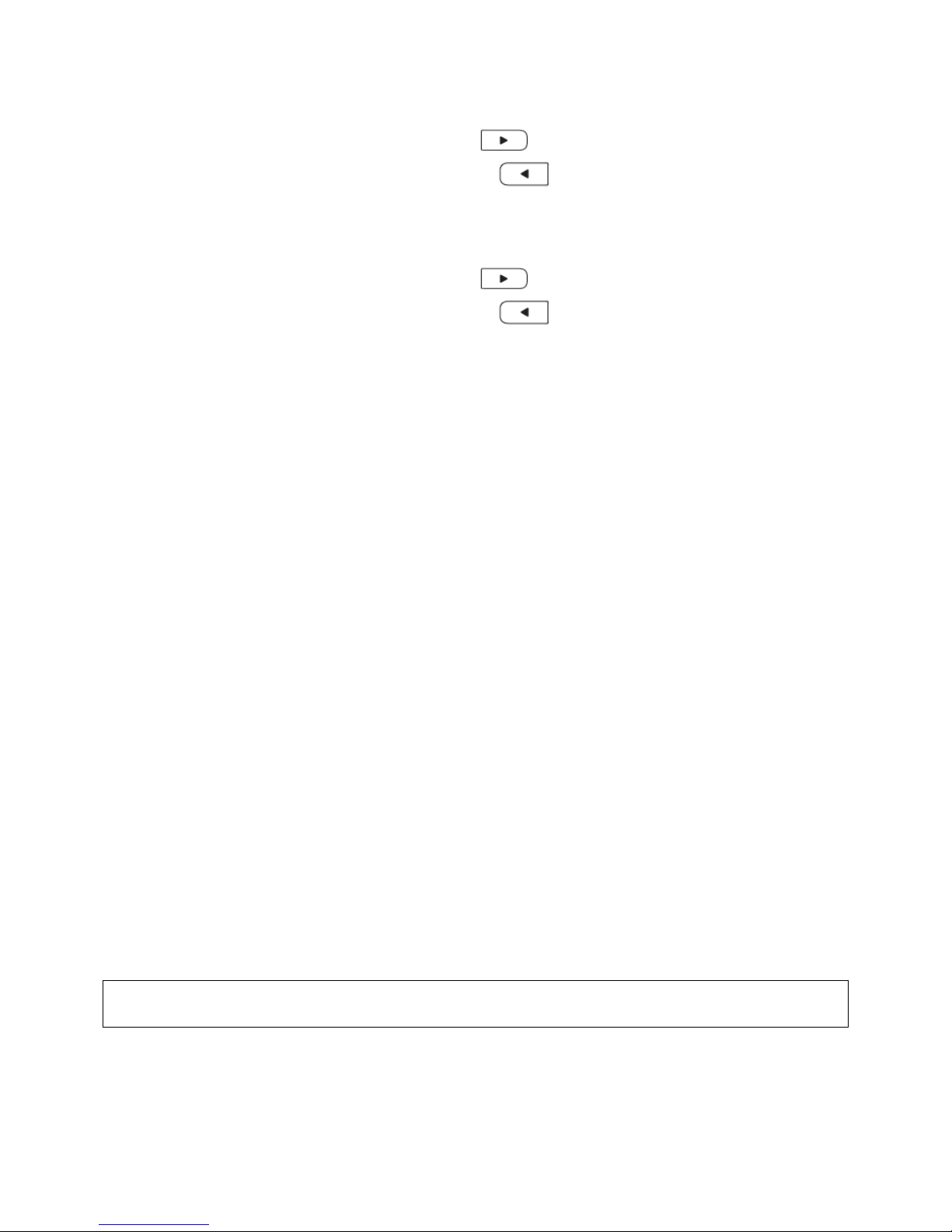Omron 10 Series Plus User manual
Other Omron Blood Pressure Monitor manuals

Omron
Omron HEM-7155T User manual

Omron
Omron M6 Comfort User manual

Omron
Omron MIT3 User manual

Omron
Omron HEM-629 User manual

Omron
Omron IntelliSense HEM-790ITCAN User manual

Omron
Omron HEM-6121-E User manual
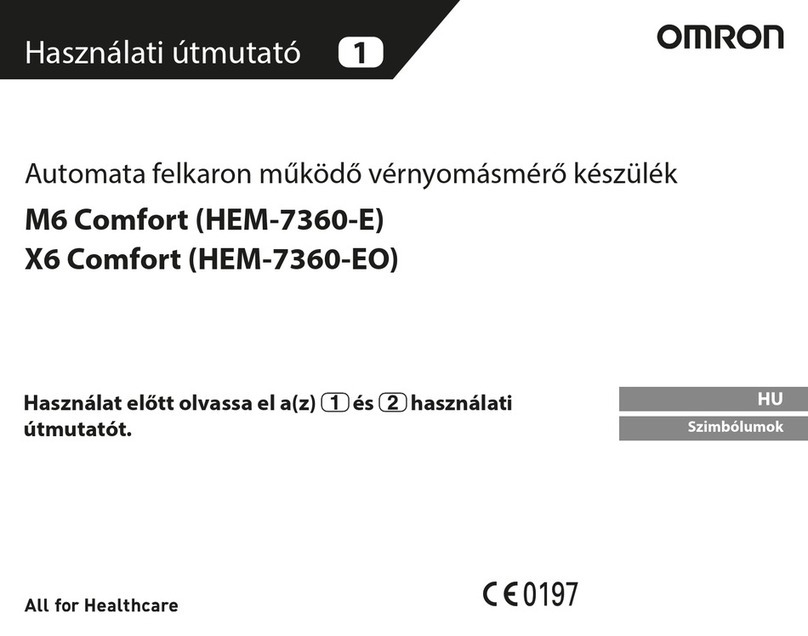
Omron
Omron M6 Comfort User manual

Omron
Omron HEM907KIT User manual

Omron
Omron M7 Intelli IT User manual

Omron
Omron Silver BP5250 User manual

Omron
Omron RS4 HEM-6181-E User manual

Omron
Omron BP786CANN User manual

Omron
Omron M3 Intellisense User manual

Omron
Omron BP761N User manual

Omron
Omron HEM-432C Series User manual
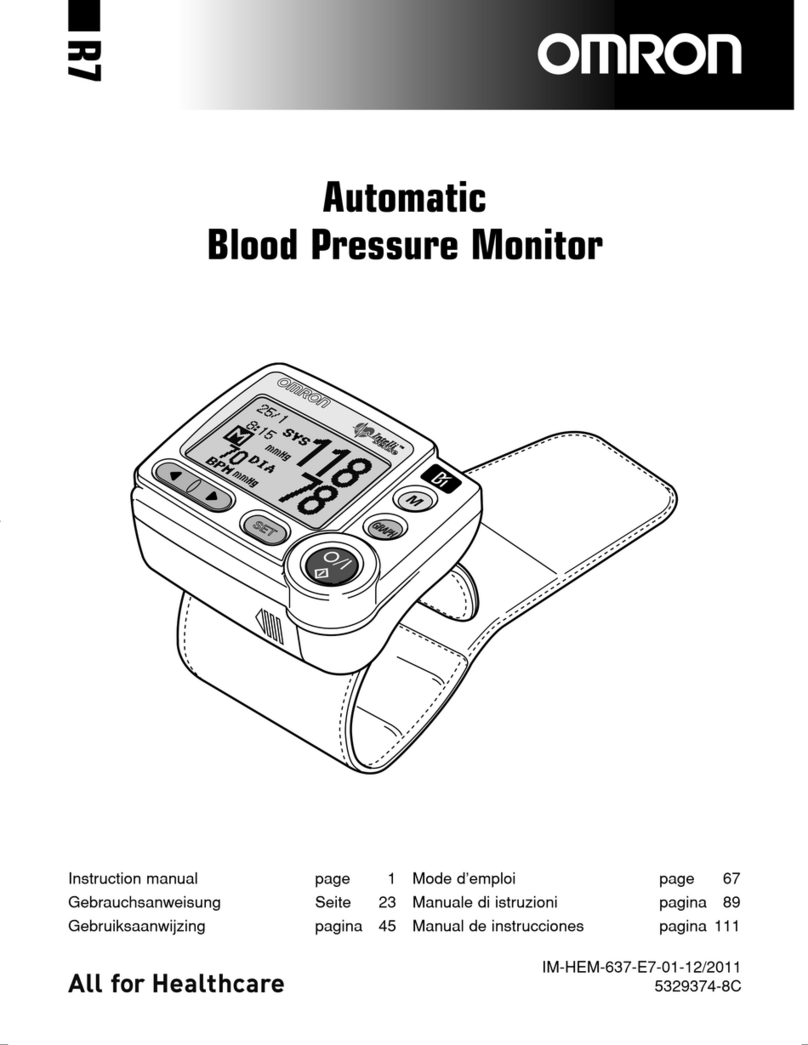
Omron
Omron R7 User manual

Omron
Omron 705IT User manual
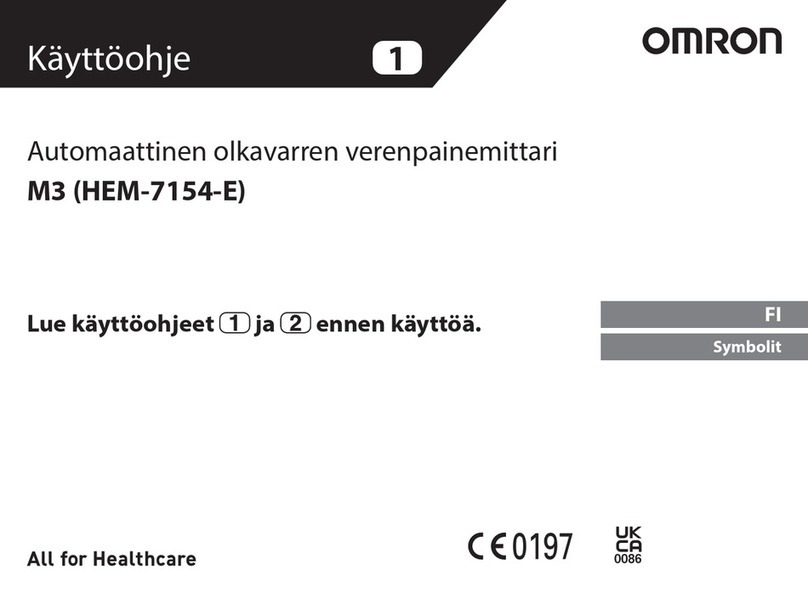
Omron
Omron M3 Intellisense User manual

Omron
Omron IntelliSense HEM-629CAN User manual

Omron
Omron M6 Comfort User manual
Popular Blood Pressure Monitor manuals by other brands

Soehnle
Soehnle SYSTO MONITOR 100 Instructions for use

Nasco Healthcare
Nasco Healthcare Simulaids Life/form LF01095U USER HELP GUIDE

Microlife
Microlife WatchBP office instruction manual

HoMedics
HoMedics MiBody 360 instruction manual

ForaCare
ForaCare FORA P30 Plus owner's manual
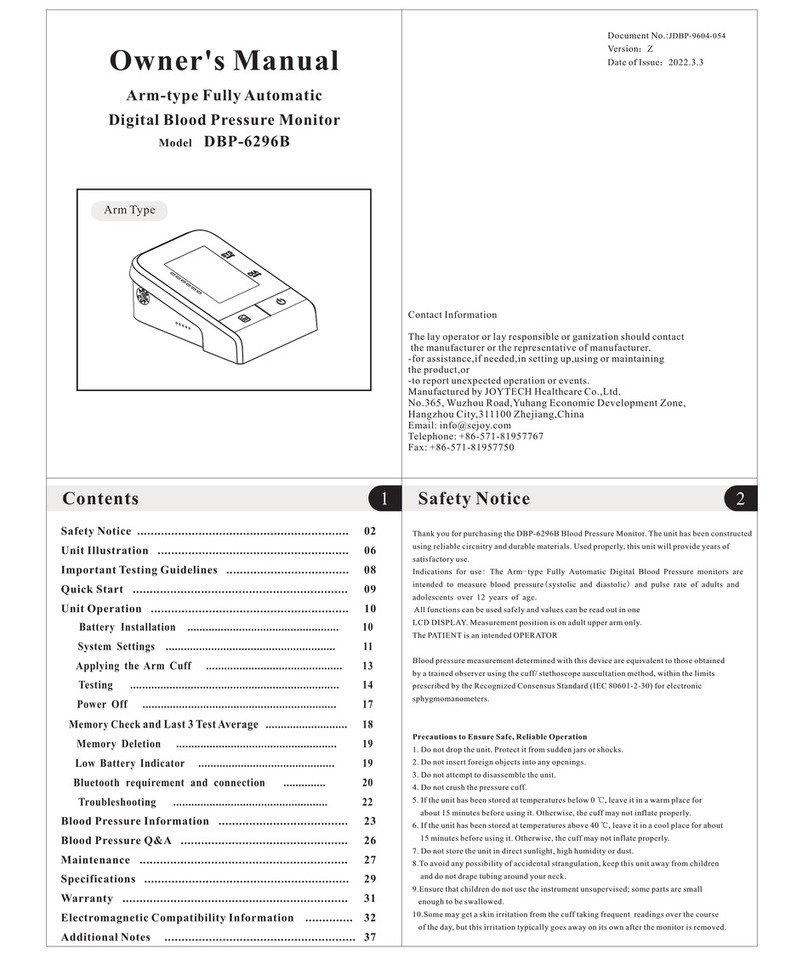
JOYTECH
JOYTECH DBP-6296B owner's manual