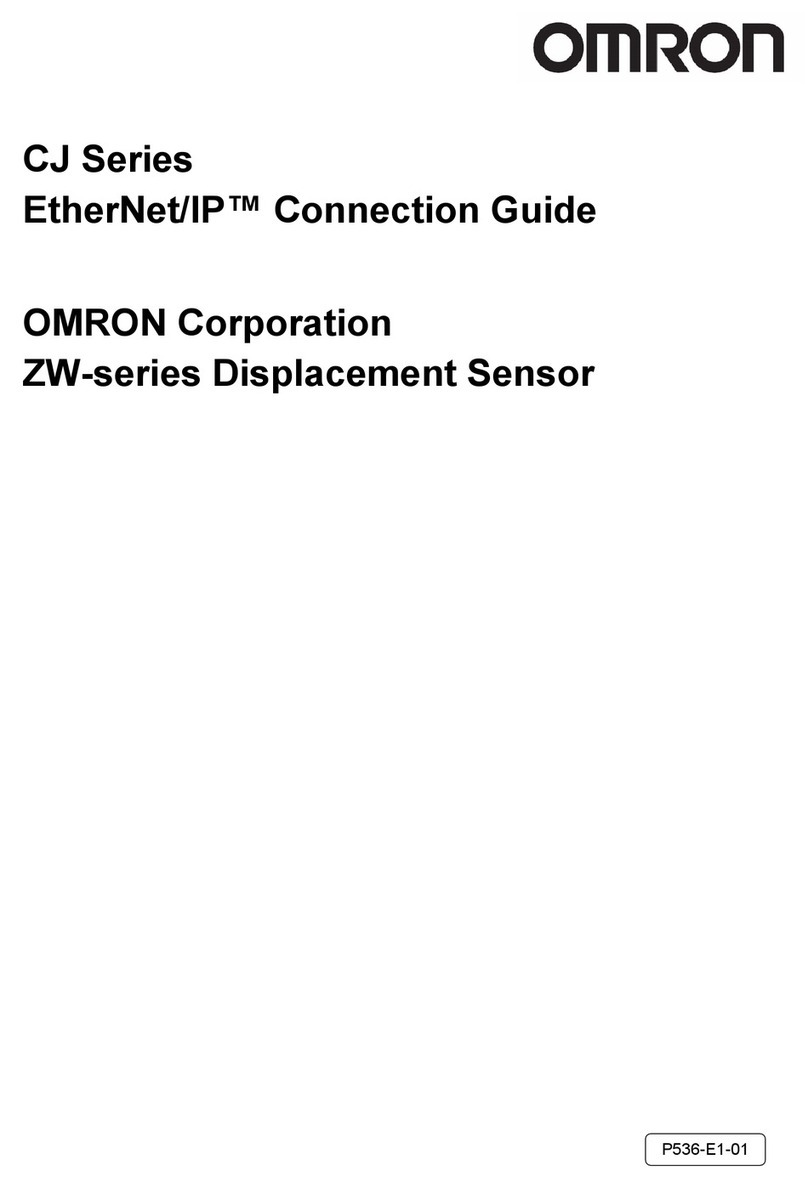Omron CP1L-E User manual
Other Omron Computer Hardware manuals
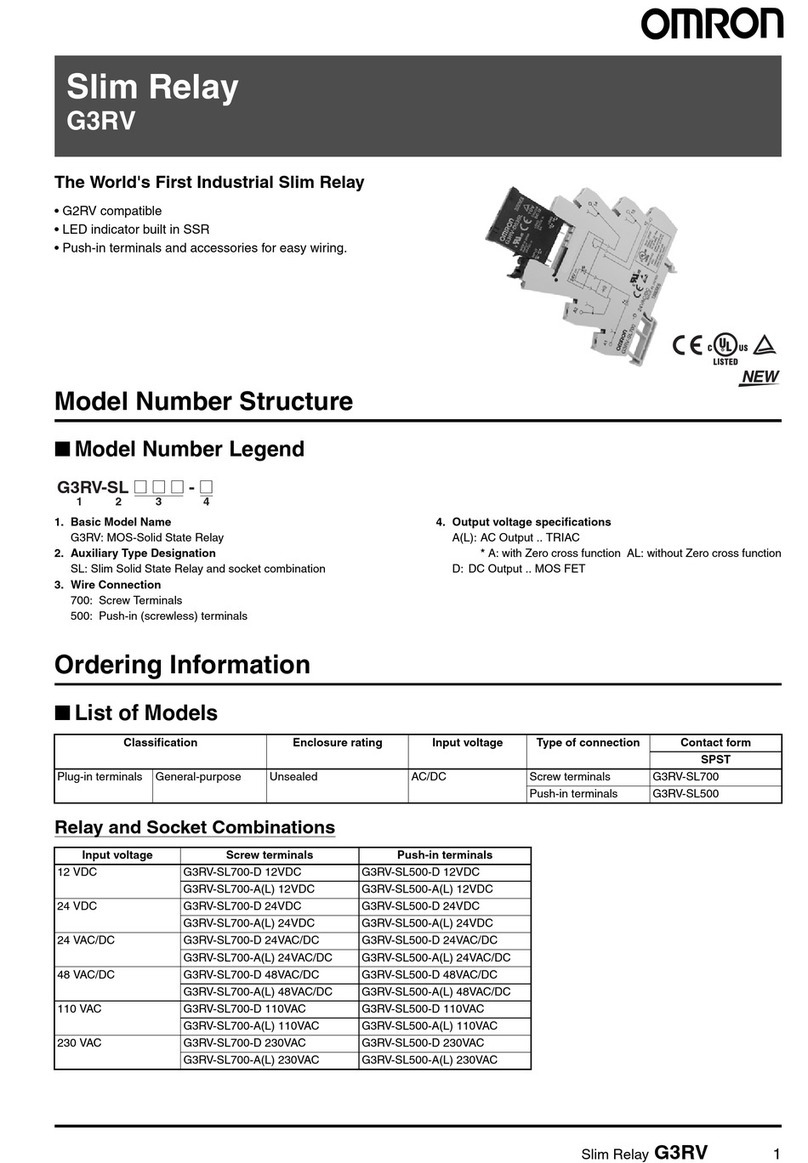
Omron
Omron G3RV User manual

Omron
Omron NX Series User manual
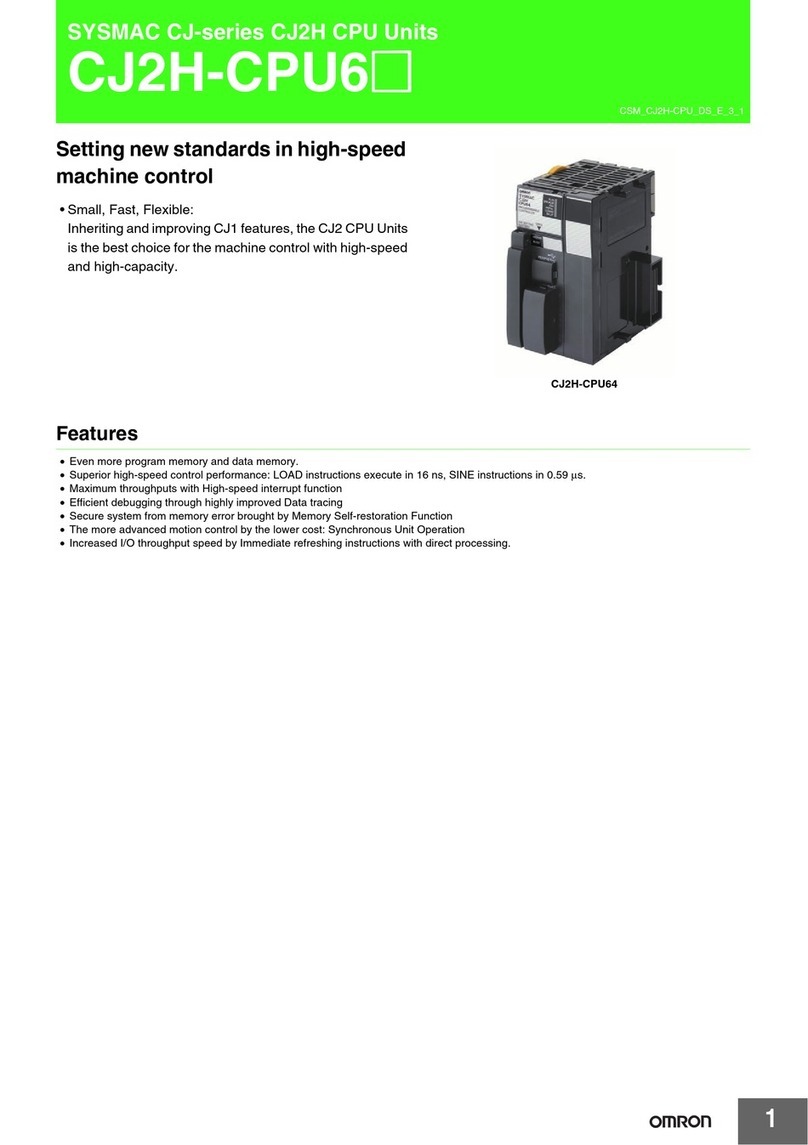
Omron
Omron CJ2H-CPU64 - User manual

Omron
Omron G3NA User manual

Omron
Omron CS1W-CRM21 User manual
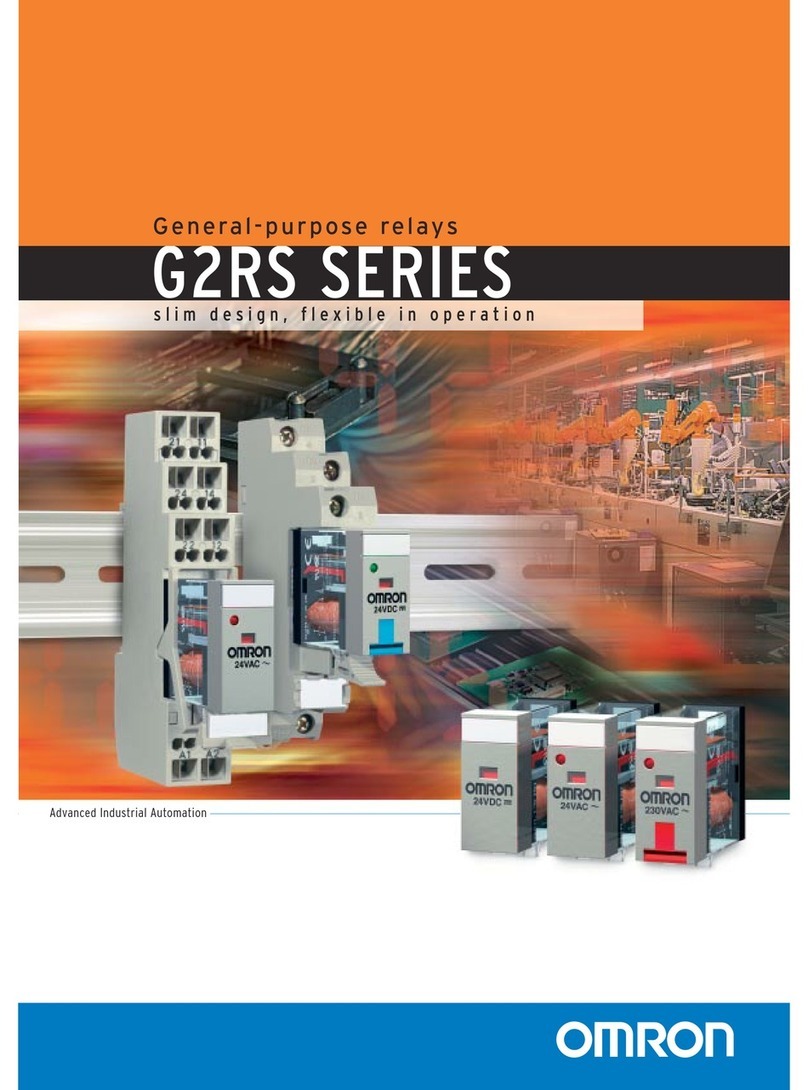
Omron
Omron G2RS User manual

Omron
Omron FJ-AP1 User manual
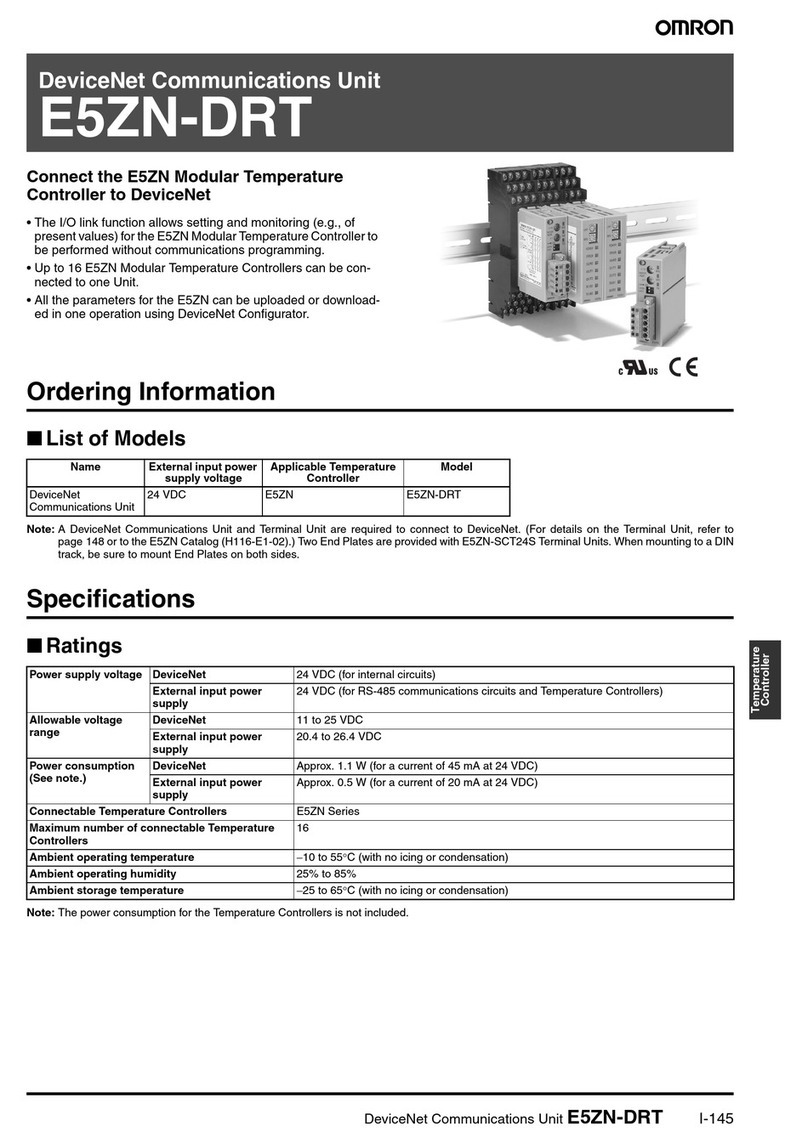
Omron
Omron E5ZN-DRT User manual

Omron
Omron CJ Series Instruction Manual

Omron
Omron NJ501-1400 User manual

Omron
Omron G3PA User manual

Omron
Omron CP1H CPU UNITS - PROGRAMMING 05-2007 User manual

Omron
Omron G3PE Series User manual
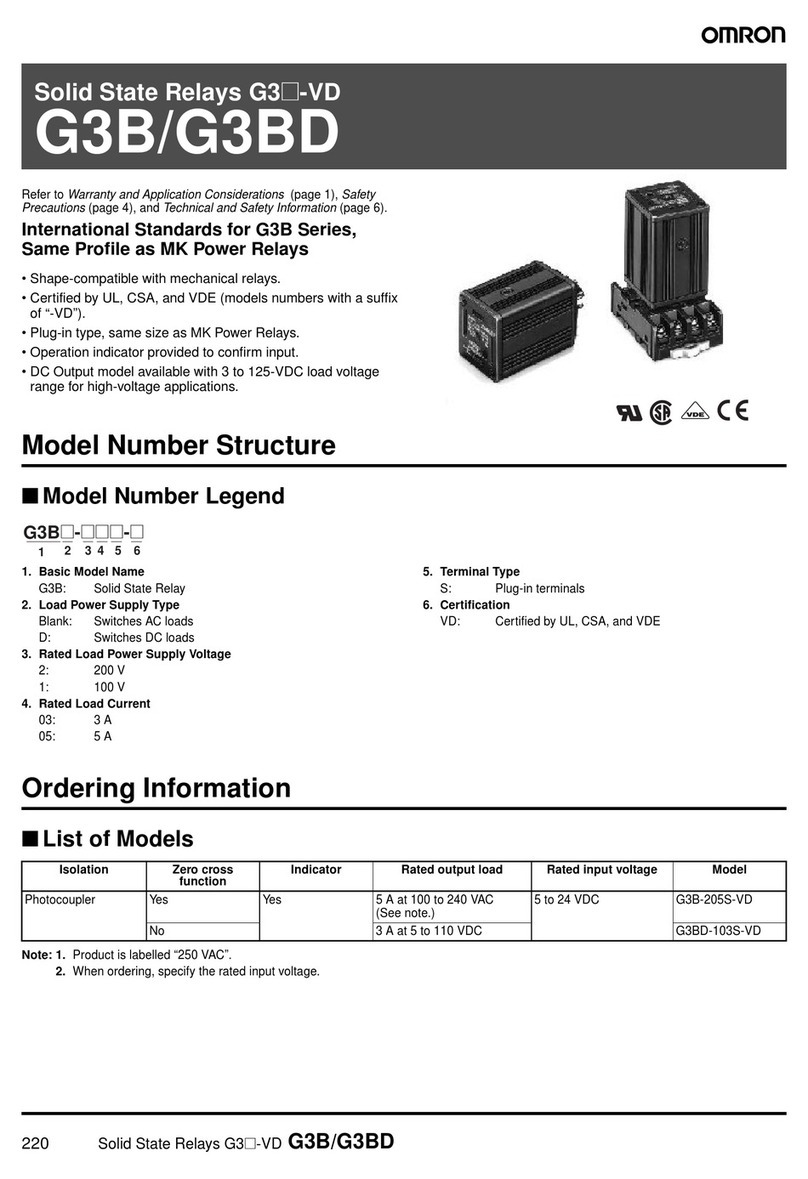
Omron
Omron G3B User manual
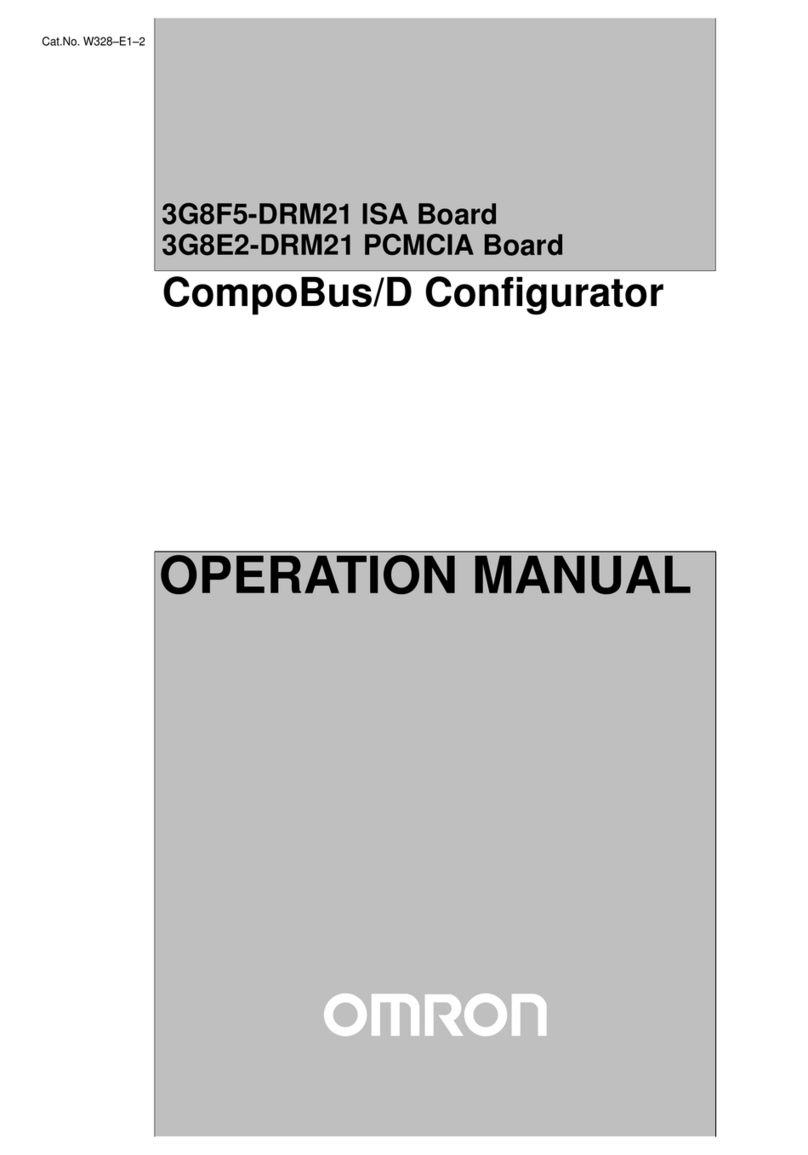
Omron
Omron 3G8F5-DRM21 User manual

Omron
Omron R88A-MCW151-DRT-E User manual
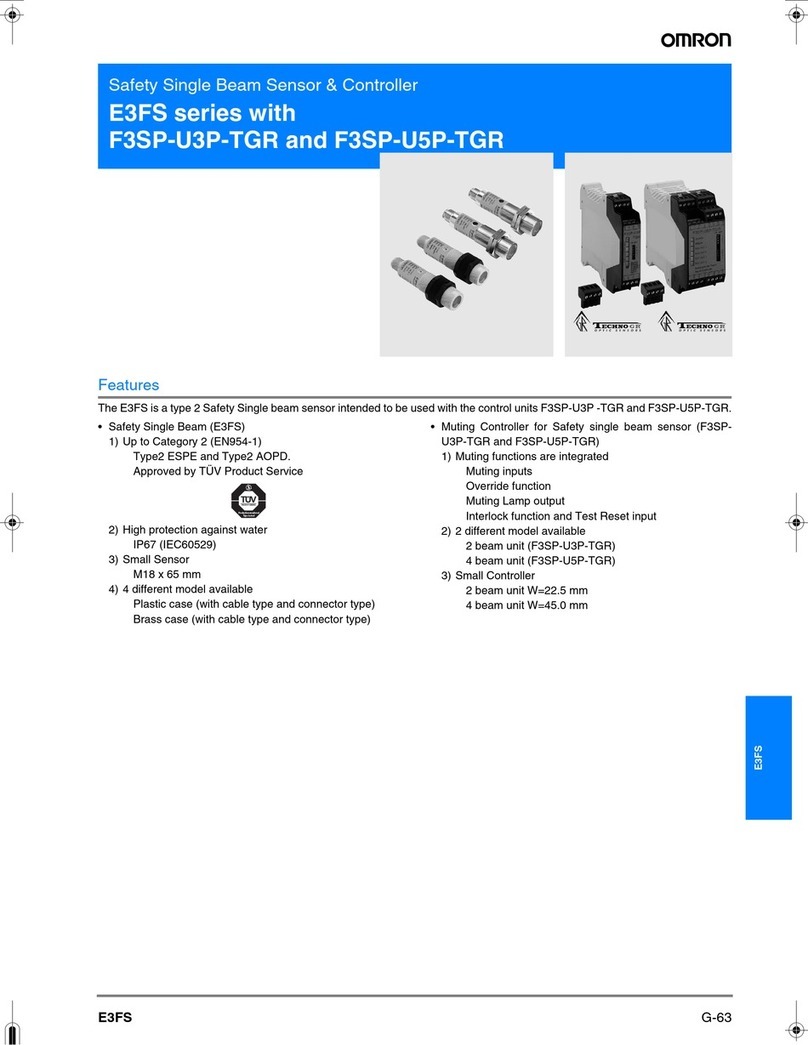
Omron
Omron F3SP-U3P-TGR User manual

Omron
Omron New H7E Series User manual

Omron
Omron NX701-1720 User manual

Omron
Omron 3G3AX-MX2-PRT-E User manual
Popular Computer Hardware manuals by other brands

Toshiba
Toshiba TOSVERT VF-MB1/S15 IPE002Z Function manual

Shenzhen
Shenzhen MEITRACK MVT380 user guide

TRENDnet
TRENDnet TEW-601PC - SUPER G MIMO WRLS PC CARD user guide

StarTech.com
StarTech.com CF2IDE18 instruction manual

Texas Instruments
Texas Instruments LMH0318 Programmer's guide

Gateway
Gateway 8510946 user guide

Sierra Wireless
Sierra Wireless Sierra Wireless AirCard 890 quick start guide

Leadtek
Leadtek Killer Xeno Pro Quick installation guide

Star Cooperation
Star Cooperation FlexTiny 3 Series Instructions for use

Hotone
Hotone Ampero user manual

Connect Tech
Connect Tech Xtreme/104-Express user manual

Yealink
Yealink WF50 user guide