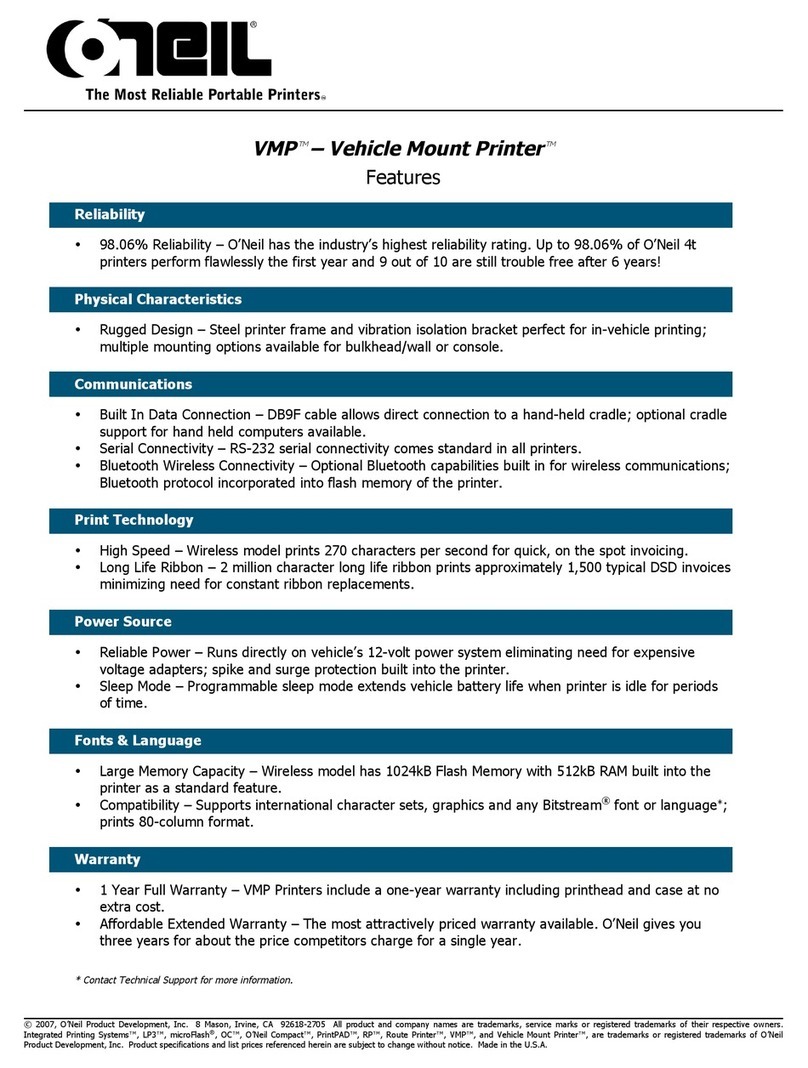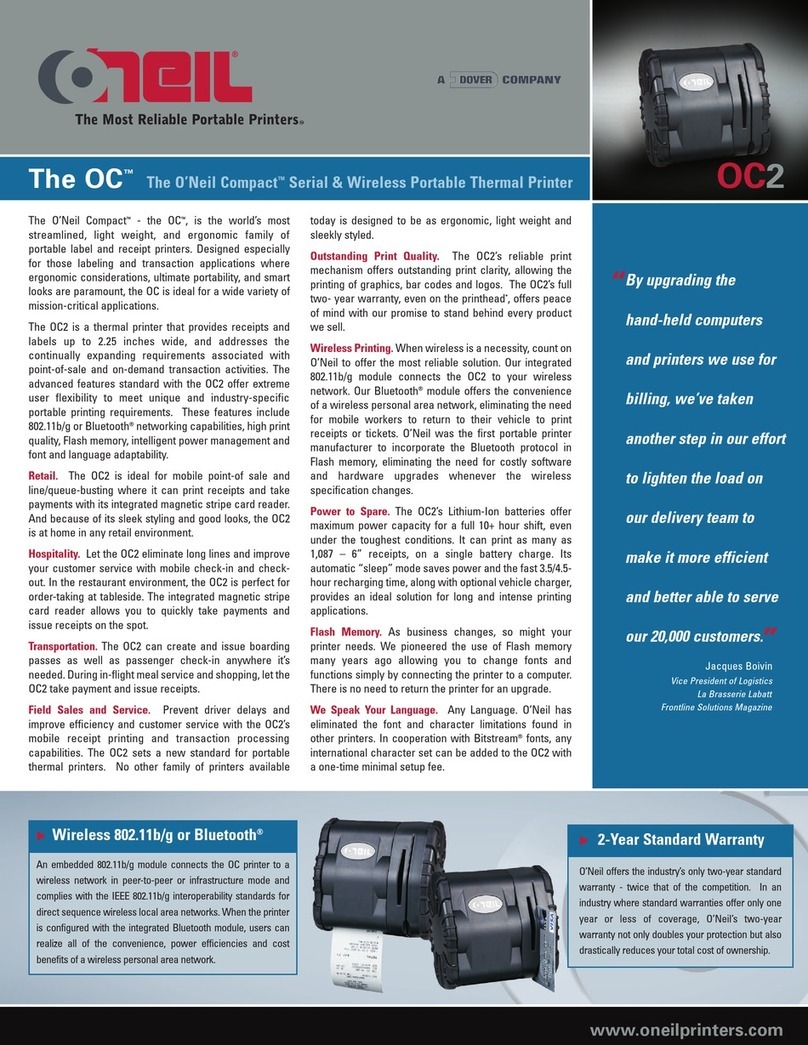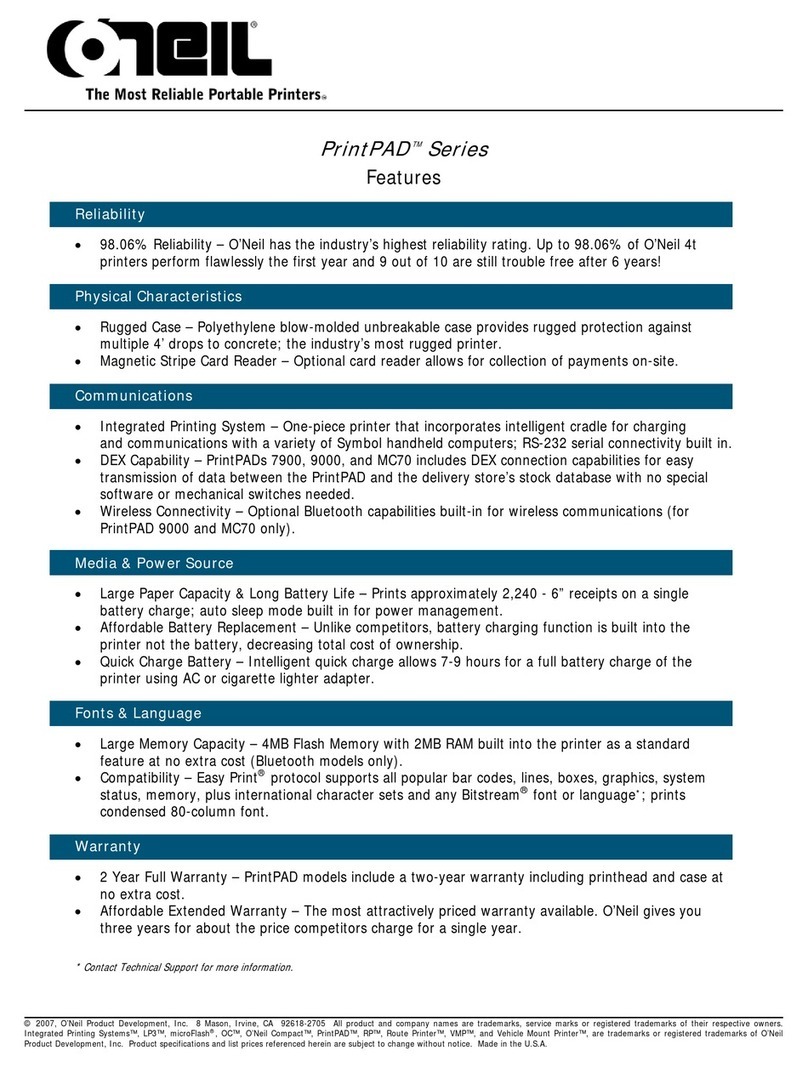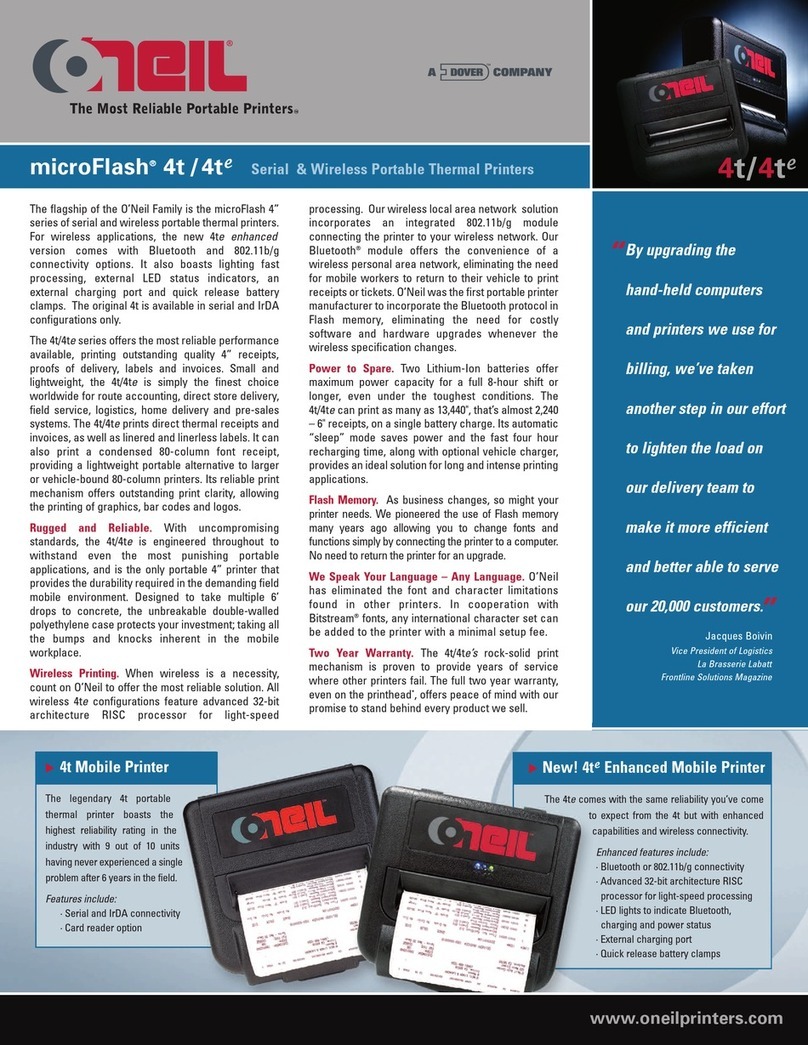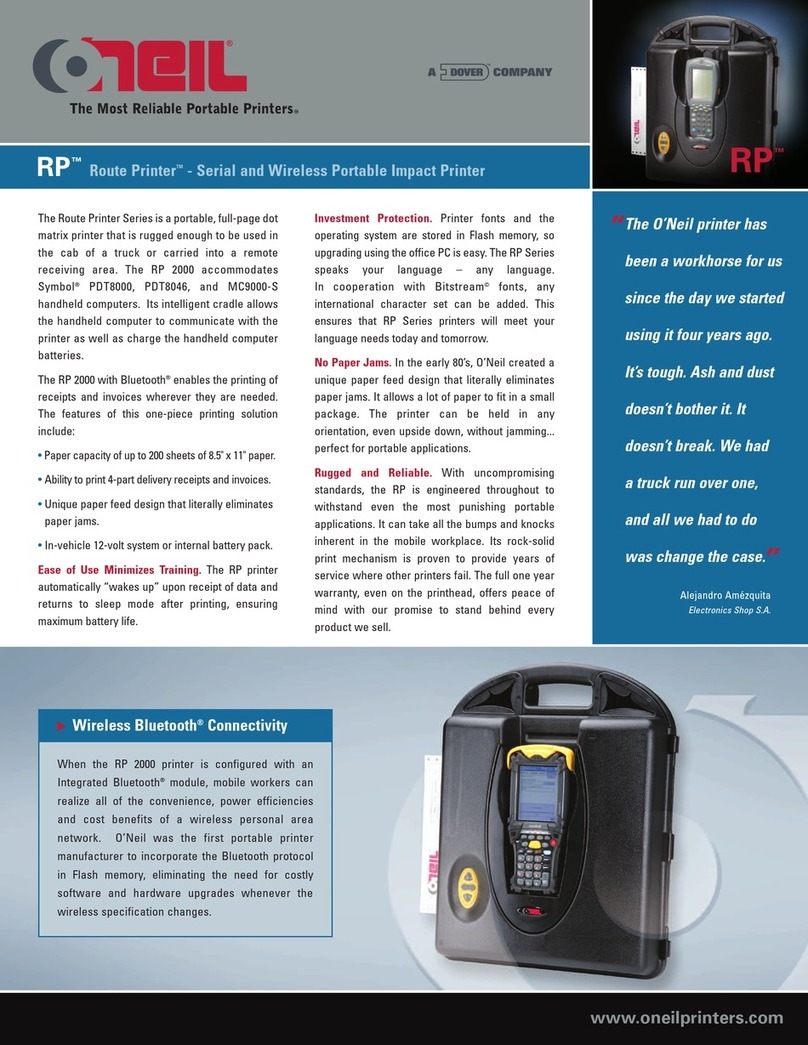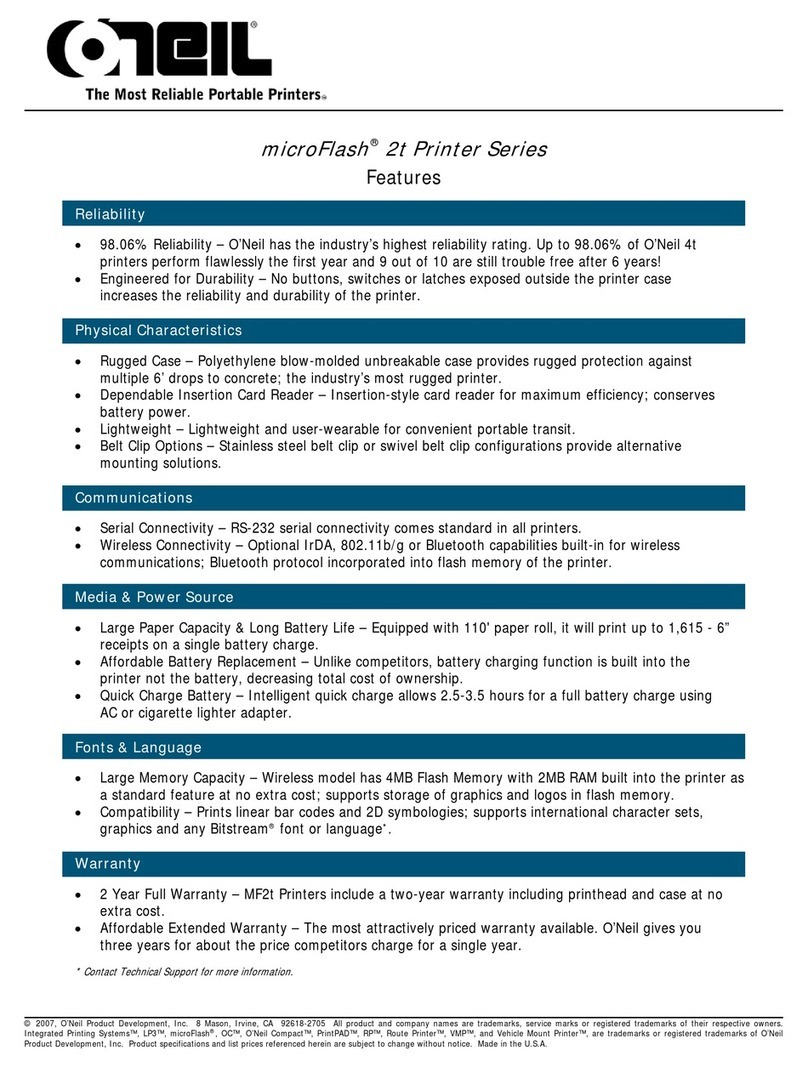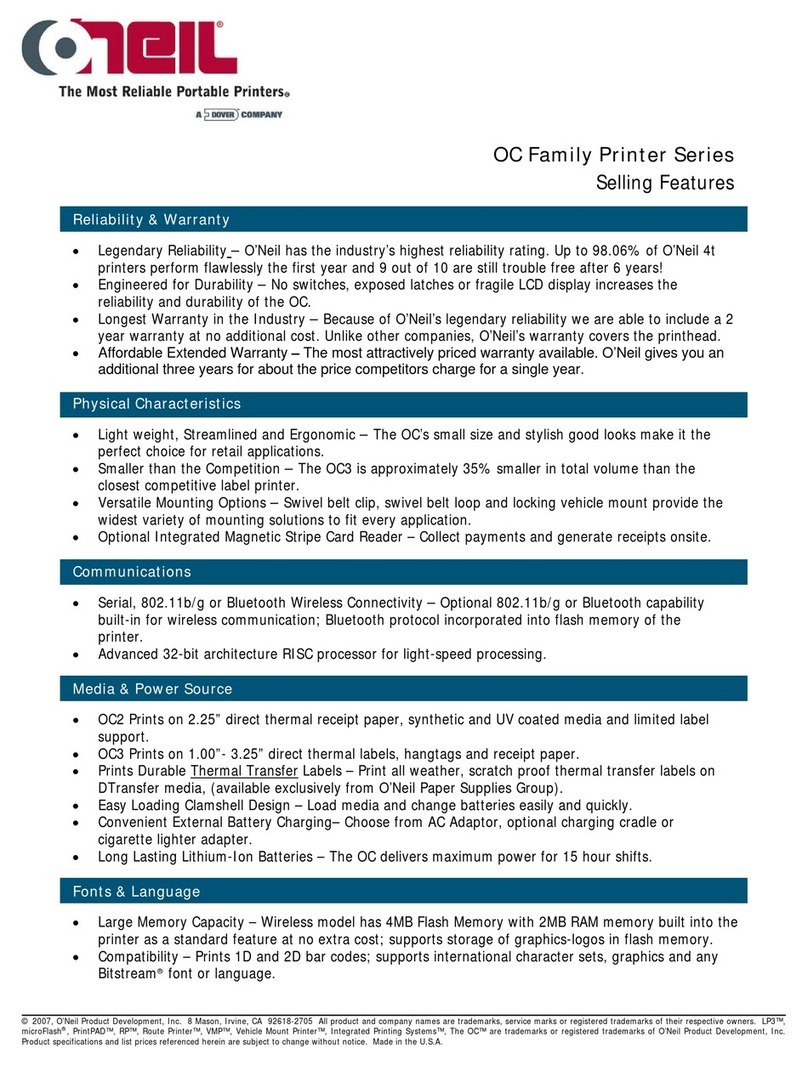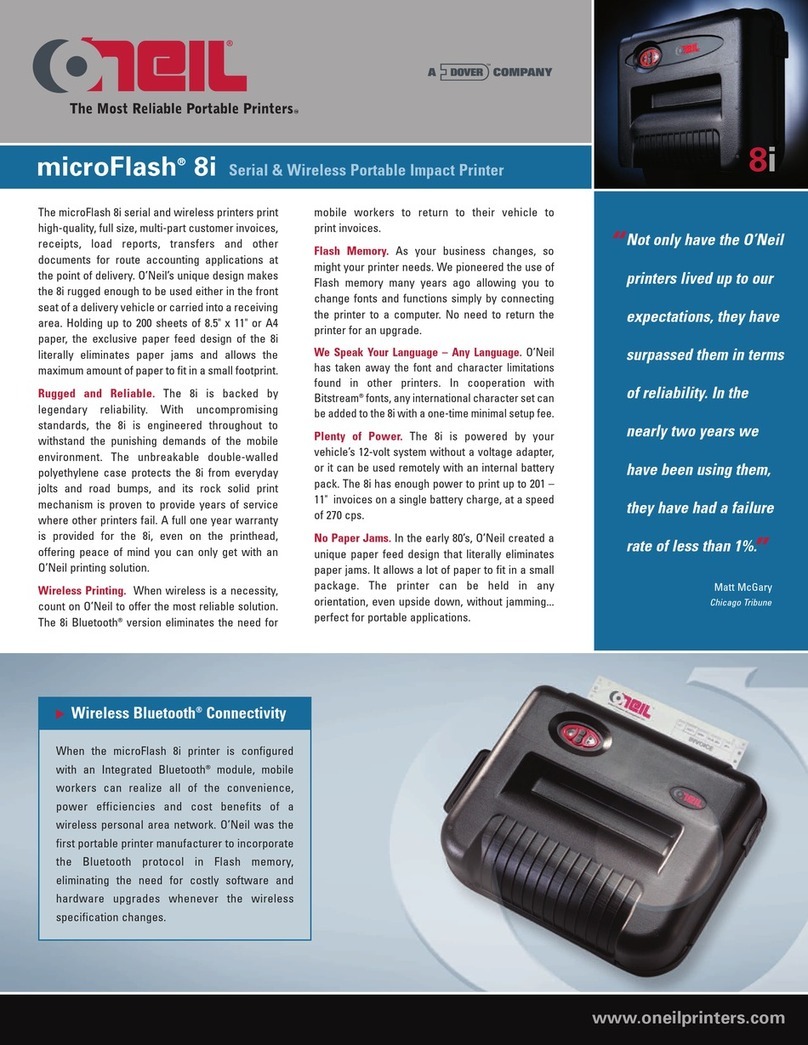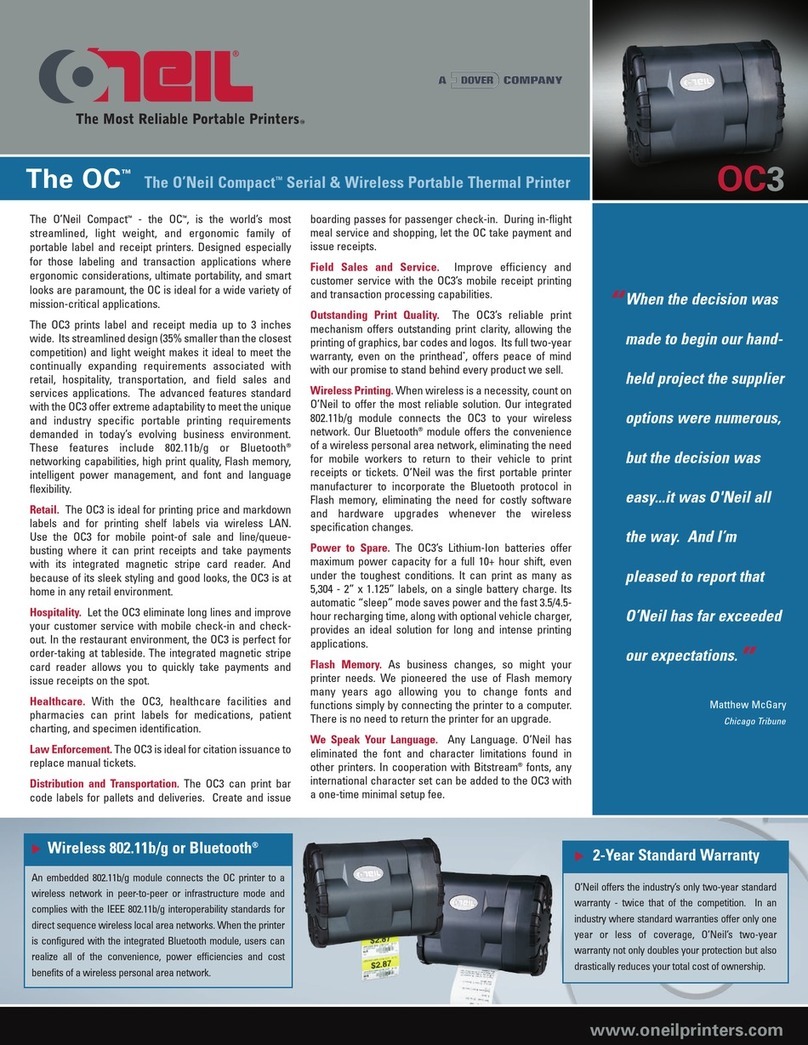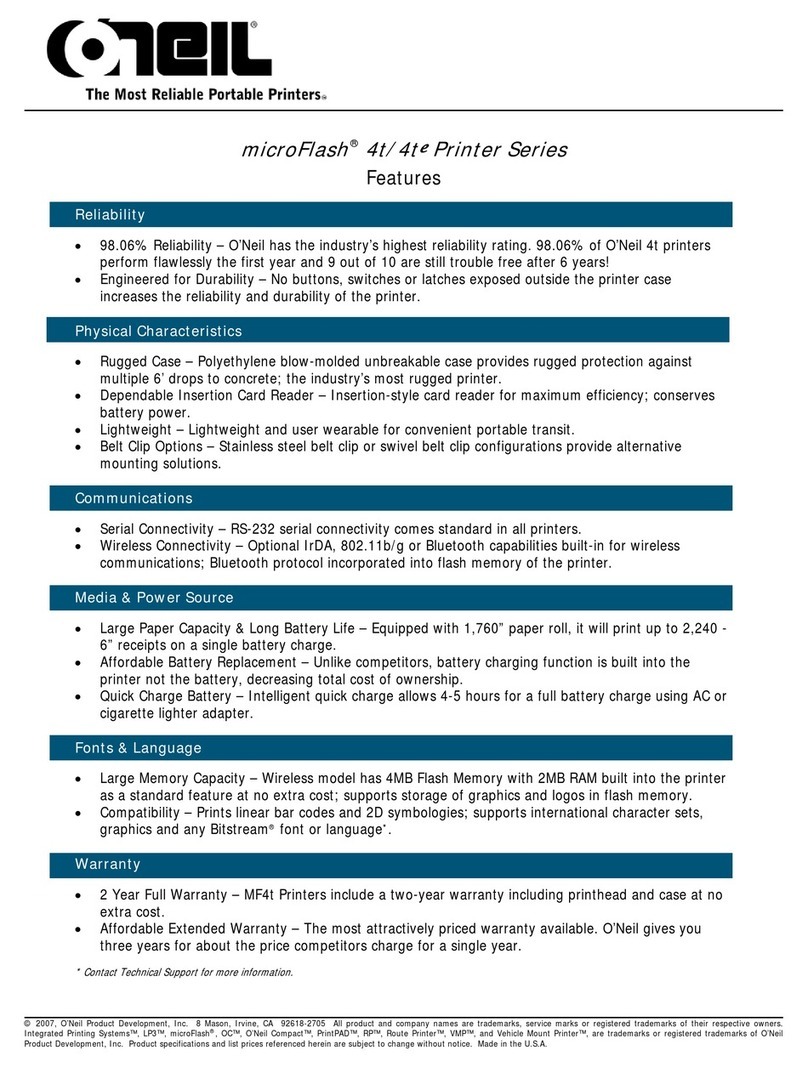i
Contents
General Precautions......................................................................................................1
Safety ...........................................................................................................................1
1 Getting Started ....................................................................................................2
1.1 Unpacking the Printer..........................................................................................2
1.2 Installing and Charging the Battery Cartridge .........................................................3
1.2.1 Installing the Battery ....................................................................................3
1.2.2 Charging the Battery.....................................................................................4
1.3 Reading the LED Status.......................................................................................5
1.4 Using the Belt Clip ..............................................................................................6
2Loading Supplies.....................................................................................................7
2.1 Adding Paper or Labels........................................................................................7
2.2 Tearing Paper.....................................................................................................8
3Using the Printer.....................................................................................................9
3.1 Initial Power-Up and Self-Test ..............................................................................9
3.2 Connecting the Printer....................................................................................... 10
3.2.1 Dip Switch Location..................................................................................... 10
3.2.2 Setting Dip Switches ................................................................................... 10
3.2.3 Dip Switch Functions................................................................................... 11
3.3 Serial Communication ....................................................................................... 12
3.4 Infrared Communications Mode (IrDA)................................................................. 12
3.5 Bluetooth and 802.11g Communications .............................................................. 13
3.6 Magnetic Strip Reader ....................................................................................... 13
3.7 USB Communications........................................................................................ 14
3.8 Programming Information.................................................................................. 14
4Printer Maintenance..............................................................................................16
4.1 Print Head Cleaning Instructions ......................................................................... 16
4.2 Charging the Printer Battery............................................................................... 16
4.2.1 Important Notes on Charging Batteries.......................................................... 16
4.2.2 Important Notes on Replacing Batteries ......................................................... 17
4.3 Verifying Battery Charge State ........................................................................... 17
4.4 Battery and Safety Information........................................................................... 18
4.5 Recycling your Batteries .................................................................................... 18
4.6 Troubleshooting................................................................................................ 18
4.7 Printer Supplies................................................................................................ 19