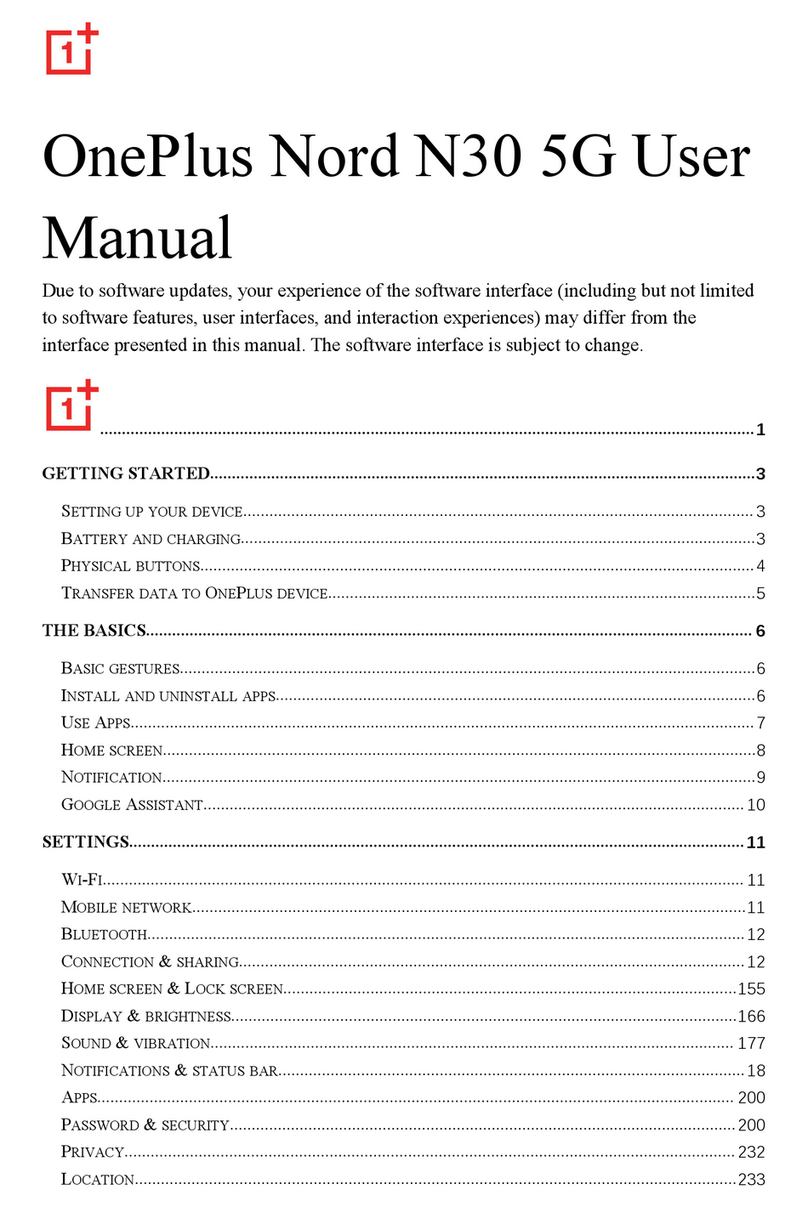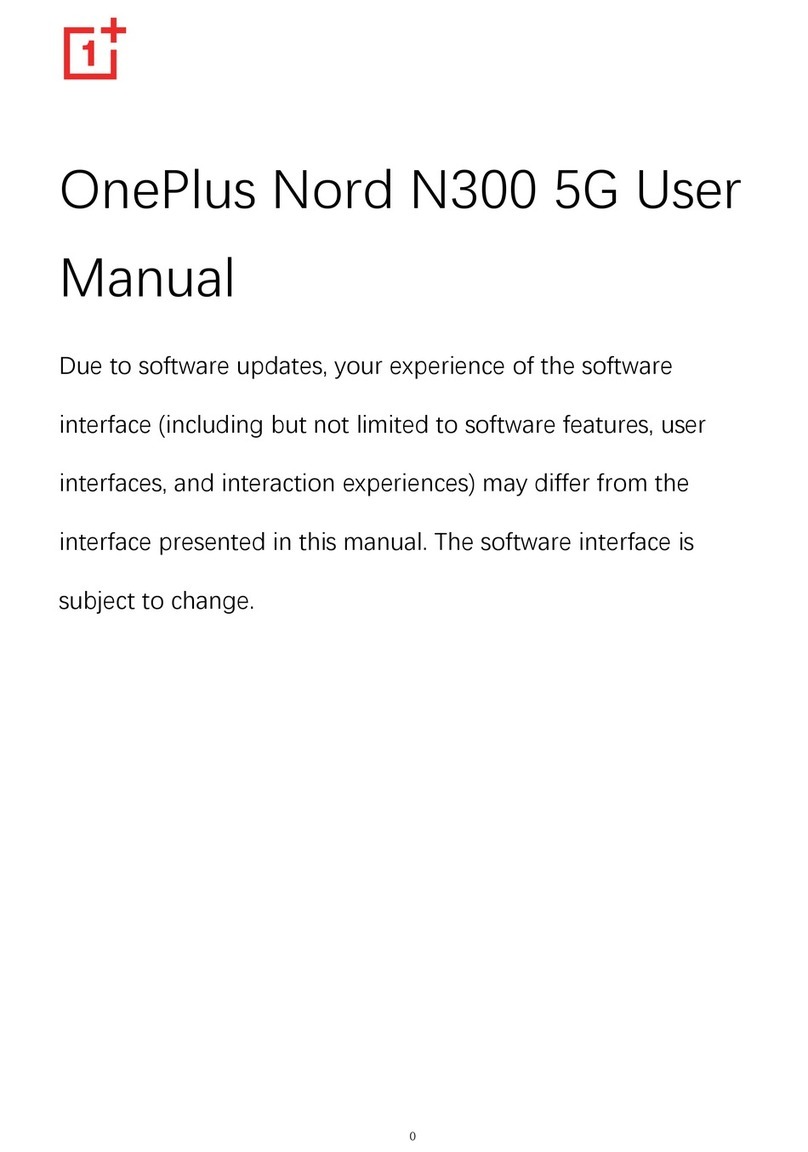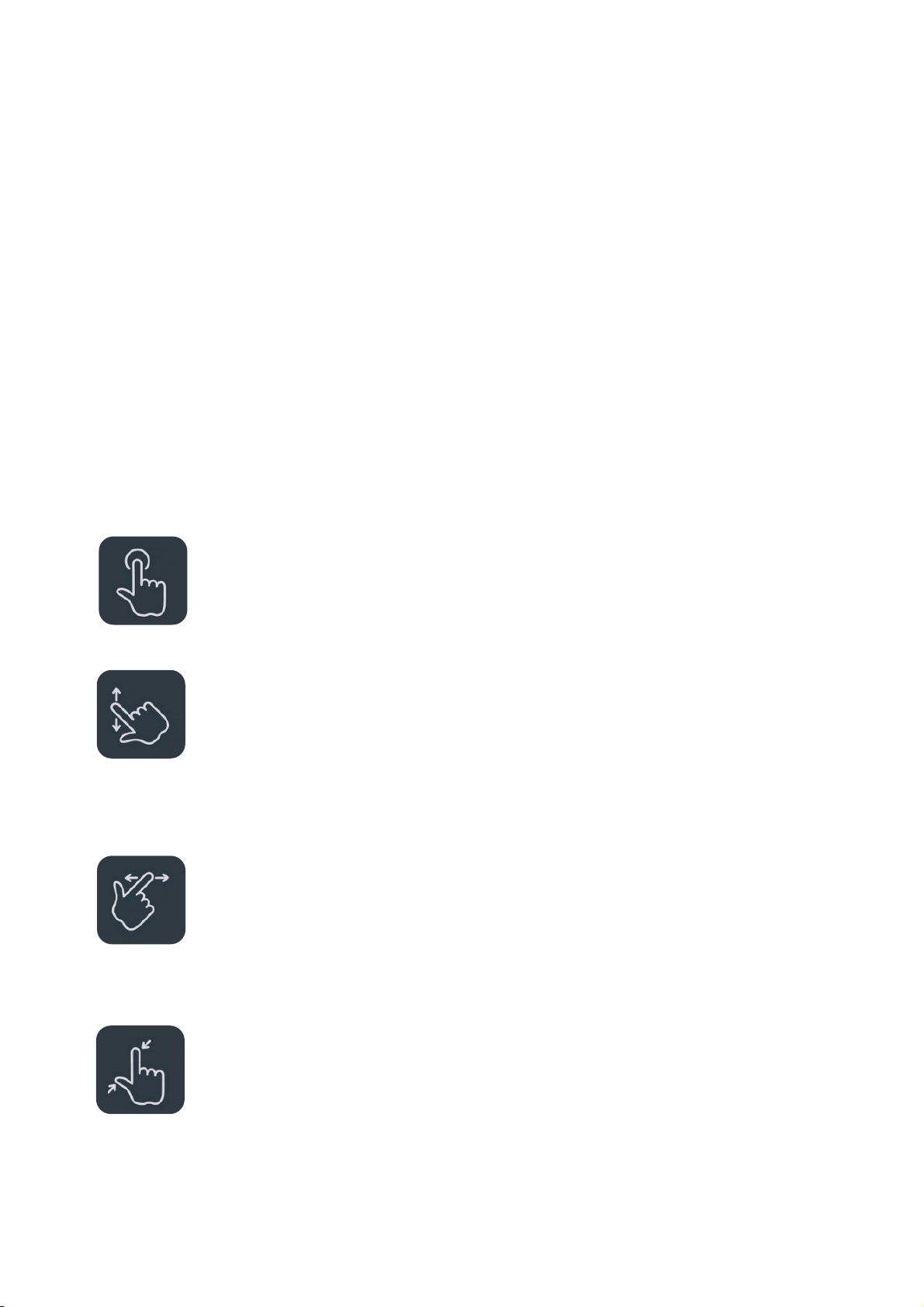BLUETOOTH........................................................................................................................................................................................................... 21
CONNECTION &SHARING .................................................................................................................................................................................. 22
USB TETHERING ................................................................................................................................................................................................... 23
BLUETOOTH TETHERING ...................................................................................................................................................................................... 24
NFC ....................................................................................................................................................................................................................... 24
SCREENCAST.......................................................................................................................................................................................................... 25
PRINT ..................................................................................................................................................................................................................... 26
VPN....................................................................................................................................................................................................................... 26
PRIVATE DNS....................................................................................................................................................................................................... 26
ANDROID AUTO ................................................................................................................................................................................................... 26
PERSONALIZATIONS............................................................................................................................................................................................. 27
DISPLAY SETTINGS................................................................................................................................................................................................ 27
HOME SCREEN &LOCK SCREEN......................................................................................................................................................................... 28
DISPLAY &BRIGHTNESS...................................................................................................................................................................................... 29
SOUND &VIBRATION.......................................................................................................................................................................................... 31
NOTIFICATIONS &STATUS BAR ......................................................................................................................................................................... 34
MANAGE NOTIFICATIONS ................................................................................................................................................................................... 34
PASSWORD &SECURITY ..................................................................................................................................................................................... 36
PRIVACY................................................................................................................................................................................................................. 38
SAFETY &EMERGENCY ........................................................................................................................................................................................ 41
BATTERY................................................................................................................................................................................................................. 43
APPS....................................................................................................................................................................................................................... 44
LOCATION.............................................................................................................................................................................................................. 46
DIGITAL WELLBEING &PARENTAL CONTROLS ................................................................................................................................................ 46
SYSTEM SETTINGS................................................................................................................................................................................................. 48
USERS &ACCOUNTS............................................................................................................................................................................................ 57
ABOUT DEVICE...................................................................................................................................................................................................... 58
GOOGLE ................................................................................................................................................................................................................. 58
MANAGE YOUR GOOGLE ACCOUNT. ................................................................................................................................................................... 58
TIPS &SUPPORT.................................................................................................................................................................................................. 59
APPS.....................................................................................................................................................................................................60
PHONE ................................................................................................................................................................................................................... 60
CONTACTS ............................................................................................................................................................................................................. 62
MY FILES................................................................................................................................................................................................................ 63
MESSAGES ............................................................................................................................................................................................................. 63