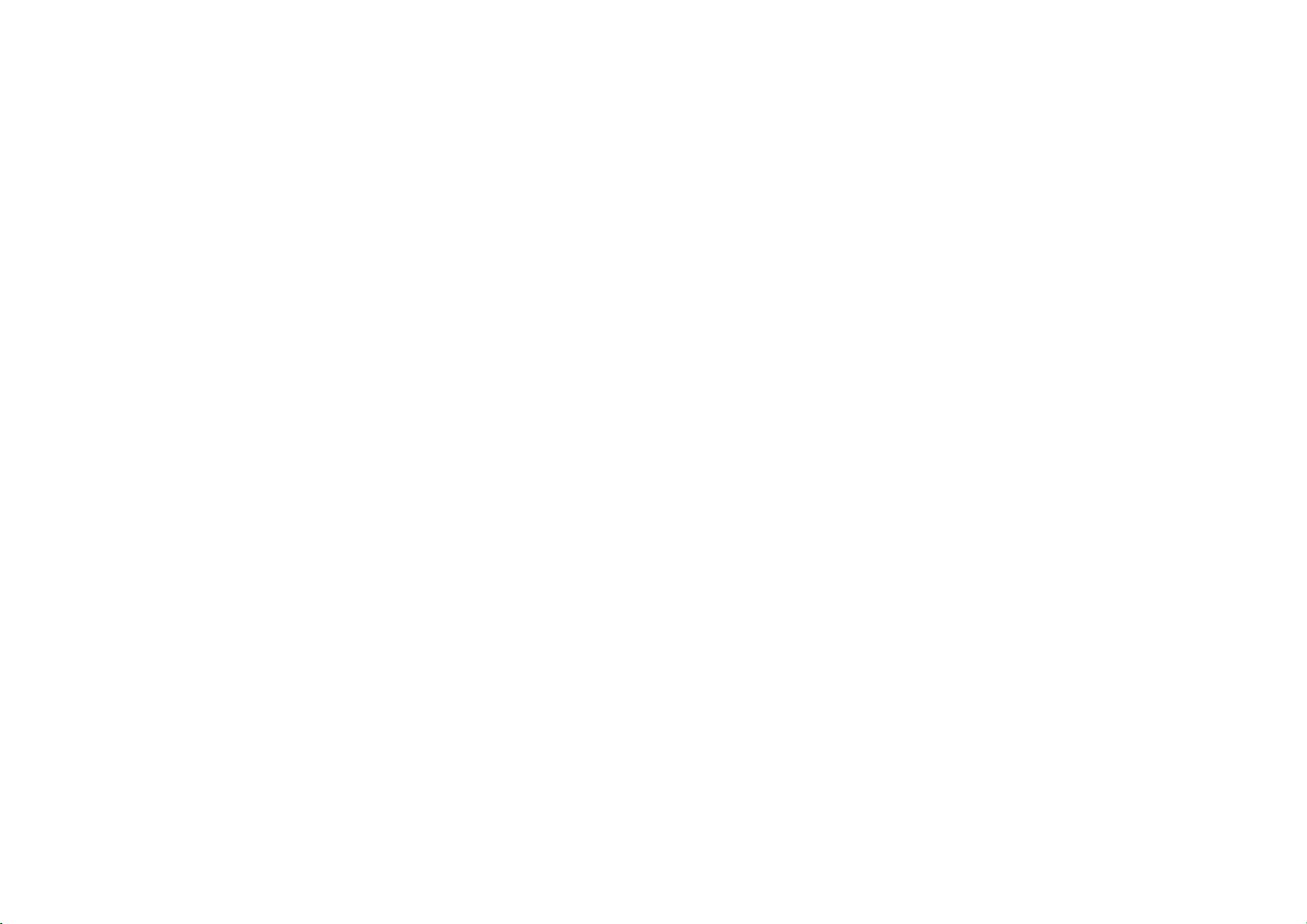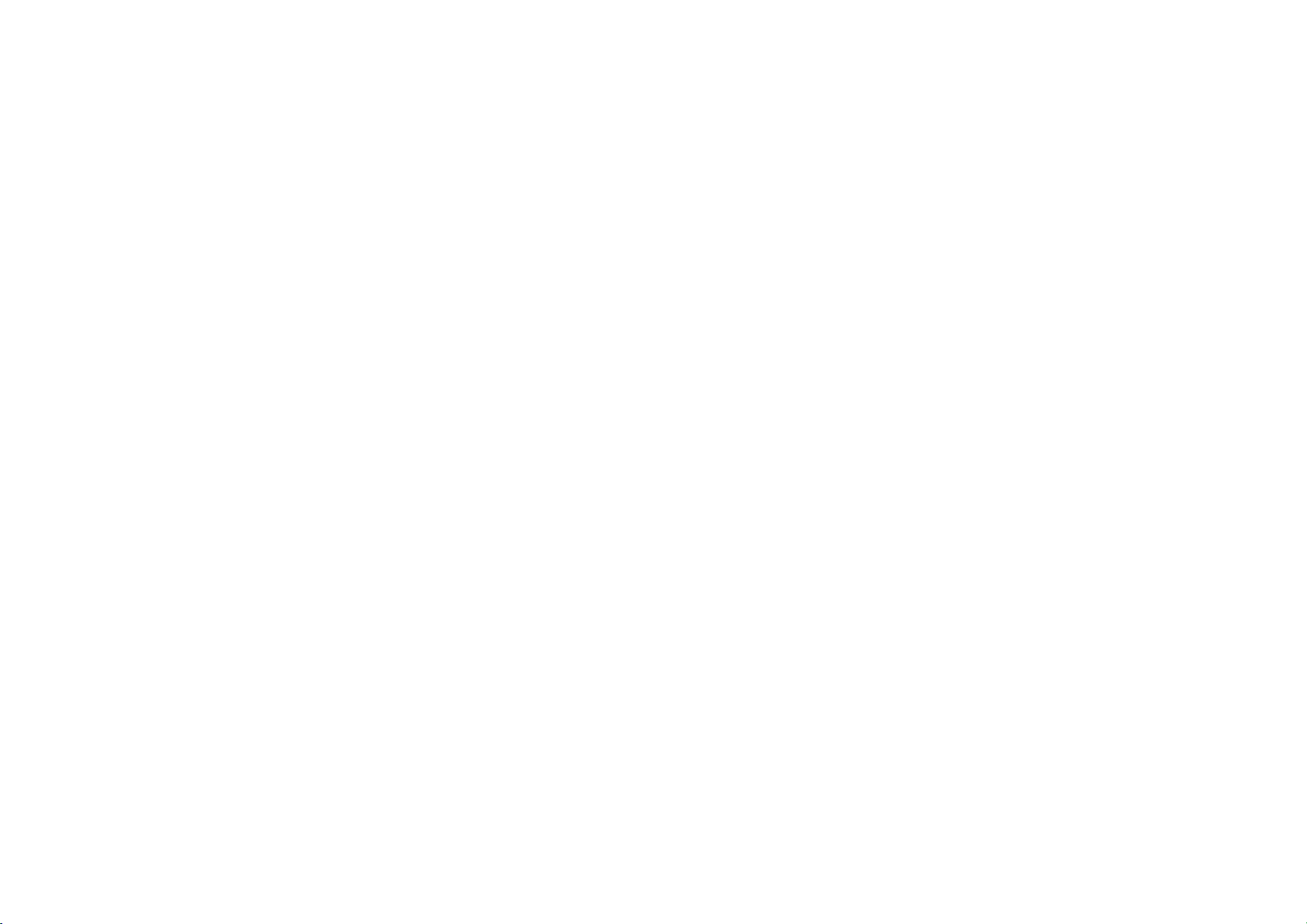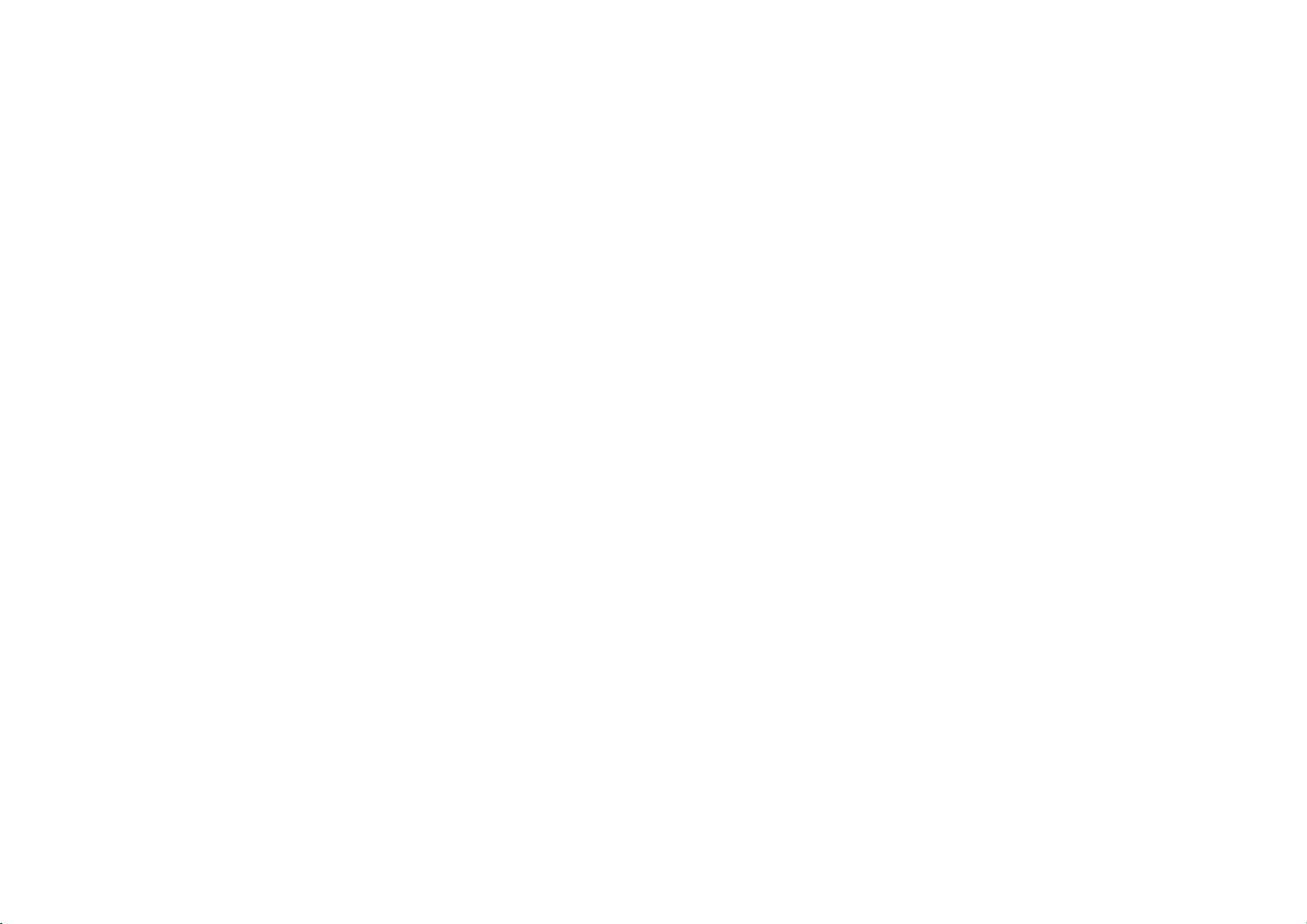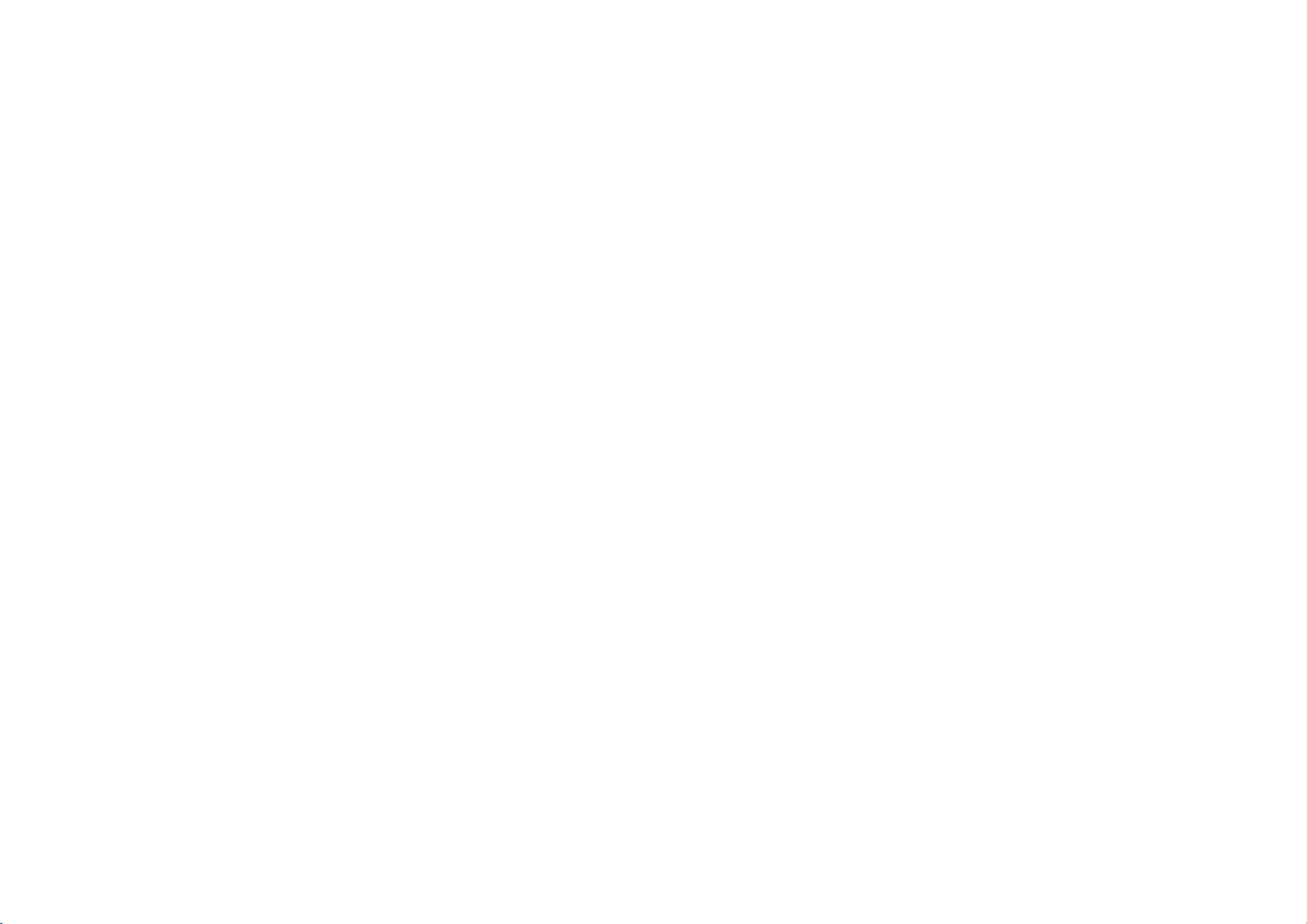OnePlus 8 Pro User manual
Other OnePlus Cell Phone manuals
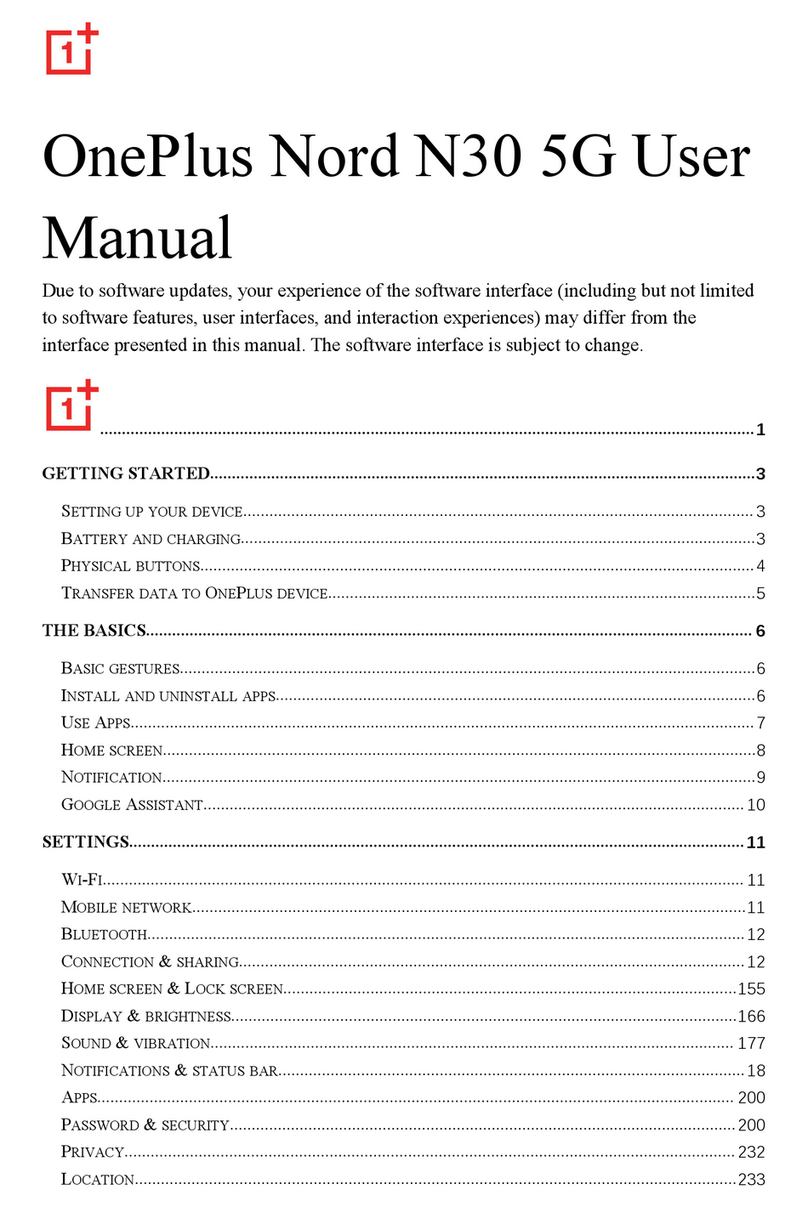
OnePlus
OnePlus Nord N30 5G User manual

OnePlus
OnePlus 2 User manual

OnePlus
OnePlus Nord CE 2 Lite 5G User manual

OnePlus
OnePlus One Instruction Manual

OnePlus
OnePlus 5 User manual

OnePlus
OnePlus OP7T User manual

OnePlus
OnePlus ONE A0001 User manual

OnePlus
OnePlus 7T Pro User manual
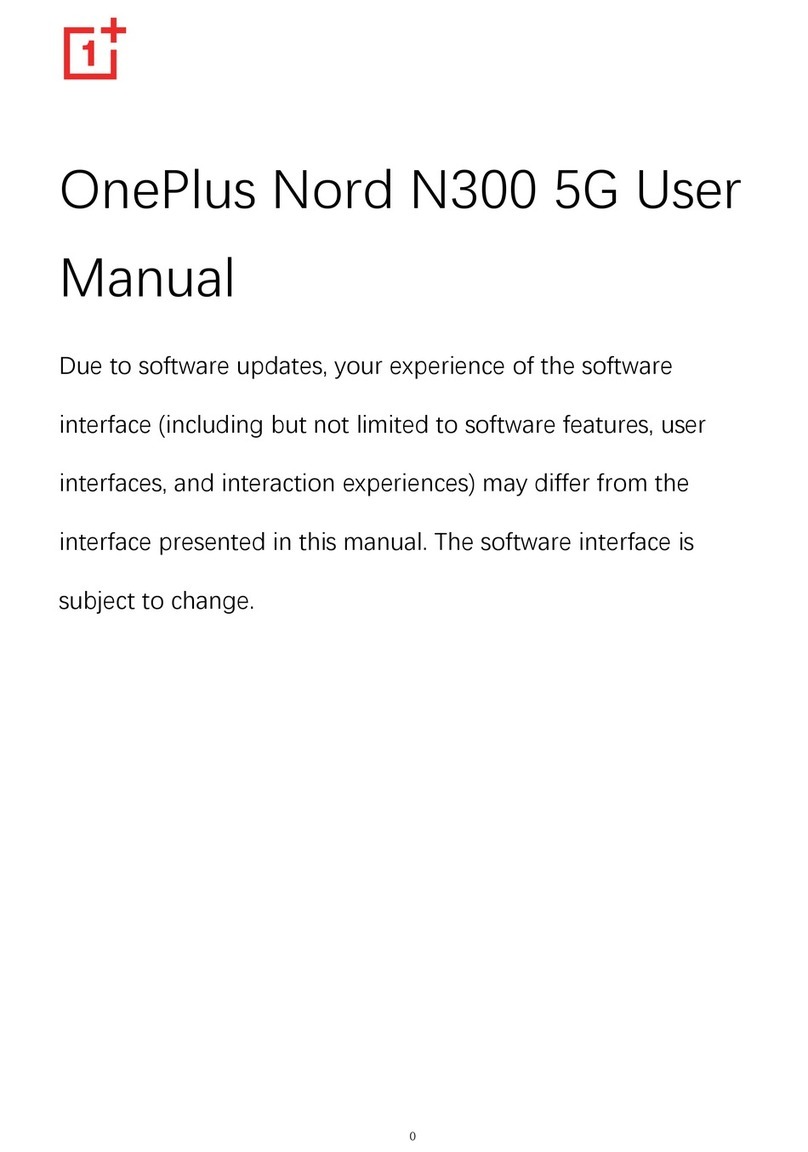
OnePlus
OnePlus Nord N300 5G User manual

OnePlus
OnePlus 8 5G UW User manual

OnePlus
OnePlus 5T User manual

OnePlus
OnePlus Nord N200 5G User manual

OnePlus
OnePlus One User manual

OnePlus
OnePlus Nord 2T 5G User manual

OnePlus
OnePlus Nord N10 5G User manual

OnePlus
OnePlus X User manual

OnePlus
OnePlus 9 Pro User manual

OnePlus
OnePlus OnePlus 6 User manual

OnePlus
OnePlus 7 Pro User manual

OnePlus
OnePlus 8T User manual