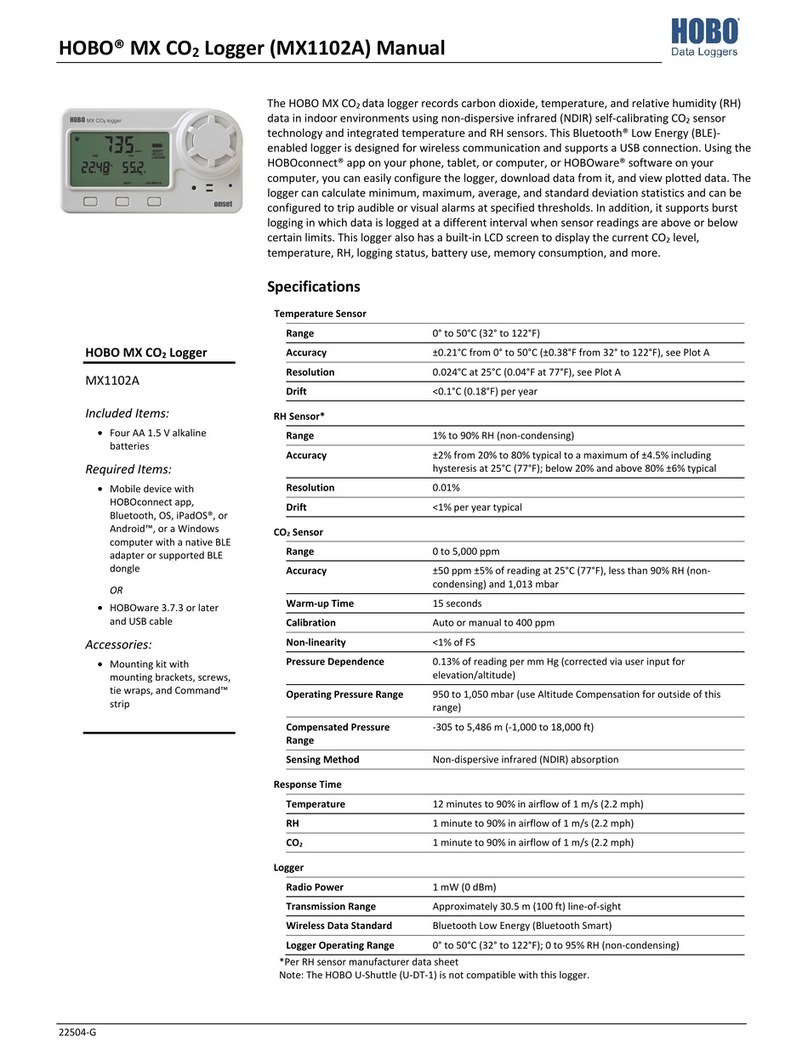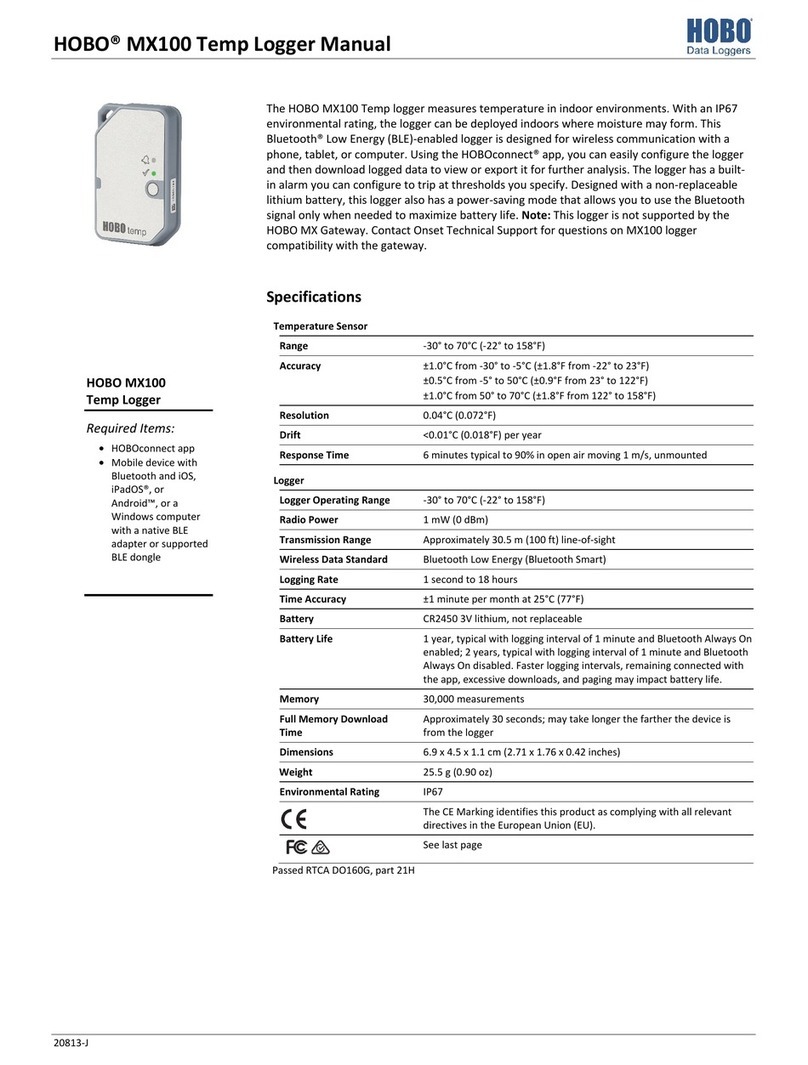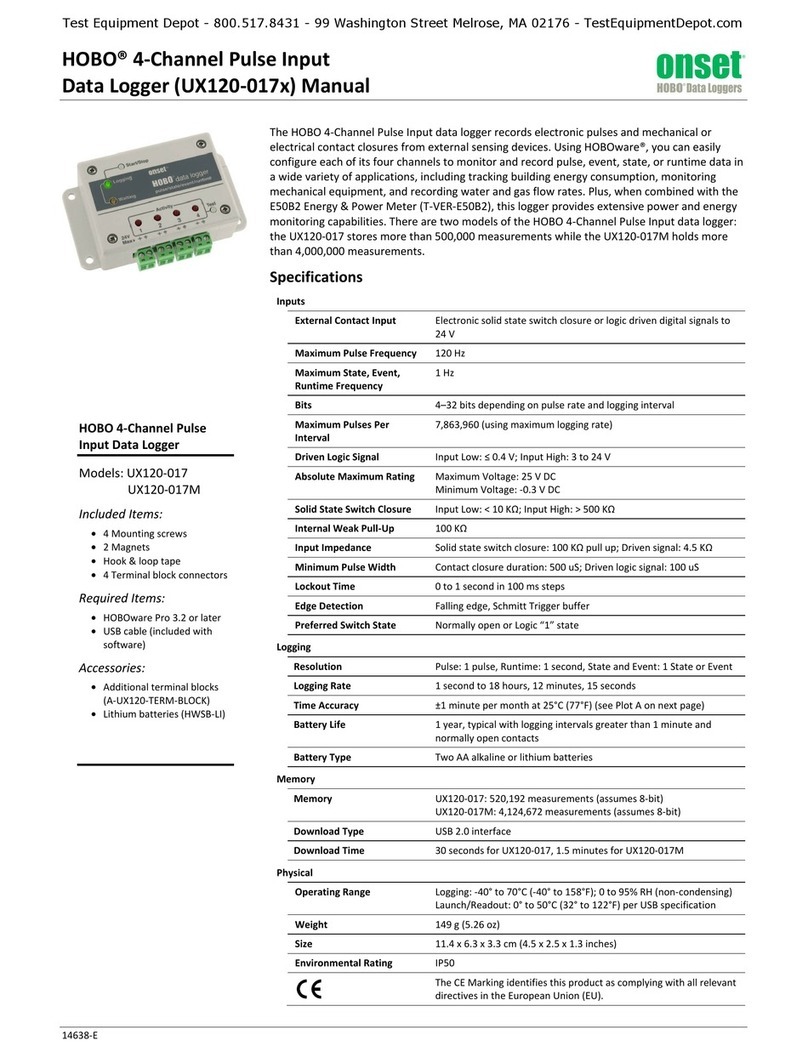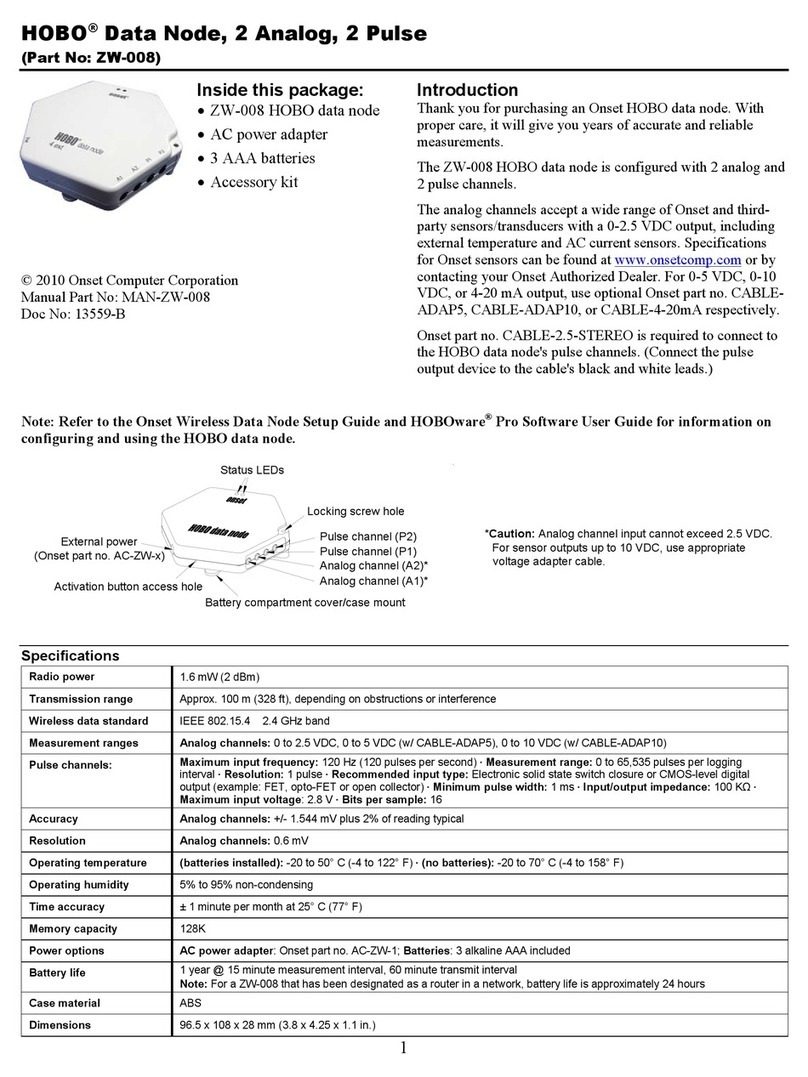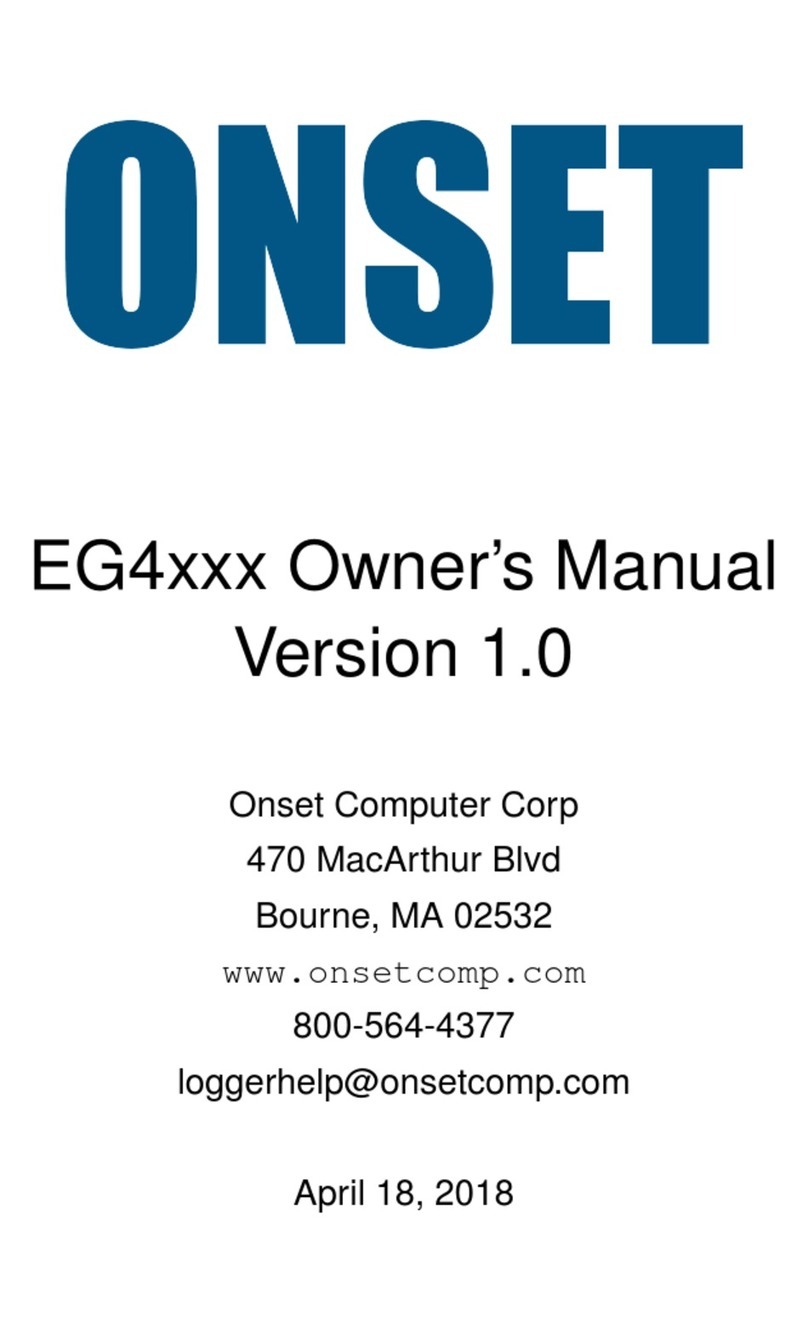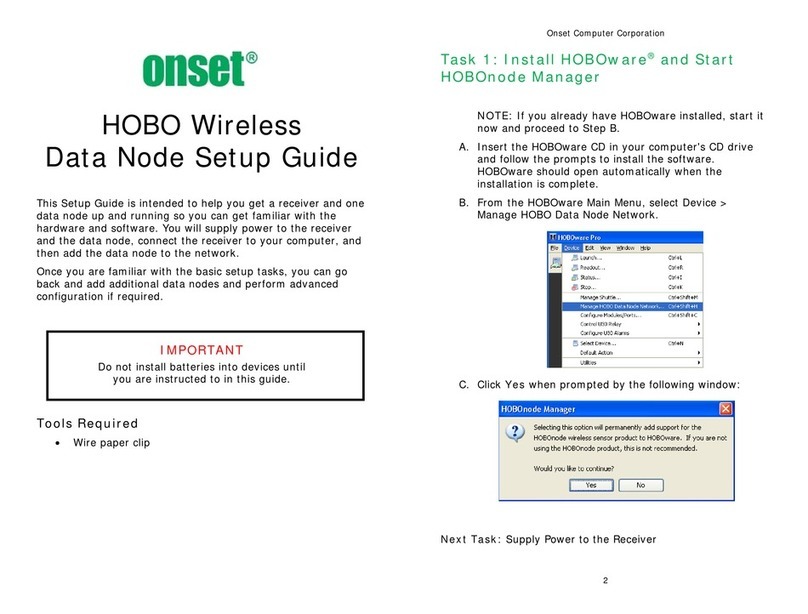7
From the Loggers screen, find the logger in the list and then
tap the logger to connect to it. If the logger does not appear,
make sure it is within range of your device.
8 Once connected, tap Configure. Swipe left and right to select
one of the preset logger configurations. Type a deployment
name. Tap Start to load the selected configuration to the
logger and start logging. Note: To set up a custom
configuration, tap the Settings icon and tap CX400 Logger
Configurations.
9 To download the logger, connect to the logger and tap
Download. A report is generated that you can share (and also
uploaded to InTempConnect if applicable). Tap the Reports
icon to view reports previously downloaded to the device, and
swipe left for more options.
10 If you need to perform daily logger checks, use the Record
CX400 Logger Checks option under Settings. Connect to the
logger and tap Perform (Morning, Afternoon, or Daily) Check.
For more information on using the logger and the
InTemp system, go to www.intempconnect.com/help
or scan the code at left.
1-800-LOGGERS (564-4377) • 508-759-9500
www.onsetcomp.com/support/contact
© 2016 Onset Computer Corporation. All rights reserved. Onset, InTemp, and InTempConnect are registered trademarks
or trademarks of Onset Computer Corporation. App Store is a service mark of Apple Inc. Google Play is a trademark of
Google Inc. Bluetooth is a registered trademark of Bluetooth SIG, Inc. PDF technology powered by PDFNet Mobile SDK
copyright © PDFTron™ Systems Inc., 2001–2016, and distributed by Onset Computer Corporation under license. All rights
reserved. All other trademarks are the property of their respective companies.
Patent #: 8,860,569 19995-C MAN-QSG-CX40x
7
From the Loggers screen, find the logger in the list and then
tap the logger to connect to it. If the logger does not appear,
make sure it is within range of your device.
8 Once connected, tap Configure. Swipe left and right to select
one of the preset logger configurations. Type a deployment
name. Tap Start to load the selected configuration to the
logger and start logging. Note: To set up a custom
configuration, tap the Settings icon and tap CX400 Logger
Configurations.
9 To download the logger, connect to the logger and tap
Download. A report is generated that you can share (and also
uploaded to InTempConnect if applicable). Tap the Reports
icon to view reports previously downloaded to the device, and
swipe left for more options.
10 If you need to perform daily logger checks, use the Record
CX400 Logger Checks option under Settings. Connect to the
logger and tap Perform (Morning, Afternoon, or Daily) Check.
For more information on using the logger and the
InTemp system, go to www.intempconnect.com/help
or scan the code at left.
1-800-LOGGERS (564-4377) • 508-759-9500
www.onsetcomp.com/support/contact
© 2016 Onset Computer Corporation. All rights reserved. Onset, InTemp, and InTempConnect are registered trademarks
or trademarks of Onset Computer Corporation. App Store is a service mark of Apple Inc. Google Play is a trademark of
Google Inc. Bluetooth is a registered trademark of Bluetooth SIG, Inc. PDF technology powered by PDFNet Mobile SDK
copyright © PDFTron™ Systems Inc., 2001–2016, and distributed by Onset Computer Corporation under license. All rights
reserved. All other trademarks are the property of their respective companies.
Patent #: 8,860,569 19995-C MAN-QSG-CX40x