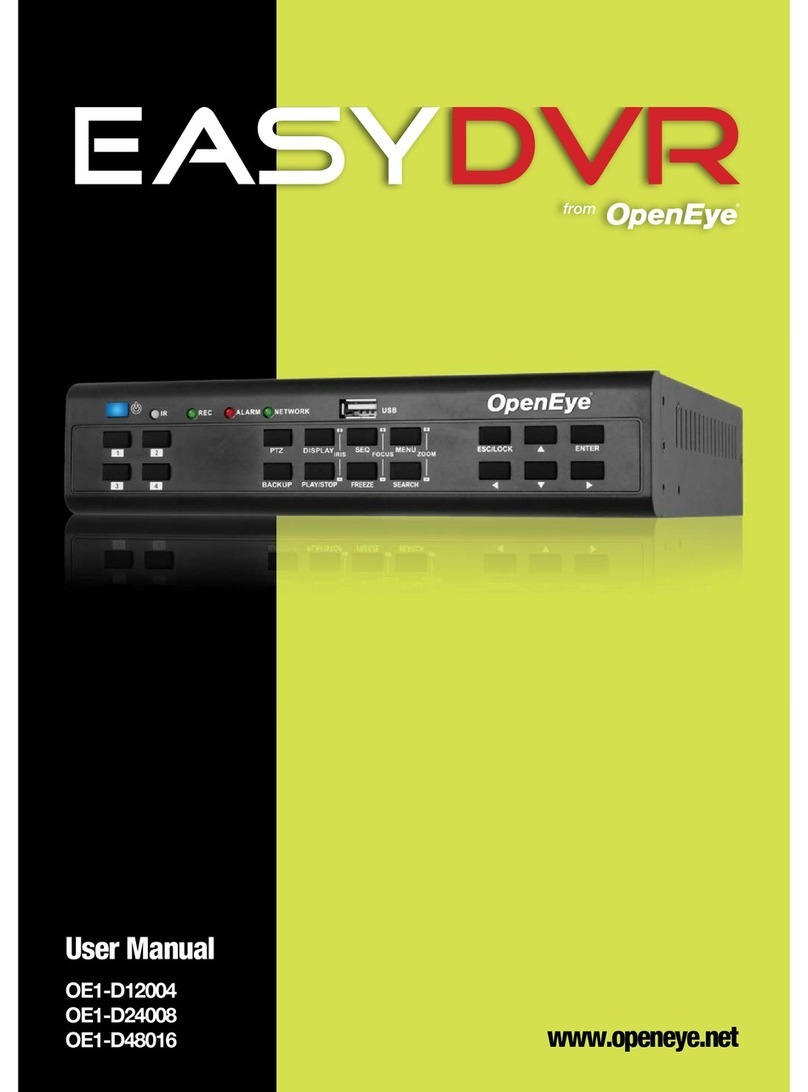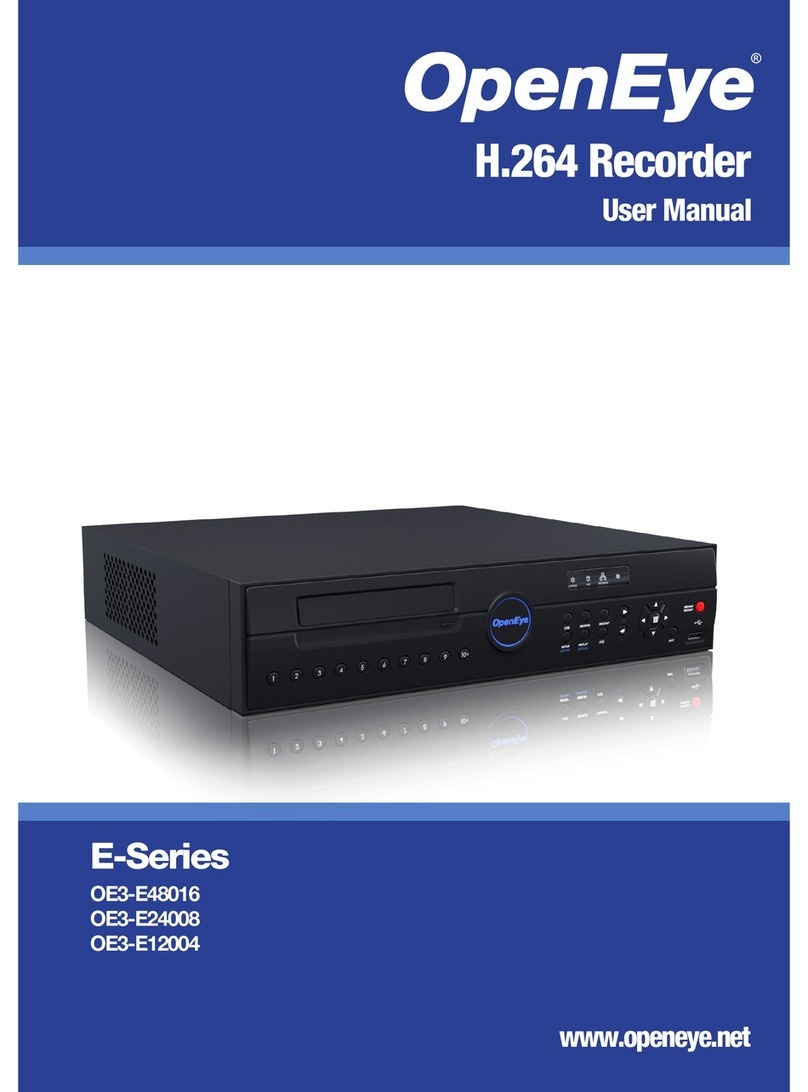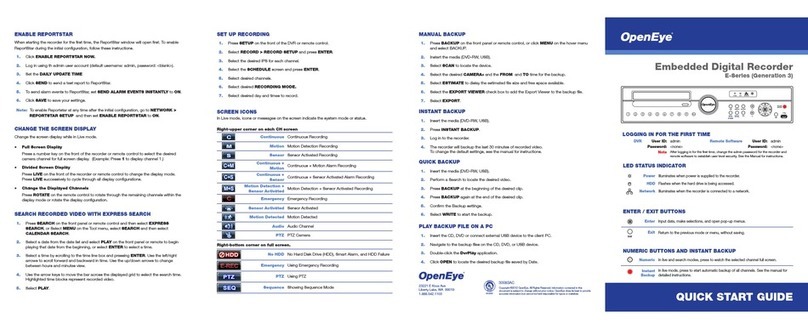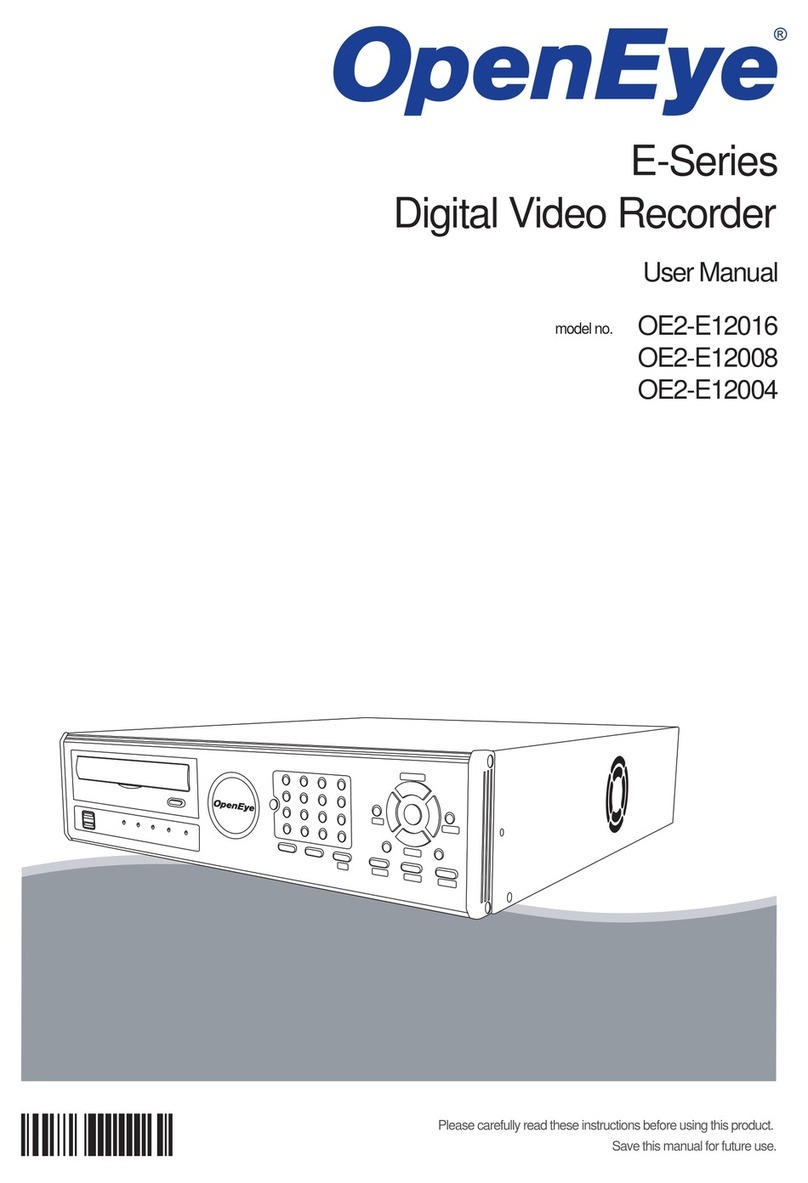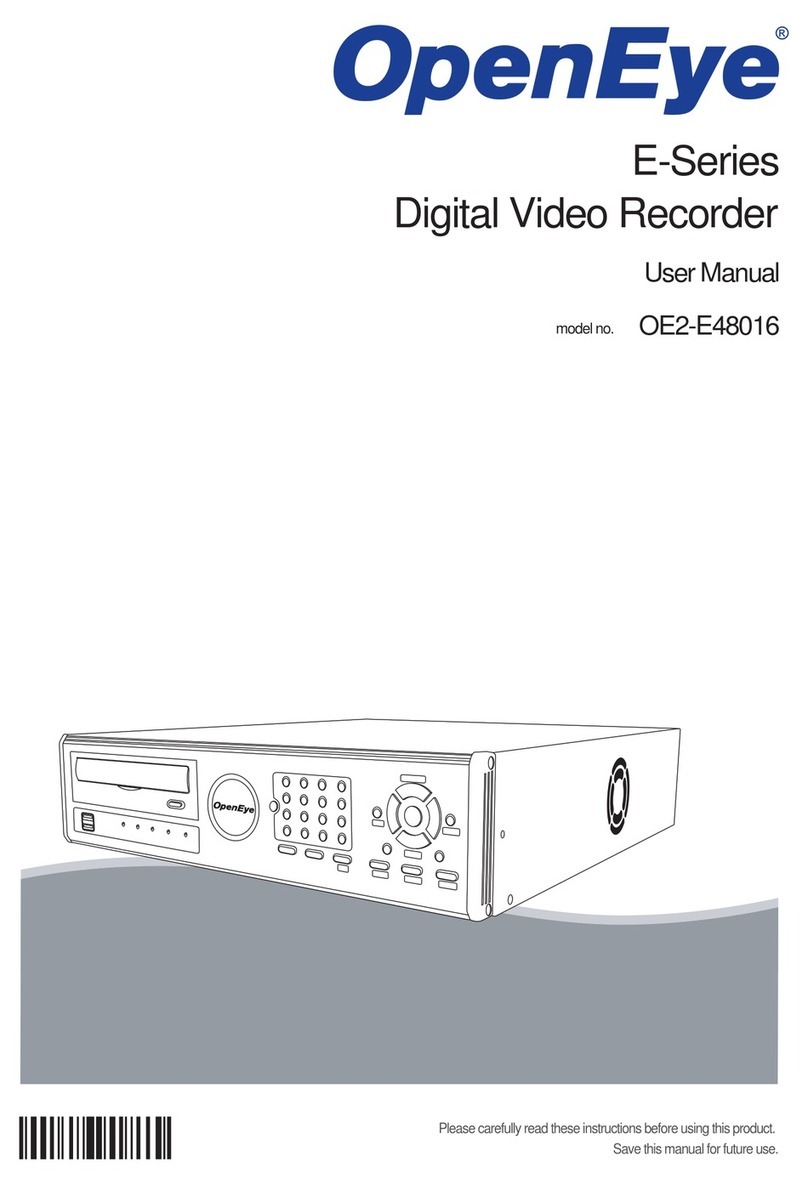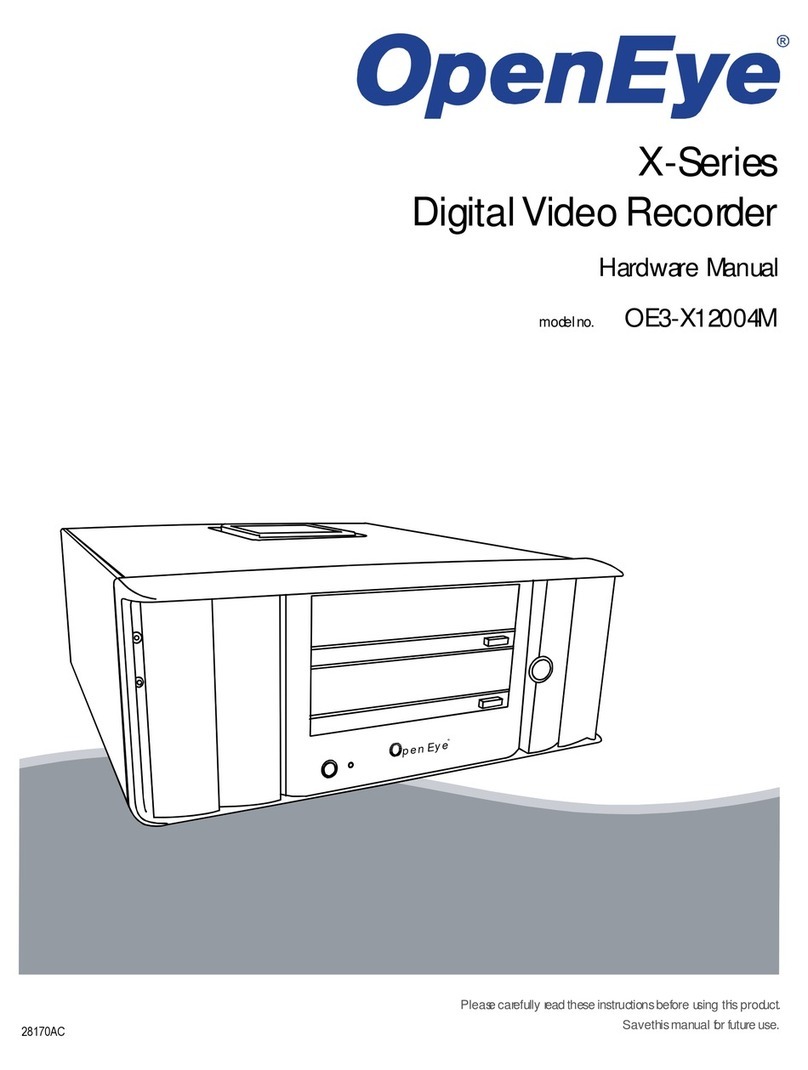30726AA
Copyright ©2011 OpenEye. All Rights
Reserved. Information contained in this
document is subject to change without
prior notice. OpenEye does its best to
provide accurate information but cannot
be held responsible for typos or mistakes.
A12931
23221 E Knox Ave
Liberty Lake, WA 99019
1.888.542.1103
Changing the Screen Display
Change the screen display while in Live mode.
Full Screen Display
•Press a number key on the front of the DVR or remote control to
select the desired camera channel for full screen display.
Example: Press 1 to display channel 1.
Divide Screen Display
•Press DISPLAY repeatedly to cycle through the available display
configurations. The available options include: single channel, or
four cameras (2x2).
Changing the Displayed Channels
•Press DISPLAY to locate the desired display configuration. Press
DISPLAY again to rotate through the remaining channels within
the display mode.
Playing Back Recorded Video
1. Press SEARCH, and select the video to play back using one of the
search methods listed below.
2. Playback will begin at the selected date and time.
3. Press SEARCH at any time to return to the Search Menu.
4. Press STOP at any time to stop playback and return to live view.
Searching for Recorded Video
Play First or Last Video
1. Press SEARCH.
• The From field displays the earliest recorded data available.
• The End field displays the most recent recorded data available.
2. Select From or End and press ENTER to start playback.
Select Date and Time to Play
1. Press SEARCH.
2. Highlight the Select field and press ENTER.
3. Use LEFT and RIGHT to navigate date and time options; UP and
DOWN to change the options.
4. Press ENTER again when desired date and time is displayed in the
Select field.
5. Highlight the Begin Playback option and press ENTER (or click
the START button using the mouse).
Review Calendar to Select Date and Time to Play
1. Press SEARCH.
2. Highlight Calendar Search and press ENTER. The calendar will
display highlighted dates if there is recorded data.
3. Below the calendar a horizontal bar represents 24 hours, and will
display yellow highlights to indicate recorded data.
• Click FROM to change the Select date and time to the earliest
recorded data.
• Click the END to change the Select date and time to the most
recent recorded data.
4. Highlight the Select field and press ENTER.
5. Use LEFT and RIGHT to navigate date and time options; UP and
DOWN to change the options.
6. Press ENTER again when desired date and time is displayed in the
Select field.
7. Highlight the Begin Playback option and press ENTER to start
playback.
Motion Only Recording
By default the recorder is configured to record continuously with the
configuration of“Best Quality.” To change to motion only recording:
1. Press MENU, and login with an authorized username.
2. Select CAMERAS and press ENTER.
3. Select Detection Config and press ENTER.
4. Change Motion Detect to On.
a. Select Motion Detect and press ENTER.
b. Press the DOWN arrow and press ENTER.
5. Press ESC.
6. Select Copy Settings and press ENTER.
7. Select Select All and press ENTER.
8. Select Confirm and press ENTER.
9. Press ESC.
10. Select SCHEDULE and press ENTER.
11. Change Preset Config to Event Only.
a. Select Preset Config and press ENTER.
b. Press the UP arrow three times and then press ENTER.
12. Press ESC.
Backing Up Video
1. Connect a USB thumb drive or external USB hard drive to the front
panel of the recorder.
2. Press BACKUP.
3. Select Select Device and press ENTER.
4. Change the selection option to YES for the desired device.
a. Select the desired device and press ENTER.
b. Press the UP arrow then press ENTER.
5. Select the camera channels to export.
6. In the From field, select the date and time for the start point of
the backup.
7. In the To field, select the date and time for the end point of
the backup.
8. Select the Export Format.
• AVI provides a compressed video file viewable in most media
player applications.
• DRV provides a compressed video file viewable only with the
included proprietary player software.
• Original provides a raw (uncompressed) video file viewable
only with the included proprietary player software.
9. Change Begin Export to YES.
a. Select Begin Export and press ENTER.
b. Press the UP arrow then press ENTER.
10. When completion message appears, press ENTER and remove the
USB drive.
Playing a Backup File on a PC
1. Connect the USB thumb drive or external USB hard drive
containing backup video to your PC.
2. Browse to the USB drive and open the Player folder.
3. Double-click DVR_Player.
4. Click the Playback button near the bottom of the window.
Note Available video backups located on the USB drive
will be displayed.
5. Click the desired video timeframe and click Playback.
6. Select the camera channels to be displayed in playback and
click OK. Playback of the selected video will start.
Viewing Live Video Remotely
1. Open Microsoft® Internet Explorer®.
2. Type the IP address of the recorder into the address bar and
press ENTER.
3. Confirm the prompts to install the ActiveX component.
4. When prompted type a valid username and password,
then click OK. Live video will load.
5. Use the menu button at the bottom of the screen to access
additional options.
For complete instructions and more information, visit
www.openeye.net/easydvr