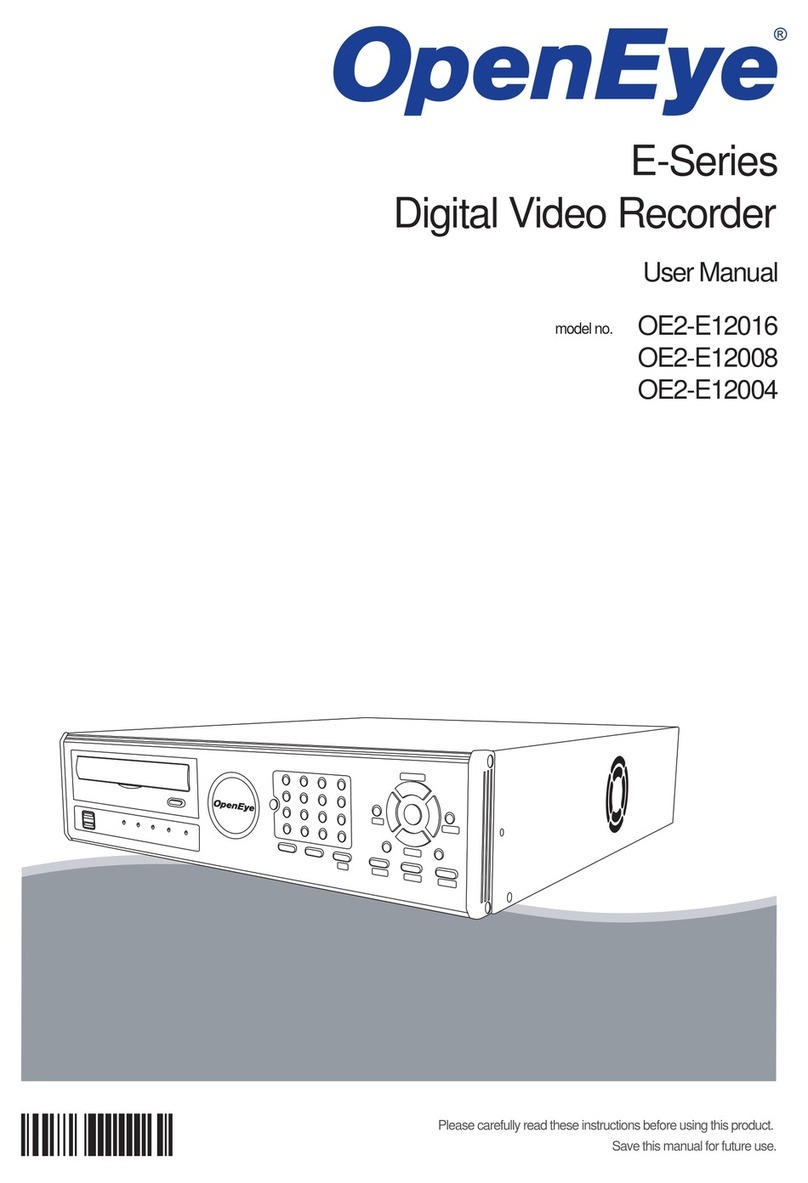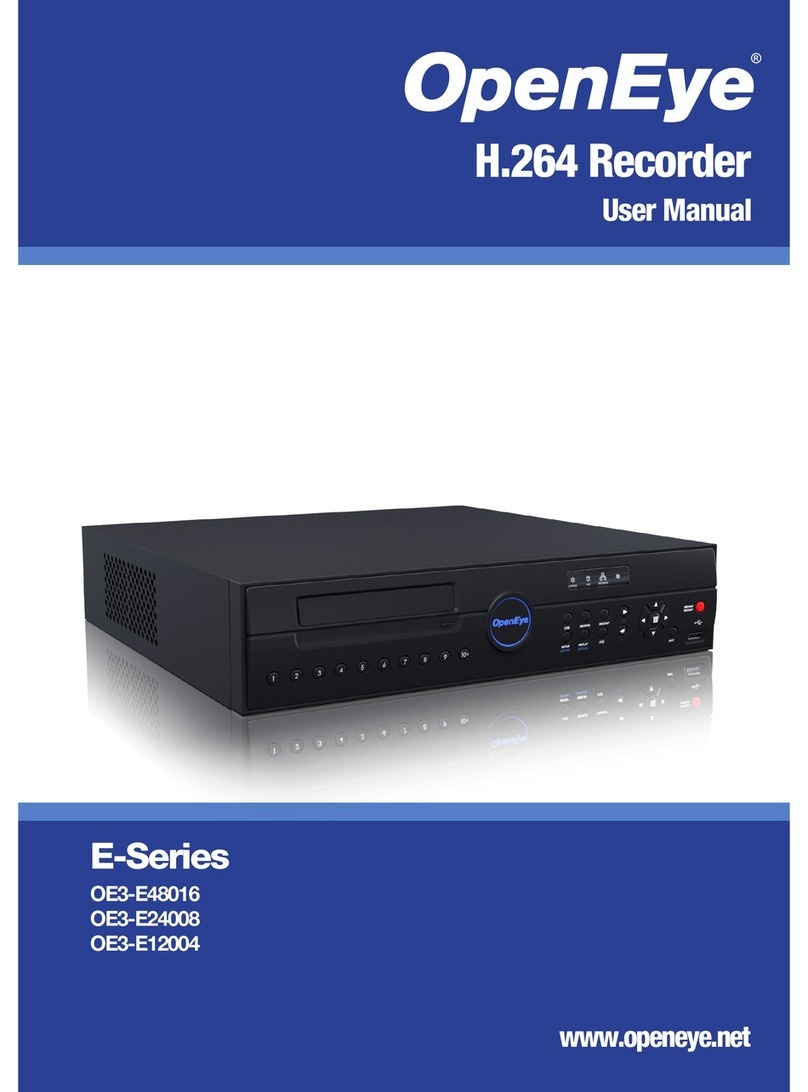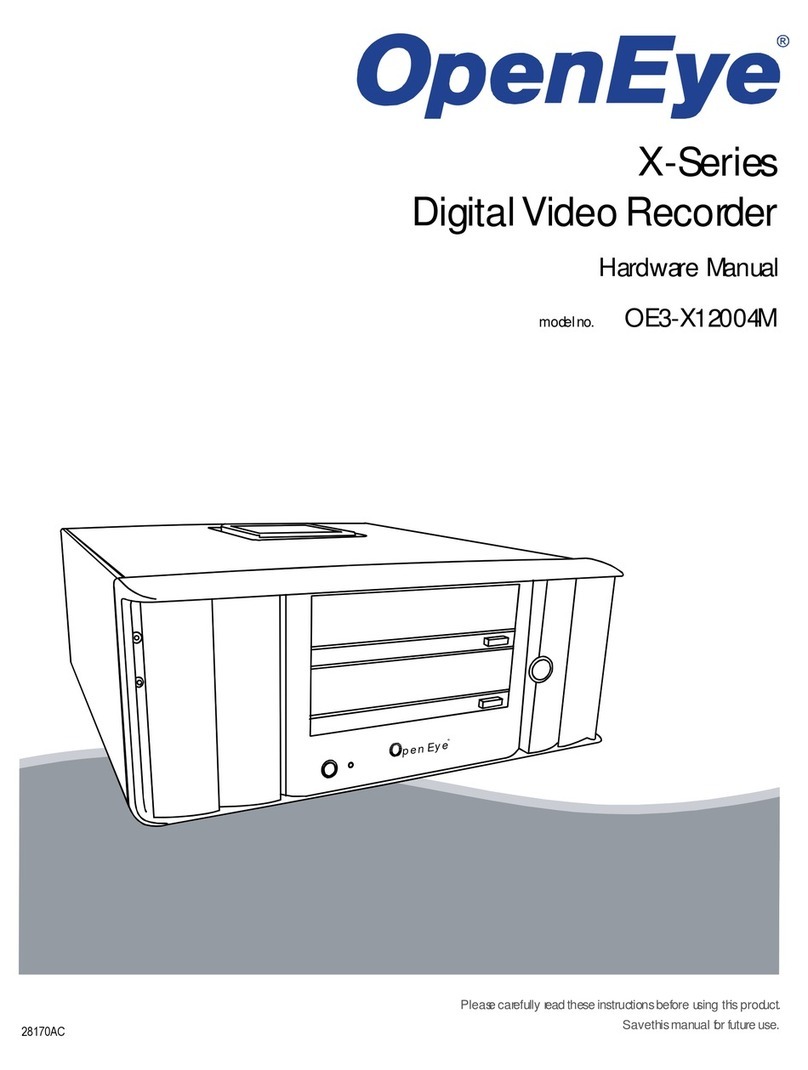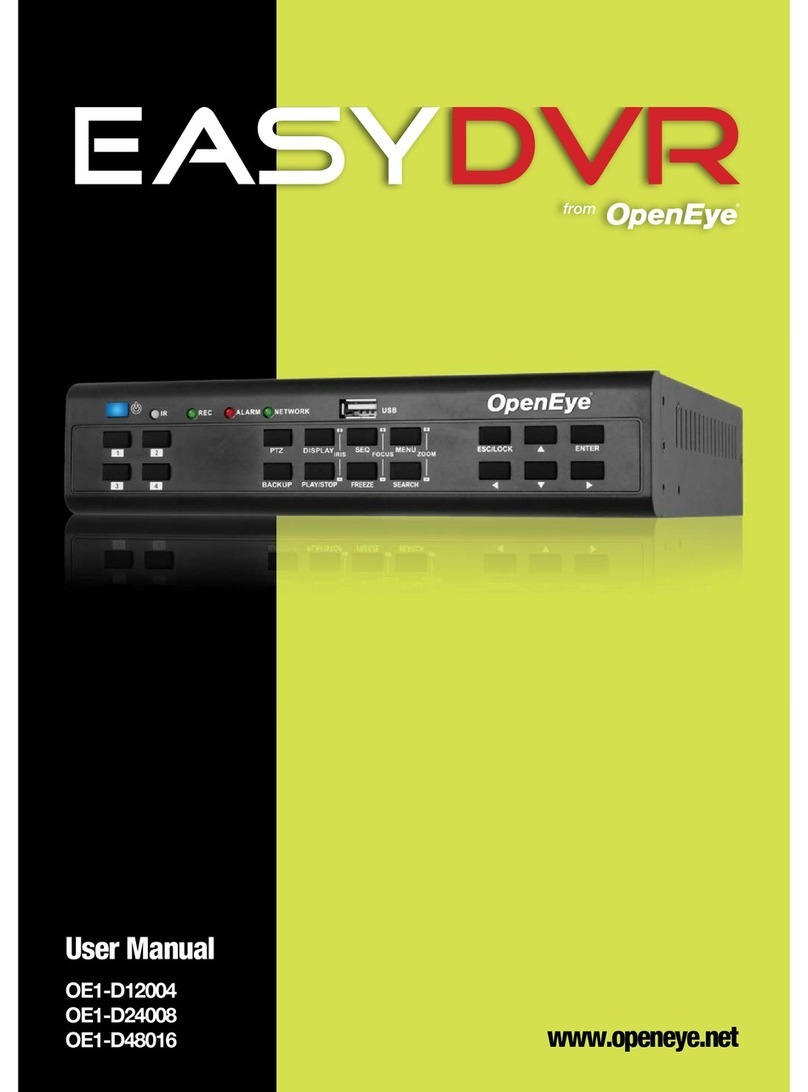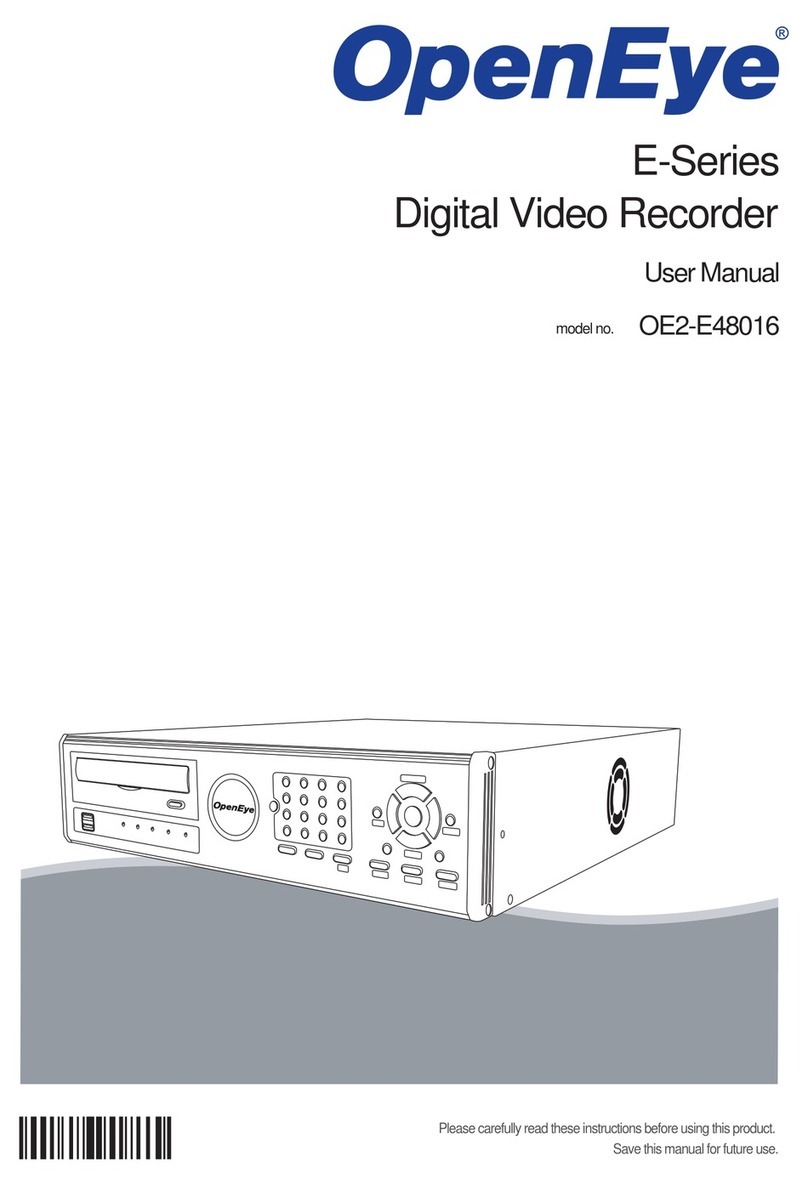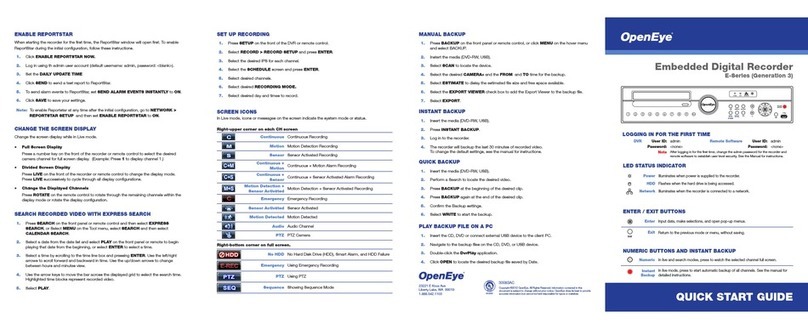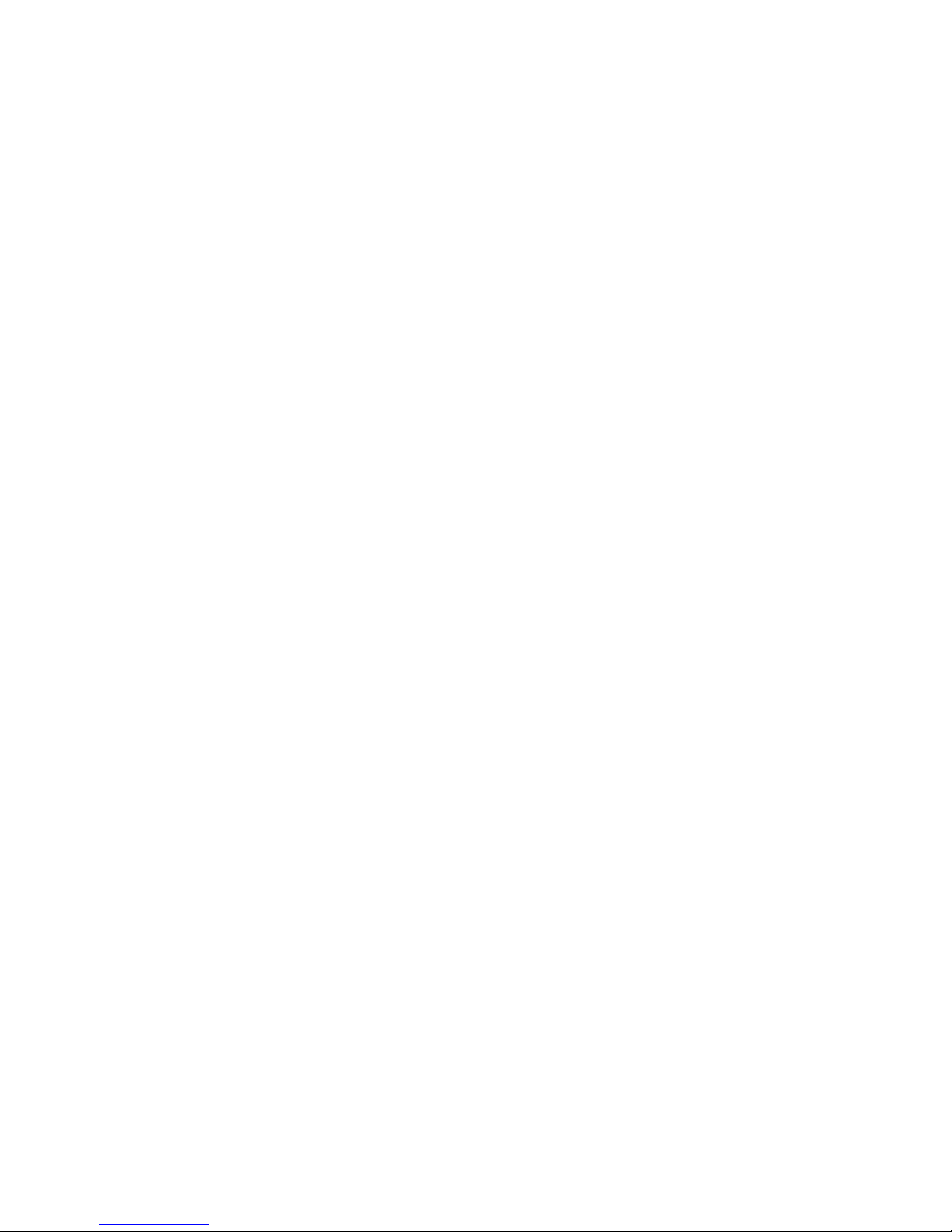32865AA 9
Set Up New Camera........................................................................................................................35
Frame Setup..................................................................................................................................................36
Maximum FPS Table.......................................................................................................................36
Network Camera Setup..................................................................................................................................38
Connecting a Network Device .........................................................................................................38
Assigning Dual Streams ..................................................................................................................40
Removing a Camera........................................................................................................................40
Assigning Audio Channels to a Network Device..............................................................................41
Alarm Recording Mode....................................................................................................................42
Camera Status and Information.......................................................................................................43
NVR Registration and Upgrade.......................................................................................................44
Unlocking Additional Network Devices ............................................................................................45
Motion DETECTION Setup............................................................................................................................46
Create a Motion Area ......................................................................................................................46
Etc...................................................................................................................................................47
PTZ Camera Setup........................................................................................................................................48
Enabling an Analog PTZ Camera....................................................................................................48
Enabling an IP PTZ Camera............................................................................................................48
Using the Graphical PTZ Controller.................................................................................................49
Using the On-Screen Compass.......................................................................................................49
General Setup................................................................................................................................................50
Audio...............................................................................................................................................50
Display.............................................................................................................................................51
General............................................................................................................................................52
Sequencing......................................................................................................................................53
Alarms / Sensor.............................................................................................................................................54
Alarms.............................................................................................................................................54
Sensors ...........................................................................................................................................54
Relays .............................................................................................................................................55
Recording Schedule.......................................................................................................................................56
Default Schedules ...........................................................................................................................56
Day of the Week..............................................................................................................................57
Creating a Recording Schedule (Example) .....................................................................................57
Creating a Sensor Schedule (Example) ..........................................................................................59
Special Day Schedule .....................................................................................................................60
Alarm Options..................................................................................................................................61
Setting a Restart Schedule..............................................................................................................62
Network Setup...............................................................................................................................................63
User Management .........................................................................................................................................64
Changing the Administrator Password ............................................................................................65
Storage Management ....................................................................................................................................66
Status Check / Email.......................................................................................................................66
SMART Information.........................................................................................................................69
Data Management...........................................................................................................................70
System Information..........................................................................................................................71
Log Files..........................................................................................................................................73
Instant Recording...........................................................................................................................................75
Activate Instant Recording...............................................................................................................75
Searching ‘Instant Recorded’ Video ................................................................................................75
Search.....................................................................................................................................................................76
Search Overview ...........................................................................................................................................77
Play Controls...................................................................................................................................77
Adjust the Brightness of an Image...................................................................................................78
Zooming in on an Image..................................................................................................................78
Zooming in on a Portion of an Image...............................................................................................78
Open Video from a Saved Location.................................................................................................78
Sync ................................................................................................................................................78