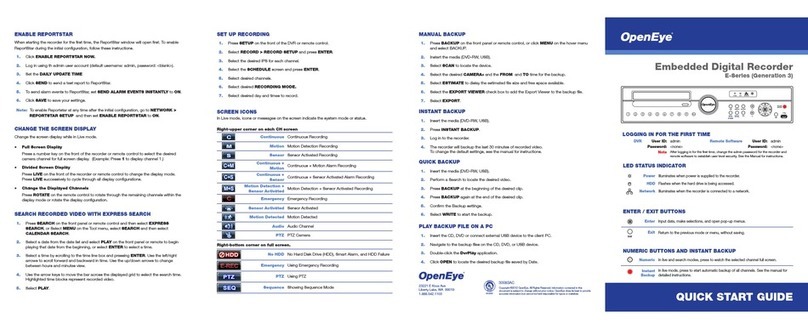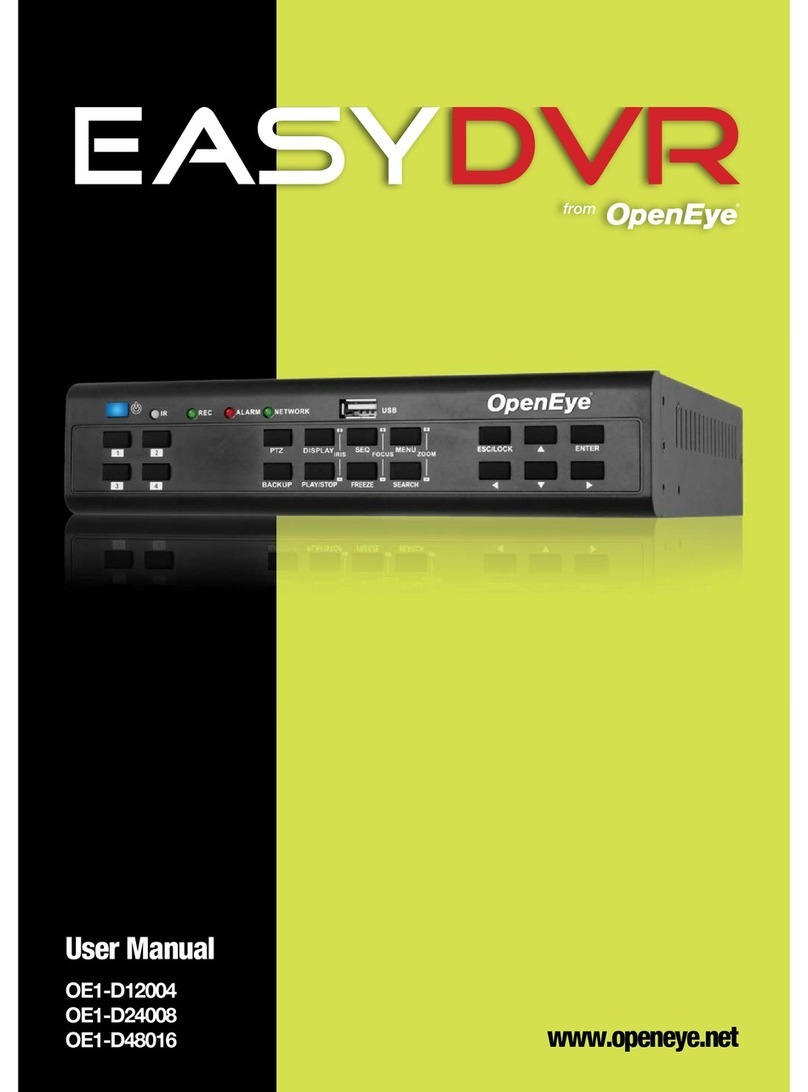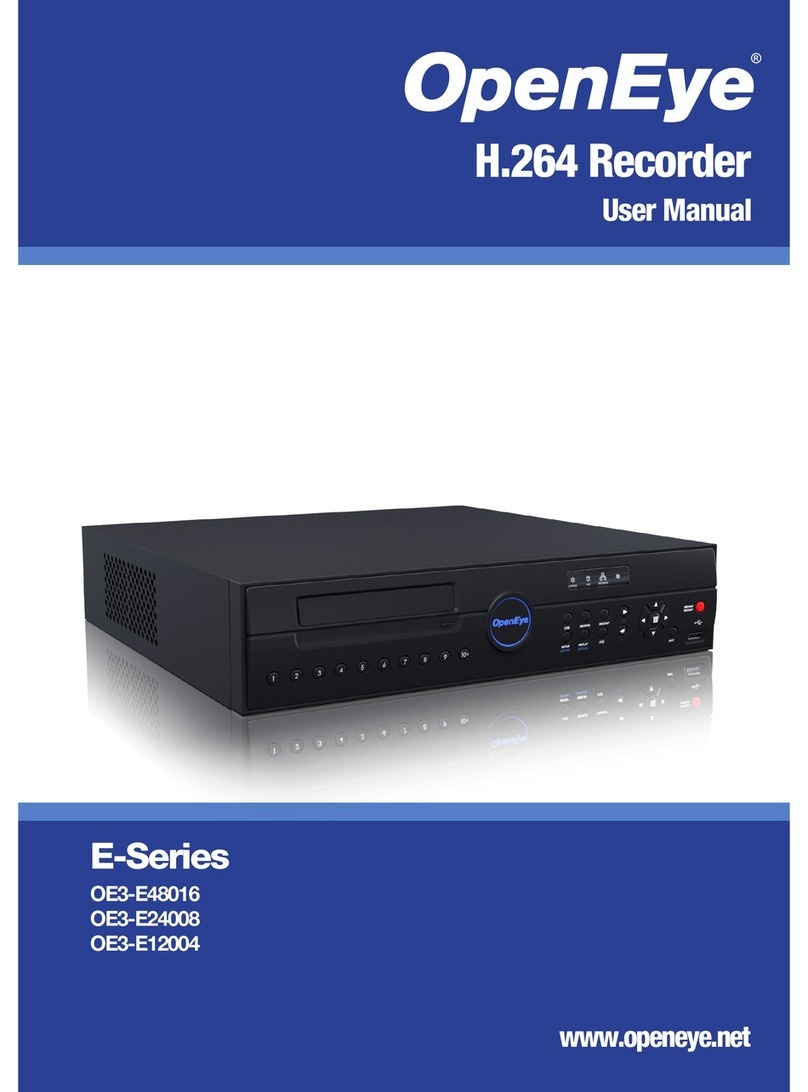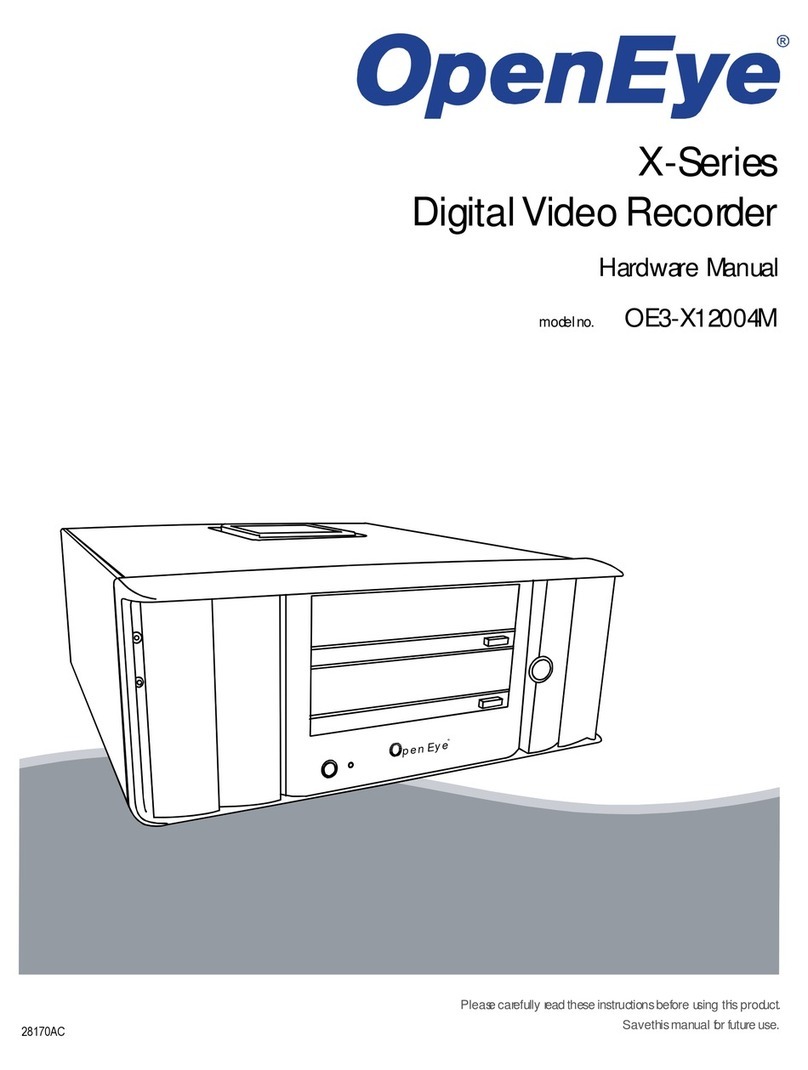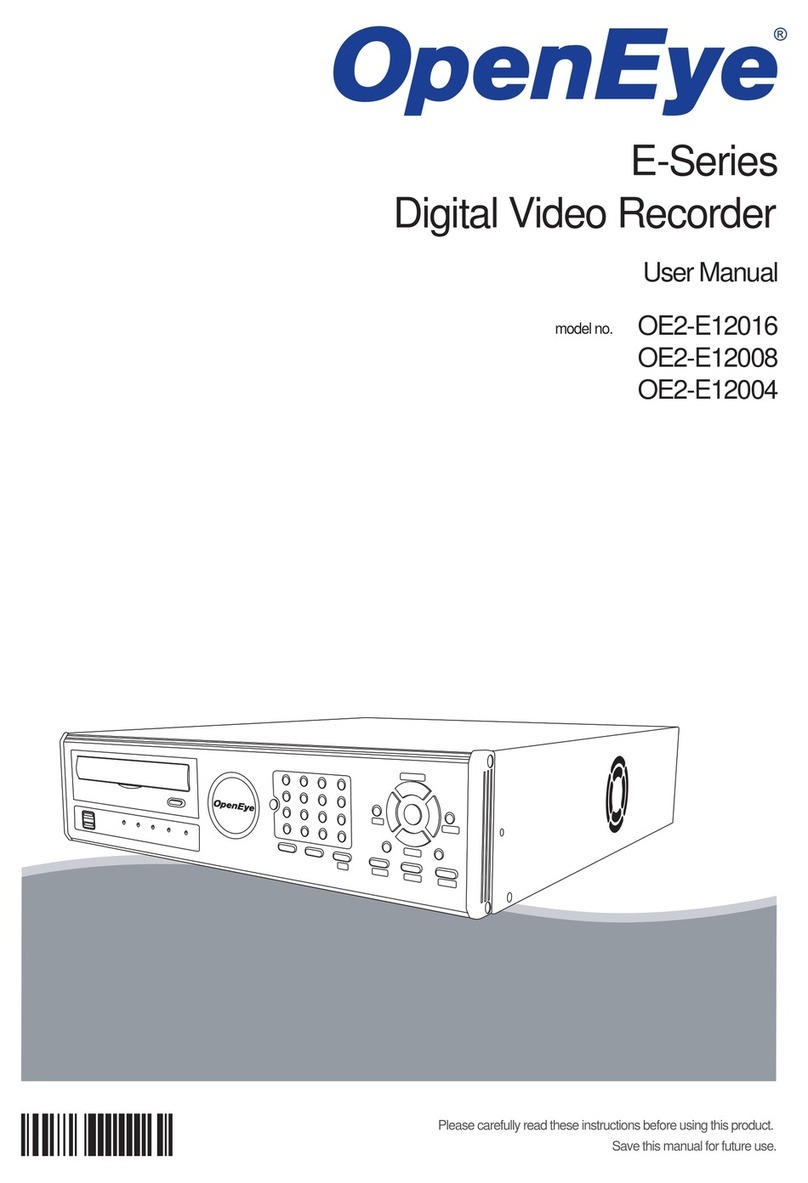x
Schedule/Time Setup.........................................................................................................................30
Frame Setup.................................................................................................................................30
Schedule Setup.............................................................................................................................30
Audio Setup ..................................................................................................................................31
Instant Recording Setup................................................................................................................31
Instant Recording.....................................................................................................................31
Quick Record Setup...........................................................................................................................32
Motion/Event Setup............................................................................................................................32
Input Setup....................................................................................................................................32
Sensor Setup................................................................................................................................33
Action Setup..................................................................................................................................33
EA (Emergency Agent) .................................................................................................................33
Motion Detection Recording..........................................................................................................34
Network ..................................................................................................................................................35
Network Setup...................................................................................................................................35
Enabling Free DDNS.....................................................................................................................35
Serial Setup.......................................................................................................................................36
CLIENT Setup....................................................................................................................................36
Email Setup .......................................................................................................................................37
Information..............................................................................................................................................38
System Log View...............................................................................................................................38
Status View........................................................................................................................................38
Version View......................................................................................................................................38
OPERATION...............................................................................................................................................39
Instant Recording ...................................................................................................................................39
Search....................................................................................................................................................39
Searching Recorded Data..................................................................................................................39
Search Methods.................................................................................................................................40
Quick Search.................................................................................................................................40
Event Search.................................................................................................................................40
Calendar Search...........................................................................................................................41
Go to First.....................................................................................................................................41
Go to Last .....................................................................................................................................41
Daylight Savings Search...............................................................................................................41
After Image Removal ....................................................................................................................41
Search Popup Menu..........................................................................................................................42
Monitoring...............................................................................................................................................43
Select Channel ..................................................................................................................................43
Live Popup Menu...............................................................................................................................43
Backup....................................................................................................................................................44
Manual Backup..................................................................................................................................44
Auto Backup ......................................................................................................................................44
Using the Backup Viewer........................................................................................................................45
Controlling Backup Viewer.................................................................................................................45
Viewing Backed Up Video..................................................................................................................46
Screen Division Buttons.....................................................................................................................46
Upgrade Firmware at the DVR ...............................................................................................................46
Save Settings .........................................................................................................................................47
Export Settings ..................................................................................................................................47