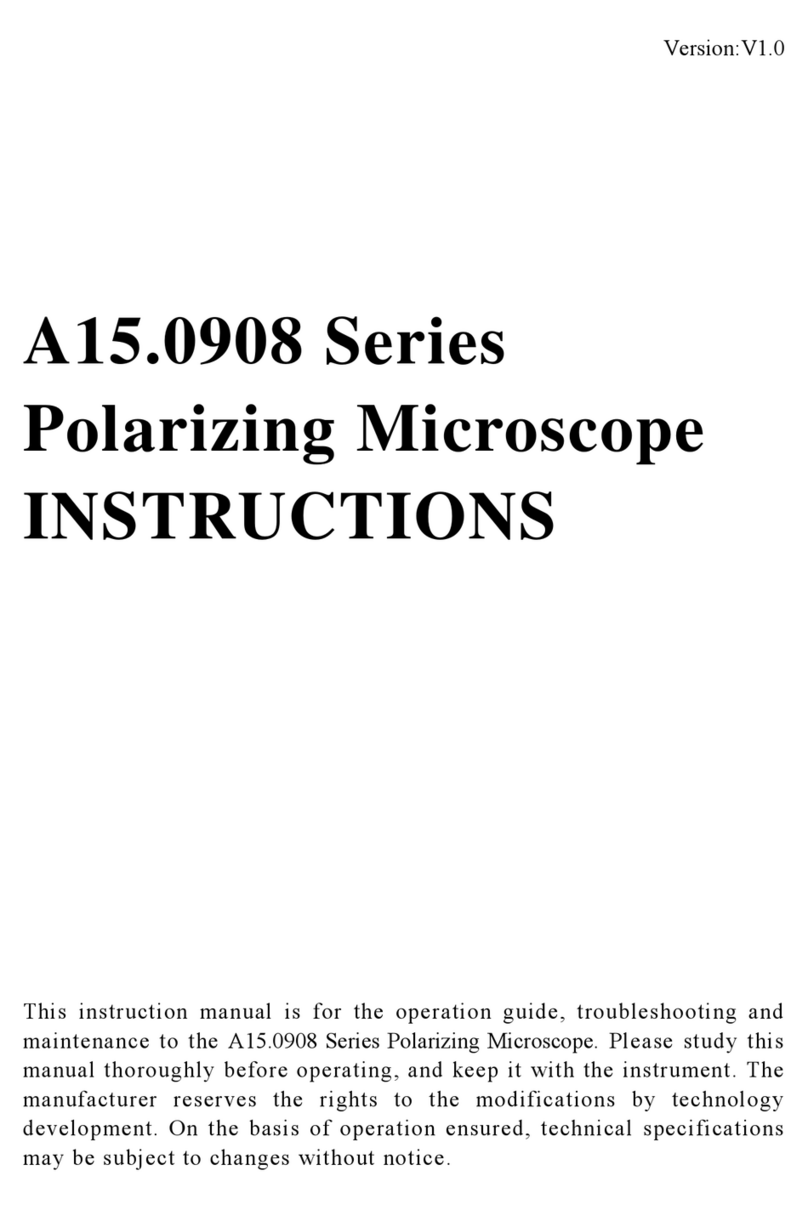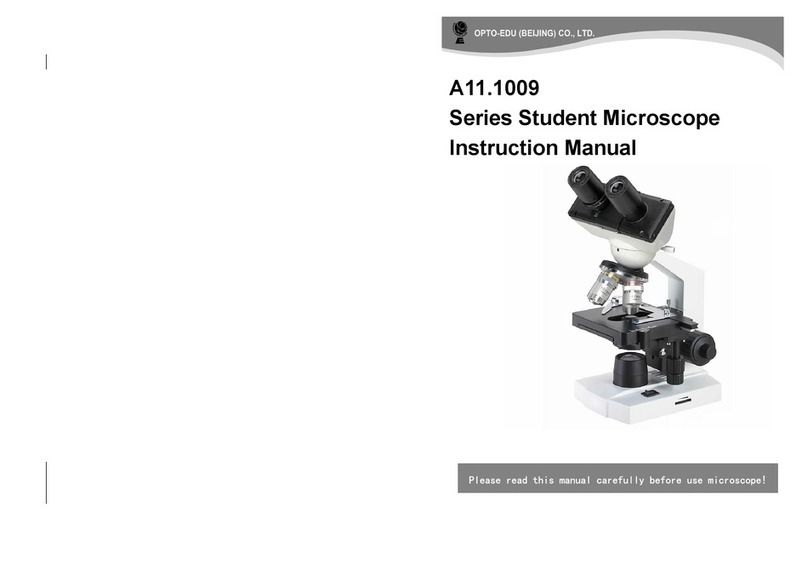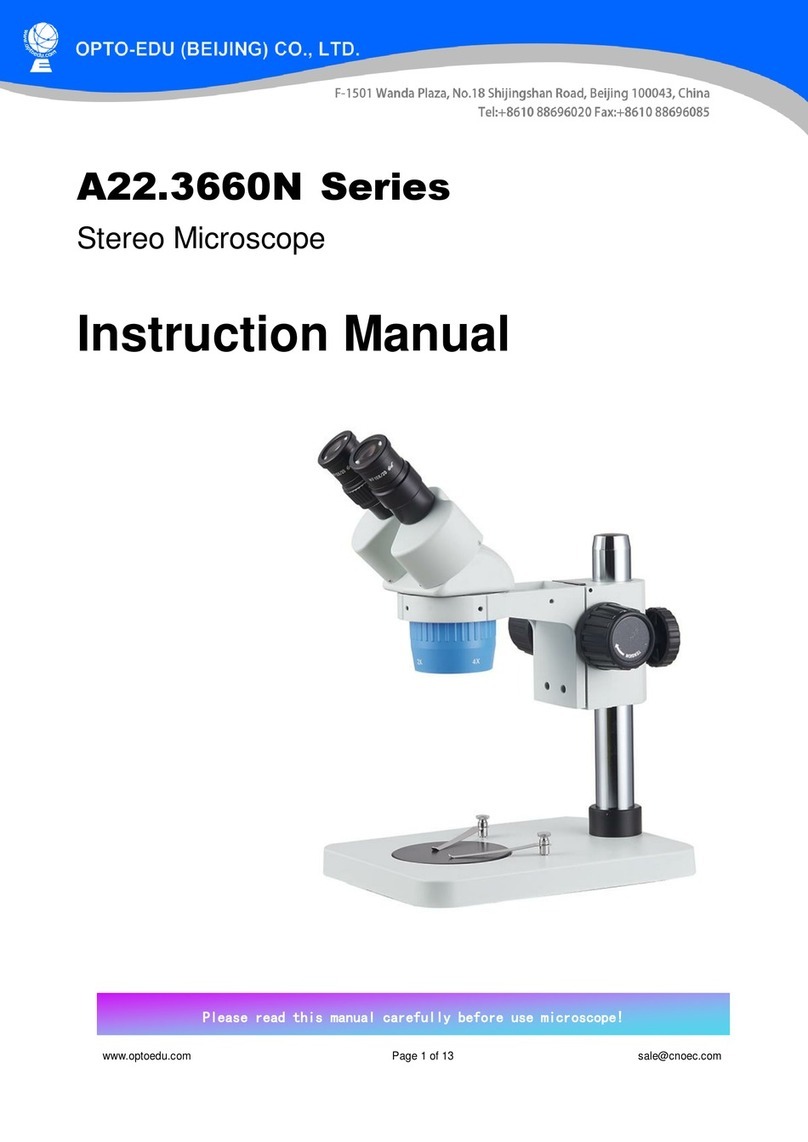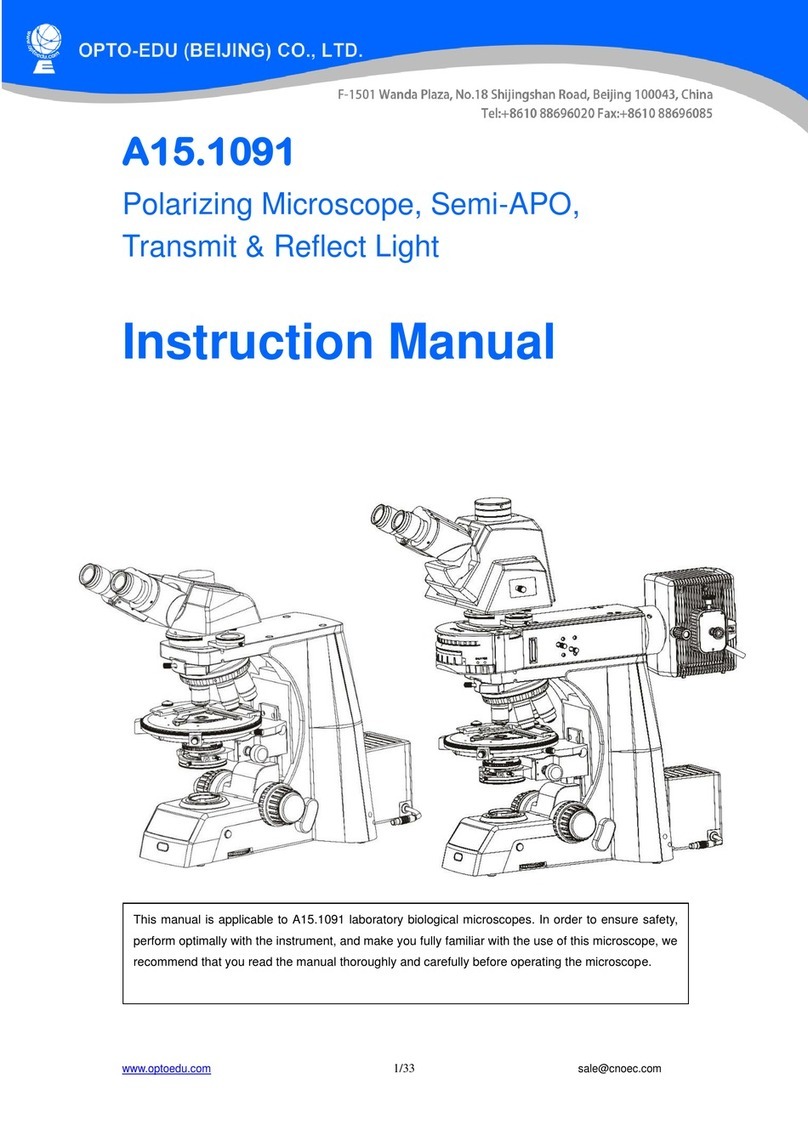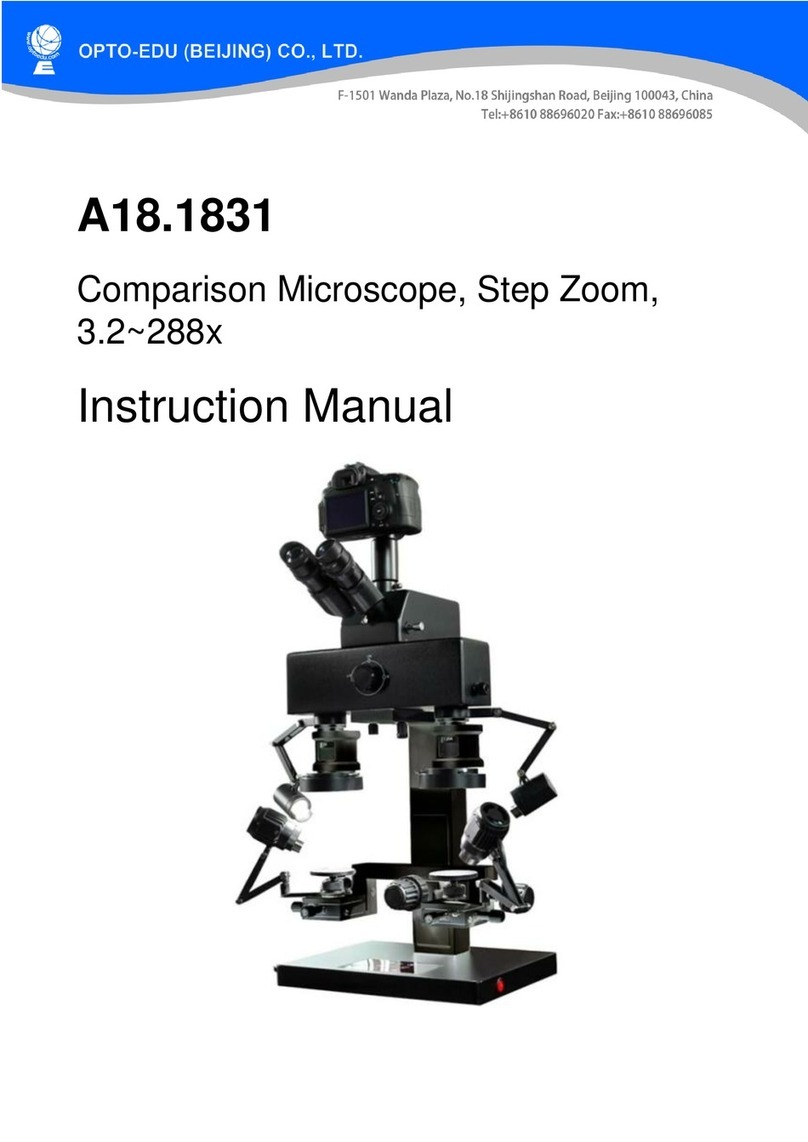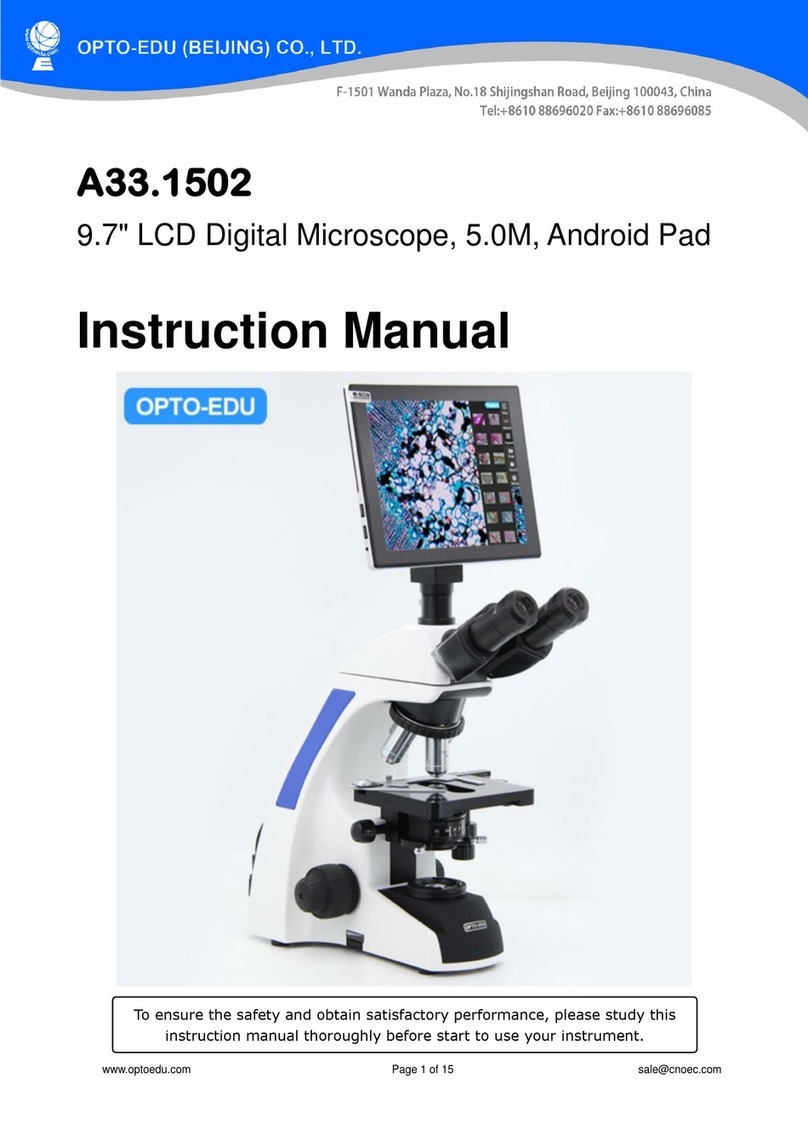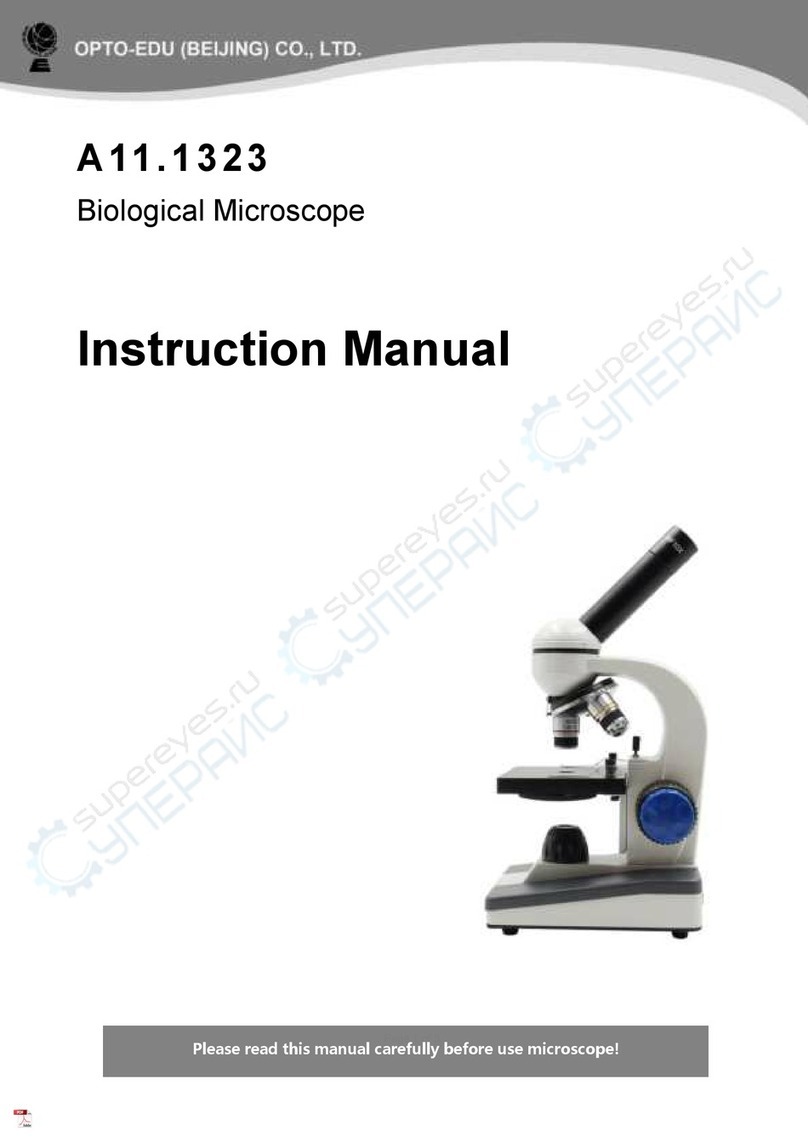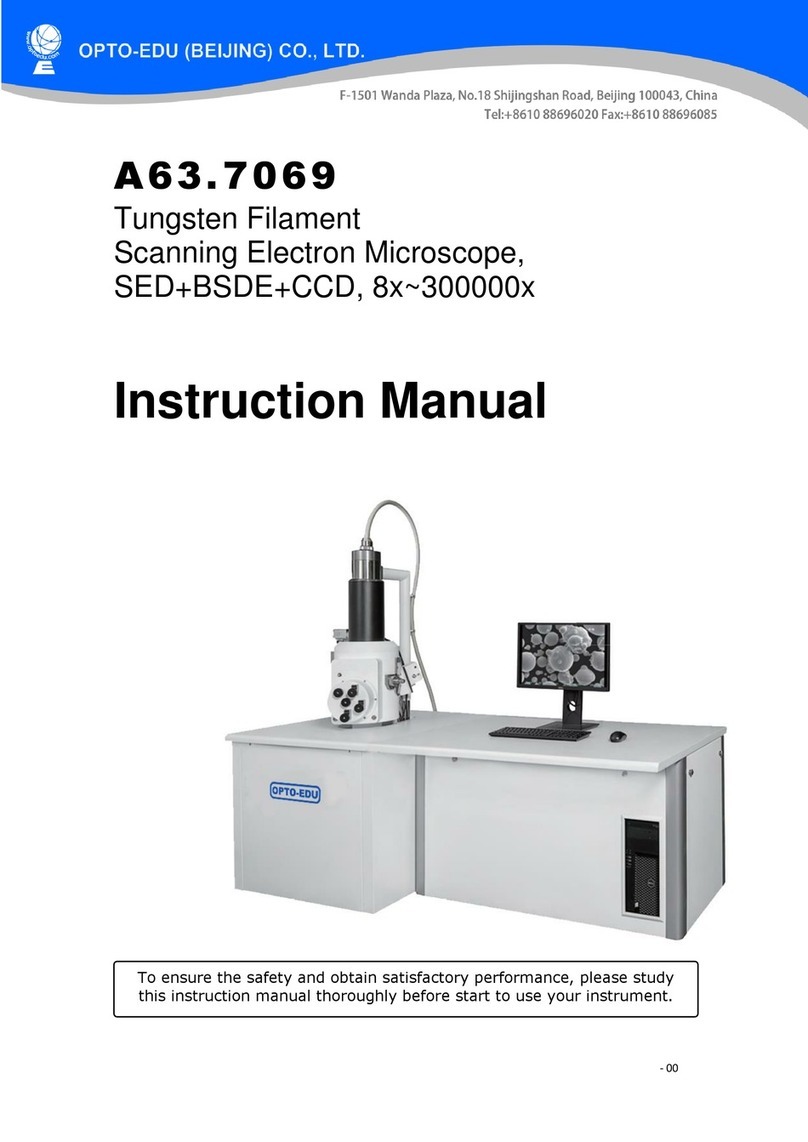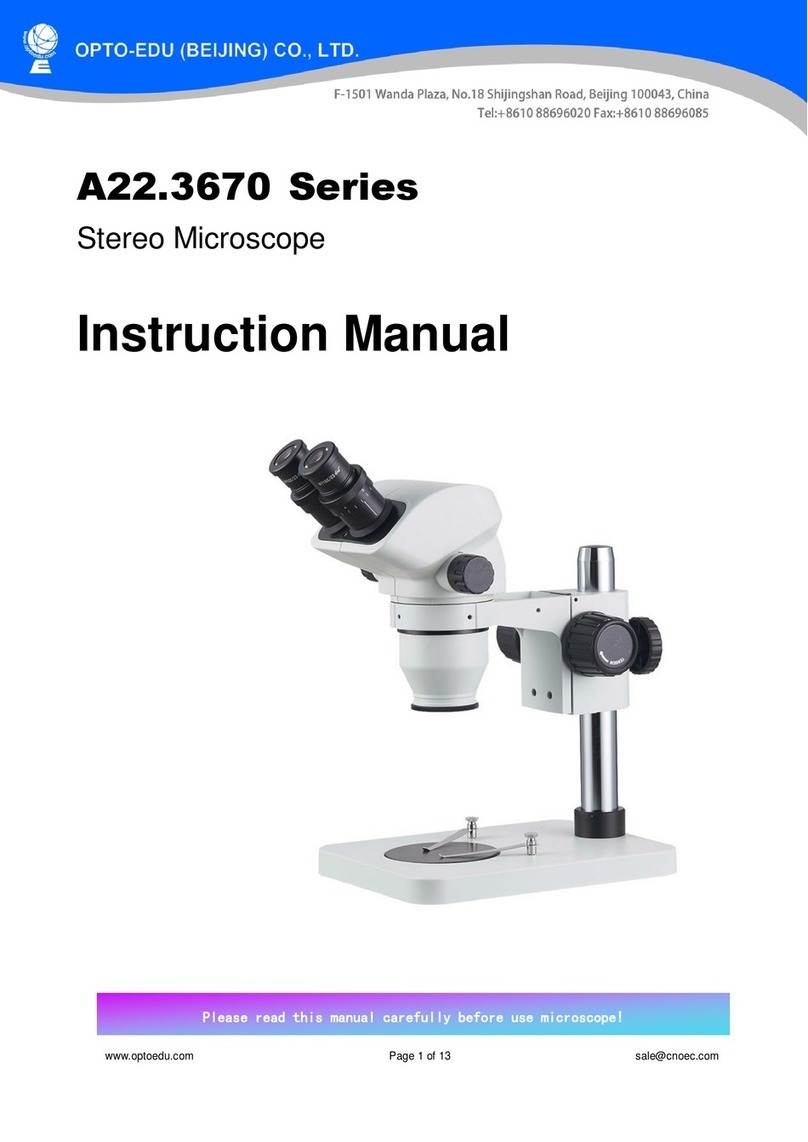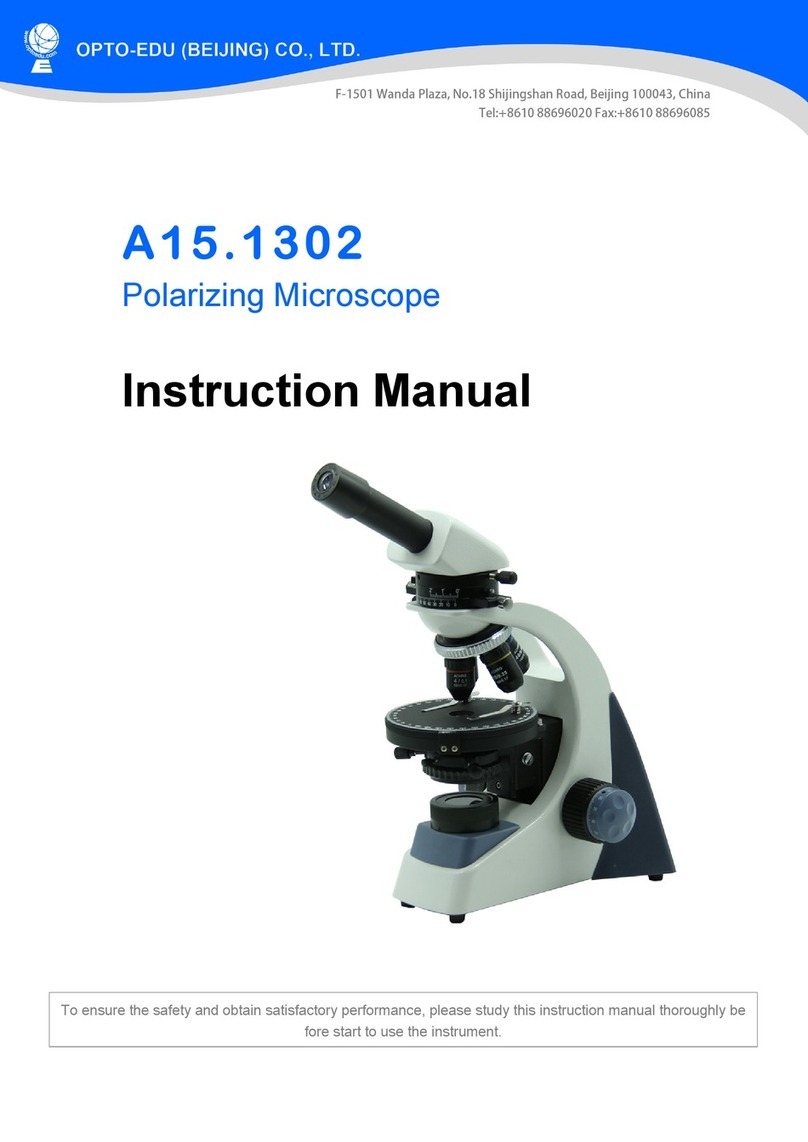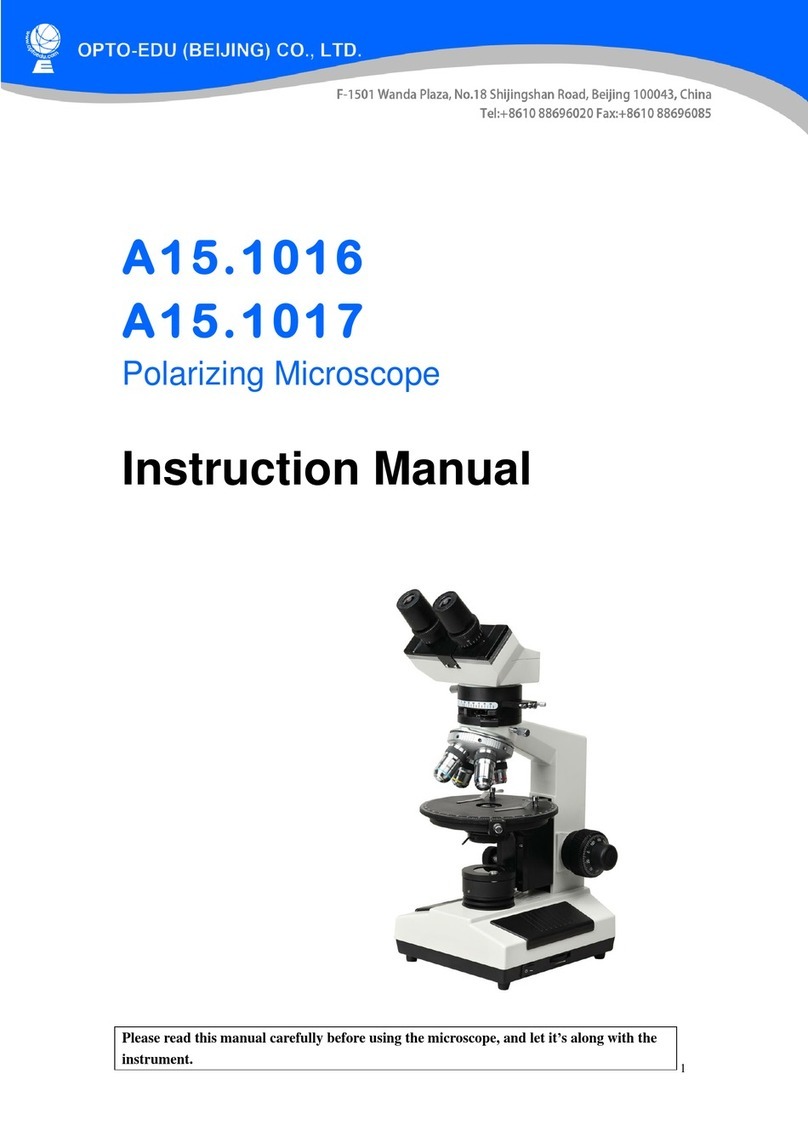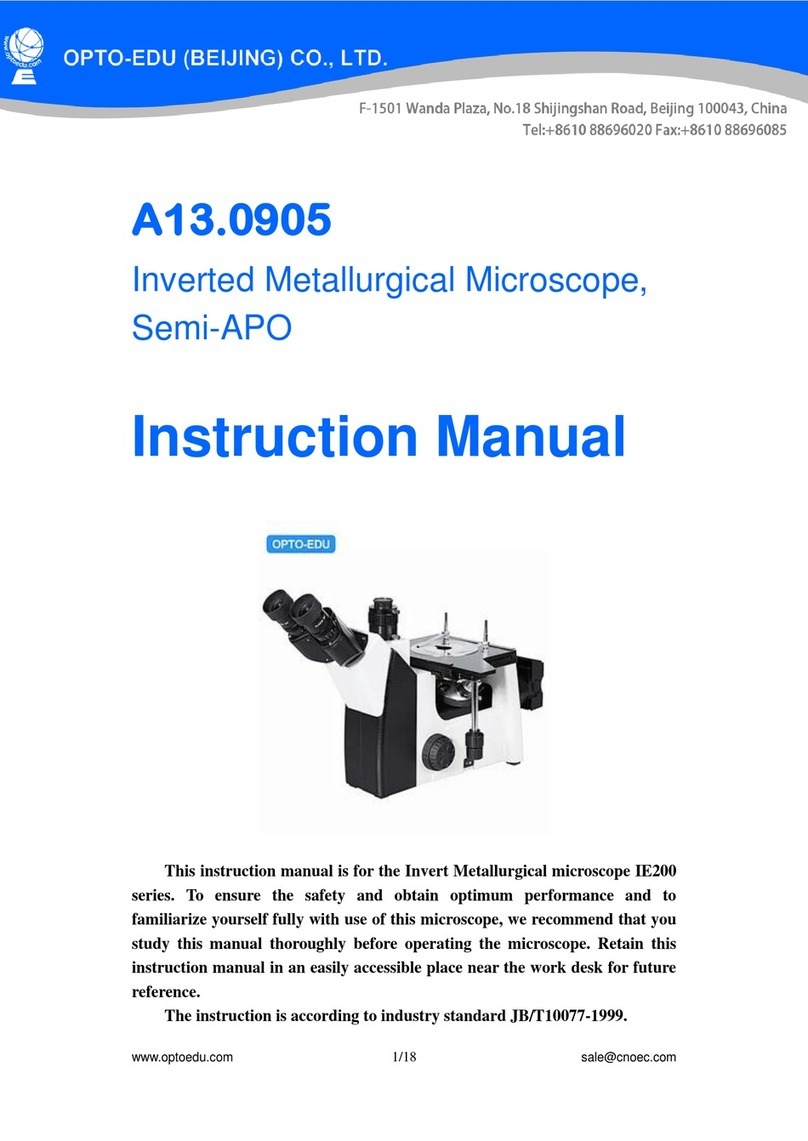WWW.CNOEC.COM.CN OPTO-EDU(BEIJING)CO.,LTD.
4
Before start-up, please check that the lighting switch is in the “OFF
position ”. The microscope has two lighting units: the transmitted light from
below and direct light from top. The transmitted light unit is used for
transparent specimens. To view solid non-transparent specimens use the
direct light unit (Top Lighting). Use of both forms of lighting simultaneously
is only recommended for semi-transparent specimens. The brightness of
light can be adjusted by turning the switch.
To start-up, the power supply plug, which is provided, is connected to the
power connection at the rear of the microscope foot and to a convenient
outlet (220V or 110V). Finally, switch on the desired lighting using the
lighting switch and set the required brightness turning the switch.
3. Observation
3.1 Microscope observation in general
Once you have assembled the microscope and appropriately adjusted the
illumination, the following principles apply:
a) Begin each observation with the lowest magnification, thus centering and
positioning of the object to be observed will be easier.
Move the microscope table, using the focusing wheel completely down and
then turn the lens turret until it engages on the lowest magnification (the
4X-objective is vertical).
b) Begin with a simple observation. Place a prepared slide directly under
the objective on the microscope table, by clamping it into the stage. For this,
move the lever for the clamping mounting plate to the side, put the prepared
slide onto the stage and carefully allow the clamping mounting plate to
return onto the prepared slide. The object which is to be observed must be
exactly above or below the illumination. In order to achieve this, there are
two milled thumb screws on the stage. This is the so-called stage drive. By
turning these screws it is possible to precisely position the object, in the left
or right direction and forwards or backwards.
c) Then switch on the LCD monitor, by pressing the power switch on the
screen module; the red operating light will light up. Then look at the LCD
monitor and carefully turn the focusing wheel until the image is sharp. With
the stage you can now centre the object at the desired place on the LCD
monitor.
d) For higher magnification turn the lens turret to a higher setting (objectives
10X and 40X).
Note:
Before you change the objective setting, first move the microscope
table fully downwards. This will avoid possible damage!