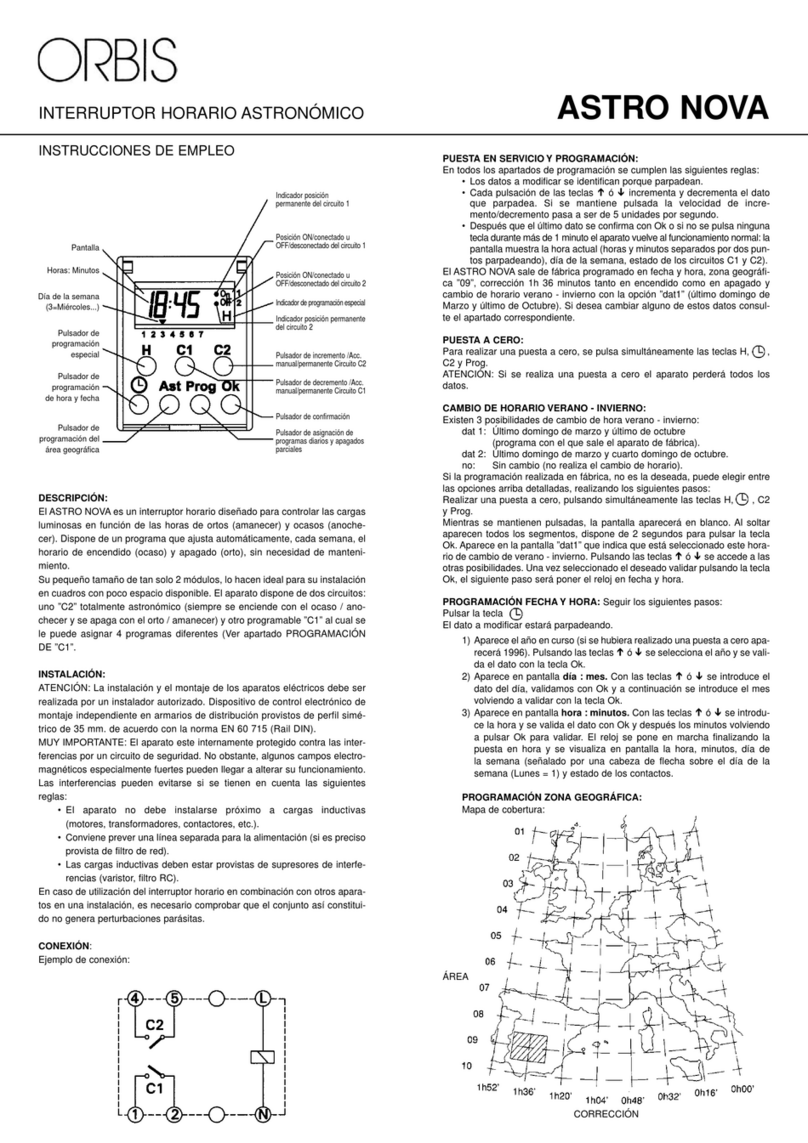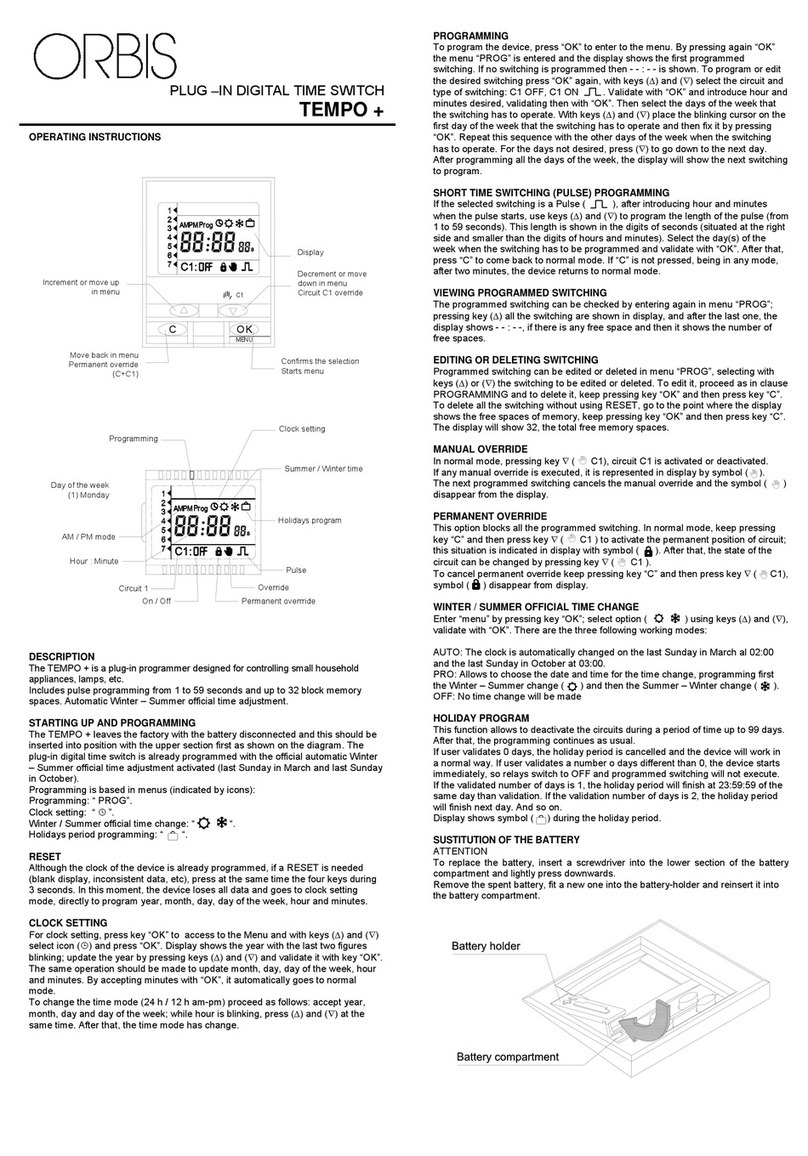PROGRAMS. Is the menu where the different manoeuvres are programmed. There are 40 memory
spaces (from PROG_01 to PROG_40).
ENTER: We enter pressing . Once we have accessed, we are informed about the program we are
in P-01 ---- to P-40, we have the following options:
-EDIT (if it is already programmed) “P01: EDIT” is shown on screen, validating with appears on
screen.
-TYPE: With keys ▼ and ▲we choose the type of action: ON, OFF. We validate with .
-CHANNEL. We choose the channels to be programmed, C1 and/or C2.
-MANOEUVRE. We choose the type of manoeuvre:
FIXED: Performs the manoeuvre at a fixed selected time.
SUNSET: Performs the sunset manoeuvre. The sunset time can be corrected.
SUNRISE: Performs the sunrise manoeuvre. The sunrise time can be corrected.
REDUC. START: Performs the manoeuvre at a fixed selected time with priority over the
sunset time.
REDUC. END: Performs the manoeuvre at a fixed selected time as long as it is before
sunrise, since the sunrise time has priority.
Next, we choose the manoeuvre’s hour, minute and combination of days of the week.
HOLIDAY PERIODS program
If when validating the last day of the week with the key we keep it pressed we select this
manoeuvre as holiday, the word HOLIDAYS appears on screen and with keys ▼ and ▲we select
one of the 4 holiday periods.
-DELETE. When validating with the selected program is deleted. Since all programs are stored
in a consecutive order, deleting a program may mean changing each program’s assigned
number.
DELETE. Allows the deletion of all the manoeuvres of the 40 programs in only one step.
We choose to perform program of switched on at sunset
It already comes with ON at Sunset factory programming.
SETTINGS. The menu where the device is configured.
CLOCK. Sets the time of the device. The variables to configure are (in this order): Year, month, day,
and minute. The day of the week is calculated automatically.
LANGUAGE. The menu where the language of the device is chosen.
ADVANCED. The menu where most of the device’s configuration can be done.
-BRIGHTNESS. Menu in which we can select the brightness of the display. MINIMUM, LOW,
MEDIUM, HIGH, or MAXIMUM. The brightness on screen will be adjusted if we validate the
visualised level.
-PERMANENT. The menu through which we can set a permanent operation (On / Off) of channel
C1 and channel C2. With keys ▼ and ▲we move through the different options: C1: YES C1:
NO C2: YES C2: NO. We validate with our desired option. The device will not take notice
of the manoeuvre programming for the selected channel if we choose the YES OPTION.
-HOLIDAYS. It has 4 PERIODS that can be programmed, to perform the manoeuvres selected in
the programming of HOLIDAY PERIODS. If no manoeuvre is programmed in a period, during
said period the channels will remain OFF. PERIOD 1 …4
EDIT. The month, day, hour and minute of the beginning of the period and the month, day,
hour and minute of the end of the period are programmed. This period will be repeated year
after year.
DELETE. The selected period is deleted.
-COUNTERS. Menu in which the switch-on time of each circuit is indicated (in hours). Accessing
the counter of each channel with it can be set to zero. Select DELETE YES and validate.
-SEASON. Allows to adjust the time change from daylight saving to standard time and vice versa.
ACTIVE. Automatically makes the time change from daylight saving to standard time or vice
versa, in accordance with each country’s legislation. (EU the last Sunday of March and the
last Sunday of October)
INACTIVE. Does not make the time change.
-PIN CODE. Menu to activate or disable the keyboard lock to prevent unwanted access to the
device settings.
INACTIVE. Keyboard lock disabled.
ACTIVE. Keyboard lock activated. And we are required to program a four-figure PIN CODE.
This protection will be activated 30 seconds after we come out of the settings and return to
the display in standby mode. From that moment on when any key is pressed the message
“PIN CODE” will appear on screen. To unblock the access to the device, we will need to enter
the PIN CODE programmed in its activation. The device will be unblocked for 10 seconds.
During this time we will be able to access the settings menu by pressing . Or any other
manipulation. After 30 seconds without manipulating the device it will get locked again.
-12H –24H. With keys ▼ and ▲ we select the mode in which we wish to visualise the time. We
validate the selection with .
-VERSION. Menu where the device’s software version is shown.
If simultaneous manoeuvres are programmed we have to take into account that some have priority over
the others. The priority order is as follows:
PERMANENT MODE MANUAL PROG_01 PROG_02 …. PROG_40
RESET. SET TO ZERO.
Starting on standby mode (main screen), press the Ckey and keeping it pressed press keys ▼ and ▲
simultaneously for more than 3 seconds, the display turns off, all programming is deleted. The 4 factory
pre-established programs will remain in the memory. The device must be powered.
We can also perform a quick deletion that does not affect the programming by pressing the four keys
simultaneously. The device must be powered.
BATTERY CHANGE. FIG. 3
The device has a power-reserve of 10 years, by means of a replaceable lithium battery. Battery
replacement is made by removing the rotating lid placed on the right side of the device. When the
battery is dead and the device is powered the battery symbol appears on screen.
NOTE: When changing the battery the device’s programming is not lost, and neither is the current time.
TURN OFF THE POWER SUPPLY TO REPLACE THE BATTERY
To open the battery lid, rotate it counter clockwise (marked with an arrow) with a coin or a flat object that
fits in its slot, until the lid index matches the open position index of the device. Once the battery is
replaced, insert the lid so that the lid index matches the open position index of the device and then turn
clockwise until the lid index matches the closed position index of the device.
PROGRAMMING VIA SMARTPHONE/TABLET
The Bluetooth dongle is required for the communication with the device. Remove the front cover and
insert the dongle.
This type of programming requires an Android (Bluetooth 4.0) or iPhone (4S or superior) device and the
download of the “ORBIS ASTRO NOVA” app from the corresponding Market. Once installed, follow the
App’s instructions.
TECHNICAL FEATURES
Rated voltage As indicated in the device
Tolerance ± 10%
Breaking capacity: µ 2x16 (10) A / 250 V~
Maximum recommended loads (N.A): FIG. 2
Own consumption Maximum 16 Inductive VA (1,3 W)
Contact AgSnO2switched.
Display screen Of back-lit liquid crystal
Running accuracy ± 1 s / day at 23 ºC
Accuracy variation with temperature ± 0.15 s / ºC / 24 h
Power reserve 10 years (without connection to mains)
48 h (without battery and without connection to mains)
Type of action 1S, 1T, 1U
Software class and structure Class A
Memory spaces 40
No. of channels 2
Types of manoeuvres SUNRISE, SUNSET, FIXED TIME: ON/OFF, REDUC.
Astronomical adjustment Daily
Operating temperature -10 ºC to +45 ºC
Transport and storage temperature -20 ºC to +60 ºC
Pollution situation 2
Protection level IP 20 in accordance with EN60529
Protection class II under correct mounting conditions
Transient impulse voltage 2.5 kV
Temperature for the ball test + 80 ºC for 21.2.5
Keyboard access cover Sealable
Connection With screw terminal for section conductors of 4mm²
maximum section
Battery ½ AA –3.6 V –1000 mAh –Li/SOCi2
Wrapping size 2 DIN modules (35 mm) FIG. 5
WARNING:
This time switch includes a battery whose contents may be damaging to the environment. Do not get rid
of the product without taking the precaution of dismantling the battery and placing it in an appropriate
recycling container, or sending the product back to the factory.
Subject to technical changes –for further information: www.orbis.es