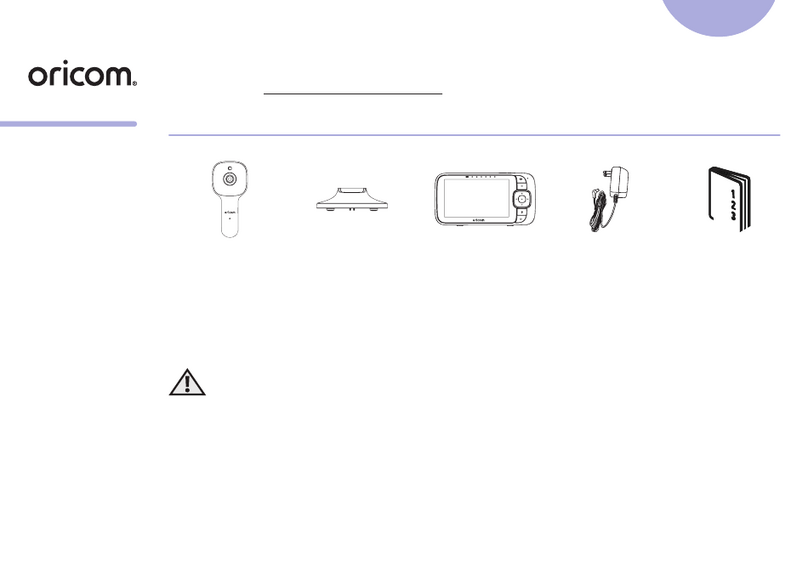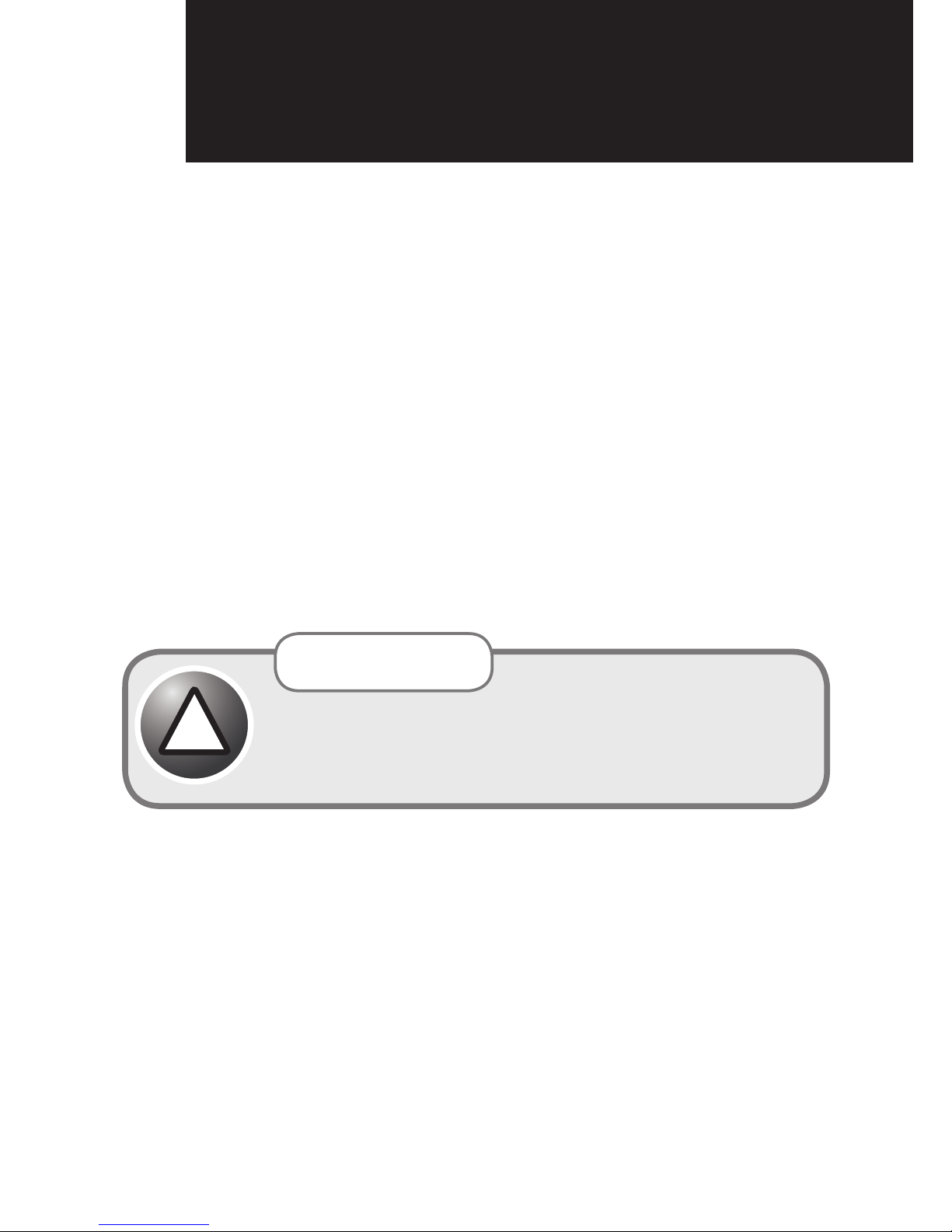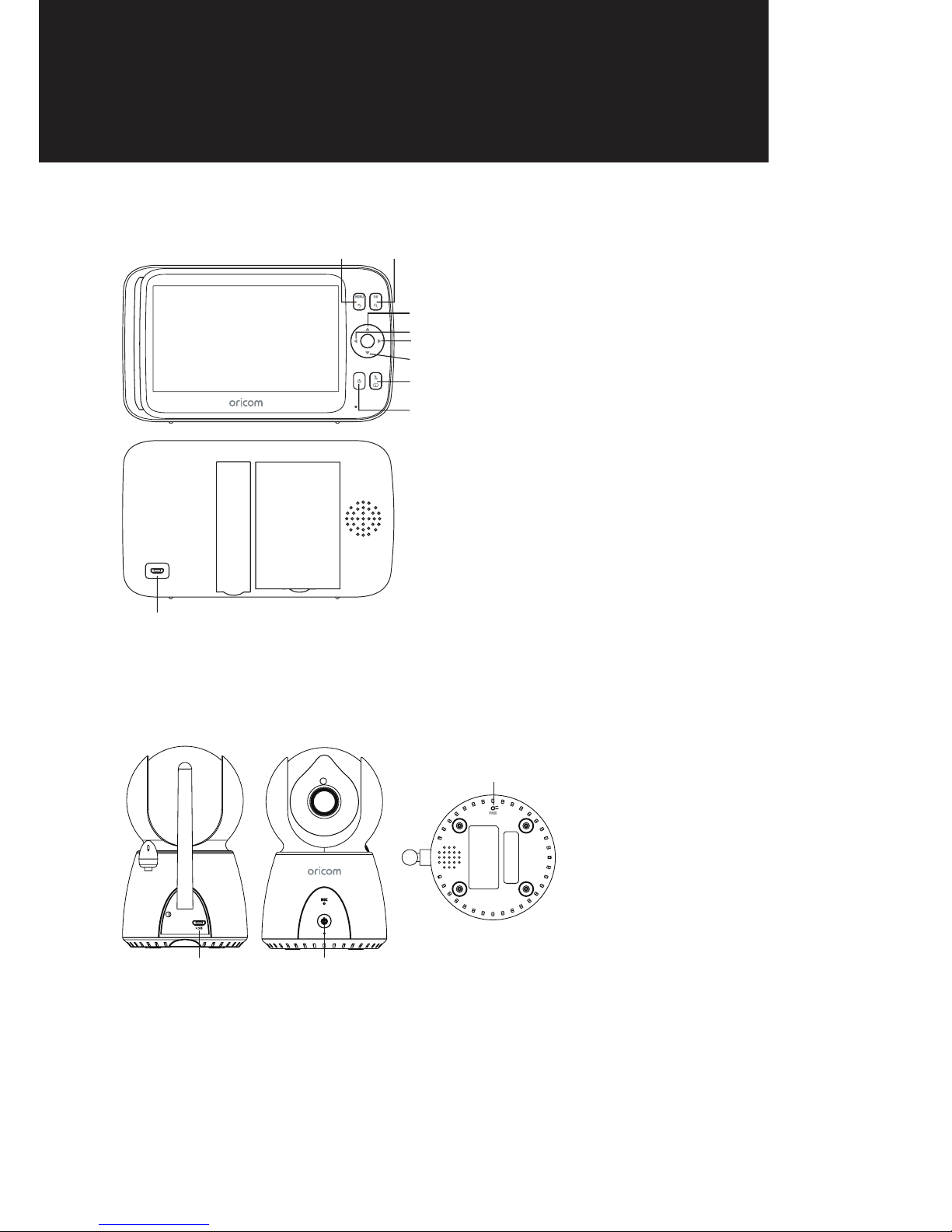Oricom Secure895 User manual
Other Oricom Baby Monitor manuals

Oricom
Oricom secure 210 User manual

Oricom
Oricom Secure715 User manual

Oricom
Oricom OBH930 User manual

Oricom
Oricom babysense 2 User manual

Oricom
Oricom OBH500 User manual

Oricom
Oricom 870 User manual
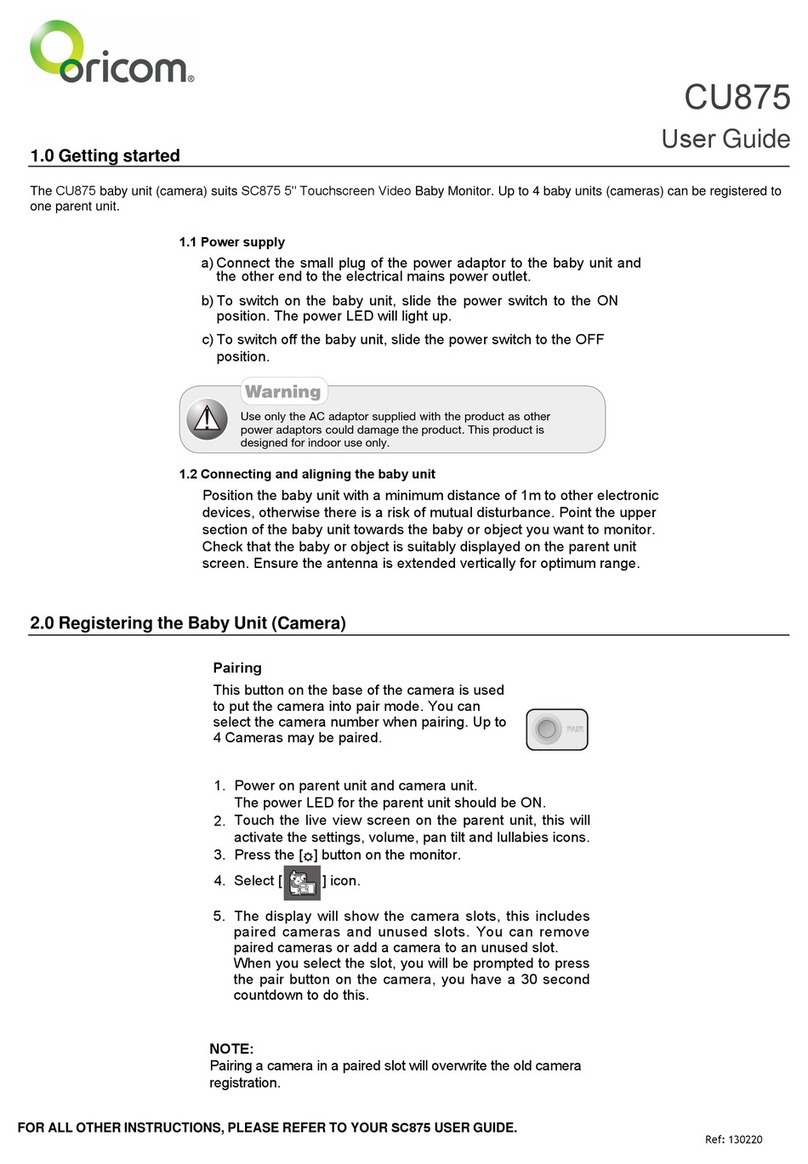
Oricom
Oricom CU875 User manual

Oricom
Oricom Babysense 7 User manual

Oricom
Oricom Secure 720 User manual

Oricom
Oricom Secure745 User manual

Oricom
Oricom Secure 500 User manual

Oricom
Oricom Secure 530 User manual

Oricom
Oricom secure 910 User manual

Oricom
Oricom SC330 User manual

Oricom
Oricom Secure 300 User manual
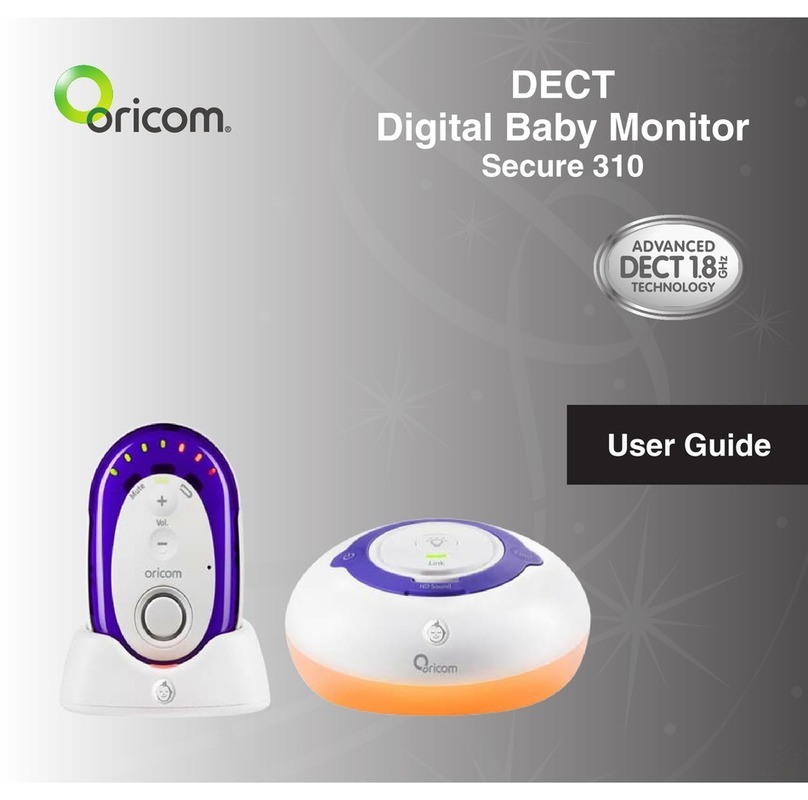
Oricom
Oricom Secure 310 User manual

Oricom
Oricom Secure 110 User manual

Oricom
Oricom Secure875 User manual

Oricom
Oricom Secure740 User manual

Oricom
Oricom Secure 710 User manual