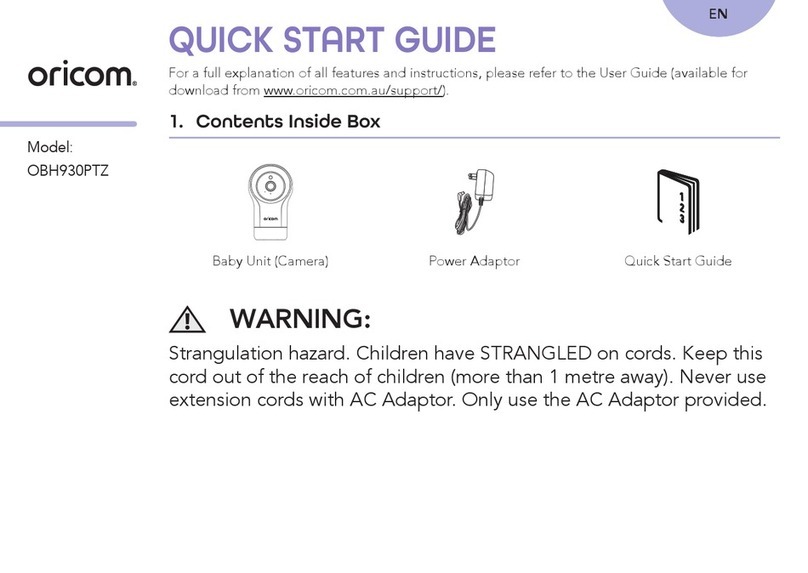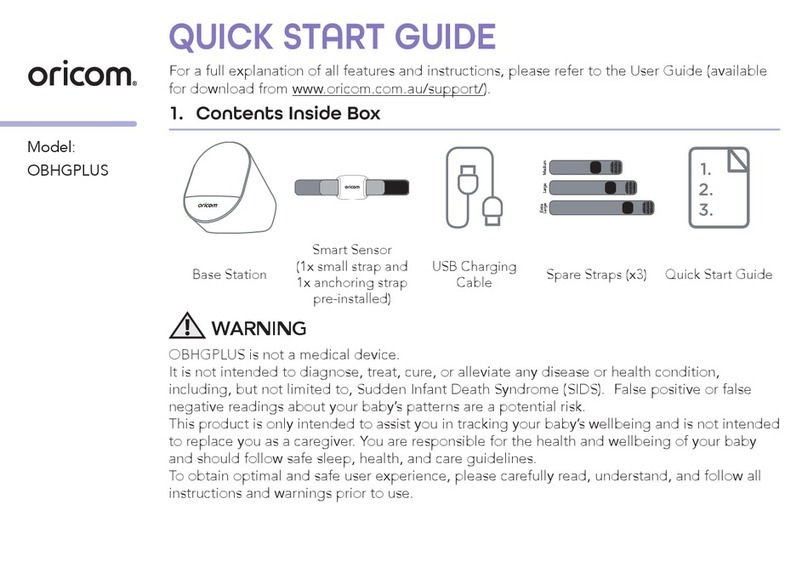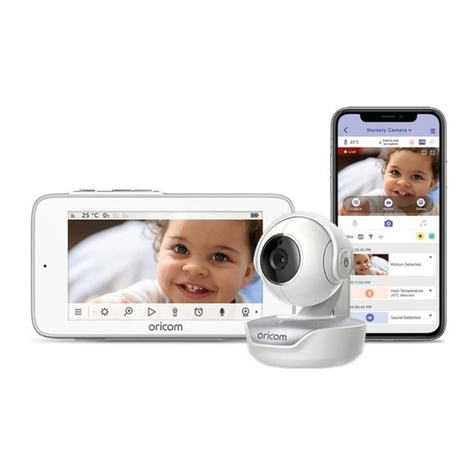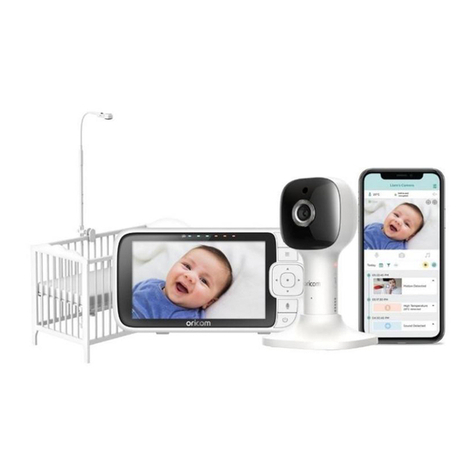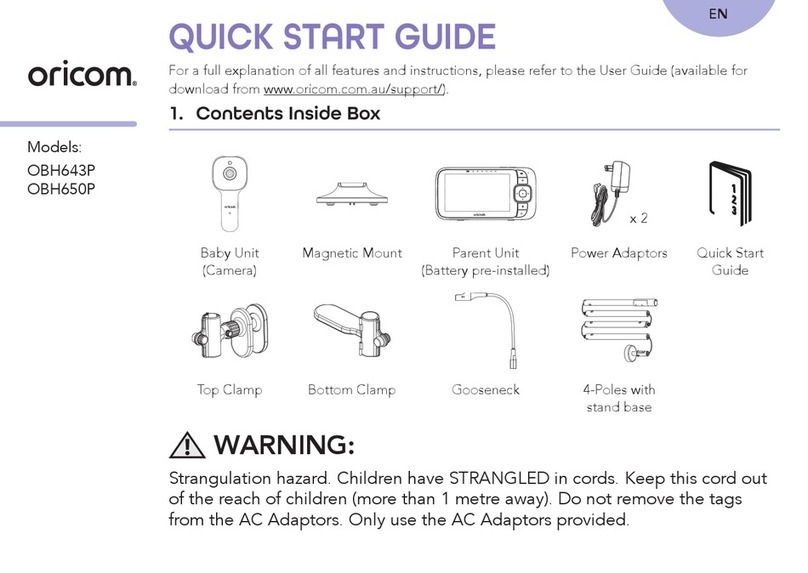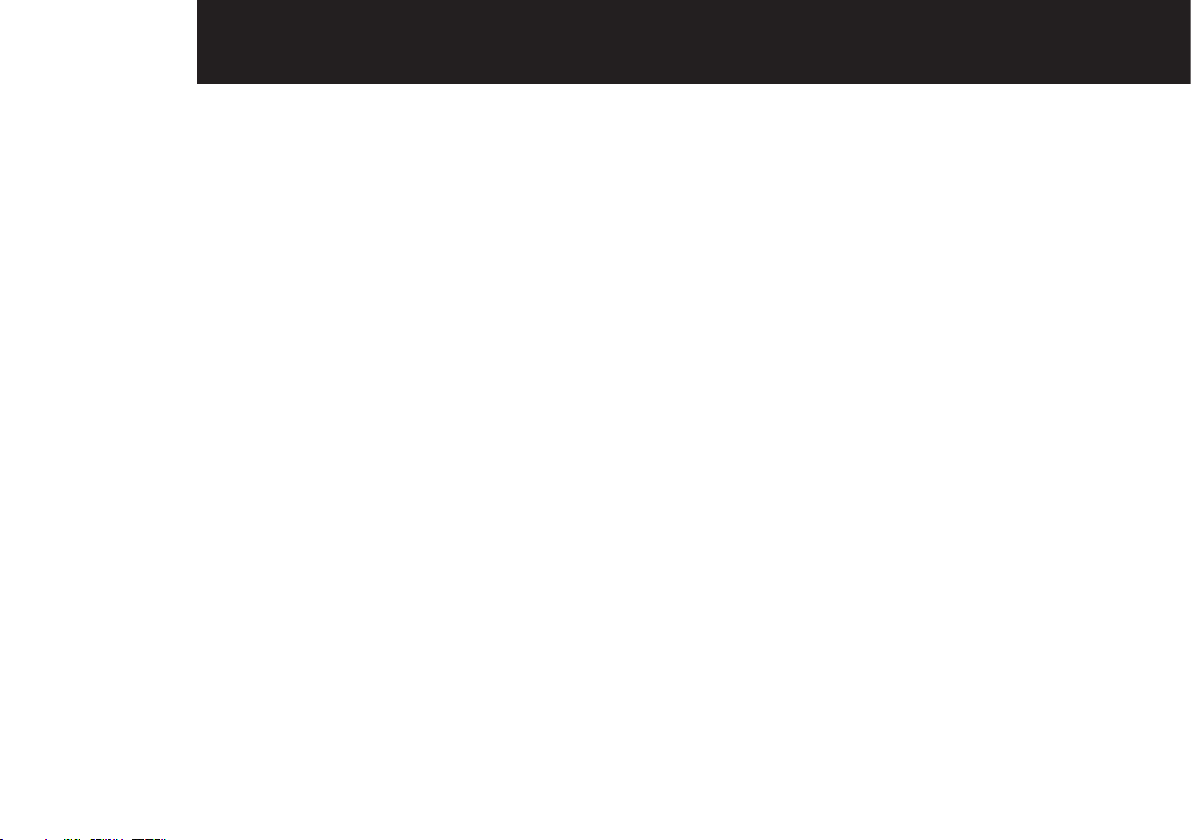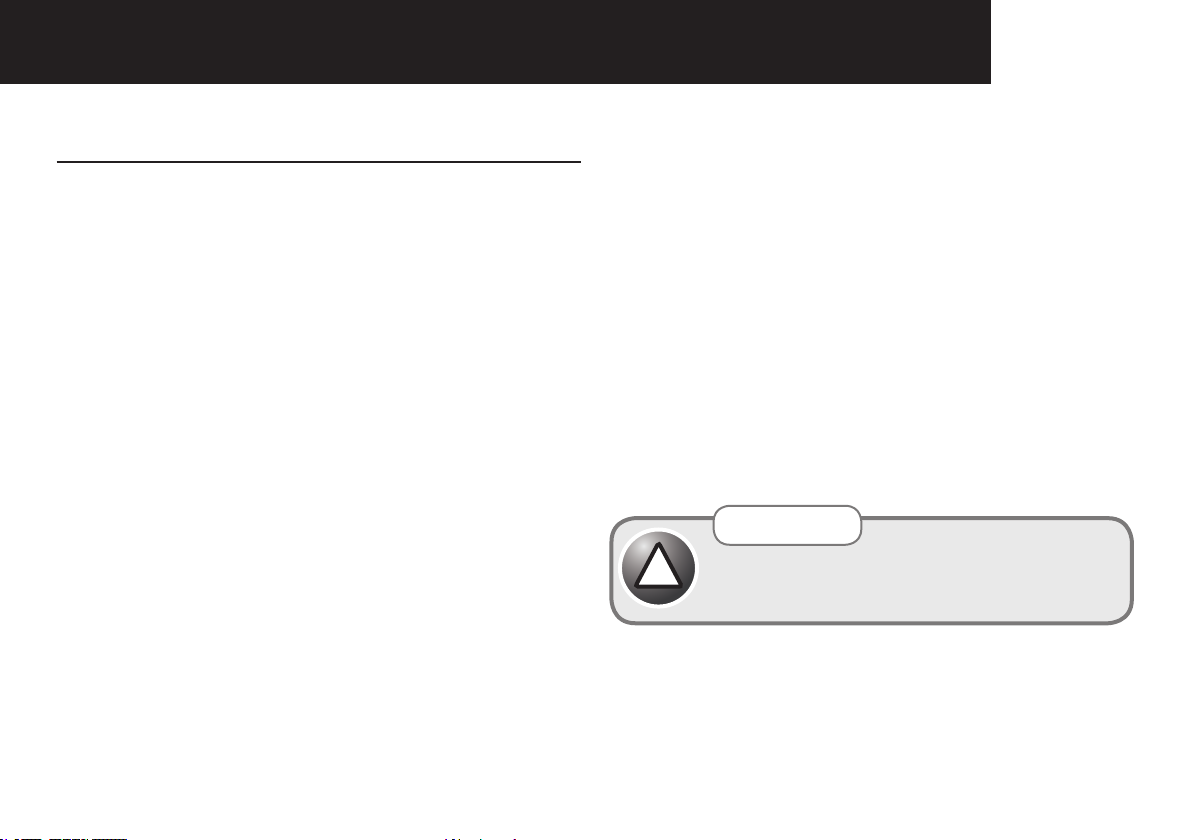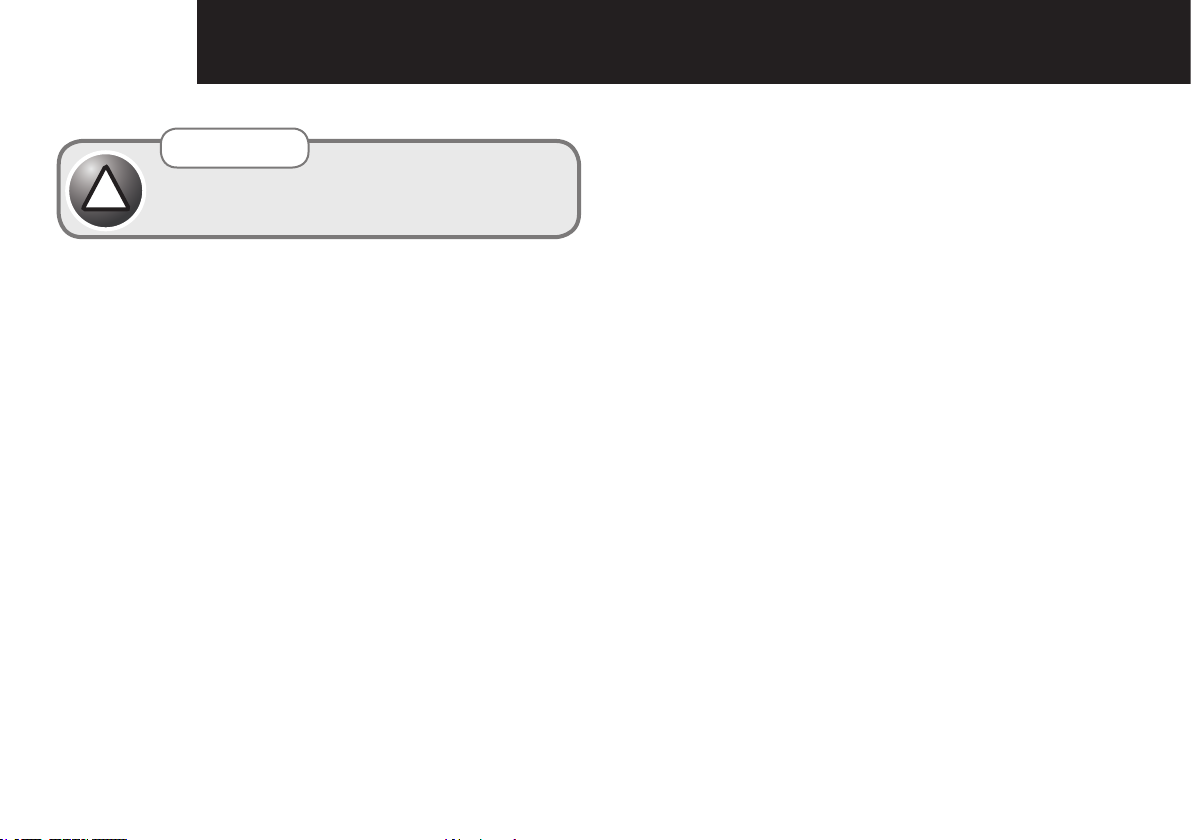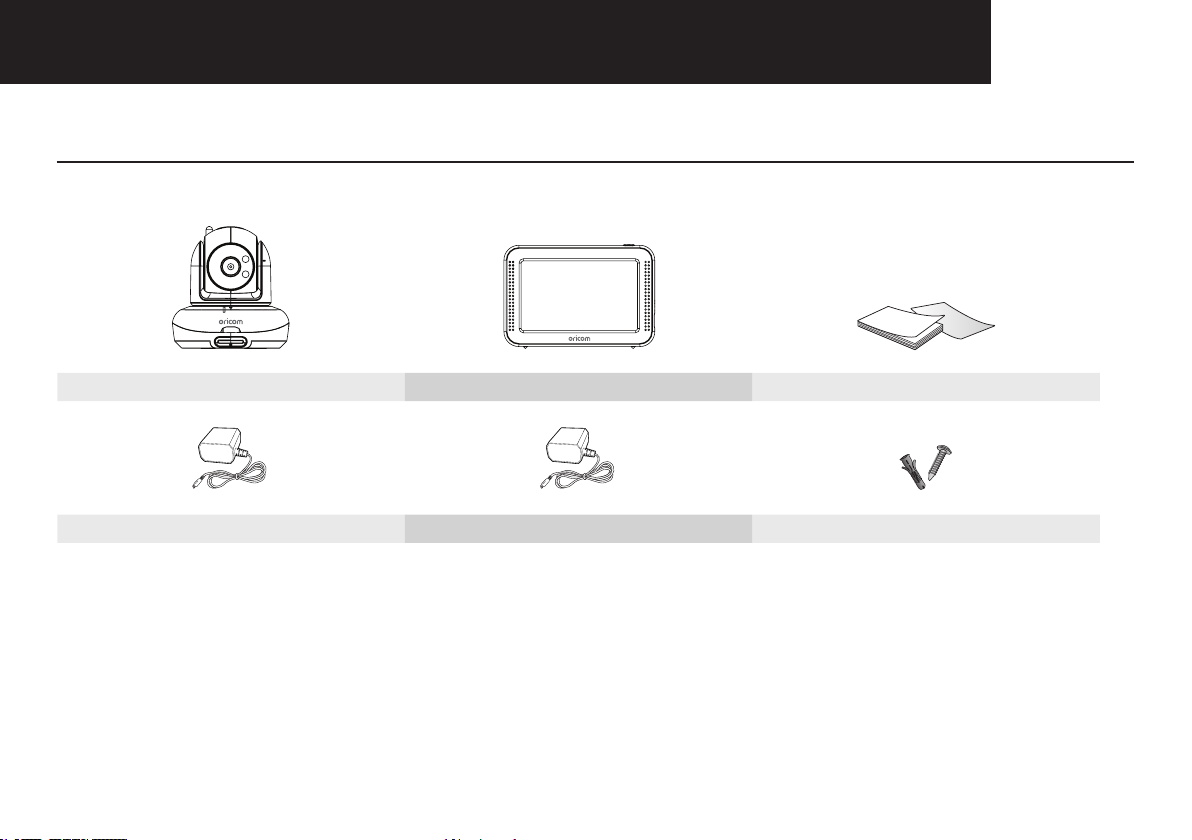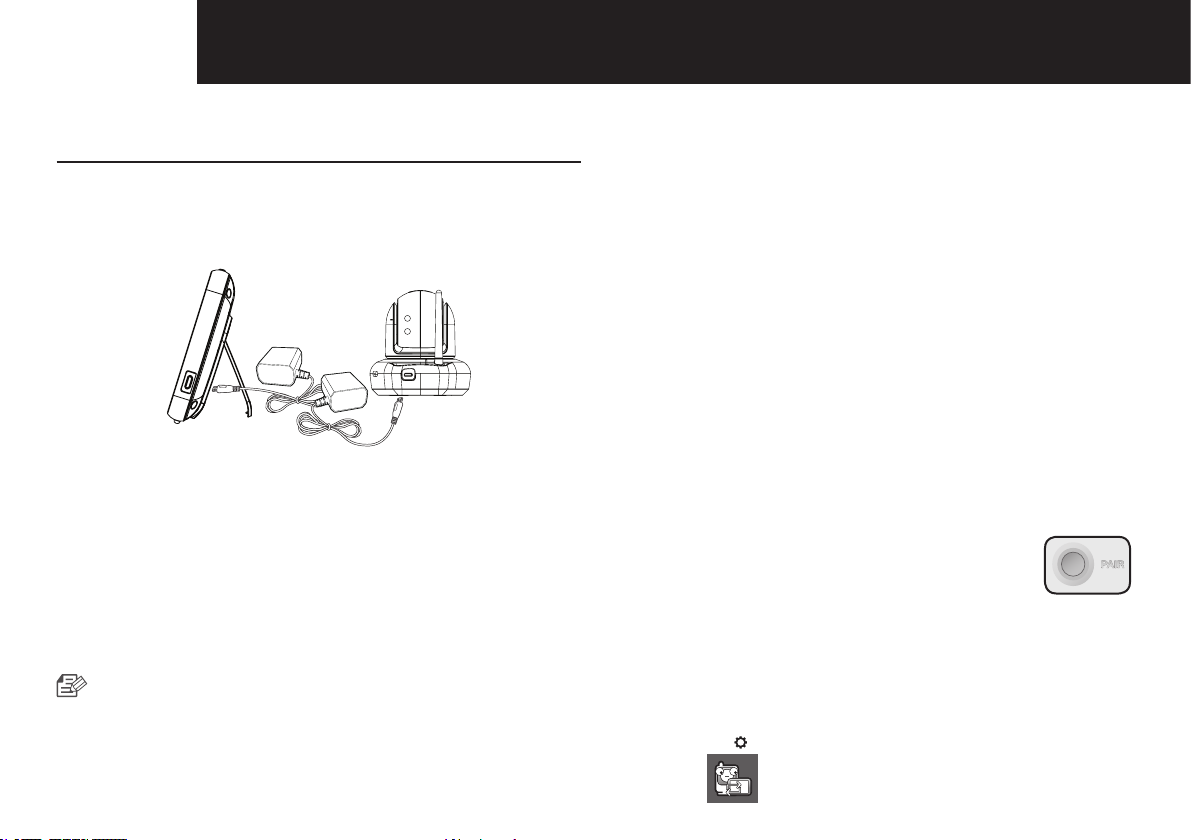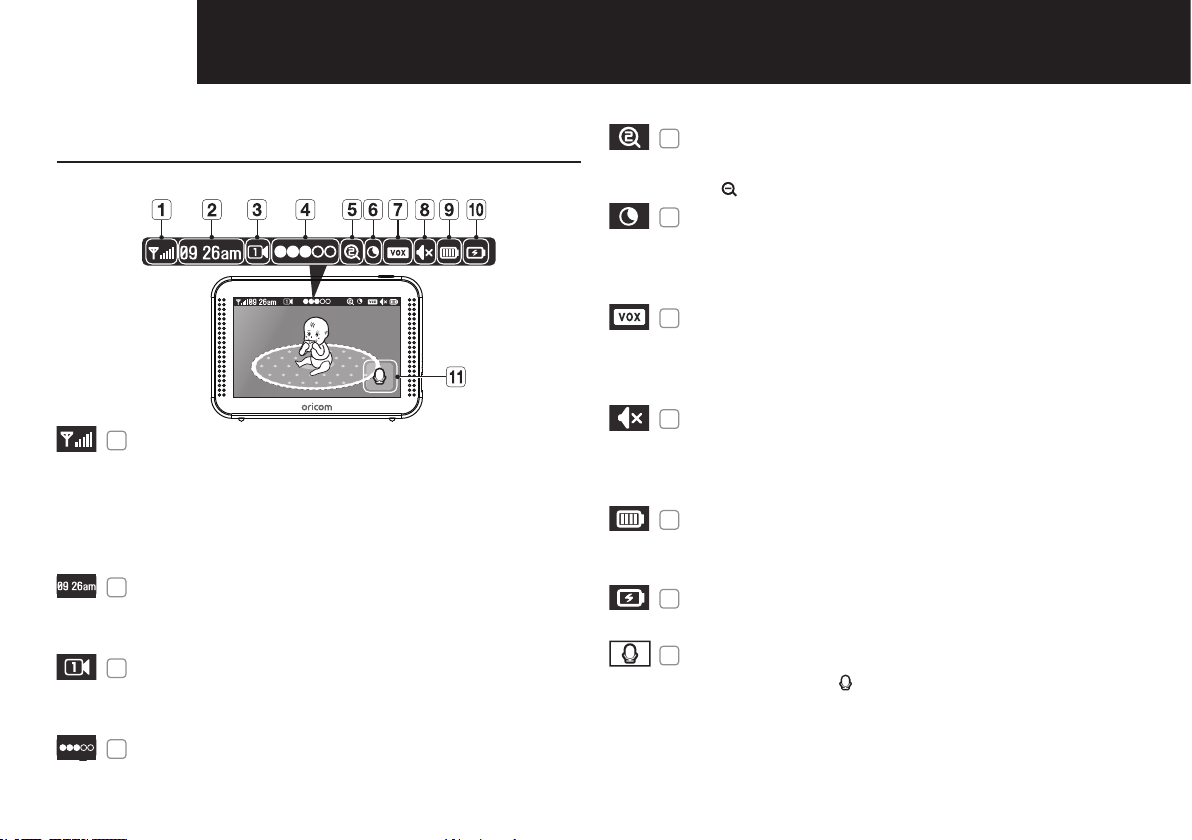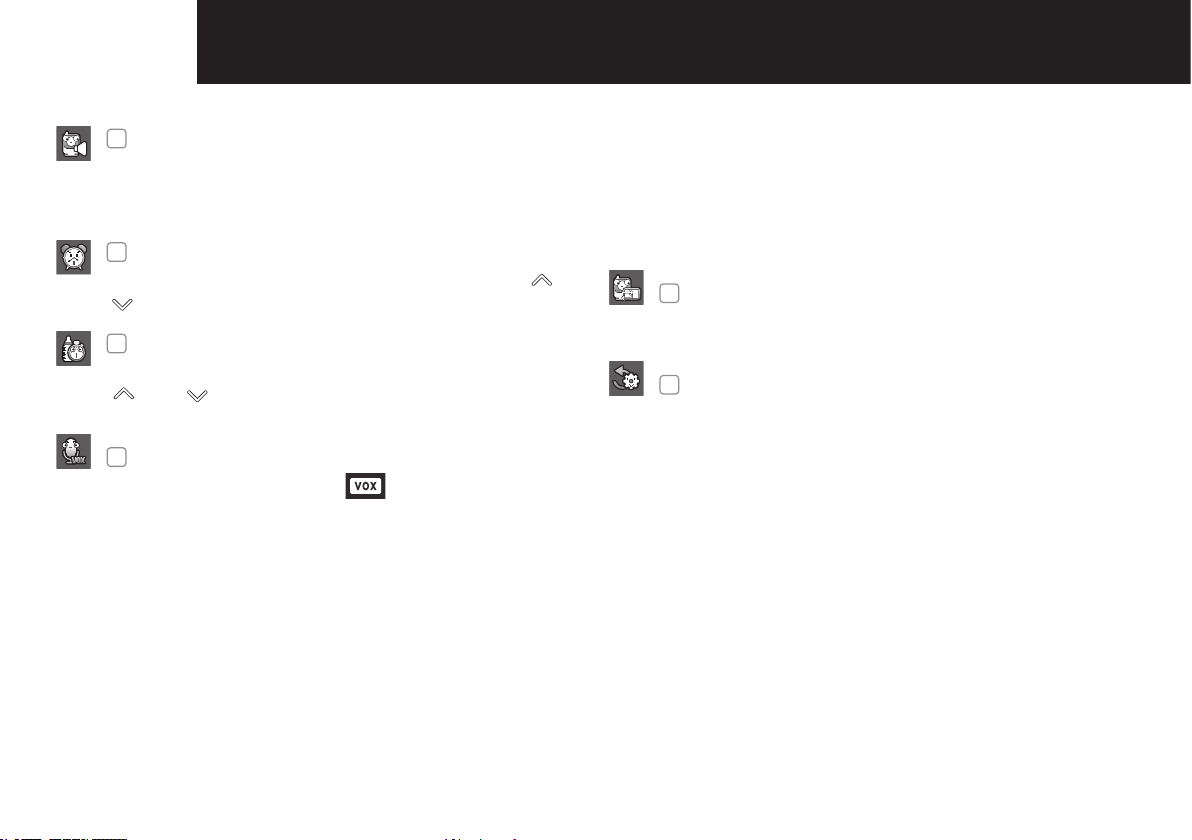5GETTING STArTEd
5. The display will show the camera slots, this includes
pairedcamerasandunusedslots.Youcanremove
paired cameras or add a camera to an unused slot.
When you select the slot, you will be prompted to press
the pair button on the camera, you have a 30 second
countdown to do this.
Voice activated (VOX)
VOX can be set for each camera unit.
Depending on the setting, VOX will operate
at different audio levels or can be set to
continuous video or audio only. When set
to audio detect, the video will turn off after
approximately30secondsifaudioislower
than preset level and will turn on when audio is
detected above preset level.
Multi camera mode
Press [ / ] to switch between cameras.
The displayed view differs depending on how
many cameras are paired, if 2 cameras are
paired then the screen is split in 2, if more than
2 cameras are paired the screen is split into 4.
In split screen mode there is no audio from any
of the camera units.
To scan between paired cameras, press the
[/ ] option, then the [
] button.
In Scan mode all VOX functions are deactivated.
Up to 4 cameras can be paired.
Lost Link
If the camera and monitor are not paired or
if the parent unit is outside of transmission
rangewiththepairedcamera,the“LostLink”
message appears with warning beeps at
regular intervals.
Two-way talk
Press and hold the [ ] icon and talk into the
microphone, your audio will be transmitted to
the selected camera unit.
Sound level
The louder the sound around the camera, the
moreLEDsturnon.
Night Light
Press the [ ] button on the camera to
activate or deactivate the night light on the
camera.
[Camera]
Remote Pan, Tilt and Zoom
Youcanremotelycontrolthecameratopan,tiltanddigitalzoom.
Use [ ] icons on the parent unit to control the camera.
Use [ ] icon to zoom in and out.
Lost Link