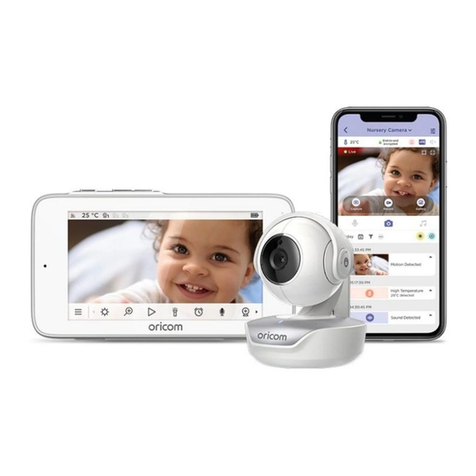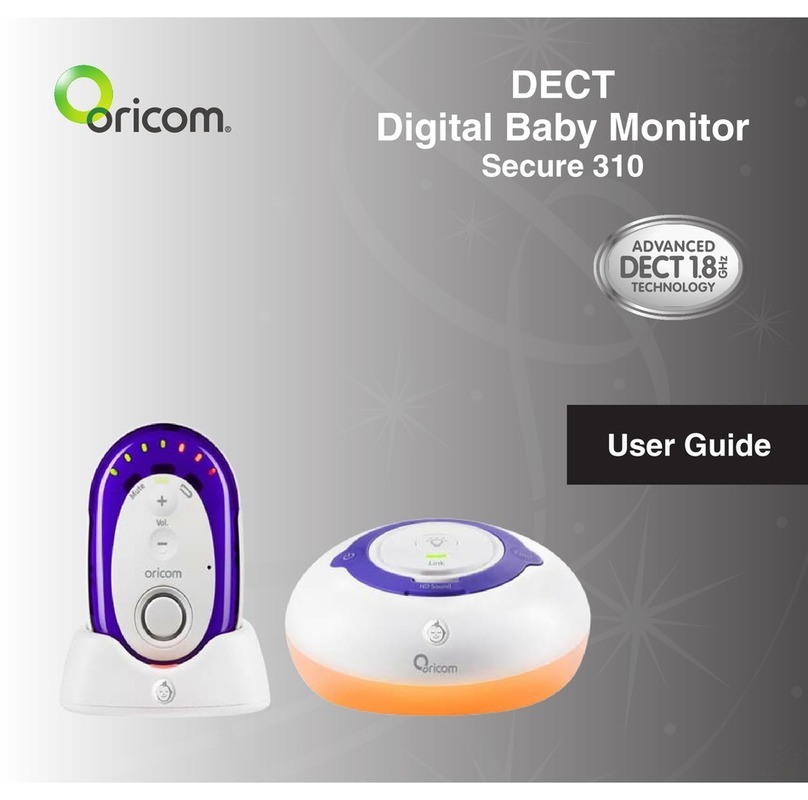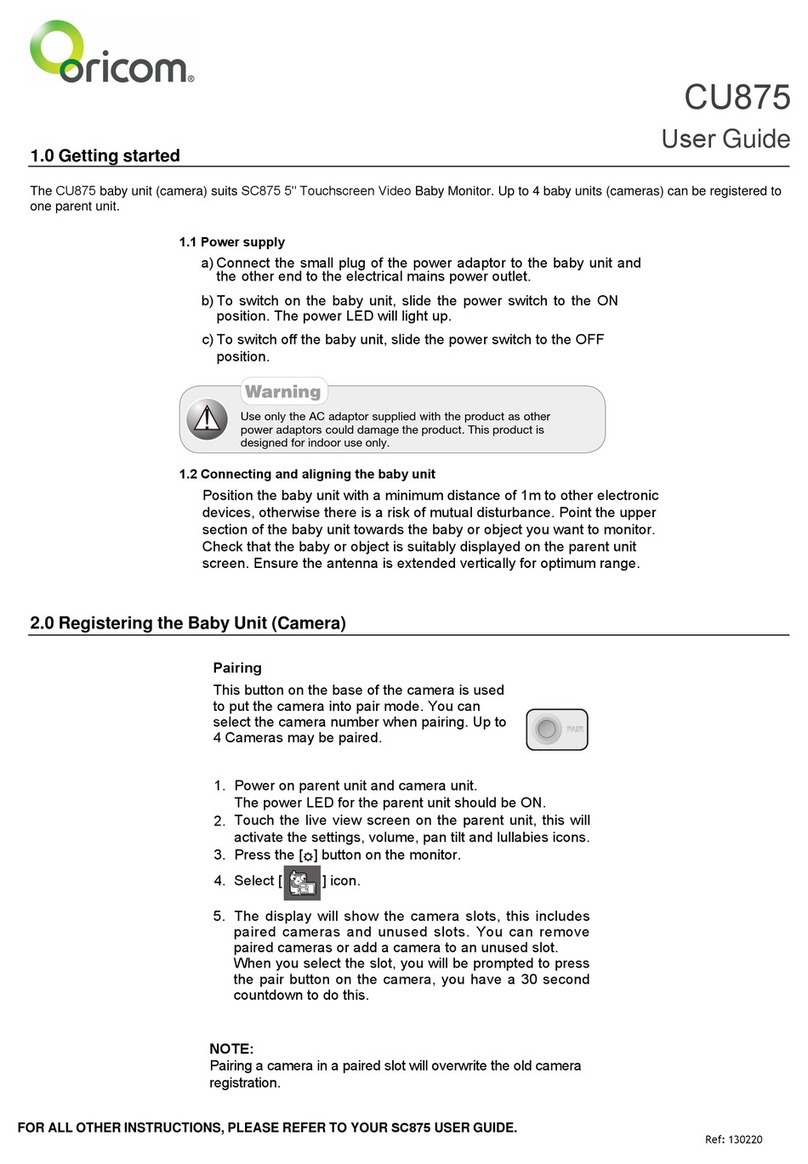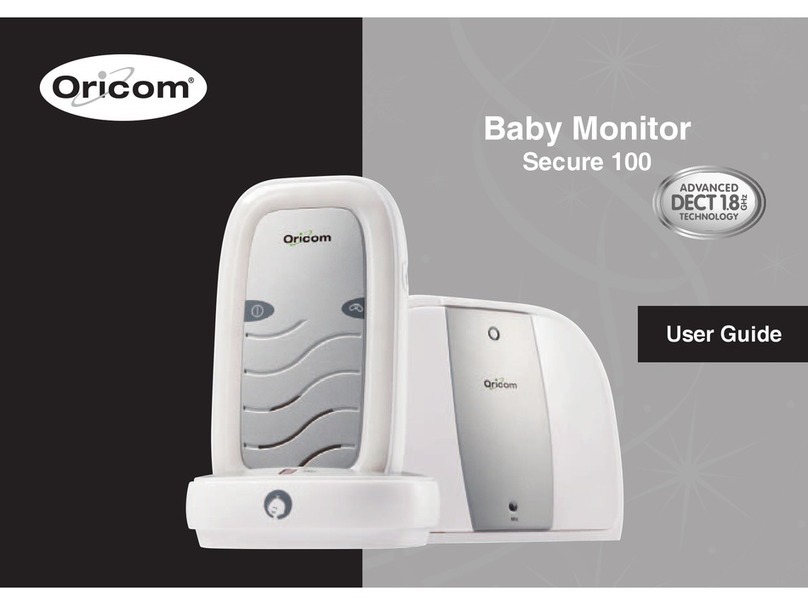3
• It is very important that you read the User Guide carefully
as it contains detailed information you will need to get
the most from your Oricom baby monitor. If you have
any issues setting up or using your Oricom baby monitor
please call our Customer Support team.
• Your Oricom baby monitor is designed to be an aid and
should not be used as a substitute for responsible and
proper adult supervision of a child.
• The baby monitor has been designed to provide some
added reassurance in the form of sound transmission for
those times when you are not in the same room as your
baby provided you always stay within hearing range of
the baby monitor during use. Your baby monitor is not
a medical device, and you should not rely on it for your
baby's wellbeing. It is important that you regularly check
on your baby personally.
• Make sure the baby unit, parent unit and mains adaptor
cables are kept out of reach of your baby and other young
children at all times, at least one metre away.
• Never place the baby unit or parent unit inside your baby’s
cot, bed or playpen.
• Never cover the parent or baby units with clothes, towels
or blankets or any other item. Never use or place your
parent or baby unit in or near moisture or water (e.g. near
bath or pool). Immersing in water could cause electric
shock and even death.
• The installation location plays an important role in ensuring
proper operation. Therefore, maintain a distance of at
least one metre from other electronic equipment, such as
microwave ovens or hi− devices, otherwise they could
cause interference. During continual use the baby unit
power adaptors may become warm to the touch. This is
normal and should not be a concern.
INSIDE THE BOX
• Baby unit
• Parent unit
• 2 x AA NiMH 1300mAh
rechargeable batteries for
Parent unit (pre-installed)
• 2 x power adaptors
Important safety information