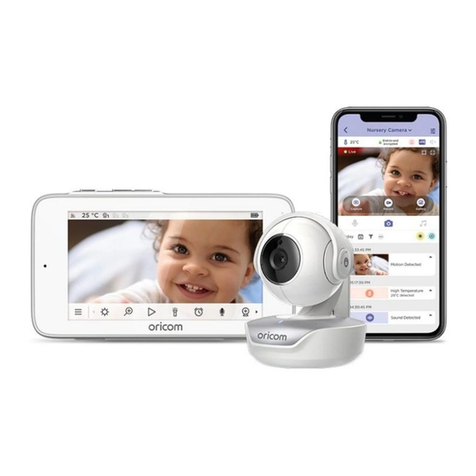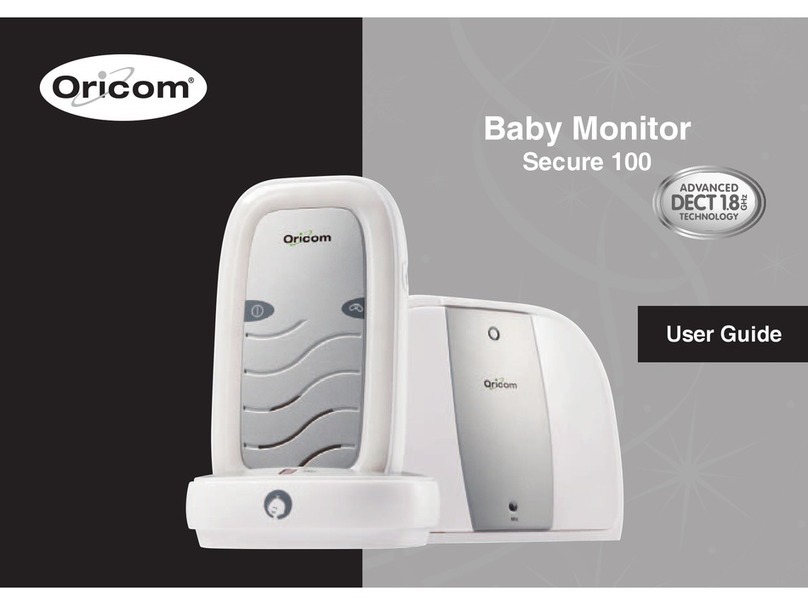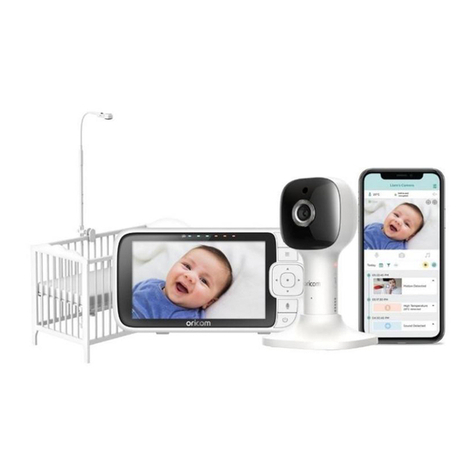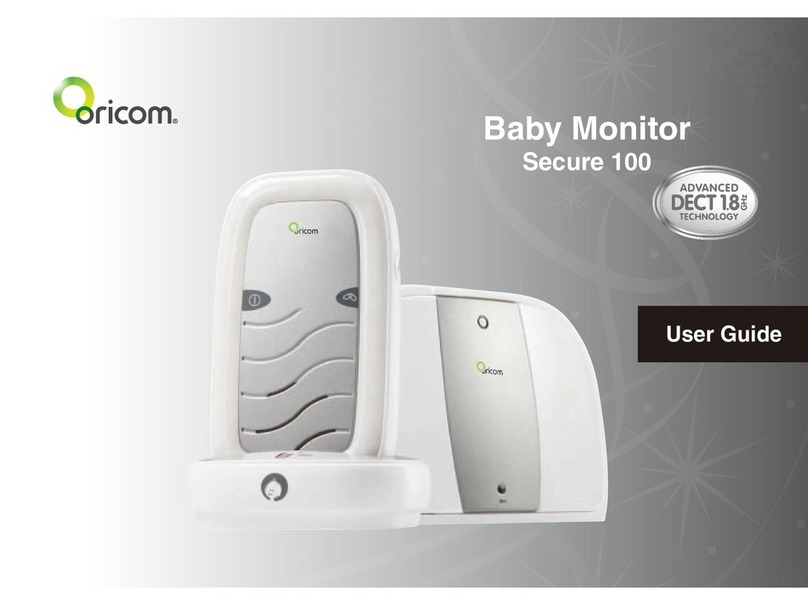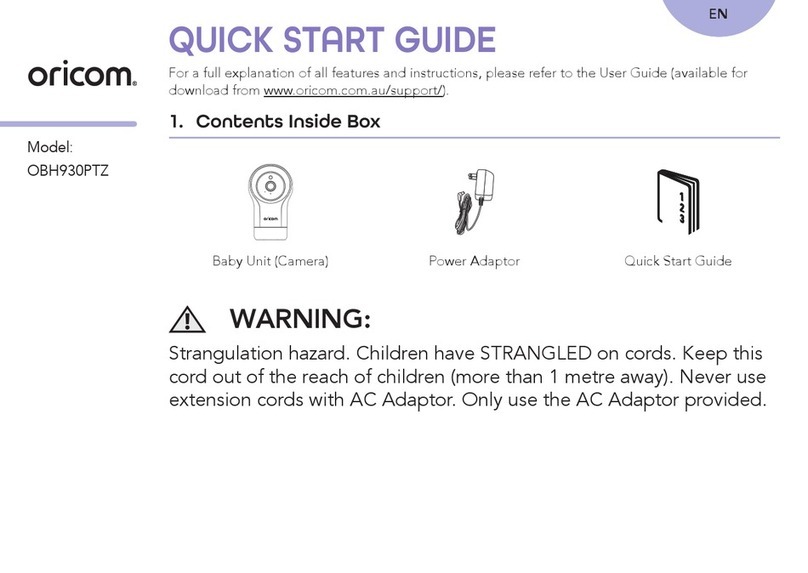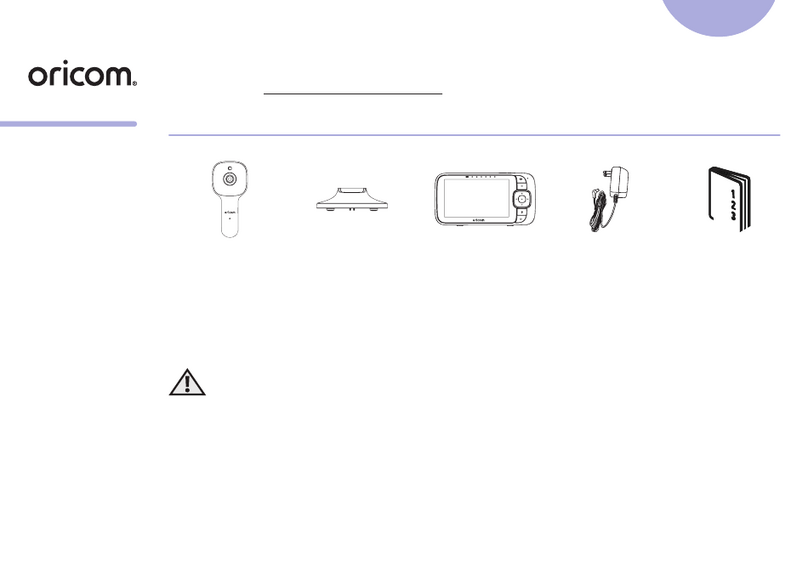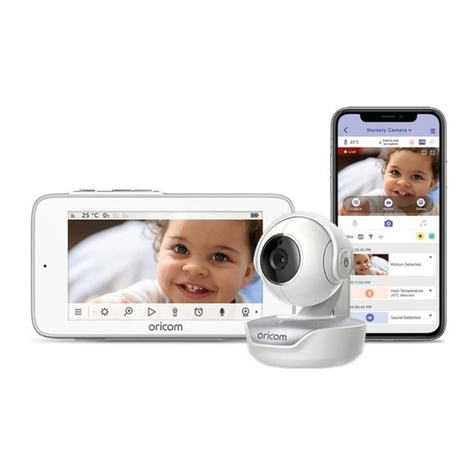1SAFETy INFOrmATION
1 Important Safety Information
• ItisveryimportantthatyoureadtheUserGuidecarefully
as it contains detailed information you will need to get
the most from your Oricom baby monitor. If you have any
issues setting up or using your Oricom baby monitor,
please call our Customer Support team.
• YourOricombabymonitorisdesignedtobeanaidand
should not be used as a substitute for responsible and
proper adult supervision of a child.
• Thebabymonitorhasbeendesignedtoprovidesome
added reassurance in the form of sound transmission
for those times when you are not in the same room as
your baby provided you always stay within hearing range
ofthebabymonitorduringuse.Yourbabymonitoris
not a medical device, nor a device to prevent cases of
Sudden Infant Death Syndrome (SIDS) or "cot death",
and you should not rely on it for your baby's wellbeing.
It is important that you regularly check on your baby
personally.
• Makesurethebabyunit,parentunitandmainsadaptor
cables are kept out of reach of your baby and other
young children at all times, at least one metre away.
• Neverplacethebabyunitorparentunitinsideyour
baby’s cot, bed or playpen.
• Nevercovertheparentorbabyunitswithclothes,towels
or blankets or any other item. Never use or place your
parent or baby unit in or near moisture or water (e.g.
near bath or pool). Immersing in water could cause
electric shock and even death.
• Theinstallationlocationplaysanimportantrolein
ensuring proper operation. Therefore, maintain a
distance of at least one metre from other electronic
equipment,suchasmicrowaveovensorhi−fidevices,
otherwise they could cause interference. During continual
use the baby unit power adaptors may become warm to
the touch. This is normal and should not be a concern.
Risk of suffocation!
Keep all packaging materials and protective foils out of
reach of children.
!
Warning