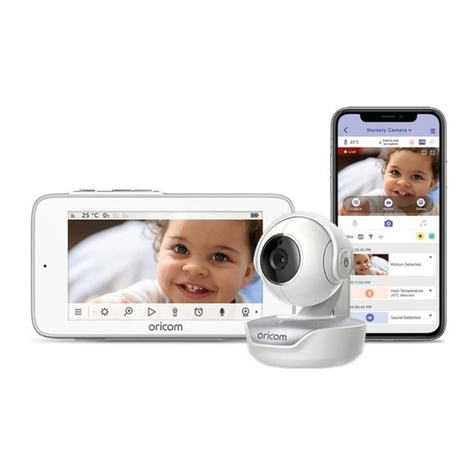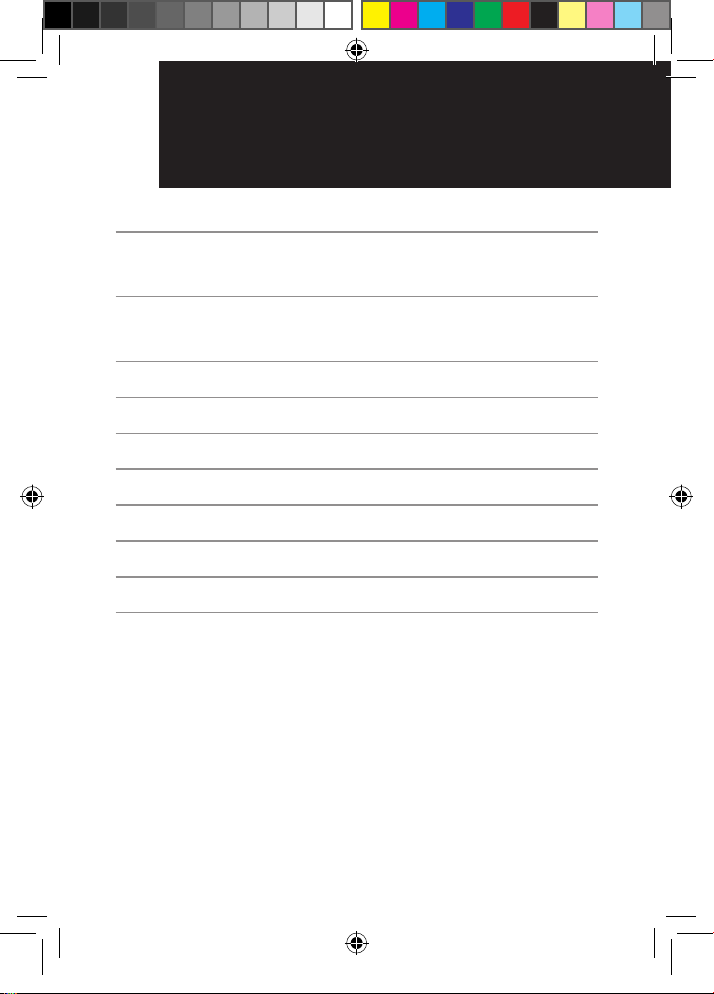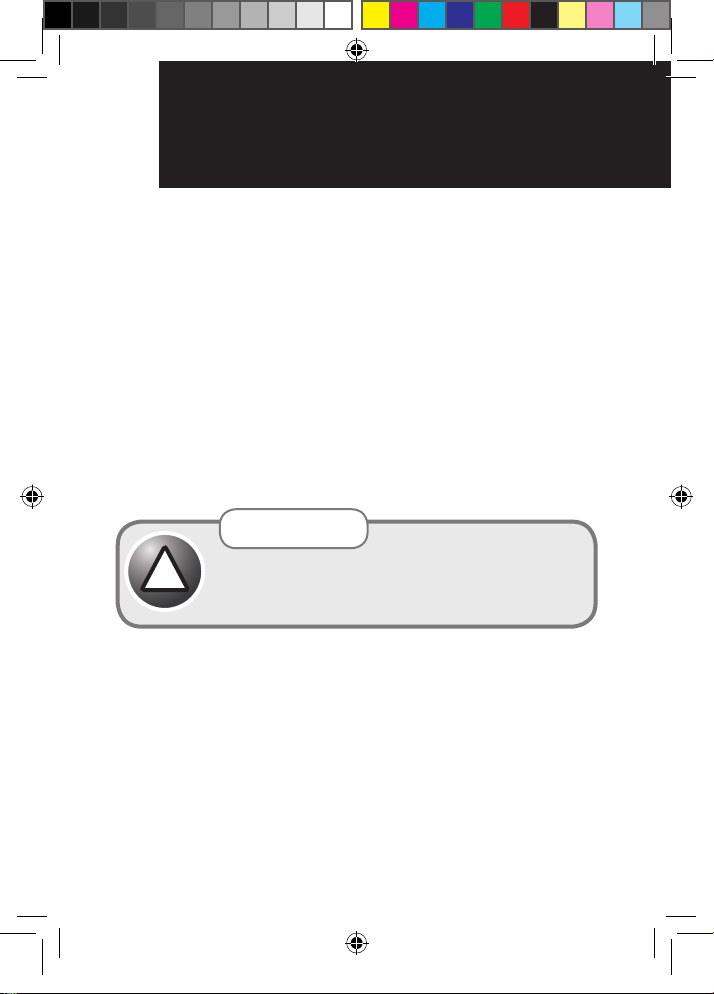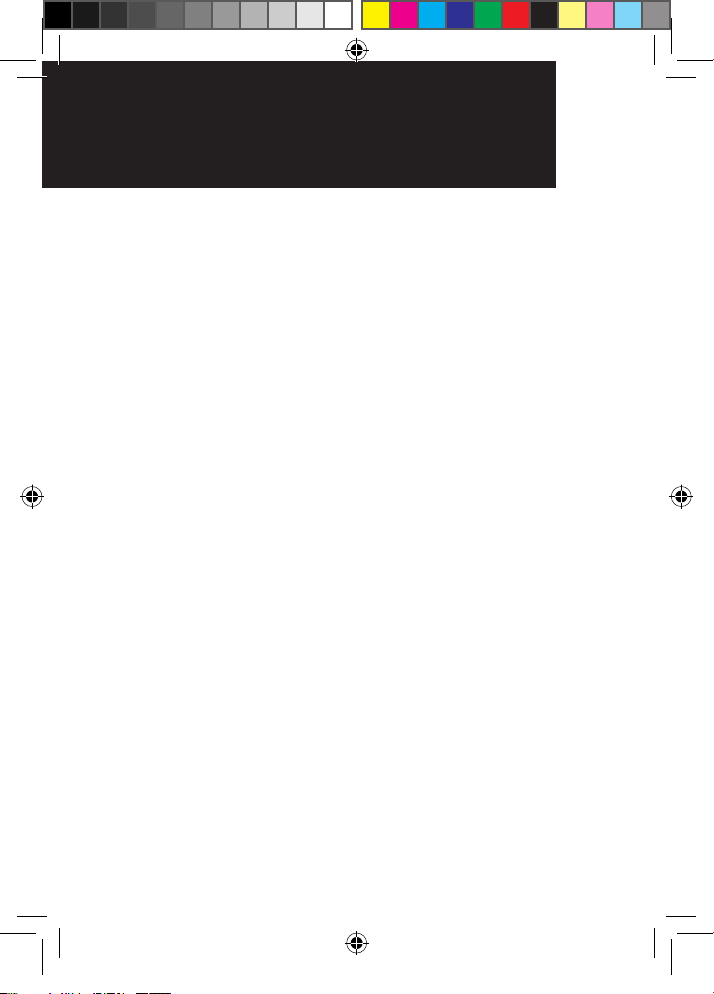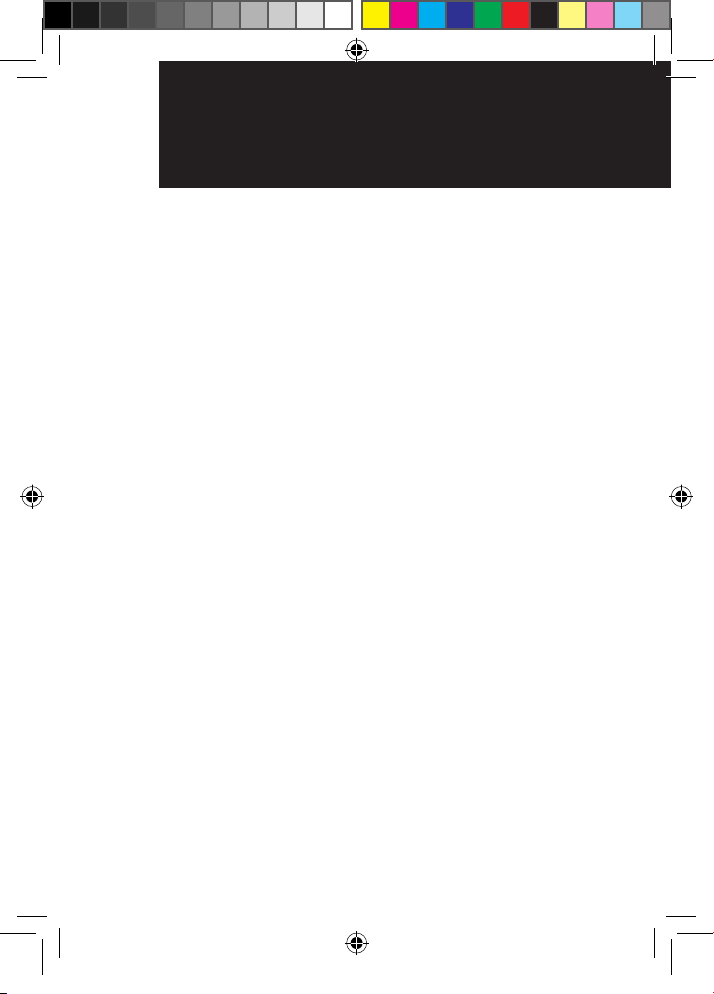Oricom Secure745 User manual
Other Oricom Baby Monitor manuals
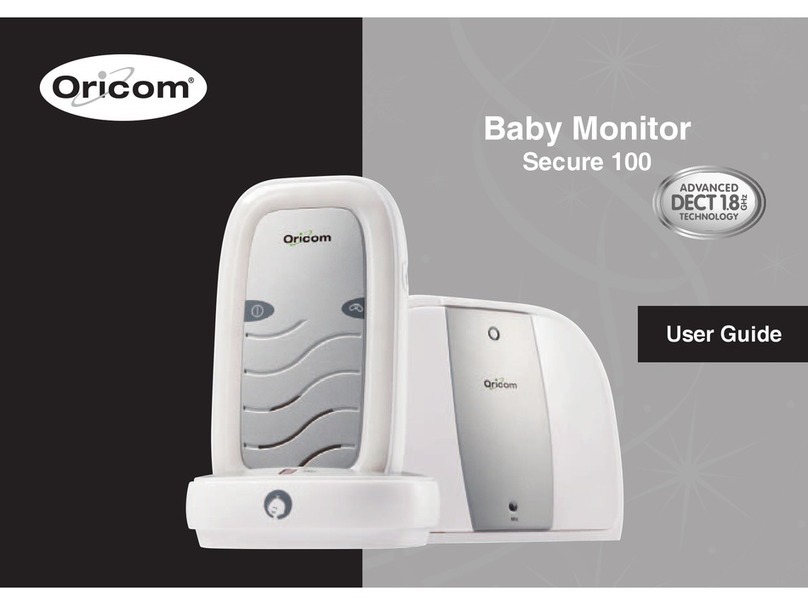
Oricom
Oricom Secure 100 User manual
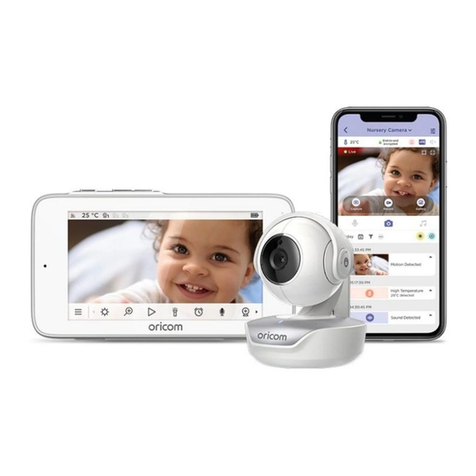
Oricom
Oricom OBH36T User manual

Oricom
Oricom 200 User manual

Oricom
Oricom babysense 2 User manual
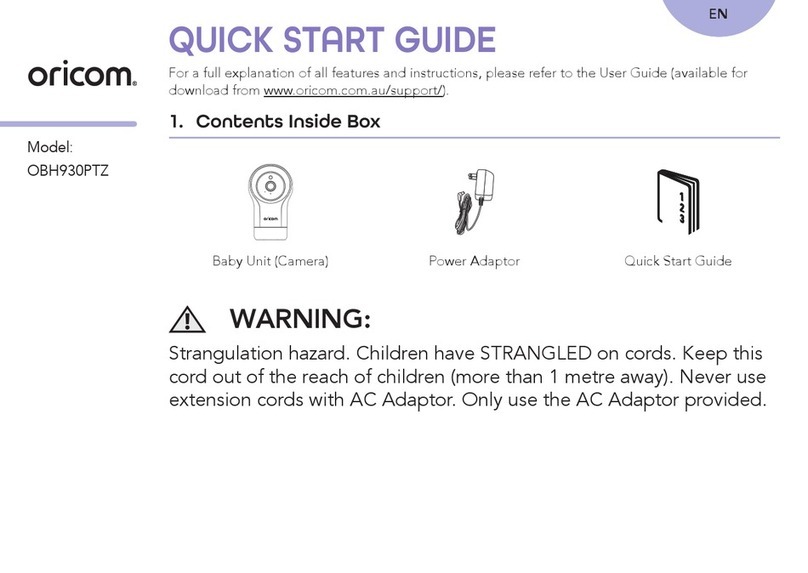
Oricom
Oricom OBH930PTZ User manual

Oricom
Oricom Secure715 User manual

Oricom
Oricom 200 User manual

Oricom
Oricom SC520 User manual

Oricom
Oricom SC320 User manual
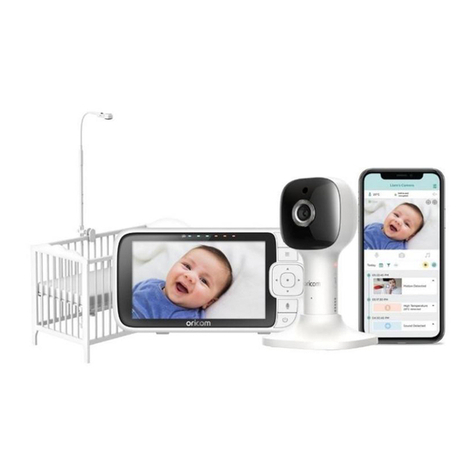
Oricom
Oricom OBH650P User manual

Oricom
Oricom Secure 700 User manual

Oricom
Oricom Secure 300 User manual

Oricom
Oricom Secure875 User manual

Oricom
Oricom 08BUN User manual
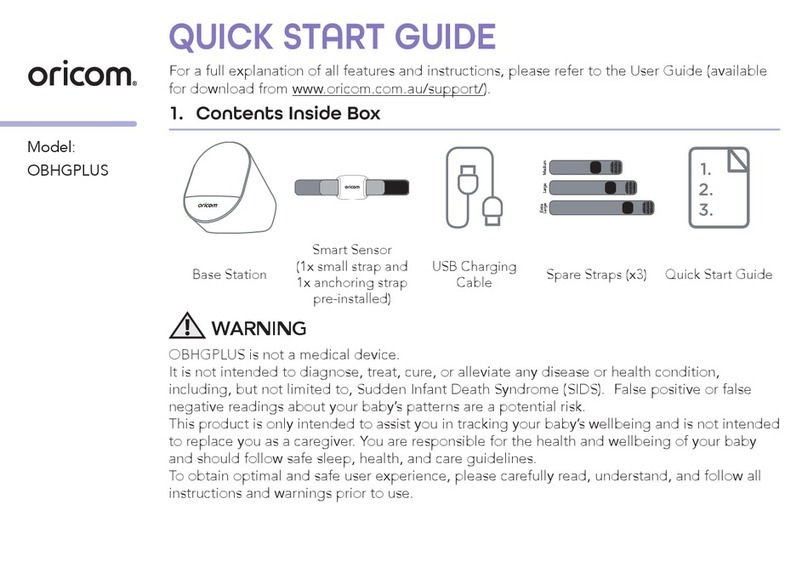
Oricom
Oricom OBHGPLUS User manual

Oricom
Oricom secure55 User manual

Oricom
Oricom Secure 850 User manual

Oricom
Oricom babysense 2 User manual

Oricom
Oricom secure 910 User manual
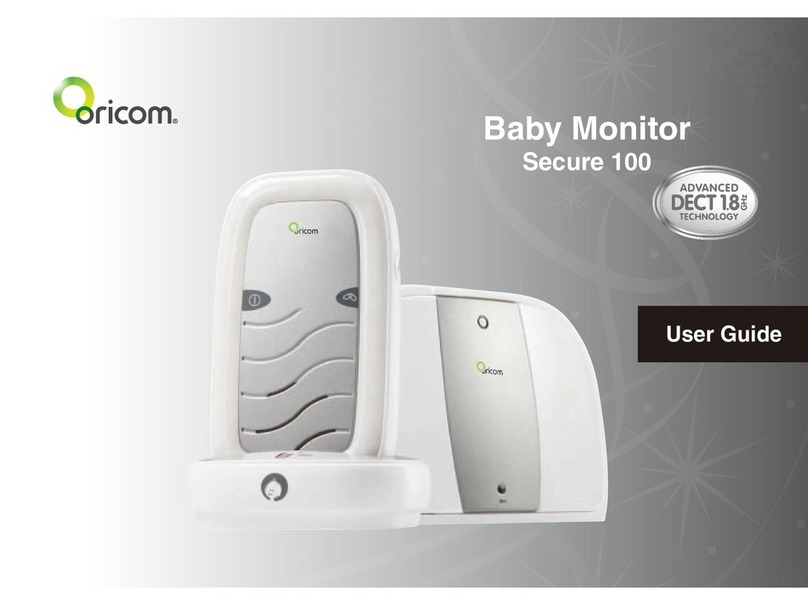
Oricom
Oricom Secure 100 User manual