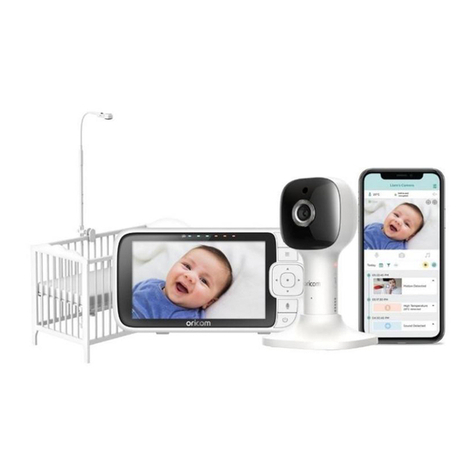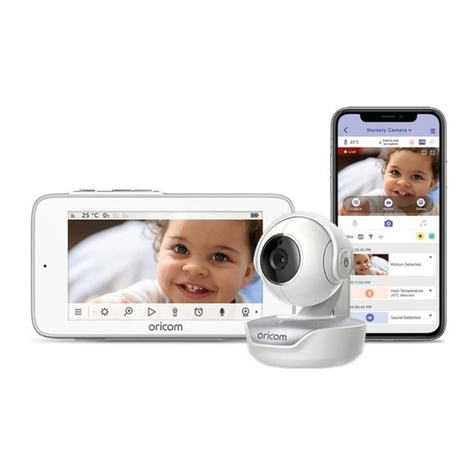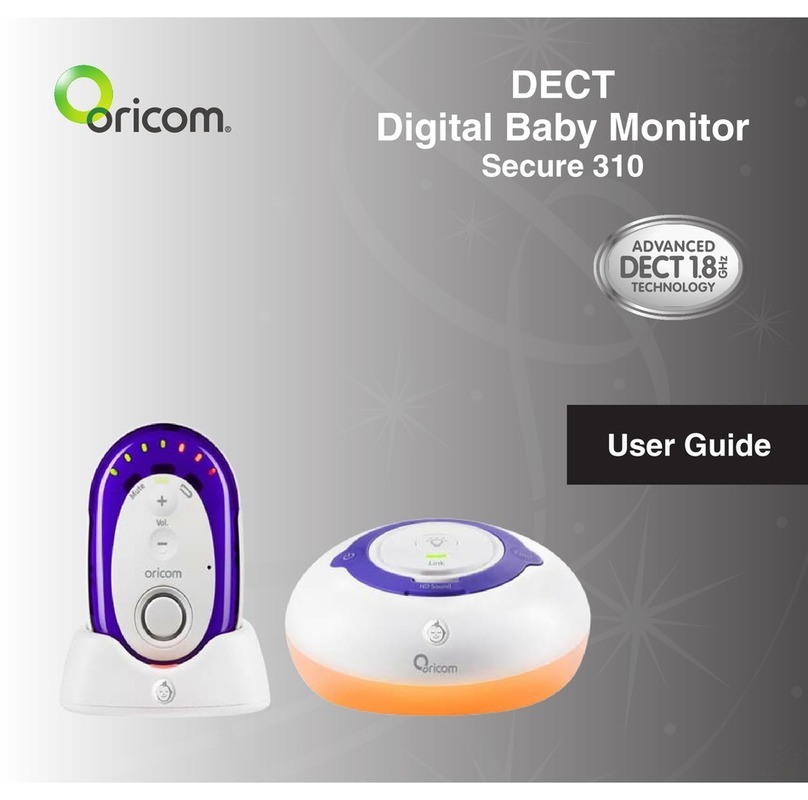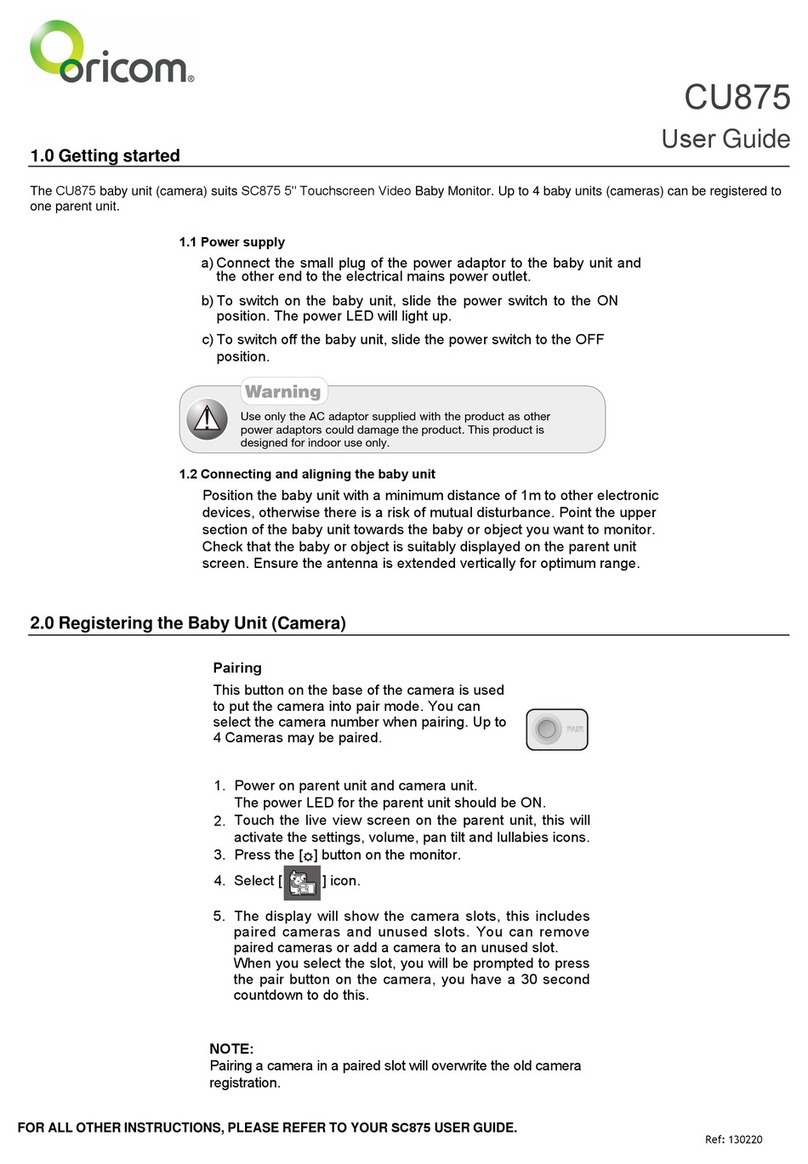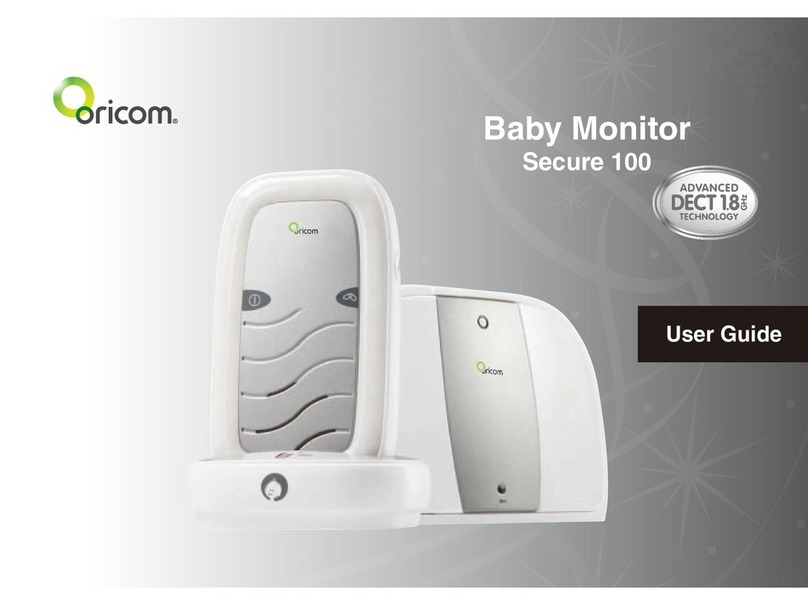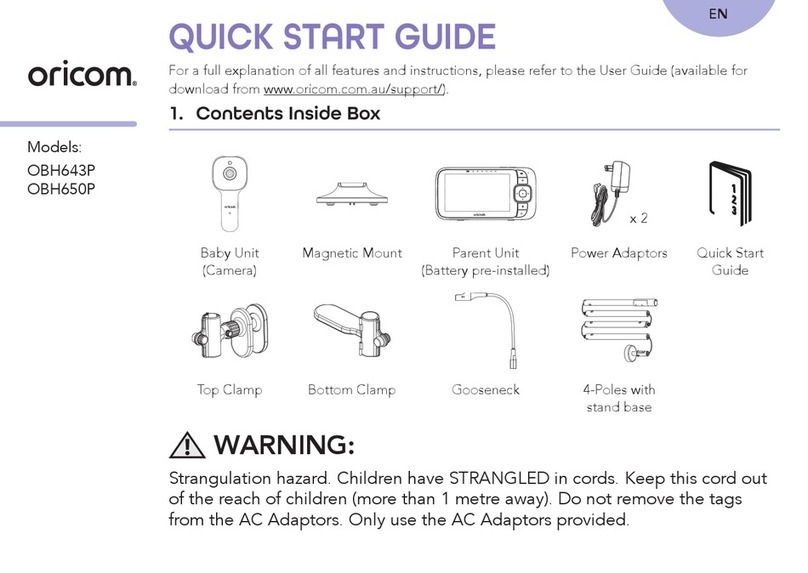4GETTING STARTED
6. Press [ ]toturntheParentUniton.
• Beforefirstuse,orifithasbeenoutofuseforalong
time,theParentUnitwillneedtobechargedfor16
hoursbeforeuse.Afterthistime,theParentUnitwill
operate from the Charger pod when switched on. Note
thattheParentUnitcannotbeusedwithoutbatteries,
evenifitisplacedinthechargerpod.
For the Baby Unit
1. Ineventofapowerfailure,yourBabyMonitorcanswitch
to battery power. It is therefore recommended that you
insertnon-rechargeablebatteriesintheBabyUnit.
2. Removethebatterycoveronthe
backoftheBabyUnitbypressing
and sliding it down. Insert 4
alkaline batteries of the type AAA
(notprovided)asmarkedonthe
unitandclosethecoveragain.Do
not use rechargeable batteries in
theBabyUnit.
3. Plug the power cord into the power input at the side of
theBabyUnitandplugtheadaptorplugintoamains
power socket.
Push
4. Press and hold [ ] key to turn on the baby unit.
• TheBabyUnitshouldbeplacedabout1metreto1.5
metres away from the baby's cot on a flat surface.
NeverplacetheBabyUnitinsidethecot,bedor
playpen. Make sure the unit, cords and mains adaptor
are out of reach of the baby and other young children.
NeverplaceeitherUnitonantiqueorpolished
surfaces(asslippageorscuffingmayoccur).Theunit
may cause harm if it falls onto baby or other young
children.
Note:
If you place the Parent and Baby units too close together
you will hear a high pitched noise called "feedback", this is
normal. The units are designed to be located in separate
rooms.
Topreventfeedback,donottaketheParentunitintothe
nursery/baby'sroom.
Do not Press Talk button when the Baby unit and Parent
unit are positioned in the same room. Feedback will be
generated if the talk button is pressed when the Baby unit
and Parent unit are within 3 metres of each other.
Only use the AC power adaptor supplied with the product
as other power adaptors could damage the product. This
product is designed for indoor use only.
!
WARNING
SC210 User Manual.indd 4 2011-12-15 11:56:18