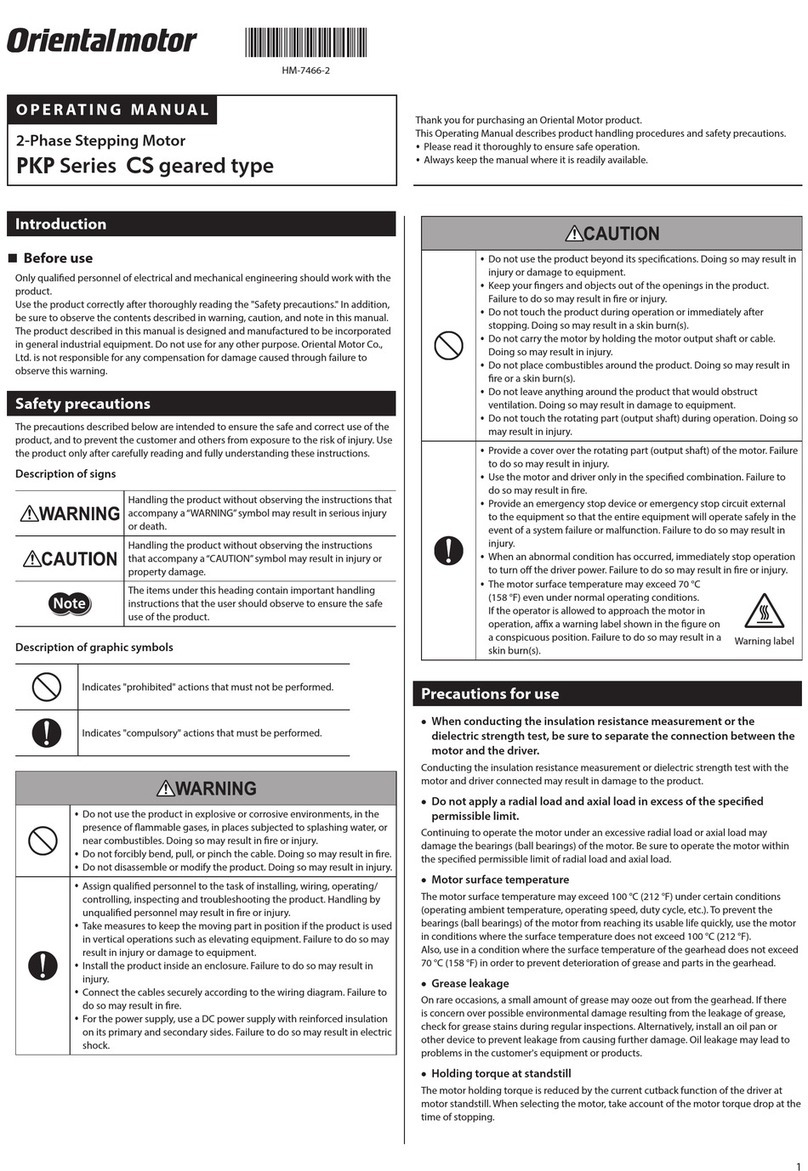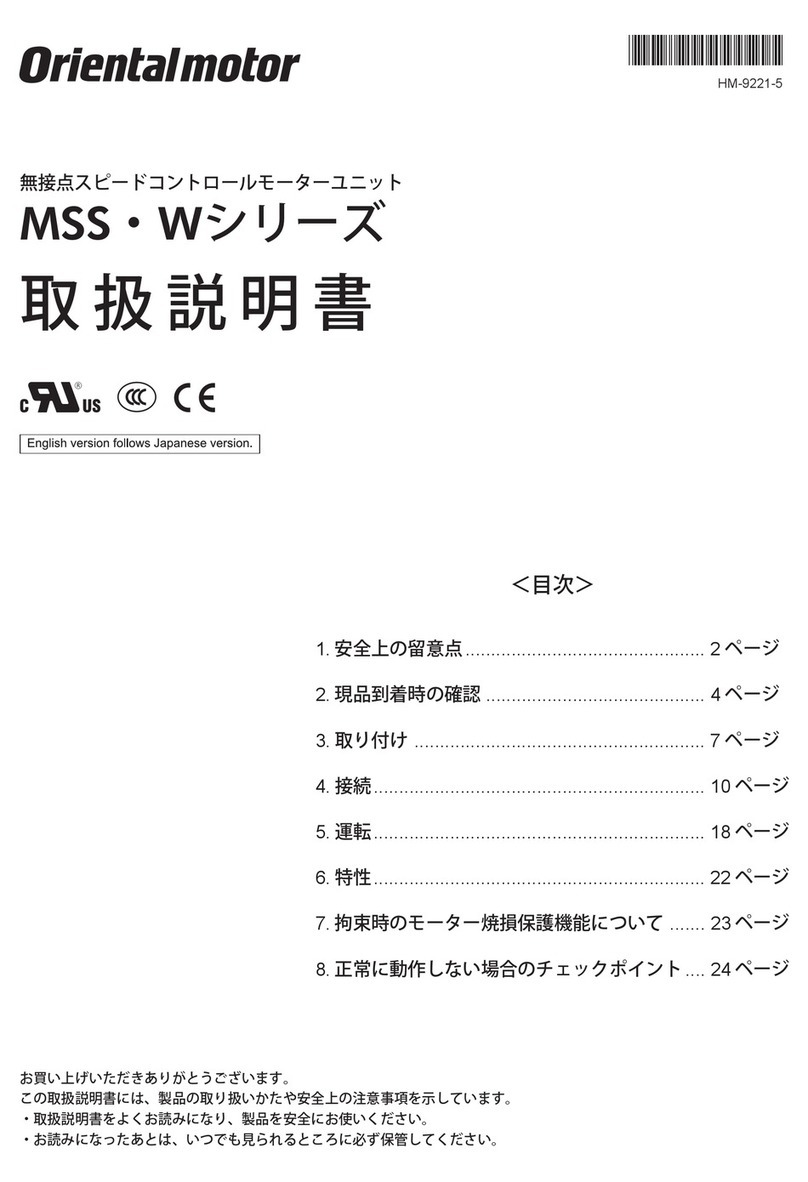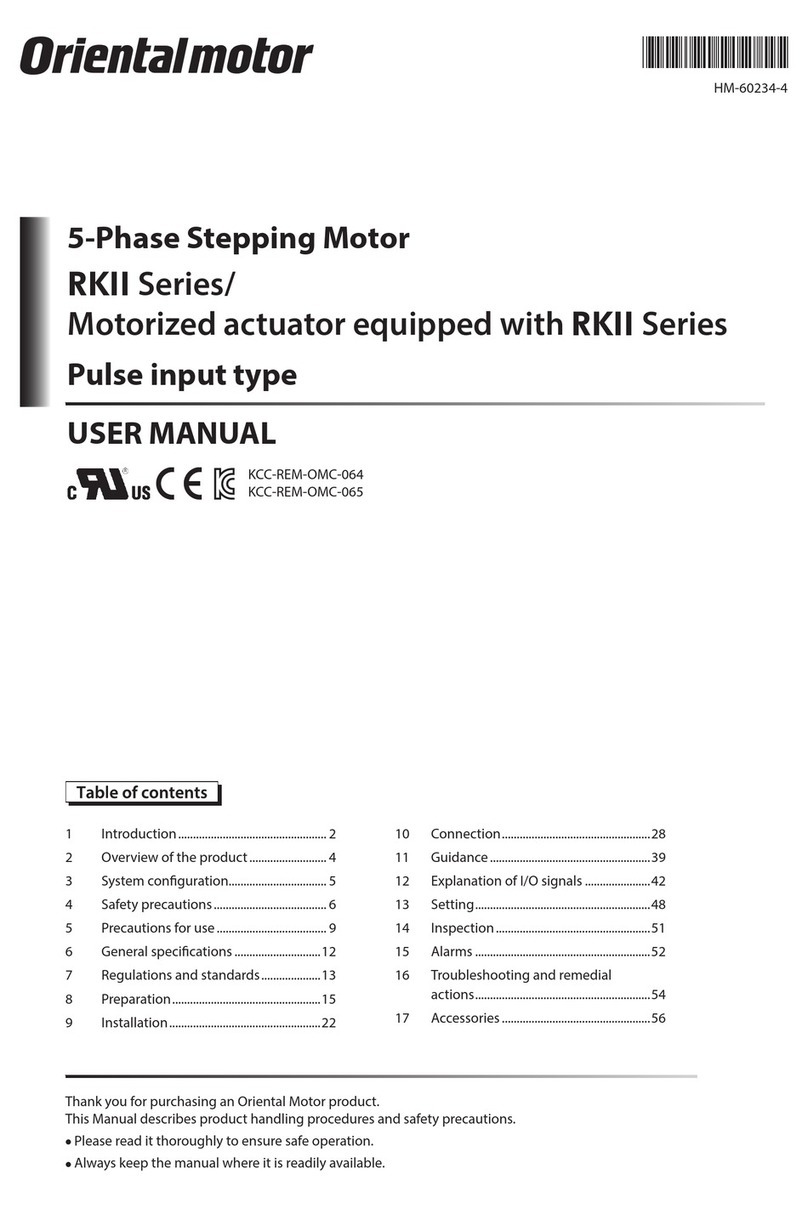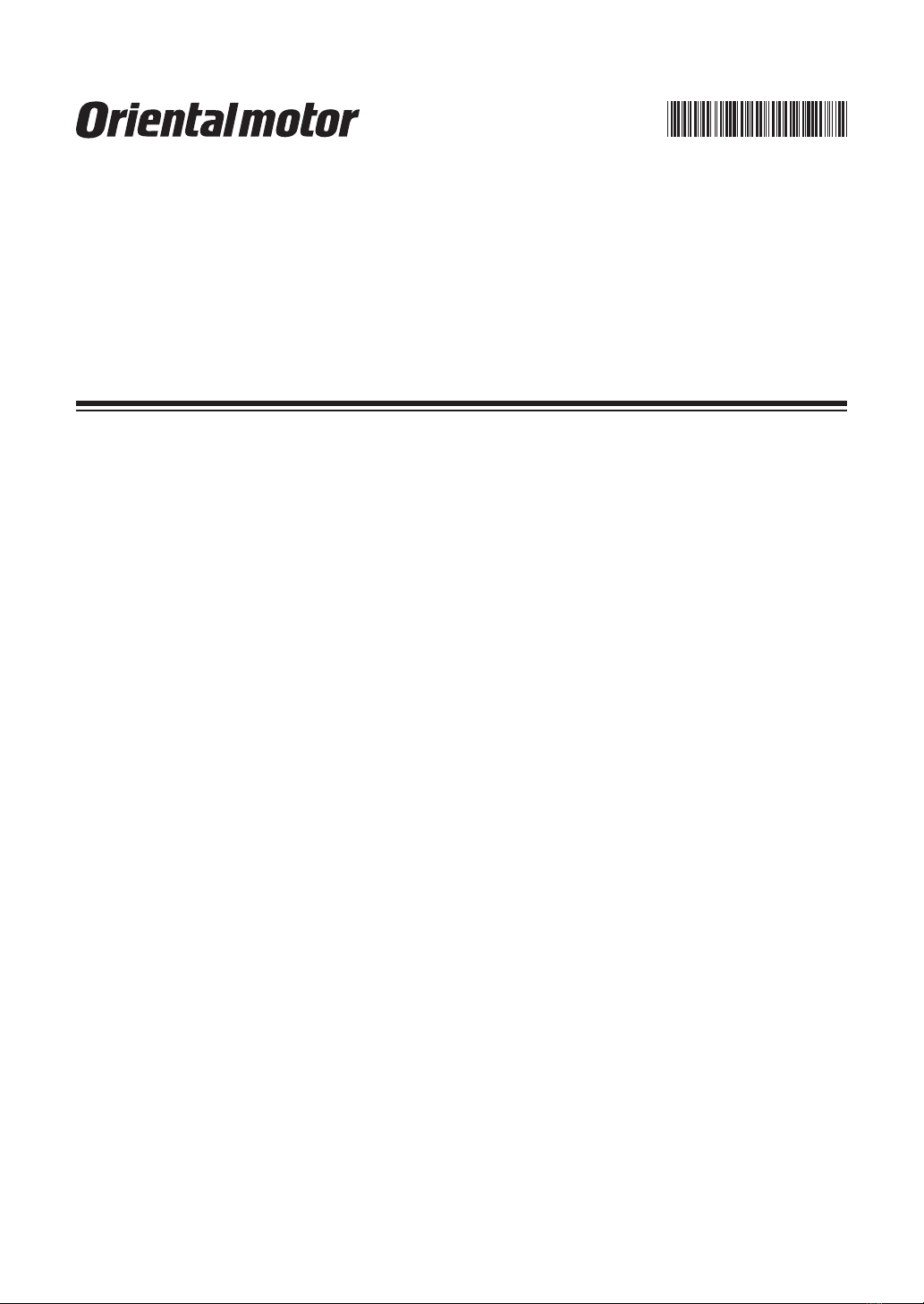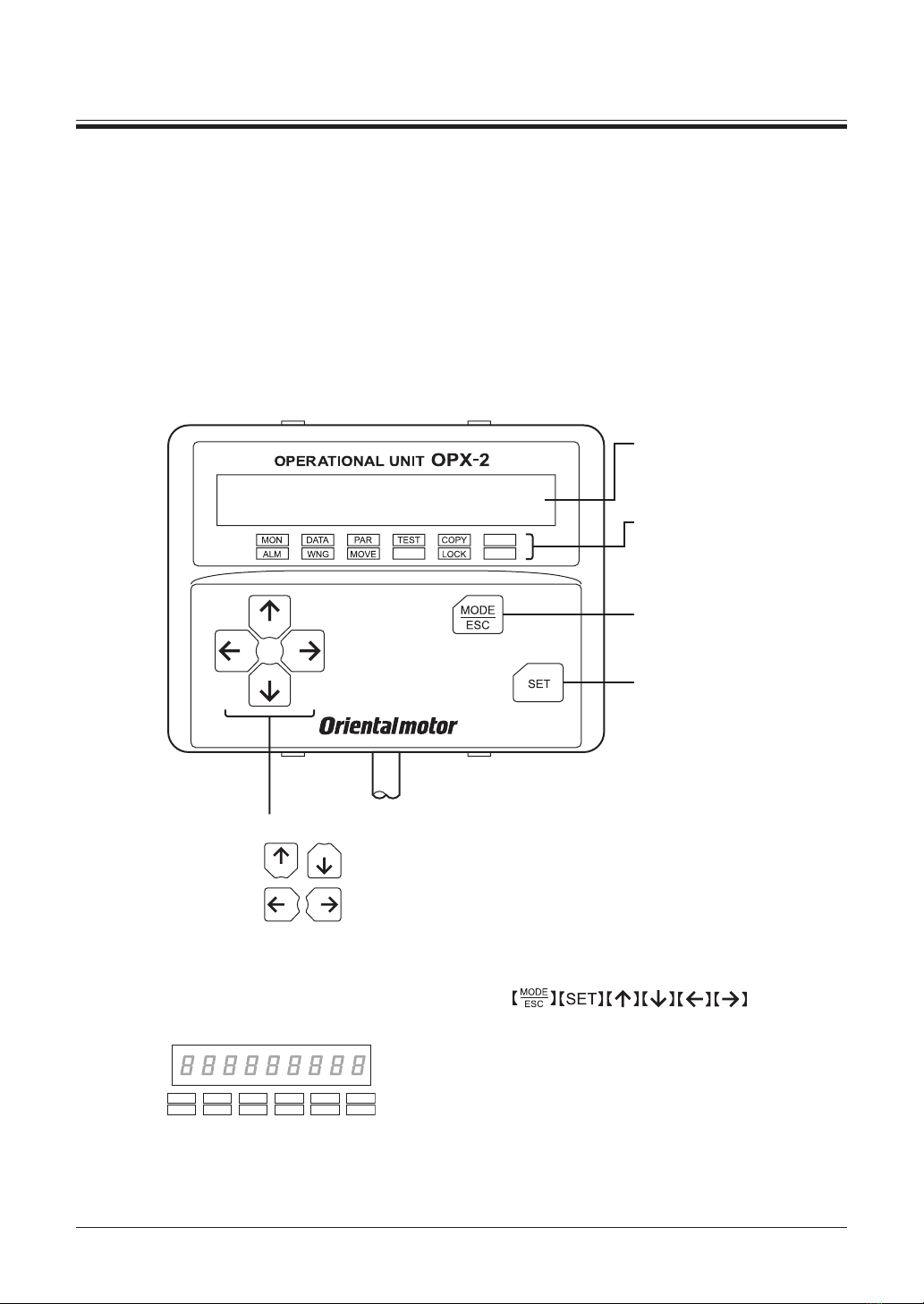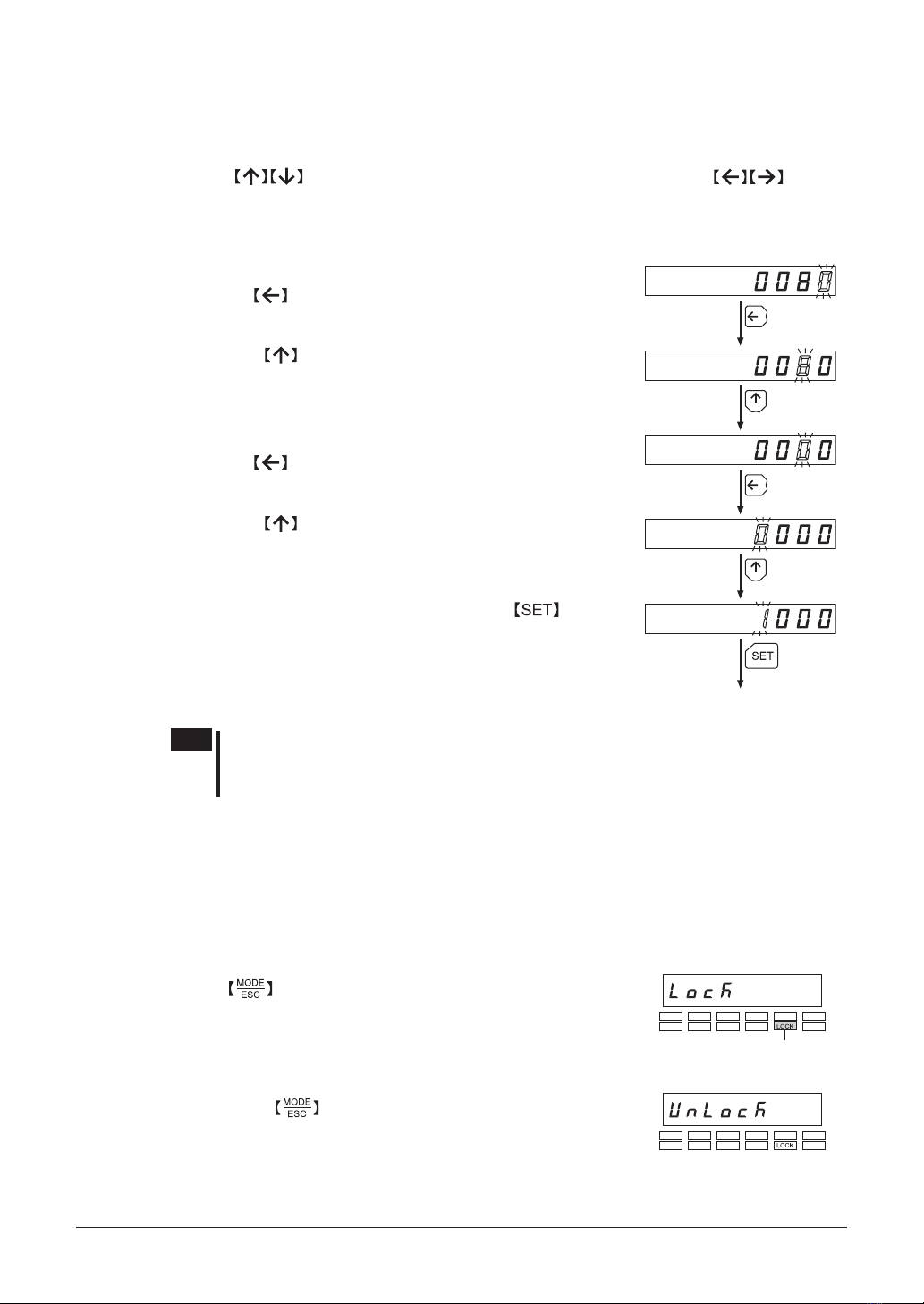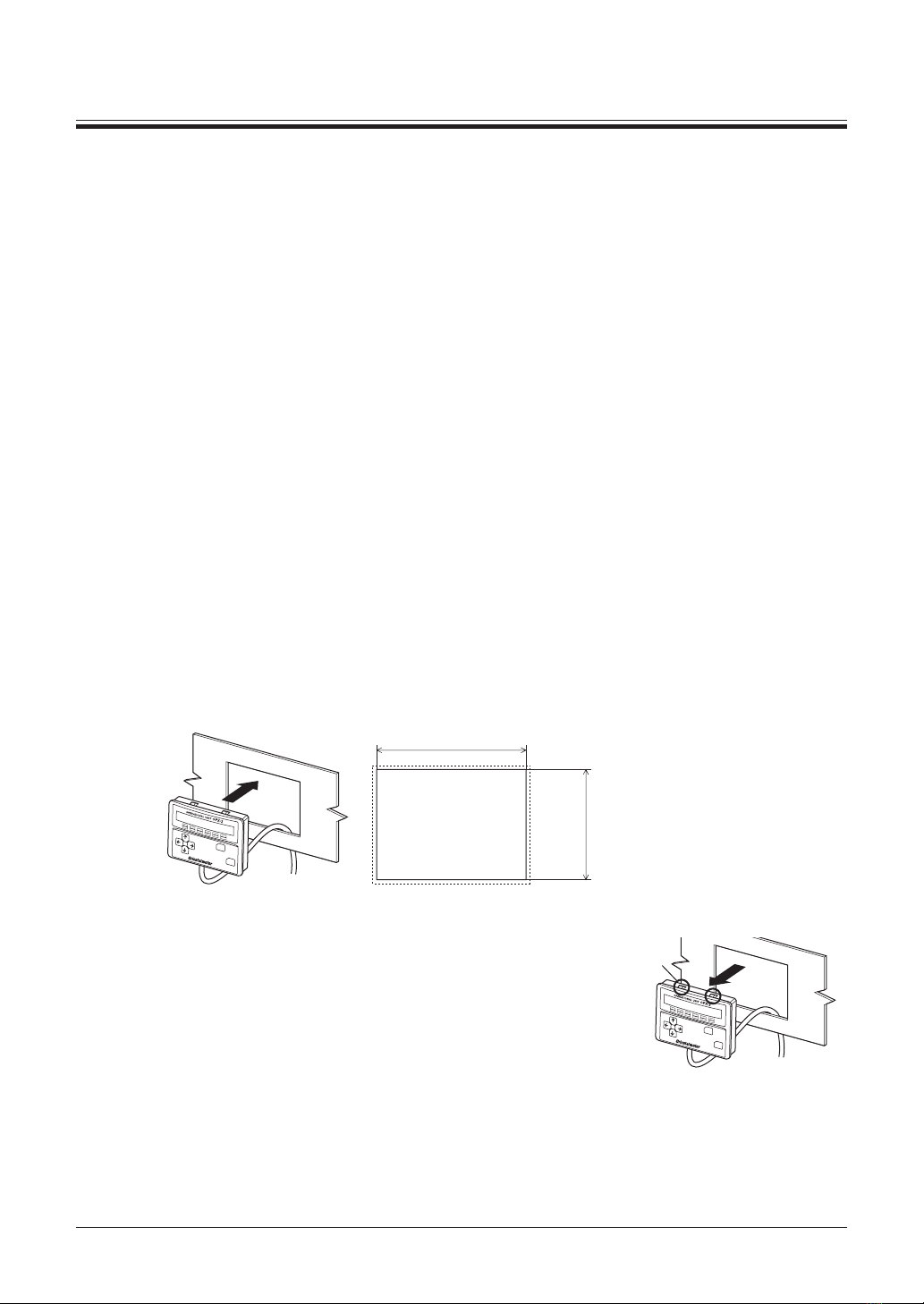−2−
1 Safety precautions .............................. 3
2 Introduction ......................................... 4
3 Preparation .......................................... 5
3.1 Checking the product ............................... 5
3.2 Names and functions of parts .................. 5
3.3 How to read the display ........................... 6
3.4 How to read the LED indicators ............... 6
3.5 Types of operation modes ....................... 6
3.6 Basic operations of the OPX-2A .............. 7
3.7 Edit lock function ..................................... 8
3.8 Rewriting the driver’s non-volatile
memory .................................................... 9
4 Installation and connection of the
OPX-2A ............................................. 10
4.1 Location for installation .......................... 10
4.2 Installation method ................................ 10
4.3 Connecting to the driver .........................11
4.4 Error display on OPX-2A screen ............11
5 Screen transitions ............................. 12
6 Monitor mode .................................... 16
6.1 Overview of the monitor mode ............... 16
6.2 Monitored items ..................................... 16
7 Data mode ......................................... 19
7.1 Setting items .......................................... 19
7.2 Initializing operation data ....................... 19
8 Parameter mode ............................... 20
8.1 Parameter ID ......................................... 20
8.2 Setting example ..................................... 30
9 Test mode .......................................... 32
9.1 Overview of the test mode ..................... 32
9.2 I/O test ................................................... 32
9.3 JOG operation ....................................... 33
10 Copy mode ........................................ 34
10.1 Overview of the copy mode ................... 34
10.2 Downloading to the driver ...................... 35
10.3 Uploading to the OPX-2A ...................... 35
10.4 Verifying data ......................................... 36
10.5 Initializing driver data ............................. 36
Table of contents