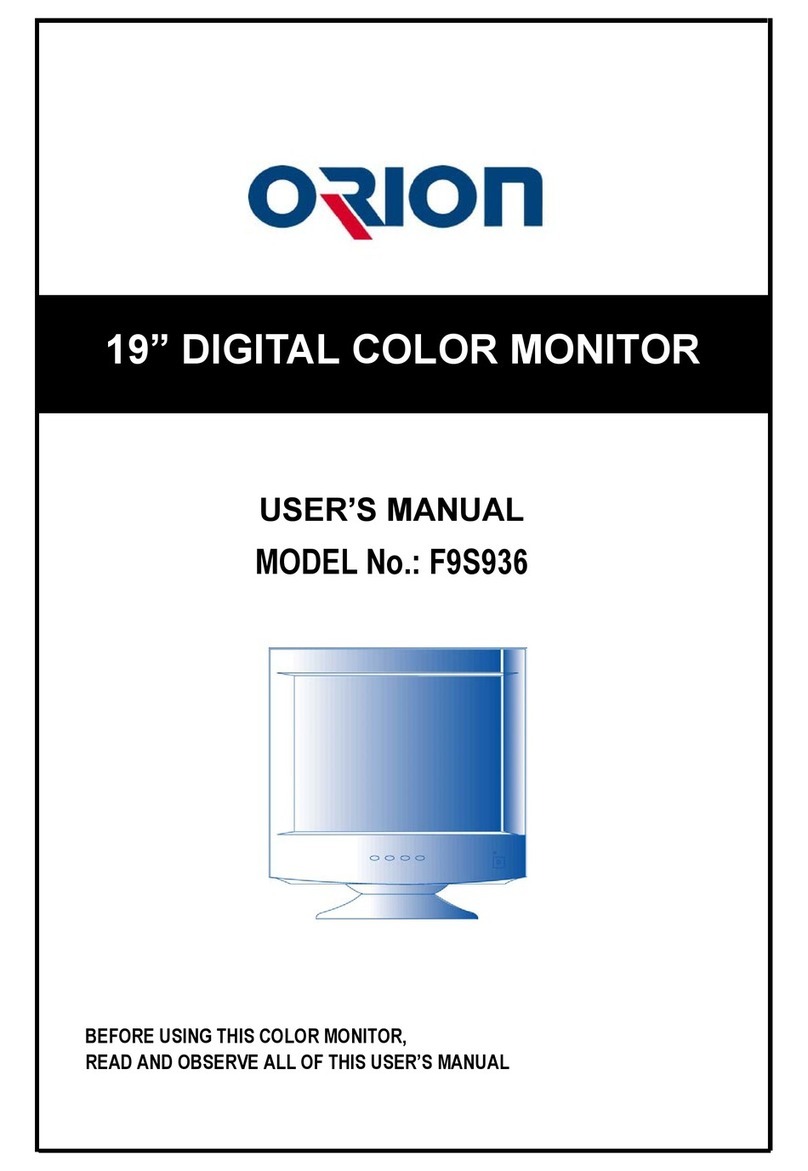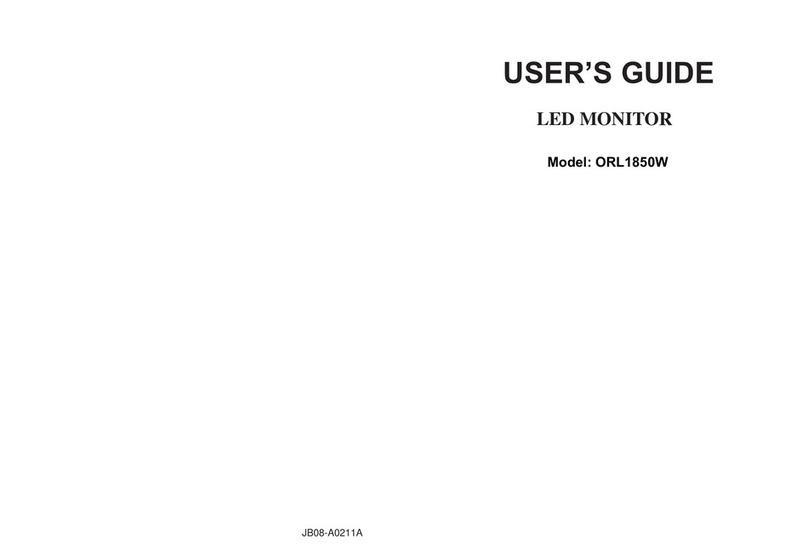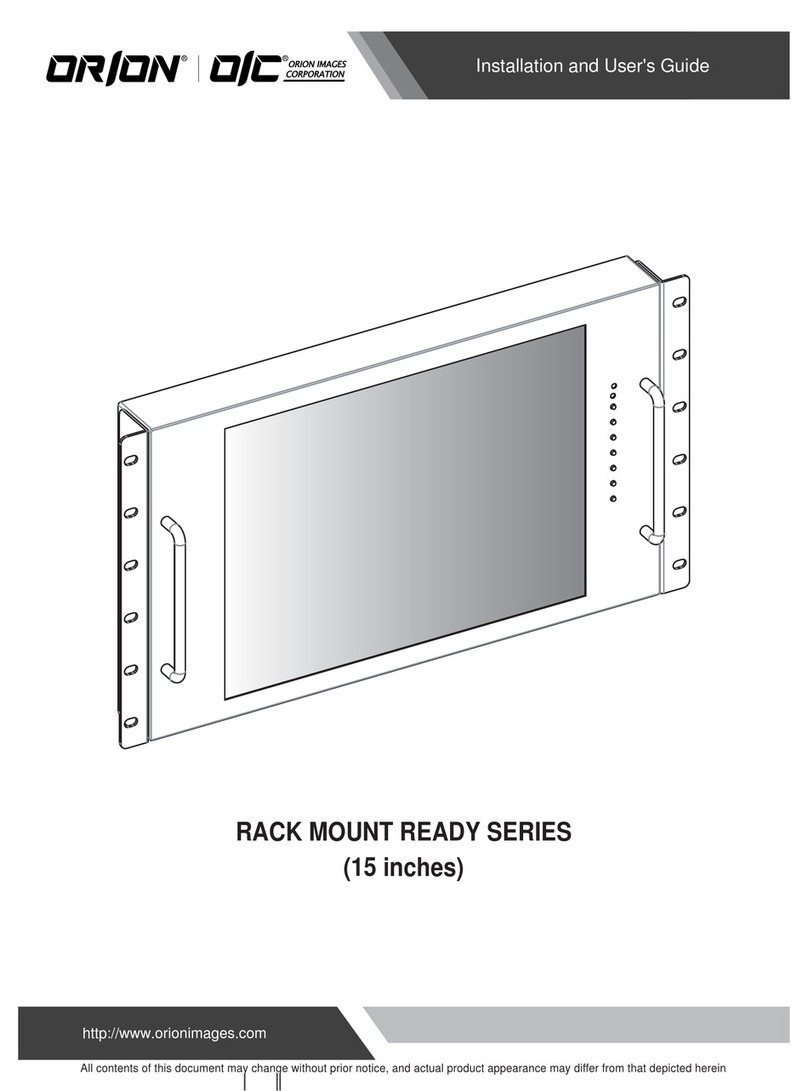4/12
¾Never open the device. In all cases, contact the qualified personnel or authorized service
center for repairs.
¾Keep the device away from children, to prevent accidental damage.
¾Do not touch the device with wet hands to prevent electrical shock or mechanical
damage.
¾Do not use the device if it should fall or the external casing is damaged. Risk of
electrocution if the device is used in such conditions. Contact the retailer or authorized installer.
¾It is advisable to disconnect the power wire if the monitor is not used for a certain time.
1.3.3 INSTALLATION PRECAUTIONS
¾To prevent overheating the device, arrange it in a position allowing the flow of air
through the slots in the casing. Ensure at least 5 cm of free space when installing inside a rack. For
the same reason, do not install sources of heat, such as radiators or hot air ducts. Keep away from
direct sunlight. Do not install in areas subject to excessive dust, mechanical vibrations or shocks.
¾Do not arrange this device on an unstable surface, such as a tottering or slanted table.
The device could fall causing injury or mechanical failures.
¾Do not install the device in a place where it could be exposed to humidity or water. Do
not direct a jet of water onto the device: risk of fire, electrocution or mechanical failure.
¾Stop using the device if water or other material should penetrate inside: risk of fire and
electrocution. Contact the retailer or authorized installer.
¾Slots and openings in the cabinet are provided for ventilation. These openings must not
be blocked or covered.
¾Do not place heavy or heat generating objects on top of the device: this could damage
the casing and/or increase internal temperature causing faults.
¾Do not cover the device with a cloth while it is running to prevent deforming the external
casing and overheating the internal parts: risk of fire, electrocution and mechanical failure.
¾Keep magnets and magnetized objects away from the device to prevent faults.
¾Do not use the device in presence of smoke, vapor, humidity, dust or intense vibrations.
¾Wait for a while before operating a device immediately after transporting it from a cold
place to a warm place and vice versa. Wait on average for three hours: this will allow the device to
adapt to the new ambient (temperature, humidity, etc.).
¾The monitor is provided with a plastic base and rubber feet. It can be positioned on a
horizontal surface, such as a desk or a table. Make sure that the device is fastened firmly and that it
is not resting on unstable supports or surfaces. Dropping could cause severe injury and damage the
device.
¾Remember to adjust the brightness and contrast to obtain a perfect image.
¾The monitor can also be installed on the wall by means of a bracket (not provided).
1.3.4 CLEANING THE DEVICE
¾Rub delicately with a dry cloth to remove dust and dirt.
¾Dip the cloth in neutral detergent if dirt cannot be eliminated with a dry cloth alone.
¾Do not use volatile liquids (such a petrol, alcohol, solvents, etc.) or chemically treated
clothes to clean the device to prevent deformation, deterioration or scratches to the paint finish.
1.3.5 PRIVACY AND COPYRIGHT
¾The monitor is a device for CCTV systems. Recording of images is subject to the laws in
force in your country. Recording of images protected by copyright is forbidden.
¾Product users shall be responsible for checkin