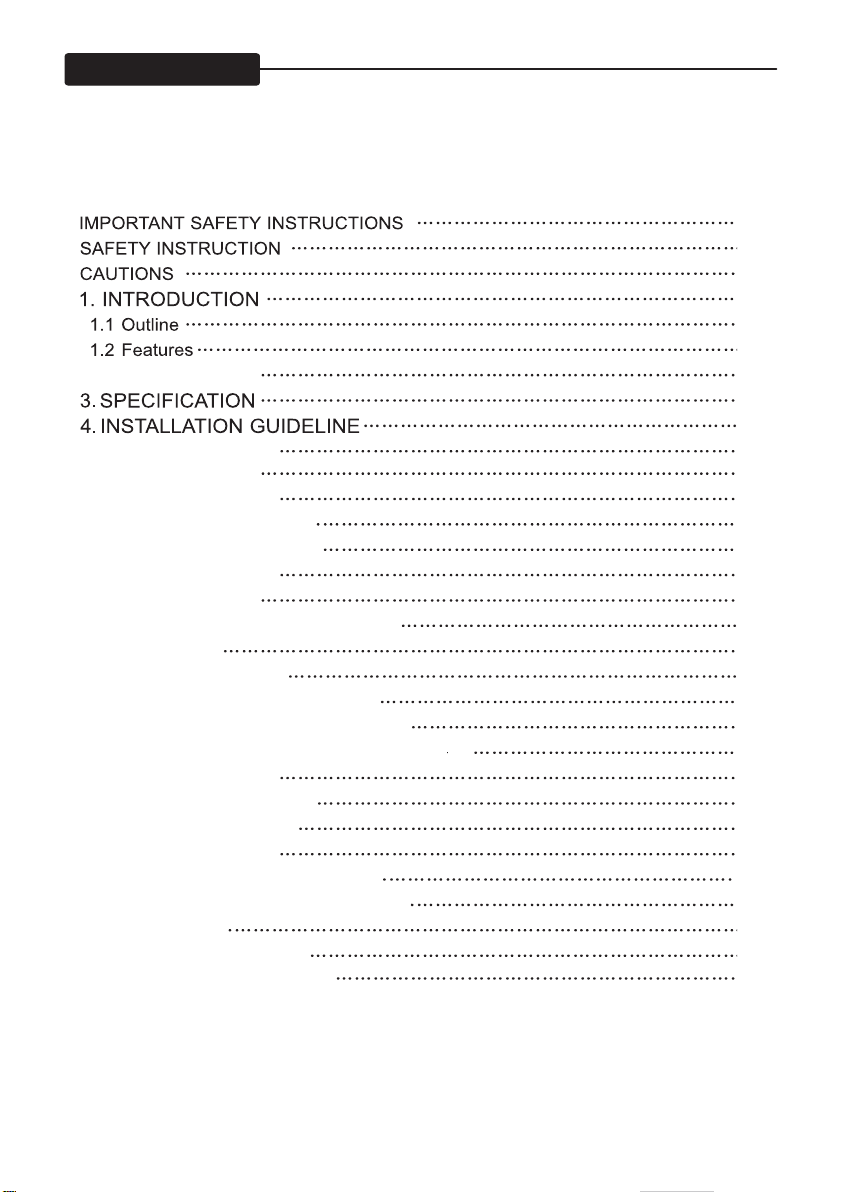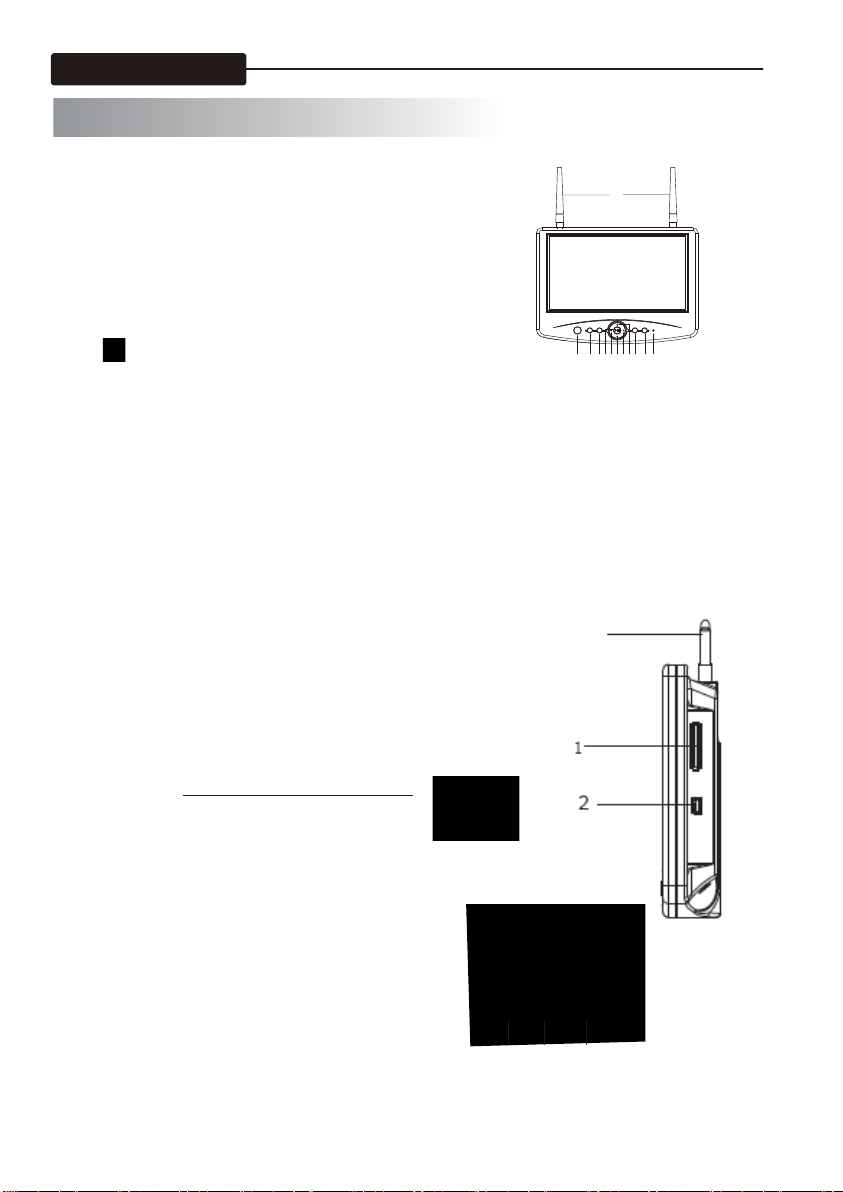USER S MANUAL'
- 2 -
SAFETY INSTRUCTION
Thank you for purchasing our product. Before operating this product, please read the
instruction manual.
1. Unplug this product from the wall outlet before cleaning.Do not use liquid cleaners or
aerosol cleaners. Use a damp cloth for cleaning.
2. Do not use this product near water.
3. Do not place this product on an unstable cart, stand or table. The product may fall,
causing serious damage to the product.
4. Slots and openings in the cabinet and the back are provided for ventilation: to ensure
reliable operation of the product, these openings must not be blocked by placing the
product on a bed, sofa, rug or other similar surface. This product should never be placed
near or over a heat register. This product should not be placed in a built-in installation
unless proper ventilation is provided.
5. This product should be operated from the type of power source indicated on the marking
label. If you are not sure of the type of power available, consult your dealer or local
power company.
6. This product is equipped with a 3 wire grounding type plug having a third(grounding) pin.
This is a safety feature. If you are unable to insert the plug into the outlet, contact your
electrician to replace your obsolete outlet. Do not defeat the purpose of the grounding-
7. Do not allow anything to rest on the power cord. Do not locate this product where persons
will walk on the cord.
8. If an extension cord is used with this product, make sure that the total of the ampere
ratings on the products plugged into the extension cord do not exceed the extension
Vrating. Also, make sure that the total of all products plugged into the wall outlet does
not exceed 10 amperes.
9. Never push objects of any kind into this product through cabinet slots as they may
touch dangerous voltage points or short out parts that could result in a risk of fire or
electric shock. Never spill any kind of liquid on the product.
10. Do not attempt to service this product yourself, as opening or removing covers may
expose you to dangerous voltage points or other risks. Refer all servicing to service
11. Unplug this product from the wall outlet and refer servicing to qualified service personnel
under the following conditions.
● When the power cord or plug is damaged or frayed.
● If liquid has been spilled into the product.
● If the product has been exposed to rain or water.
● If the Product does not operate normally when the operating instructions are followed.
Adjust only those controls that are covered by the operating instructions since improper
adjustment of other controls may result in damage and will often require extensive work
by a qualified technician to restore normal operation.
● If the product has been dropped or the cabinet has been damaged.
● If the product exhibits a distinct change in performance, indicating a need for service.
type plug.
personnel.