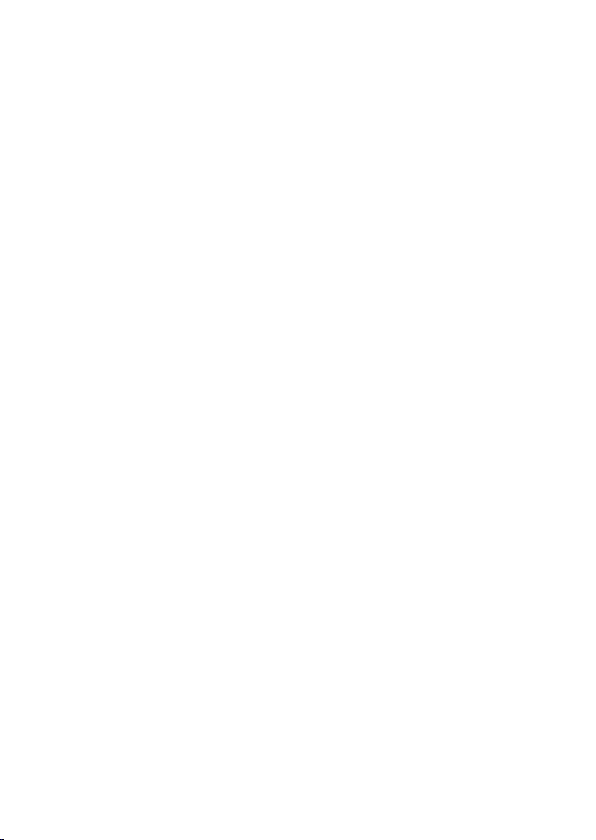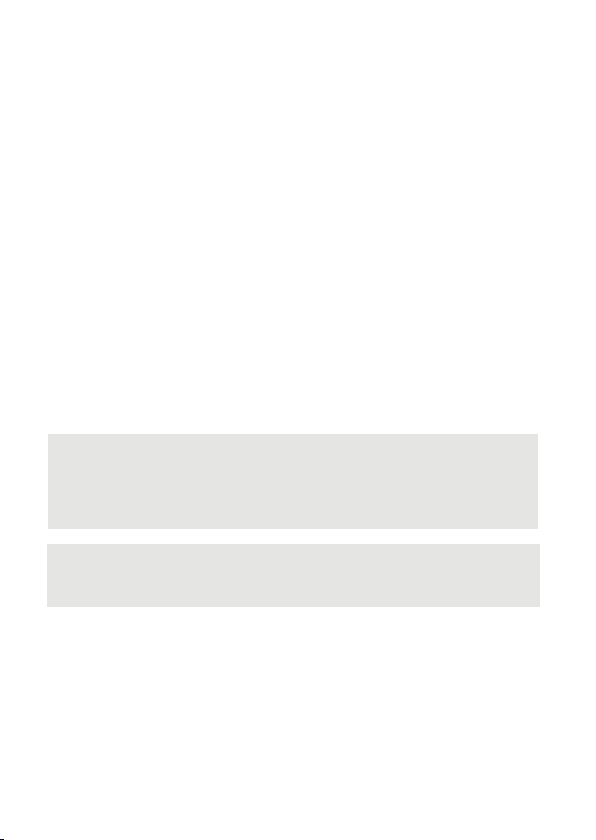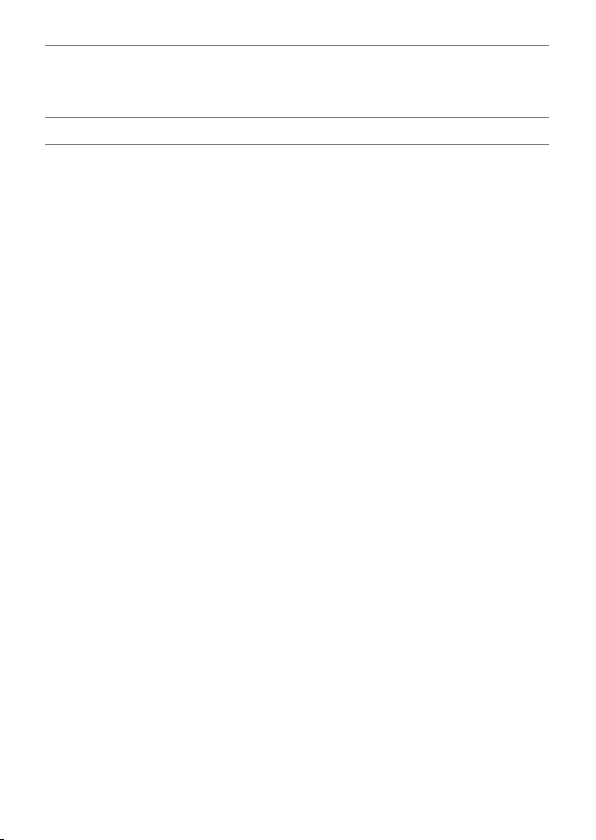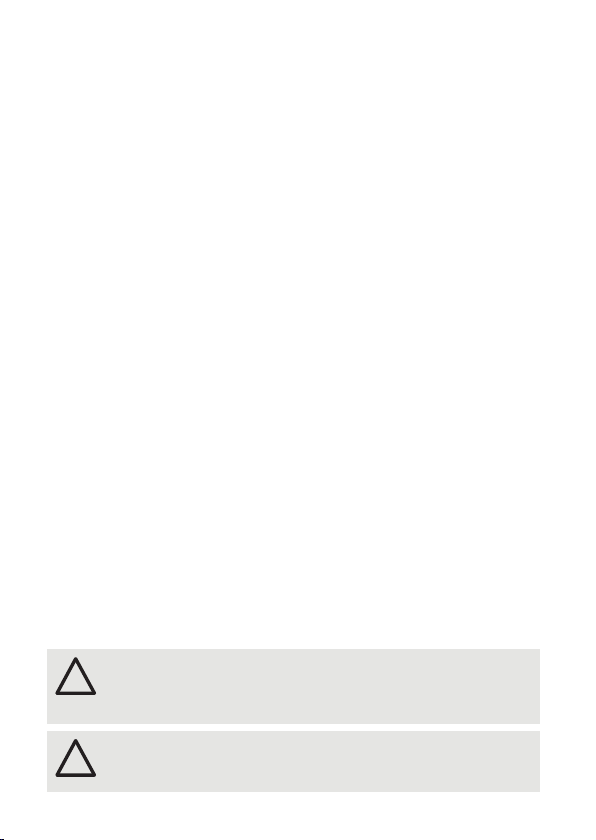09
General device description
Ethernet link Off: No network connection available.
On: If constantly alight, network connection available.
Flashing: Data trafc over network.
Power On: Device is in operation.
2.4 Identify button: Identification & Reset & Update
The Identify button has four functions: to send an Identify message (A), to
reset the SYMPL Core S (B), and to update the rmware of the
SYMPL Core S (C).
(A) A short press during operation in online mode sends an Identify
message to the server. This helps to assign the SYMPL Core S in the
Layout in SYMPHOLIGHT.
(B) The Identify button can also be used to reset the device to factory state
or to stay in bootloader mode:
• Keep the Identify button pressed while powering up, Status and
Test / Error light up at rst. Bootloader mode is signaled by a fast
blinking Status LED. Release the button now. The device stays in
bootloader mode to download a new rmware.
To exit the bootloader mode, short press the Identify button again.
• Press the Identify button until Status and Test / Error LEDs blink
alternating, then blink together. Releasing the button now resets the
device to its factory settings. The password and other settings are reset
to their default values. Please note that the Ofine Content cannot be
reset. To employ a reset Startup behavior, a restart of the device is
required.
• Keeping the button pressed further on, the device proceeds to
normal operation. No changes apply.
(C) The Identify button is also part of the rmware update process using an
USB ash drive. See for further information.