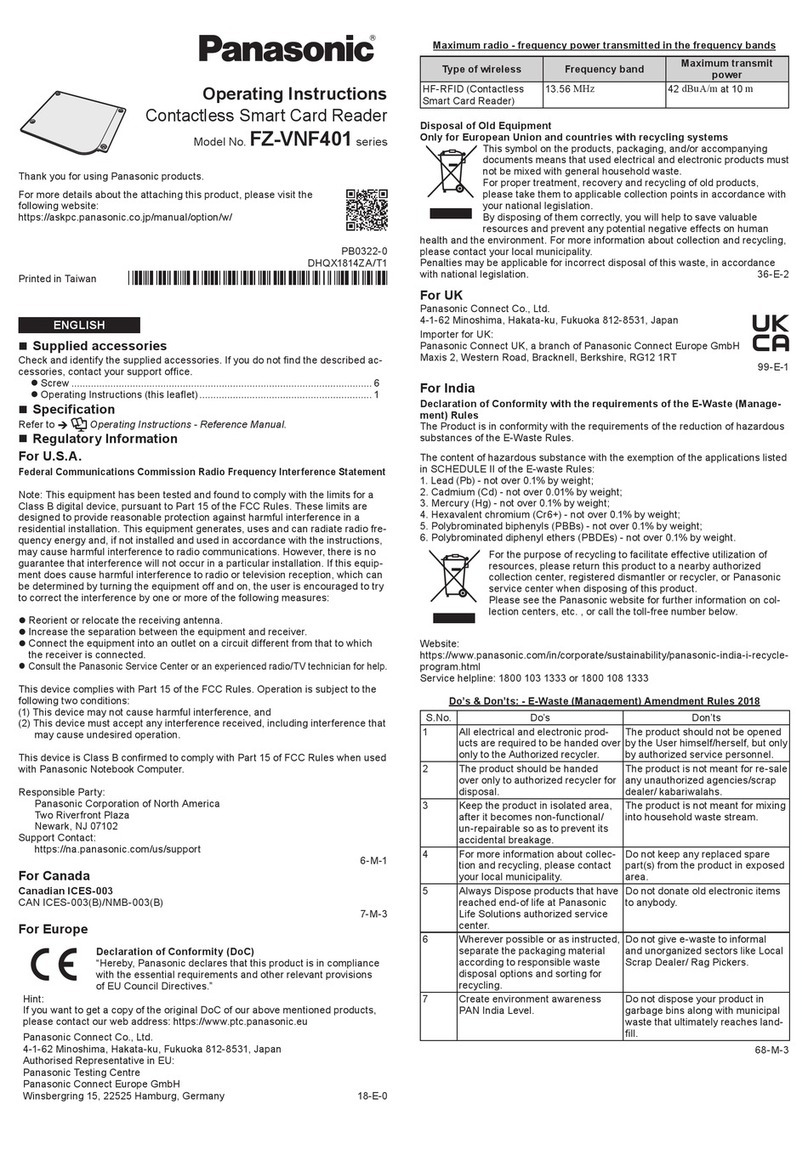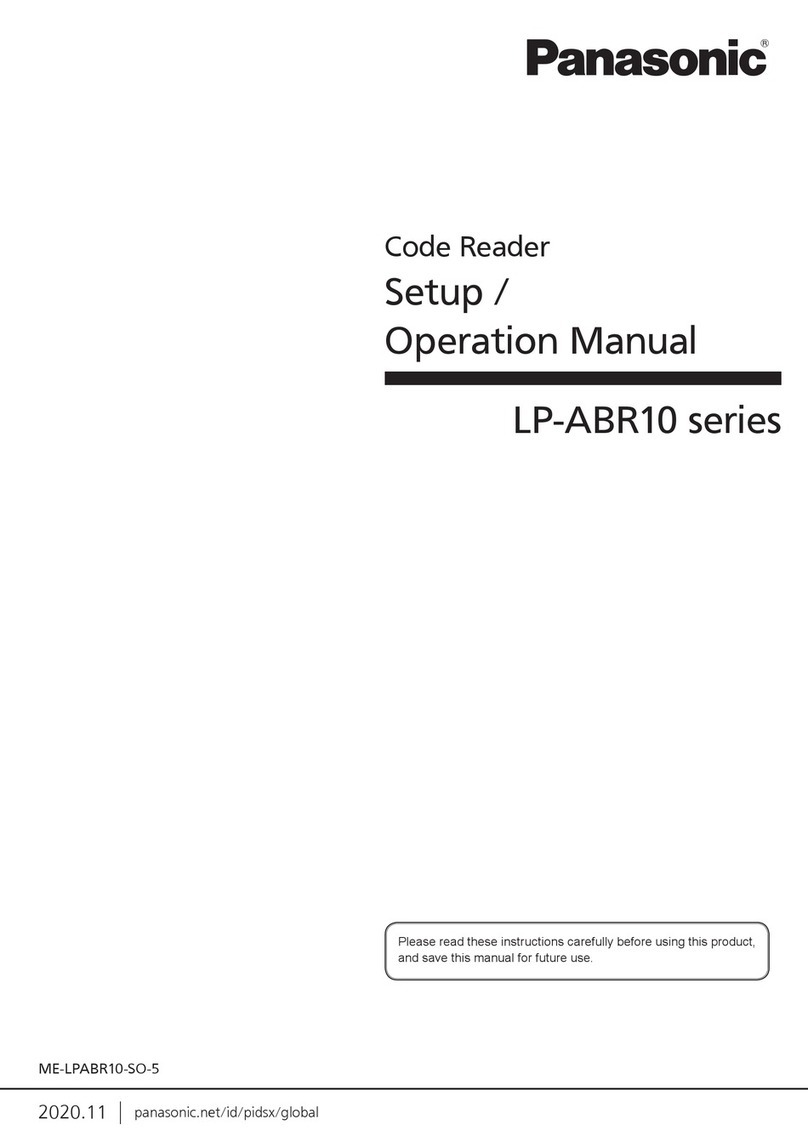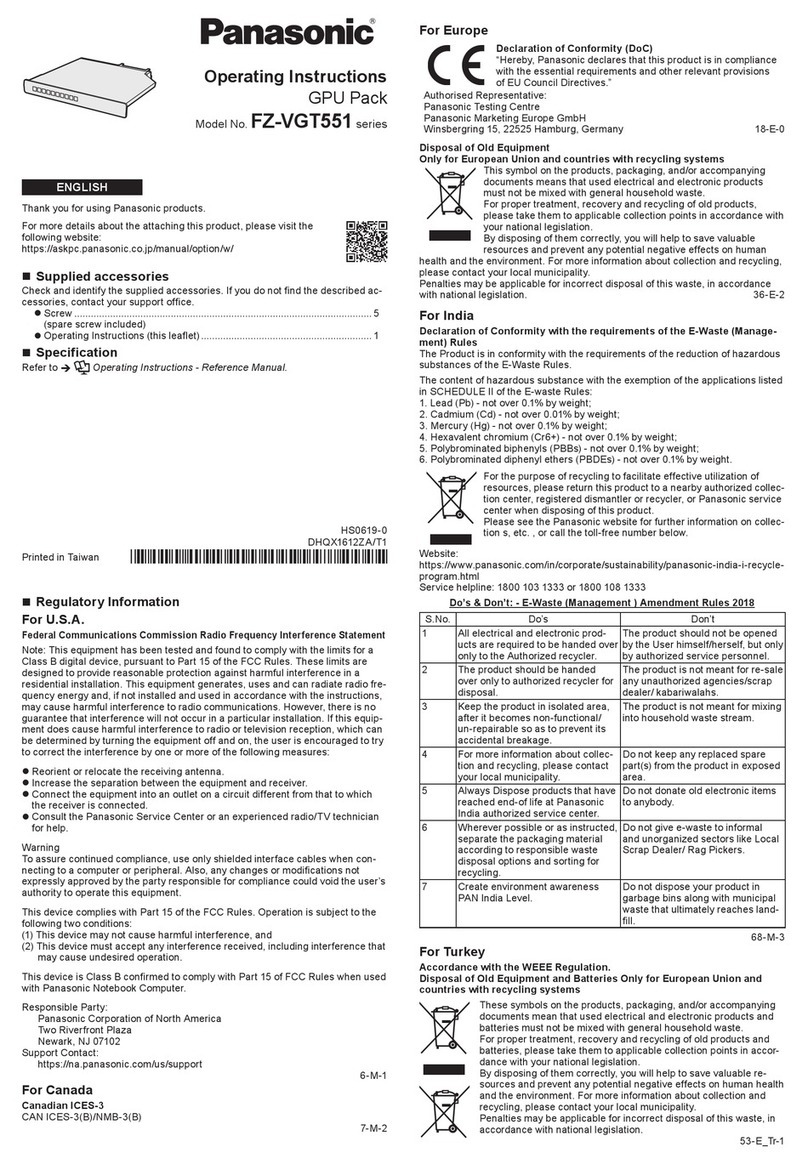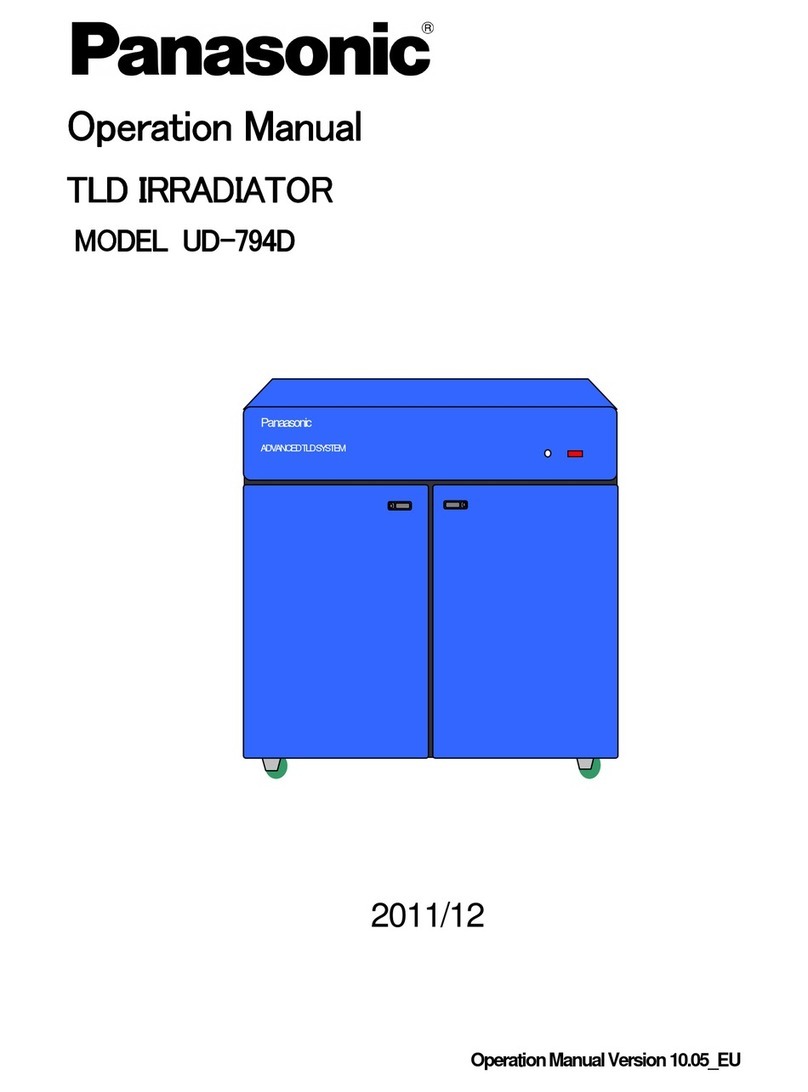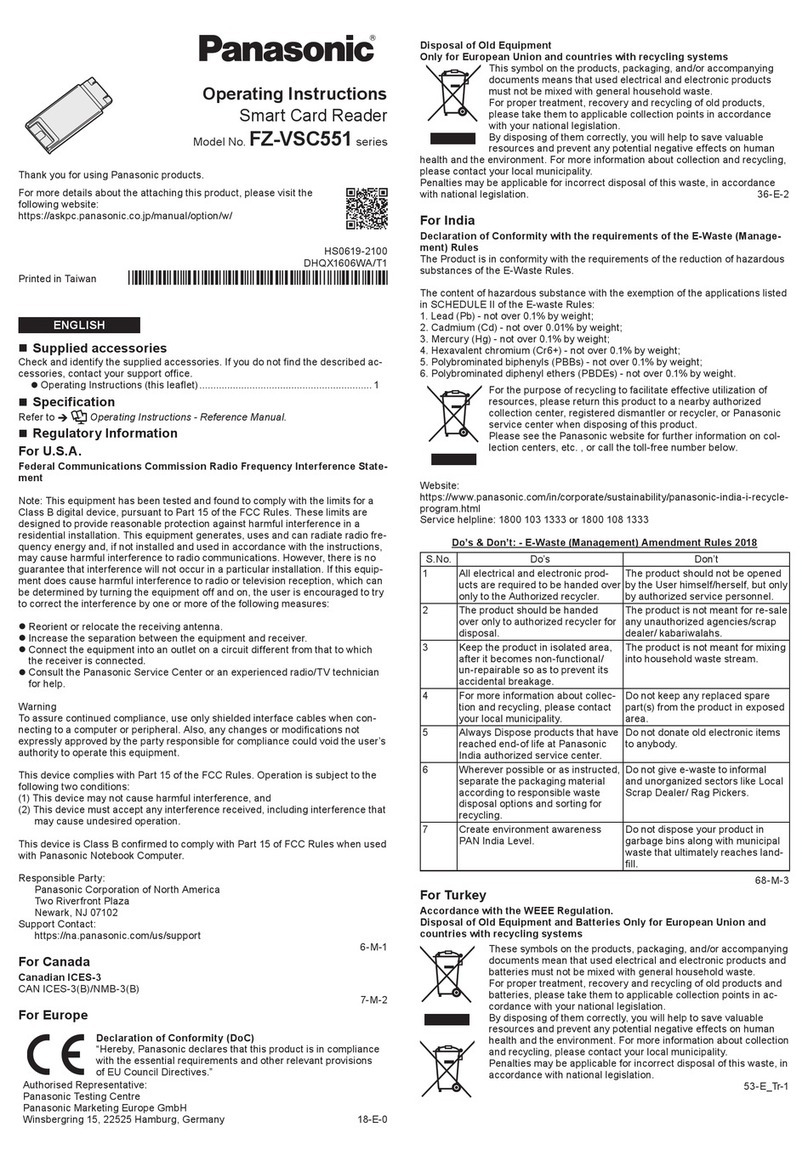For Macintosh
Utility software installation
Install utility software by following procedures.
1. Turn on your PC and boot up the operating system without connecting this USB Reader/Writer at
your PC.
2.Close all ongoing application software on Mac OS.
3.Put the enclosed CD-ROM into your CD-ROM drive of your PC.
Double click the [BN-SDCM_V1_0] disc icon appeared on desktop.
4. Double click the [MacDriveIconUtility] to execute installer.
Utility software installer will be executed.
5. Start installation according to the direction of installer.
6. When the install is complete, then click [Restart] button to reboot Mac OS.
7. Put the USB Reader/Writer into appropriate USB port in your PC with included USB cable. Then
install process is complete.
Memory card insertion to the USB Reader/Writer
Insert the SD Card exactly into the card slot until it stops with click connection. Make sure the USB
Reader/Writer and the SD Card are both facing upside. The SD Card must be inserted horizontally
against the card slot in this USB Reader/Writer.
Caution
Be sure the SD Card is facing in the right direction when inserting it.
Inserting the SD Card in reverse may cause damage to the slot and/or the SD Card, or may result in
loss of data.
Memory card reading and writing
By accessing “SD drive/microSD drive” (i.e. assigned drive to this product) you can do file operation
including reading and writing just like ordinary drive access.
The Memory card withdrawal from the USB Reader/Writer
1. Check to see that all access lamps on the USB Reader/Writer are off.
2. Drag the “SD drive/microSD drive” icon into the Trash.
3. Check to see that all access lamps on the USB Reader/Writer are off.
In order to withdraw the SD Card from the card slot of the USB Reader/Writer, push the SD Card
in and subsequently it will be pushed back, then you can easily pick it up.
Caution
Please be sure to follow the below restrictions.
Otherwise that may result in damage to the SD Card or loss of data.
– Do not remove the SD Card while the access lamp is illuminating.
– Do not exchange the inserted SD Card to another card without discarding the drive icon into Trash.
– Do not exchange the inserted SD Card to another card in Standby state of the PC.
USB Reader/Writer withdrawal from PC
When the PC is turned off, just withdraw the USB Reader/Writer. When the PC is turned on, discard
the drive icon into “Trash”. Then you can withdraw this USB Reader/Writer from your PC.
Caution
Do not withdraw the USB Reader/Writer while an access lamp on USB Reader/Writer is illuminating.
Otherwise that may result in damage to the SD card or data loss.
Symptom
The PC will not
detect the USB
Reader/Writer
Cannot write to SD
Card
Cannot open drive
Troubleshooting
Causes/check locations
•The USB connector may not be
properly connected.
•Is the driver installed?
•Is the write protection switch set
to LOCK?
•Is the SD Card inserted? •Correctly insert the SD Card.
•Release the write protection
switch.
•To ensure proper connection,
re-plug the USB connector into
the USB port on the PC.
•Correctly install the driver.
Remedies
•SD, SDHC, SDXC, microSD and microSDHC Logo are trademarks of SD-3C, LLC.
•
Microsoft, Windows and Windows Vista are either registered trademarks or trademarks of Microsoft
Corporation in the United States and/or other countries.
•Mac and Mac OS are trademarks of Apple Inc., registered in the U.S. and other countries.
Approx. 39×72×12 mm
Approx. 20 g (0.7 oz)
Specifications
Supported media
Interface
Voltage
Usage condition
SDXC Memory Card
SDHC Memory Card
SD Memory Card
miniSD Card
(Need miniSD Adapter)
microSDHC Card
microSD Card
48GB – 64GB
4GB – 32GB
8MB – 2GB
8MB – 2GB
4GB – 32GB
64MB – 2GB
USB 3.0 / USB 2.0
DC 5V
Temperature: 0°C–50°C (32°F to 122°F)
Dimensions
Weight
For U.S.A
THE FOLLOWING APPLIES ONLY IN THE U.S.A.
FCC Note:
This equipment has been tested and found to comply with the limits for a Class B digital device, pursuant
to Part 15 ofthe FCC Rules.
These limits are designed to provide reasonable protection against harmful interference in a residential
installation. This equipment generates, uses and can radiate radio frequency energy and, if not installed
and used in accordancewith the instructions, may cause harmful interference to radio communications.
However, there is no guarantee that interference will not occur in a particular installation. If this equipment
does cause harmful interference to radio or television reception, which can be determined by turning the
equipment off and on, the user is encouraged to try to correct the interference by one or more of the
following measures:
•Reorient or relocate the receiving antenna.
•Increase the separation between the equipment and receiver.
•Connect the equipment into an outlet on a circuit different from that to which the receiver is connected.
•Consult the dealer or an experienced radio/TV technician for help.
Any unauthorized changes or modifications to this equipment would void the user's authority to operate
this device.
This device complies with Part 15 of the FCC Rules.
Operation is subject to the following two conditions: (1) This device may not cause harmful interference,
and (2) this device must accept any interference received, including interference that may cause
undesired operation.
Responsible Party:
Panasonic Corporation of North America
One Panasonic Way
Secaucus, NJ 07094
Telephone No.: 1-800-211-7262
Pursuant to at the directive 2004/108/EC, article 9 (2)
Panasonic Testing Centre
Panasonic Marketing Europe GmbH
Winsbergring 15, 22525 Hamburg, Germany
Information on Disposal for Users of Waste Electrical & Electronic Equipment
(private households)
This symbol on the products and/or accompanying documents means that used
electrical and electronic products should not be mixed with general household
waste.
Please dispose of this item only in designated national waste electronic
collection shemes, and not in the ordinary dust bin.
For business users in the European Union
If you wish to discard electrical and electronic equipment, please contact your dealer or supplier
for further information.
Information on Disposal in other Countries outside the European Union
This symbol is only valid in the European Union.
If you wish to discard this product, please contact your local authorities or dealer and ask for the
correct method of disposal.
Panasonic Consumer Electronics Company,
Division of Panasonic Corporation of North America
One Panasonic Way, Secaucus, New Jersey 07094
Panasonic Limited Warranty
Limited Warranty Coverage (For USA and Puerto Rico Only)
If your product listed below does not work properly because of a defect in materials or workmanship,
Panasonic Consumer Electronics Company (referred to as “the warrantor”) will, for the length of the
period indicated on the chart below, which starts with the date of original purchase (“warranty period”), at
its option either (a) repair your product with new or refurbished parts, or (b) replace it with a new or a
refurbished product. The decision to repair, replace or refund will be made by the warrantor.
During the “Labor” warranty period there will be no charge for labor. During the “Parts” warranty period,
there will be no charge for parts. You must mail-in your product during the warranty period. This Limited
Warranty excludes both parts and labor for batteries, antennas, and cosmetic parts (cabinet). This
warranty only applies to products purchased and serviced in the United States or Puerto Rico. This
warranty is extended only to the original purchaser of a new product which was not sold “as is”. A
purchase receipt or other proof of the original purchase date is required for warranty service.
Mail-In Service
For assistance in the U.S.A. and Puerto Rico in obtaining repairs please ship the product prepaid to:
Panasonic Service and Technology Company, Exchange Center,
4900 George McVay Drive, Suite B Door #12, McAllen, TX 78503
When shipping the unit carefully pack, include all accessories, and send it prepaid, adequately insured and
preferably in the original carton. Include a letter detailing the complaint, a return address and provide a day time
phone number where you can be reached. A valid registered receipt is required under the Limited Warranty.
Limited Warranty Limits And Exclusions
This warranty ONLY COVERS failures due to defects in materials or workmanship, and DOES NOT
COVER normal wear and tear or cosmetic damage. The warranty ALSO DOES NOT COVER damages
which occurred in shipment, or failures which are caused by products not supplied by the warrantor, or
failures which result from accidents, misuse, abuse, neglect, mishandling, misapplication, alteration, faulty
installation, set-up adjustments, misadjustment of consumer controls, improper maintenance, power line
surge, lightning damage, modification, introduction of sand, humidity or liquids, commercial use such as
hotel, office, restaurant, or other business or rental use of the product, or service by anyone other than a
Factory Service Center or other Authorized Servicer, or damage that is attributable to acts of God.
THERE ARE NO EXPRESS WARRANTIES EXCEPT AS LISTED UNDER “LIMITED WARRANTY COVERAGE”.
THE WARRANTOR IS NOT LIABLE FOR INCIDENTAL OR CONSEQUENTIAL DAMAGES RESULTING
FROM THE USE OF THIS PRODUCT, OR ARISING OUT OF ANY BREACH OF THIS WARRANTY. (As
examples, this excludes damages for lost time, cost of having someone remove or re-install an installed
unit if applicable, travel to and from the servicer, loss of or damage to media or images, data or other
memory or recorded content. The items listed are not exclusive, but are for illustration only.)
ALL EXPRESS AND IMPLIED WARRANTIES, INCLUDING THE WARRANTY OF
MERCHANTABILITY, ARE LIMITED TO THE PERIOD OF THE LIMITED WARRANTY.
Some states do not allow the exclusion or limitation of incidental or consequential damages, or limitations
on how long an implied warranty lasts, so the exclusions may not apply to you.
This Warranty gives you specific legal rights and you may also have other rights which vary from state to
state. If a problem with this product develops during or after the warranty period, you may contact your
dealer or Service Center. If the problem is not handled to your satisfaction, then write to the warrantor’s
Consumer Affairs Department at the addresses listed for the warrantor.
PARTS AND SERVICE, WHICH ARE NOT COVERED BY THIS LIMITED WARRANTY, ARE YOUR
RESPONSIBILITY.
Product Name
USB 3.0 Reader/Writer
Parts
1 Year Not Applicable
Labor
ONLY FOR U.S.A.
Obtain Product Information and Operating Assistance;
locate your nearest Dealer or Service Center; purchase Parts and Accessories; or make Customer
Service and Literature requests by visiting our Web Site at:
http://www.panasonic.com/help
or, contact us via the web at:
http://www.panasonic.com/contactinfo
You may also contact us directly at:
1-800-211-PANA (7262), Monday-Friday 9 am-9 pm;
Saturday-Sunday 10 am-7 pm, EST.
For hearing or speech impaired TTY users, TTY : 1-877-833-8855
Customer Services Directory (United States and Puerto Rico)
Purchase Parts, Accessories and Instruction Books online for all Panasonic Products by visiting our Web Site at:
http://www.pstc.panasonic.com
You may also contact us directly at: 1-800-332-5368 (Phone) 1-800-237-9080 (Fax Only)
(Monday – Friday 9 am to 8 pm, EST.)
Panasonic Service and Technology Company
20421 84th Avenue South, Kent, WA 98032
(We Accept Visa, MasterCard, Discover Card, American Express, and Personal Checks)
For hearing or speech impaired TTY users, TTY : 1-866-605-1277
Accessory Purchases (United States and Puerto Rico)
For Canada
THE FOLLOWING APPLIES ONLY IN CANADA
This Class B digital apparatus complies with Canadian ICES-003
For Europe
Panasonic Canada Inc.
PANASONIC PRODUCT –
LIMITED WARRANTY
Panasonic Canada Inc. warrants this product to be free from defects in material and workmanship and
agrees to remedy any such defect for a period as stated below from the date of original purchase.
USB 3.0 Reader/Writer 1 Year
LIMITATIONS AND EXCLUSIONS
This warranty does not apply to products purchased outside Canada or to any product which has been
improperly installed, subjected to usage for which the product was not designed, misused or abused,
damaged during shipping, or which has been altered or repaired in any way that affects the reliability or
detracts from the performance, nor does it cover any product which is used commercially. Dry cell
batteries are also excluded from coverage under this warranty.
This warranty is extended to the original end user purchaser only. A purchase receipt or other proof of
date of original purchase is required before warranty service is performed.
THIS EXPRESS, LIMITED WARRANTY IS IN LIEU OF ALL OTHER WARRANTIES, EXPRESS OR
IMPLIED, INCLUDING ANY IMPLIED WARRANTIES OF MERCHANTABILITY AND FITNESS FOR A
PARTICULAR PURPOSE.
IN NO EVENT WILL PANASONIC CANADA INC. BE LIABLE FOR ANY SPECIAL, INDIRECT OR
CONSEQUENTIAL DAMAGES.
In certain instances, some jurisdictions do not allow the exclusion or limitation of incidental or consequential
damages, or the exclusion of implied warranties, so the above limitations and exclusions may not be applicable.
WARRANTY SERVICE
FOR PRODUCT OPERATION ASSISTANCE, please contact:
Our Customer Care Centre:
Telephone #: (905) 624-5505
1-800 #: 1-800-561-5505
Fax #: (905) 238-2360
Email link: “Customer support” on www.panasonic.ca
FOR PRODUCT REPAIRS, please locate your nearest Authorized Servicentre at www.panasonic.ca:
Link : “ServicentresTM locator” under “Customer support”
IF YOU SHIP THE PRODUCT TO A SERVICENTRE
Carefully pack and send prepaid, adequately insured and preferably in the original carton.
Include details of the defect claimed, and proof of date of original purchase.
FOR CANADA
As of October 2008