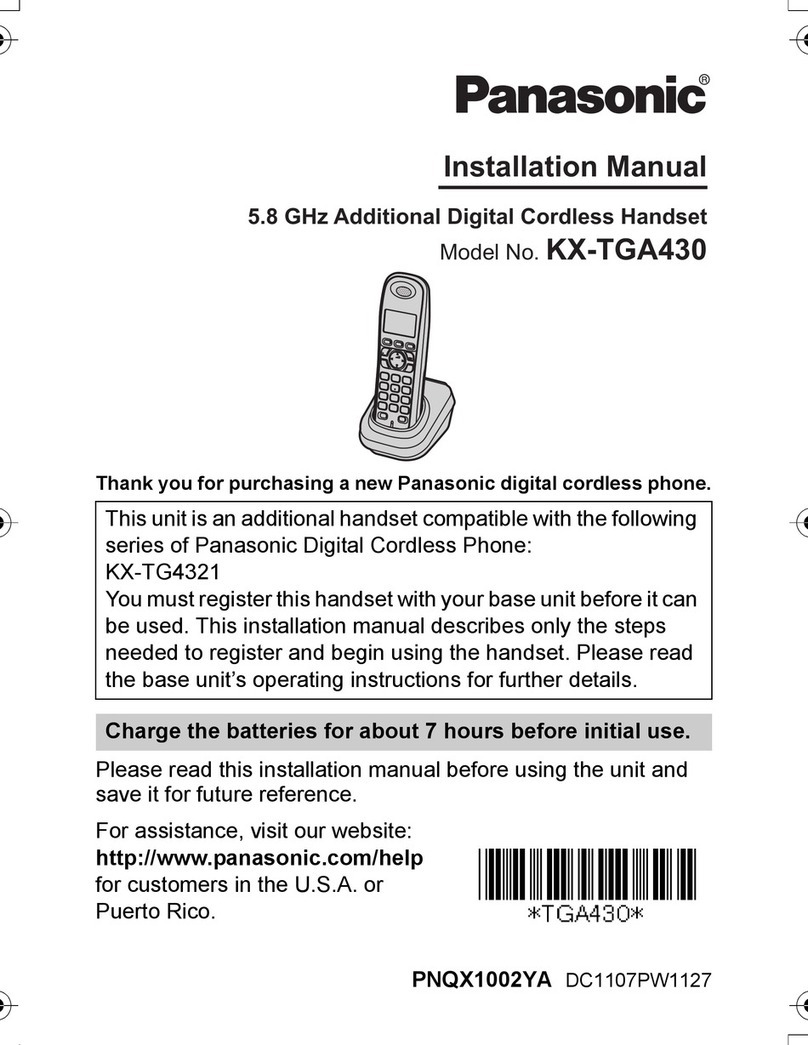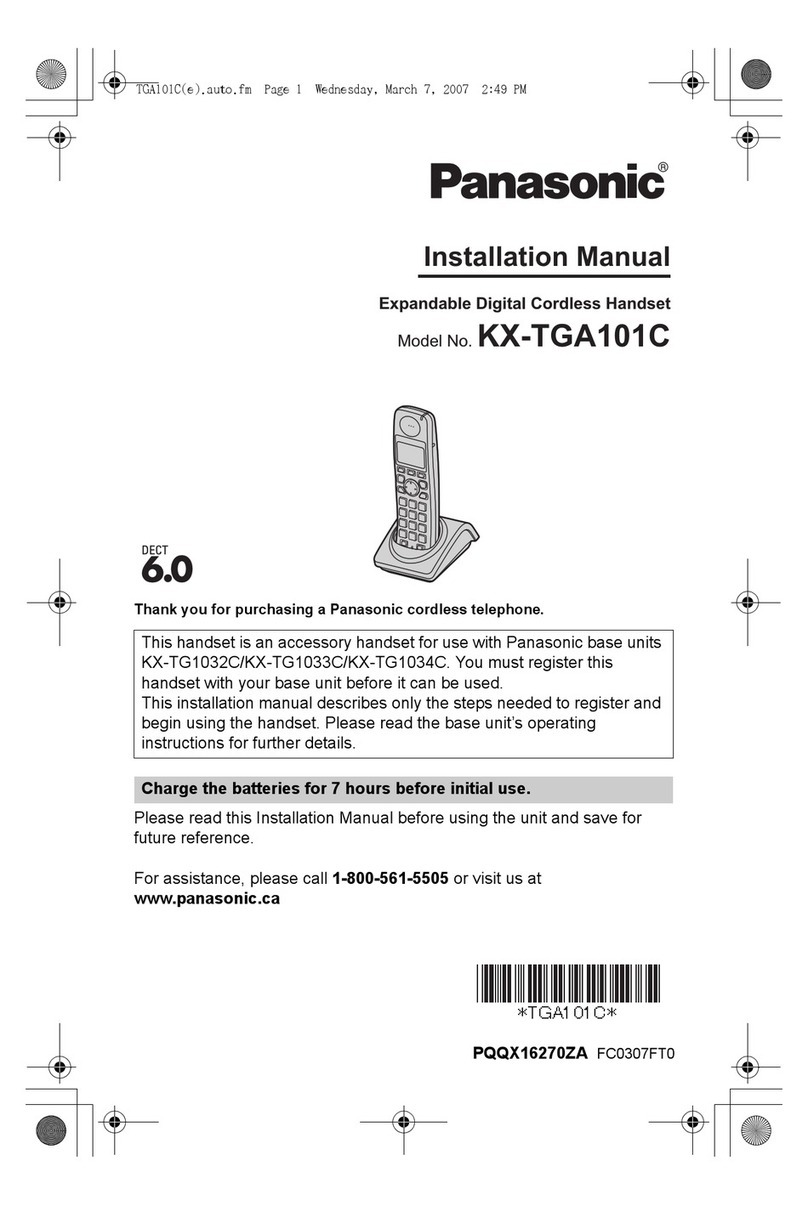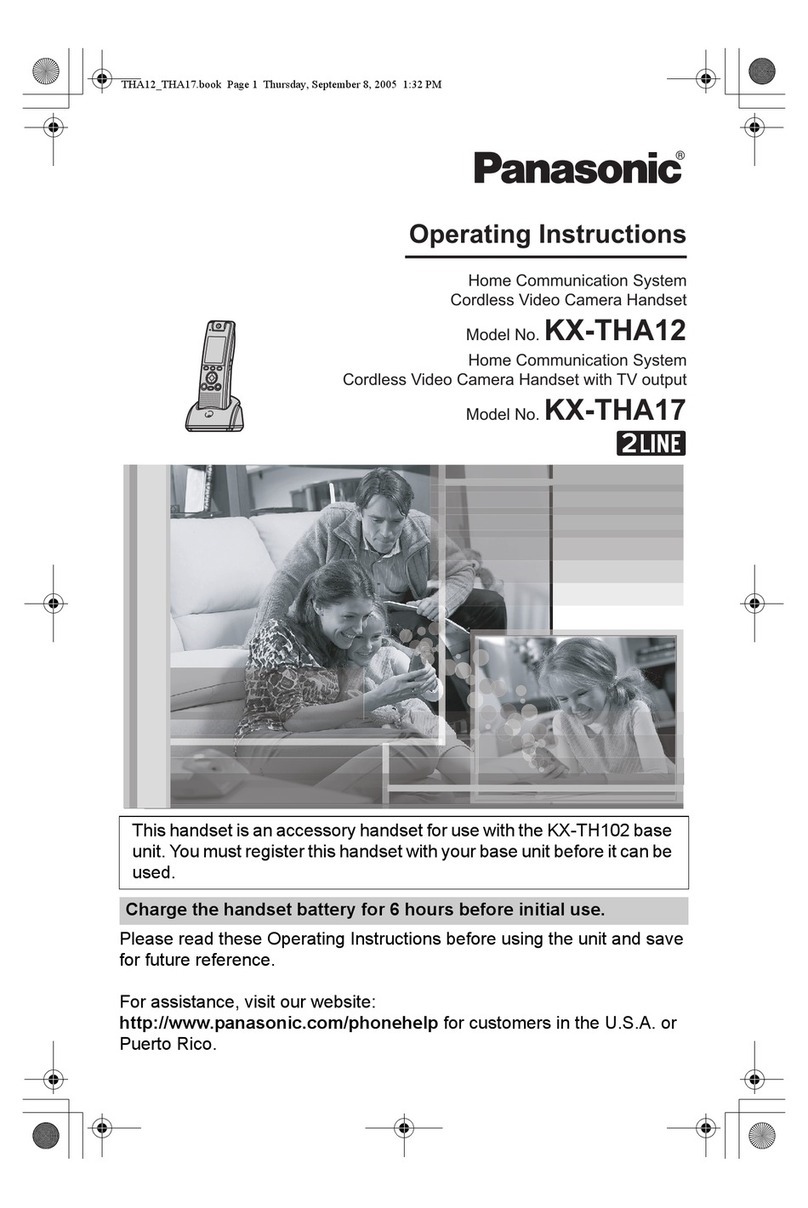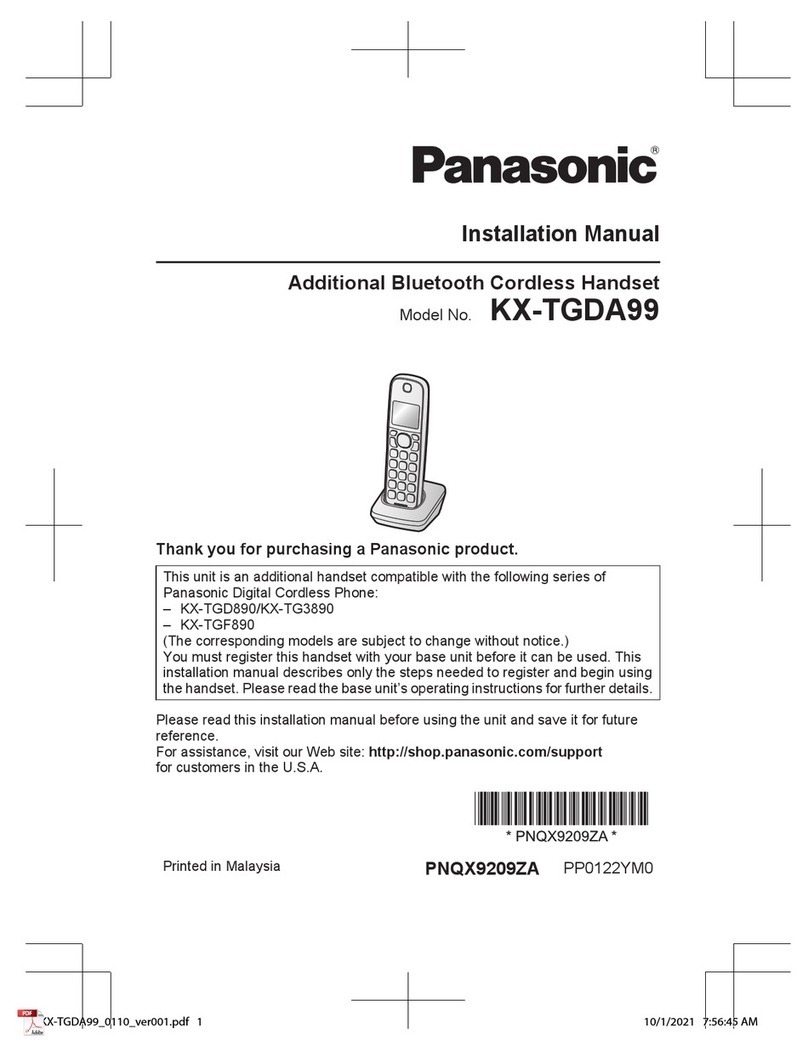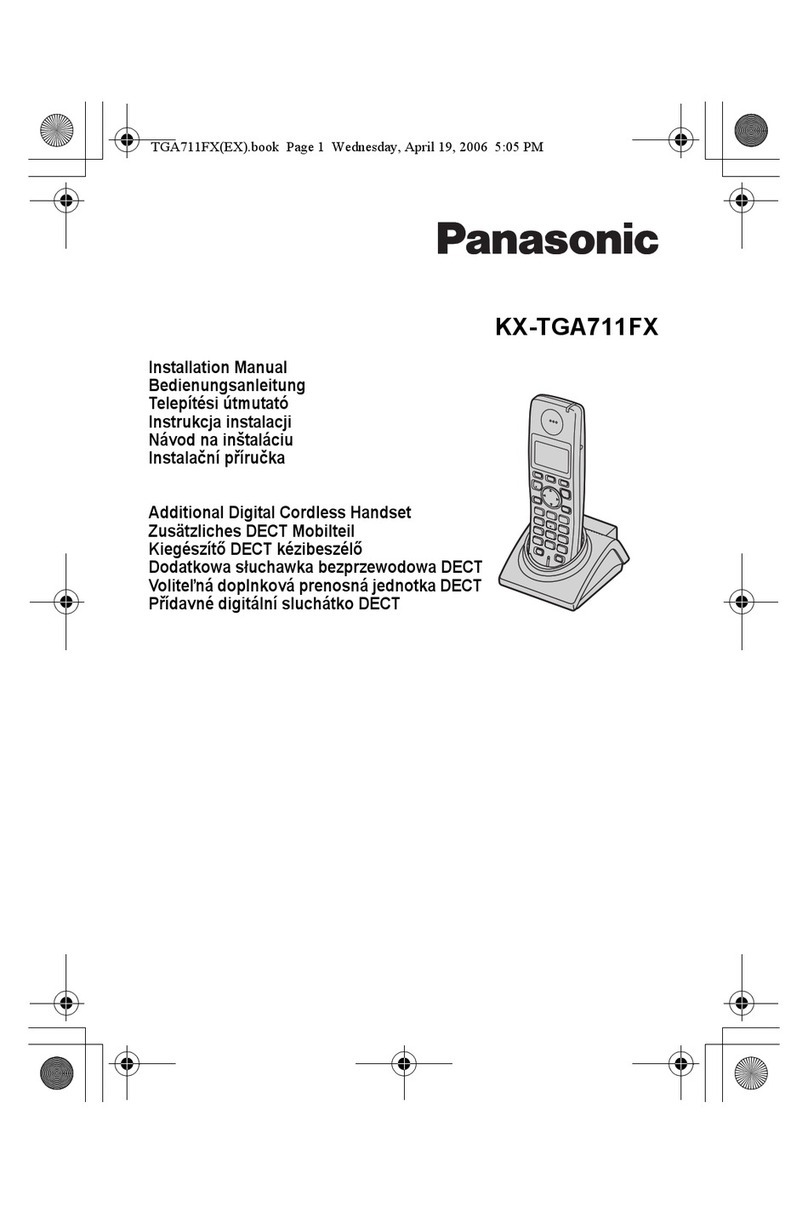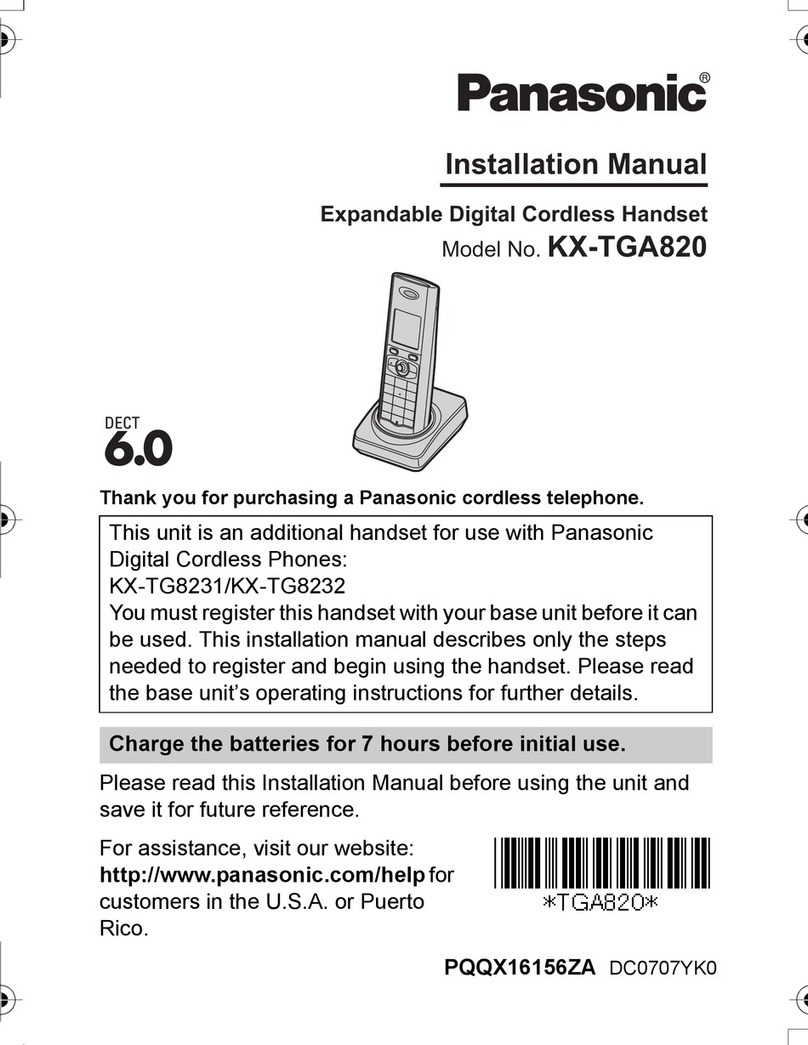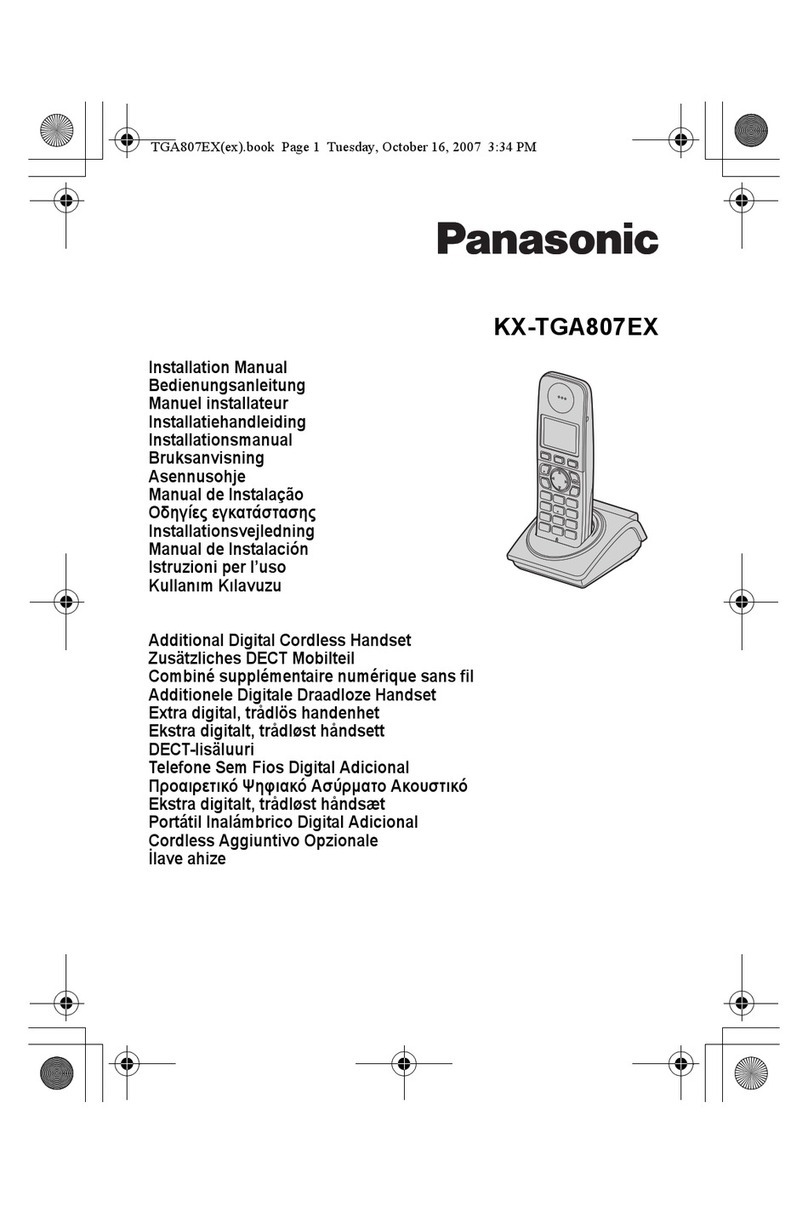Quick Reference Guide
Panasonic TGP600 Handset (TPA60)
MAKING CALLS
1. Enter a number to call, Press
2. Predial: Or Press , Enter the number and press
MAKING AN INTERCOM CALL
Intercom calls can be made between compatible
handsets / desk phones if that feature is enabled:
1. select menu
2. select the Intercom softkey
3. Up / down to select a desired handset/desk phone
4. Press
5. end the call
ANSWERING CALLS
1.
Note: when receiving an intercom call, the Handset name
is displayed on the LCD
Rejecting an incoming call
1. While an incoming call is ringing, press
2. The call will be rejected and the handset will return to
standby mode
ENDING CALLS
1. end the call
CALL HOLD AND RESUME
Hold a current call
1. Press [HOLD/MSG] key
Note: if you select a LINE key other than the one for the
current call, the current call is automatically put on Hold
Retrieve a call on Hold
1. Press the [HOLD/MSG] key
CALL PARK
Allows a user to send a call to wait on hold for an
extended period of time and then retrieve that call from
any extension:
Park a Call
1. Press the [FUNC] key then press 9 (“Call Park”)
2. The call will go on Hold and the system will prompt for an
extension to park the call
3. Enter an extension followed by the # key
4. The system will reply, “Your call has been parked,” and
disconnect. The caller is on Hold
Retrieve a Parked Call
1. Enter the Call Park Retrieve feature access code: *88
2. Enter the extension that has the parked call followed by the
# key
Note: if your own line has a parked call, the softkey
will be blinking on the display
Retrieve a Parked Call Against Your Extension
1. Press the Park key, the system will prompt for an extension
to retrieve
2. Press the # key to retrieve the call parked on your number
CONFERENCE CALL
During a conversation, you can add additional people to
establish a conference call:
1. Press the [FUNC] key and press 5 (“Conference”)
2. You will hear two beeps from the handset
3. Dial the party you want to add to the conversation and press
the key
4. Press the key
Ending a Conference Call
1. end the call
CALL TRANSFER
During a conversation you can transfer a call to another
destination:
1. Press [XFER/CLR]
2. Dial the party, press
3. Wait until the other party answers to announce the transfer
4. Press to complete the transfer
Note: To return to the call before the transfer destination
answers, press
888.538.39603 GoMomentum.com