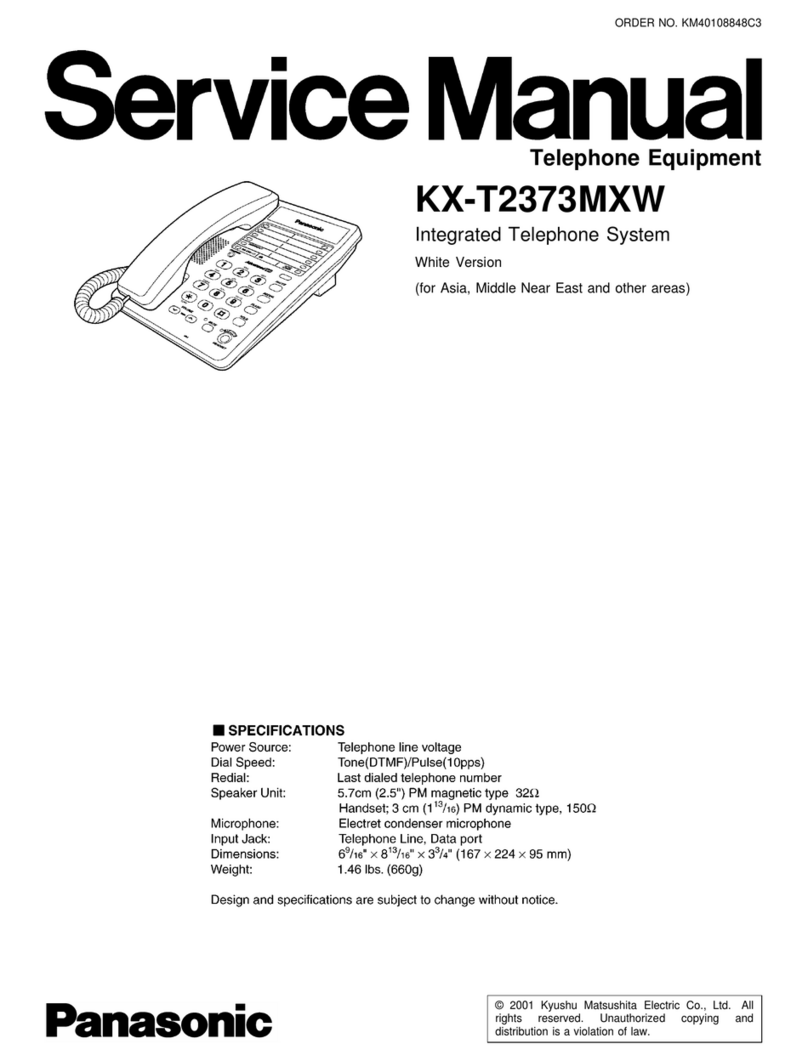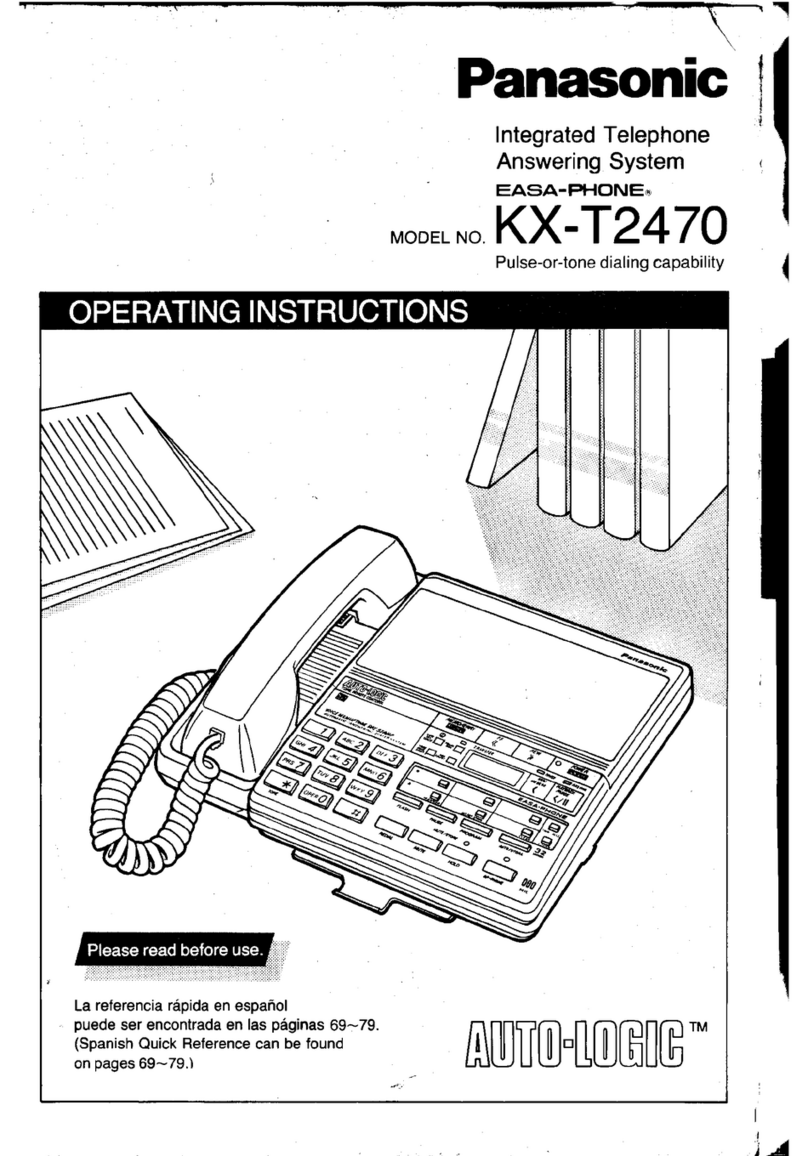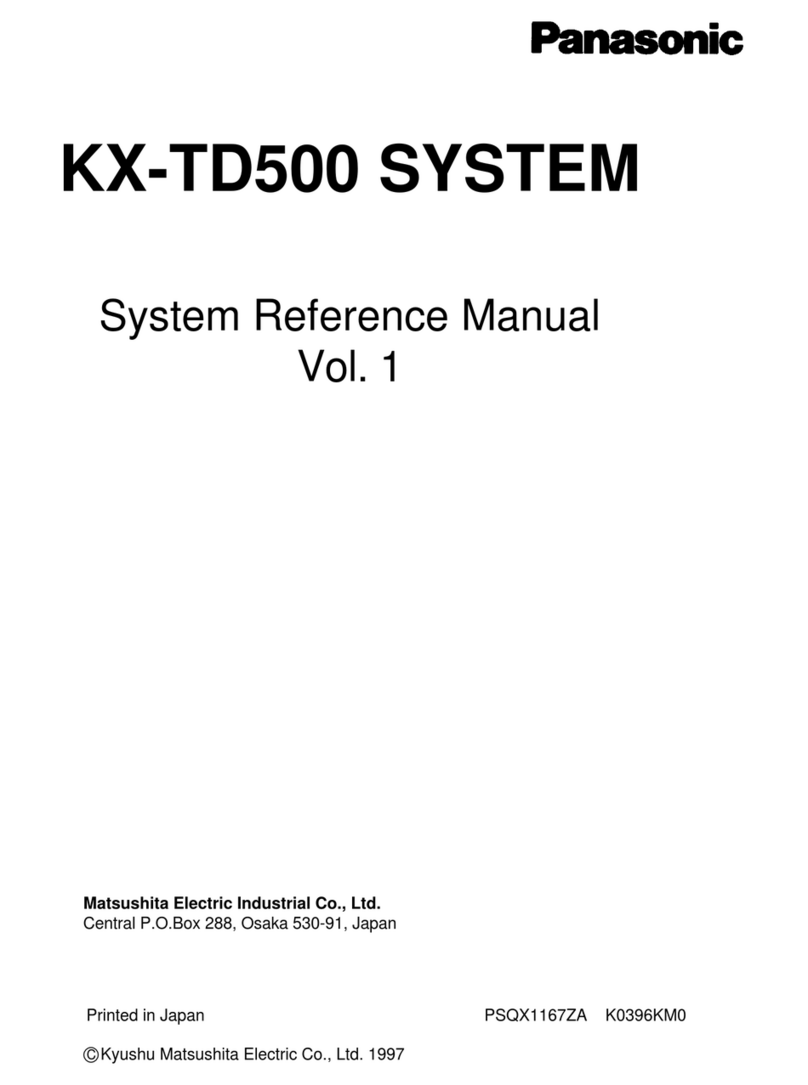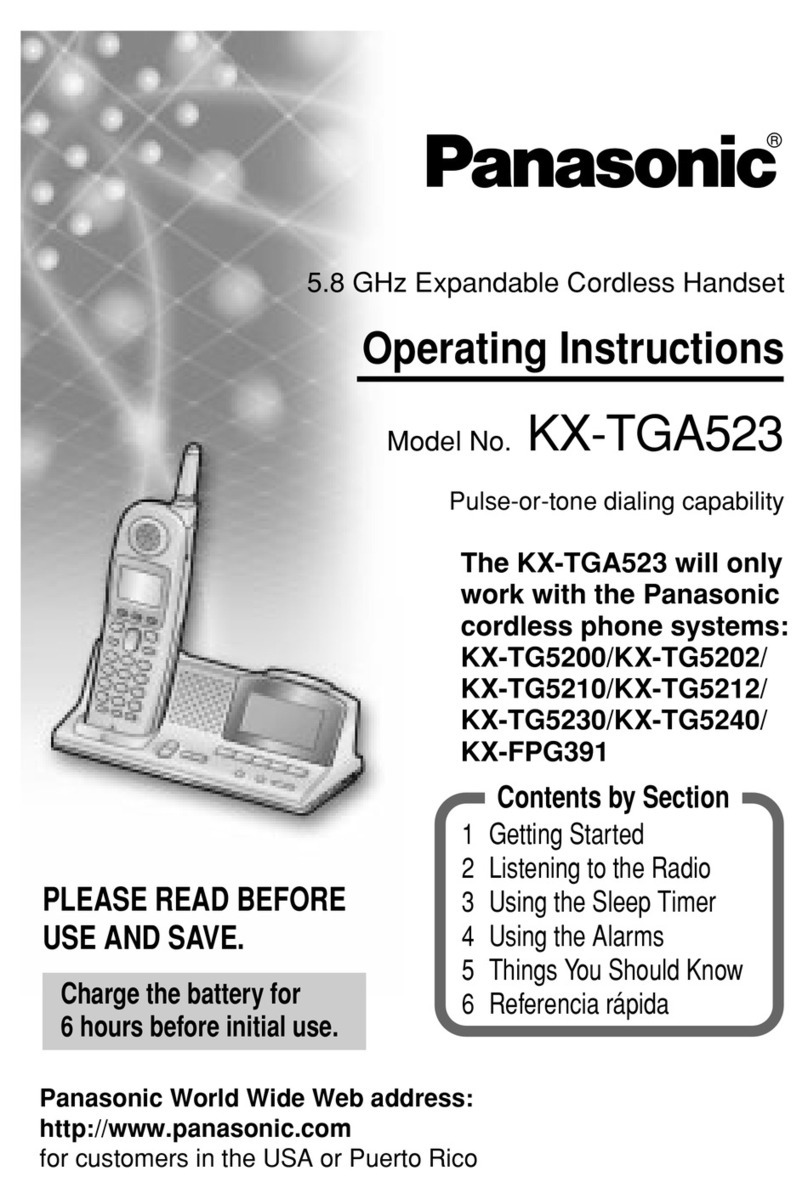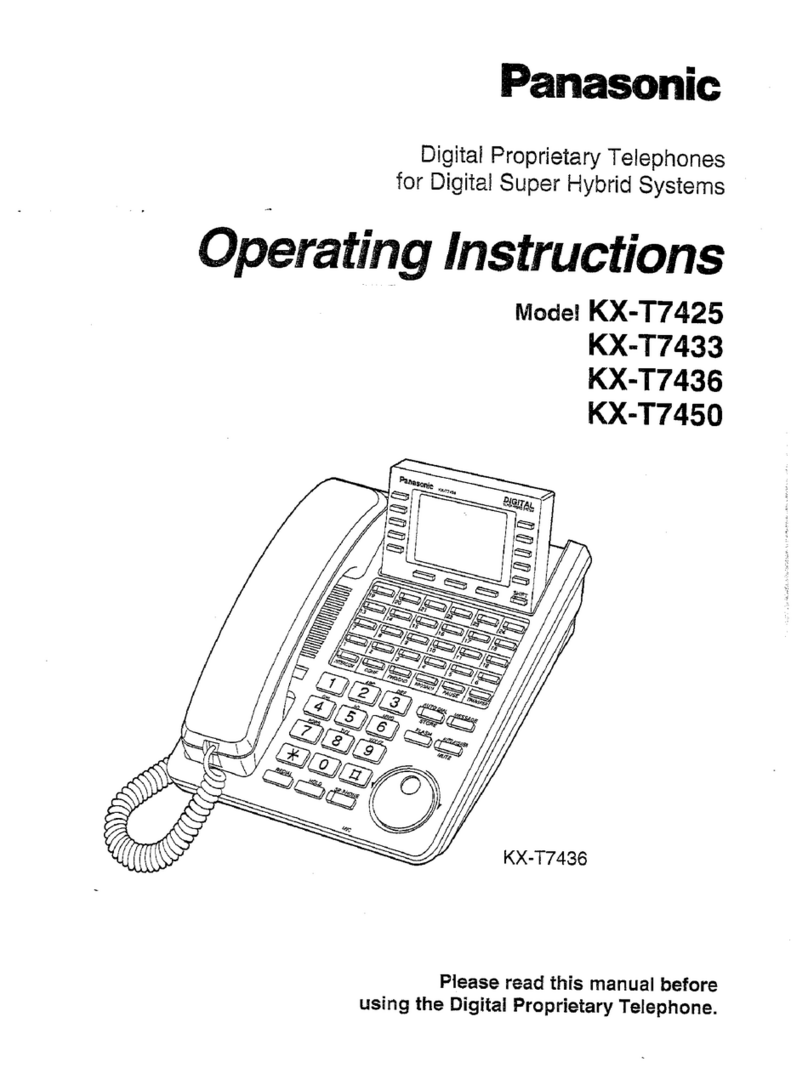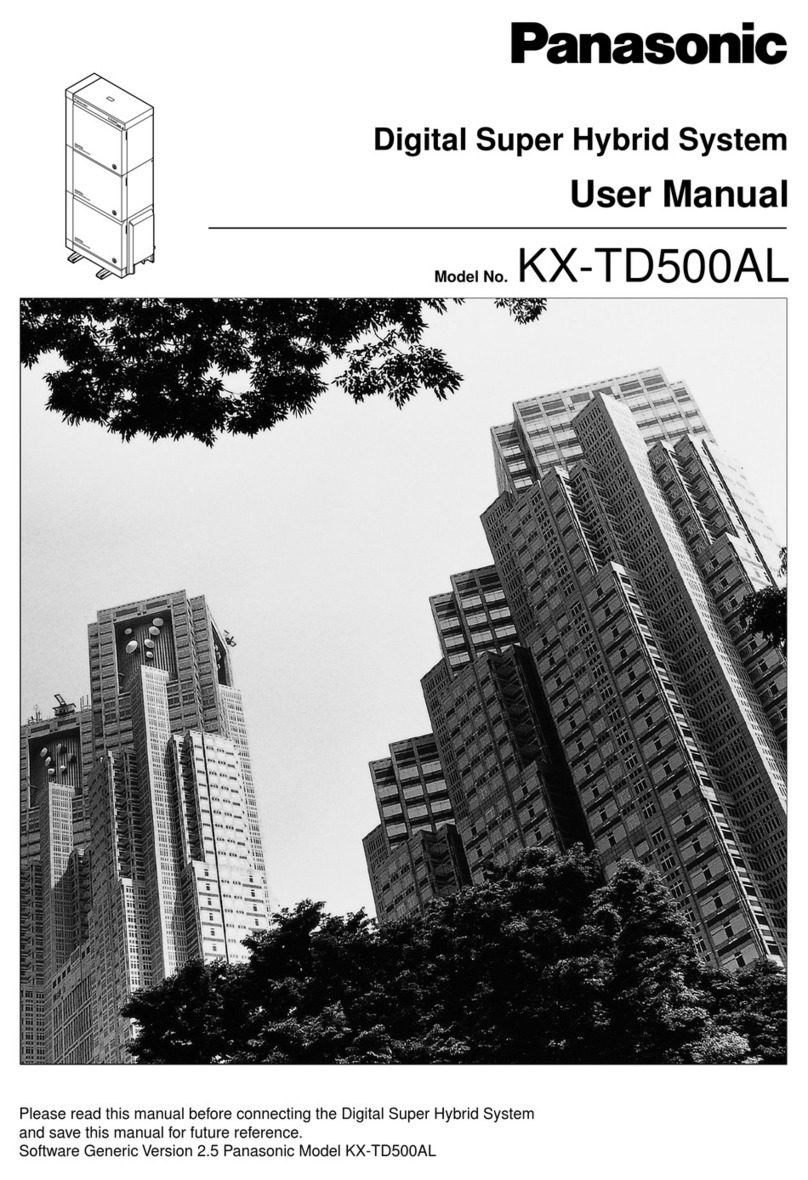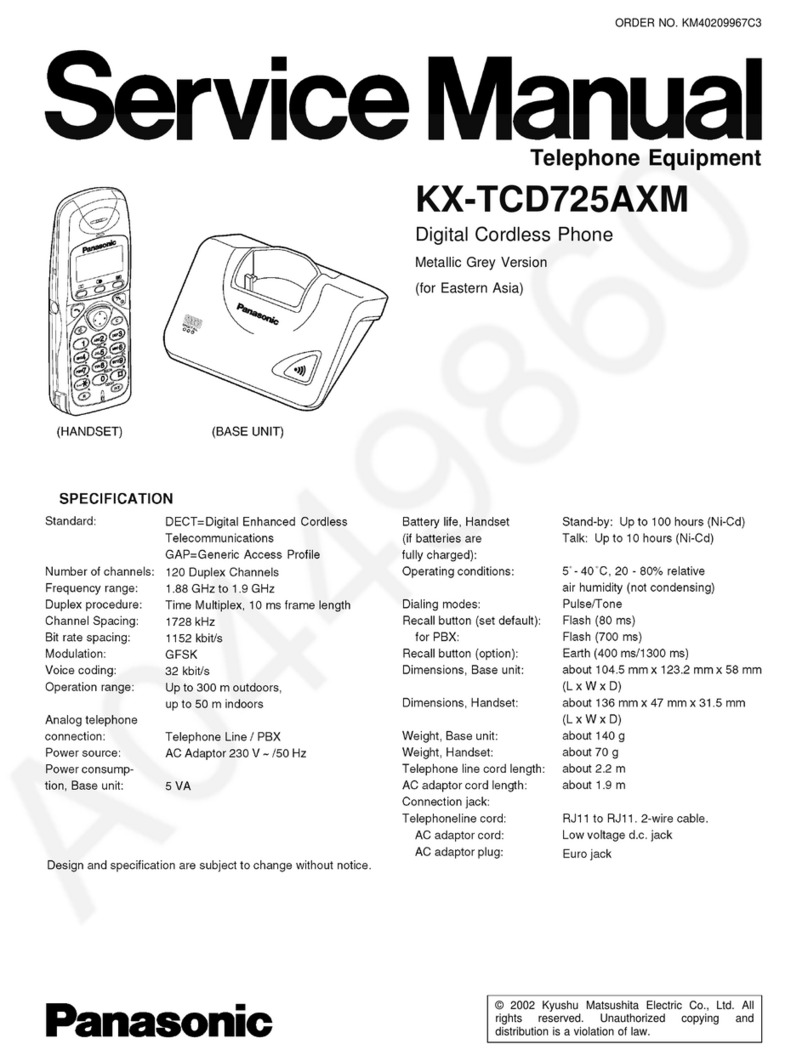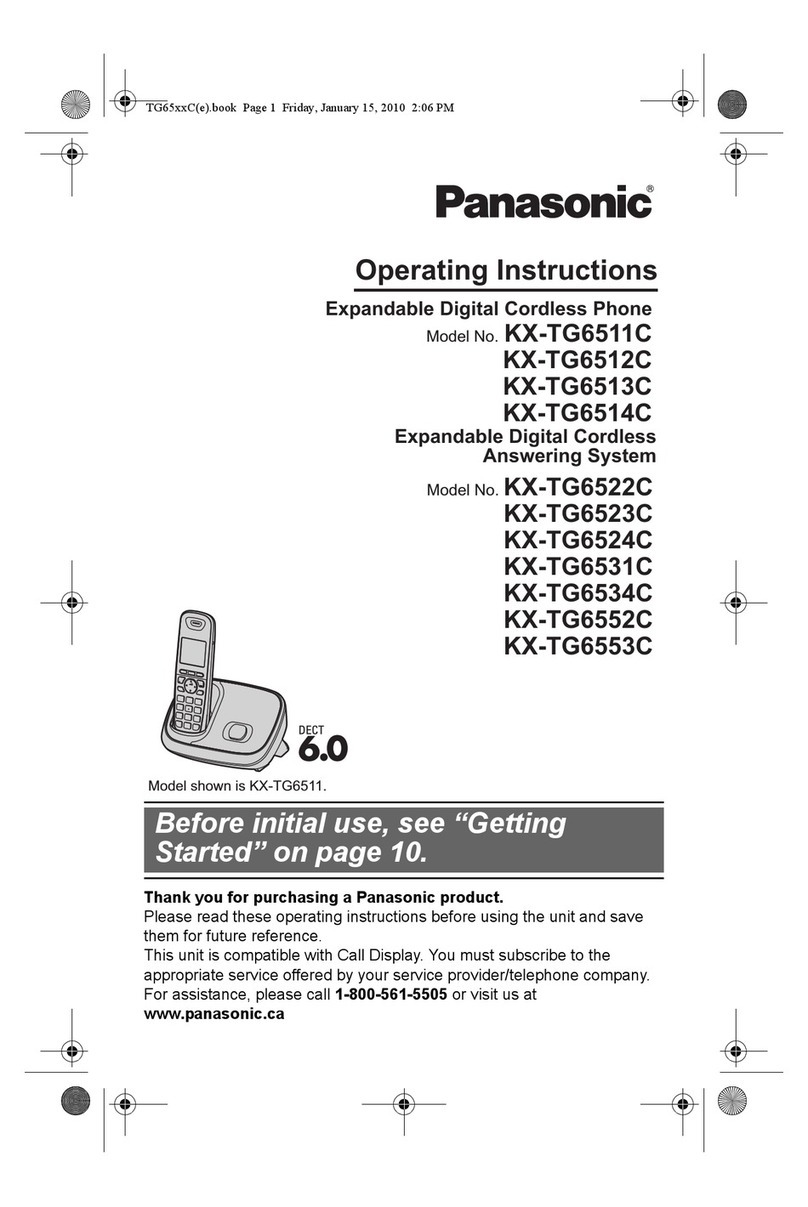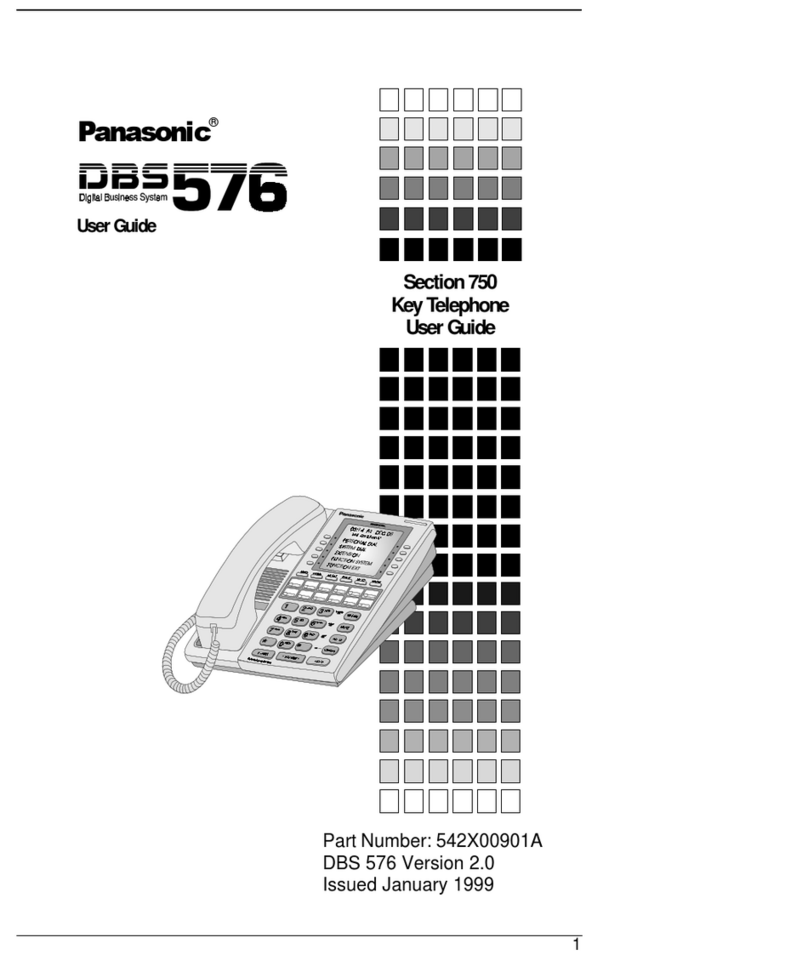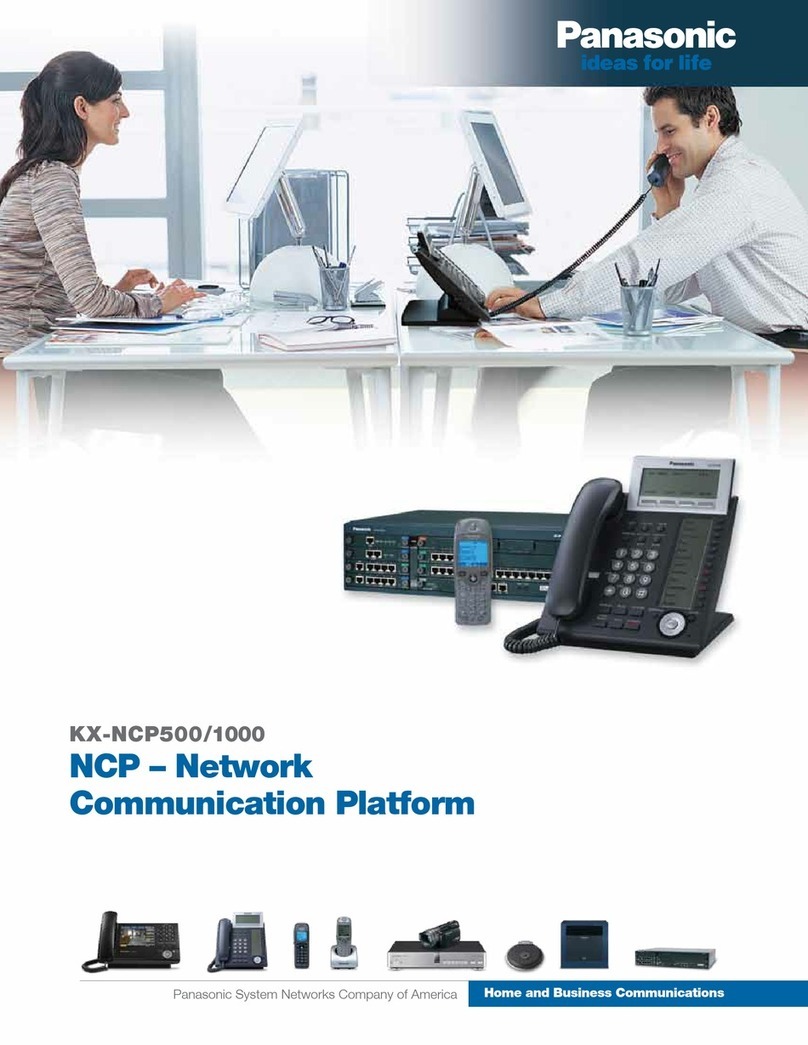Star2Star Panasonic KX - TGP500 Quick User Guide
Copyright 2012, Star2Star Communications, LLC. All rights reserved. Star2Star is a registered Trademark of Star2Star Communications.
MAKING A CALL USING REDIAL
The unit stores the previous 10 phone
numbers dialed in the redial list (each 32
digits max.)
1. Press [REDIAL] (#10 Handset Layout
diagram)
2. Scroll up or down using the joystick to
select the desired phone number.
3. Press [CALL] or
Note: If the speakerphone button is
pressed and the other party’s line is busy,
the unit automatically redials multiple times.
While the handset is redialing, the ringer
indicator will flash. To cancel redialing,
press [OFF].
USING THE SPEAKERPHONE
1. Dial the desired phone number and press
the speakerphone button on the handset
The unit will select the default line
configured by your administrator.
You may also select the outgoing line
manually by pressing the soft key under
[LINE] and scrolling up or down. Press the
speakerphone button.
When finished with your call, press [OFF].
To switch back to the receiver, press the
telephone talk button
ANSWERING A CALL
When there is an incoming call, the ringer
indicator on the handset flashes rapidly.
1. Lift the handset and press [CALL],
when the unit rings. You may also answer
the call by pressing any dial key from (0) to
(9), (*) or (#).
2. When finished talking, press [OFF] or
place the handset on the charger.
ADJUSTING HANDSET RINGER VOLUME
While the handset is ringing on an incoming
call, push the joystick up or down repeatedly
to select the desired volume.
You may also pre-program the volume:
1. [MENU] (center of joystick) (#)(1)(6)(0)
2. Scroll up or down to the desired volume.
3. [SAVE] [OFF]
MICROPHONE MUTE
While mute is turned on, you may hear the
other party, but the other party cannot hear
you.
1. Press [MUTE] during an outside call.
2. To return to the conversation, press
[MUTE] again.
Note: [MUTE] is a soft key visible on the
display during a call.
TRANSFERING CALLS
1. During an outside call, press [MENU].
2. [∨
]/[∧
]: “Transfer”
[SELECT]
3. Dial the phone number.
To correct the number, press [CANCEL] to
clear the number and enter again.
4. Wait for the paged party to answer.
If the paged party does not answer,
press [CANCEL] 2 times to return to the
outside call.
5. [TRANS]
Note: In step 3, you may dial the phone
number from the phonebook:
[∨
]/[∧
]: Select the desired entry.
[CALL]
CONFERENCE CALLS
1. During an outside call, press [MENU].
2. [∨
]/[∧
]: “Conference”
[SELECT]
3. Dial the phone number. To correct the
number, press [CANCEL] to clear the
number and re-enter.
4. Wait for the paged party to answer. If the
paged party does not answer, press
[CANCEL] 2 times to return to the outside
call.
5. [CONF] To add a new party to
the conference, repeats steps 1-4.
Note: In step 3, you may dial the phone
number from the phonebook:
[∨
]/[∧
]: Select the desired entry.
[CALL]
VOICEMAIL
“New Voice Mail” is displayed if message
indication service is available.
Listening to voicemail messages
1. [MENU] (center of joystick)
2. [∨
]/[∧
]:“New Voice Mail” [SELECT]
3. [∨
]/[∧
]: Select the desired line.
[SELECT] is displayed next to the line
if there are new messages.
If an arrow (>) is displayed after the number,
the whole phone number is not shown. Push
the joystick right to see the remaining
numbers. To return to the previous display,
push the joystick left.
4. When finished, press [OFF].
Enter your password as requested and
follow the system prompts.
Alternatively, you may dial 1000 to access
the Voicemail system at any time.
The system will prompt for your
password.
Note: when accessing the voice mail
system for the first time your password is
your extension #. Change this to a 4-digit
number you can easily recall.
FIND-ME / FOLLOW-ME
Use the Star2Star Find-Me / Follow-Me
feature in the Star2Star Web portal to
forward calls from your extension.
Follow Me (Immediate) -- Calls to your
extension will be sent automatically to the
number you define.
Find Me (Sequential) -- Calls to your
extension will ring your extension and any
other numbers that you define, in order.
Find Me (All) -- Calls to your extension will
ring your extension and any other numbers
that you define, all at once.
STAR2STAR CALL PARK AND
RETRIEVE
Perform an announced transfer to the park
code 7000. Listen to the system retrieval
code announcement e.g. 7001.Transfer the
call. The caller is now parked. The caller will
hear music or message on hold if configured
on your system. Dial the system retrieval
code e.g. 7001 on any local extension to
retrieve the call.
CALL FORWARDING
Incoming calls may be forwarded to another
party using one of 3 modes:
“Unconditional”: All incoming calls are
forwarded.
“Busy”: Incoming calls while the line is in
use are forwarded.
“No answer”: Incoming calls after a certain
number of rings are forwarded. The default
setting of the number of ring count is “3”.
Note: Refer to the Star2Star Phone and
Features Guide for setup details.
MISSED CALLS
If a call is not answered, “Missed call” is
displayed. This indicates you should view
the caller list to see who called while you
were away.
Press [CID] and scroll through the list of
missed calls. You may erase the list by
pressing the [ERASE] button displayed as a
soft key.
HOLDING CALLS
1. On an incoming call, press [HOLD]
2. To release hold, press [HOLD] or
PHONEBOOK DIRECTORY
The phonebook allows you to make calls
without having to dial manually.
1. [MENU] (center of joystick)
2. [∨]/[∧]: “Phonebook” [SELECT]
3. [∨]/[∧]: Select the desired entry.
4.