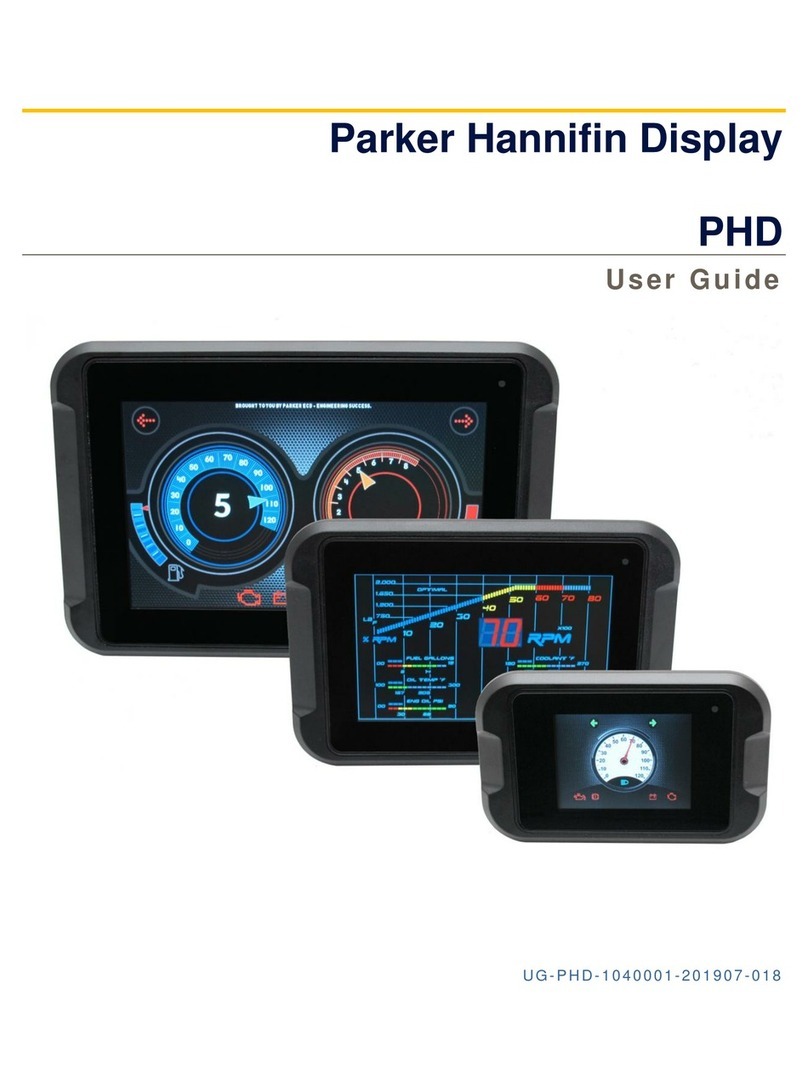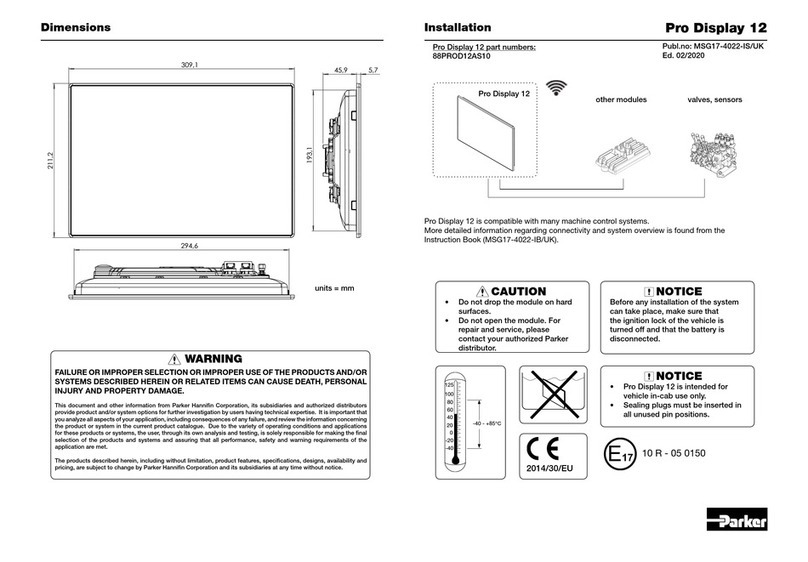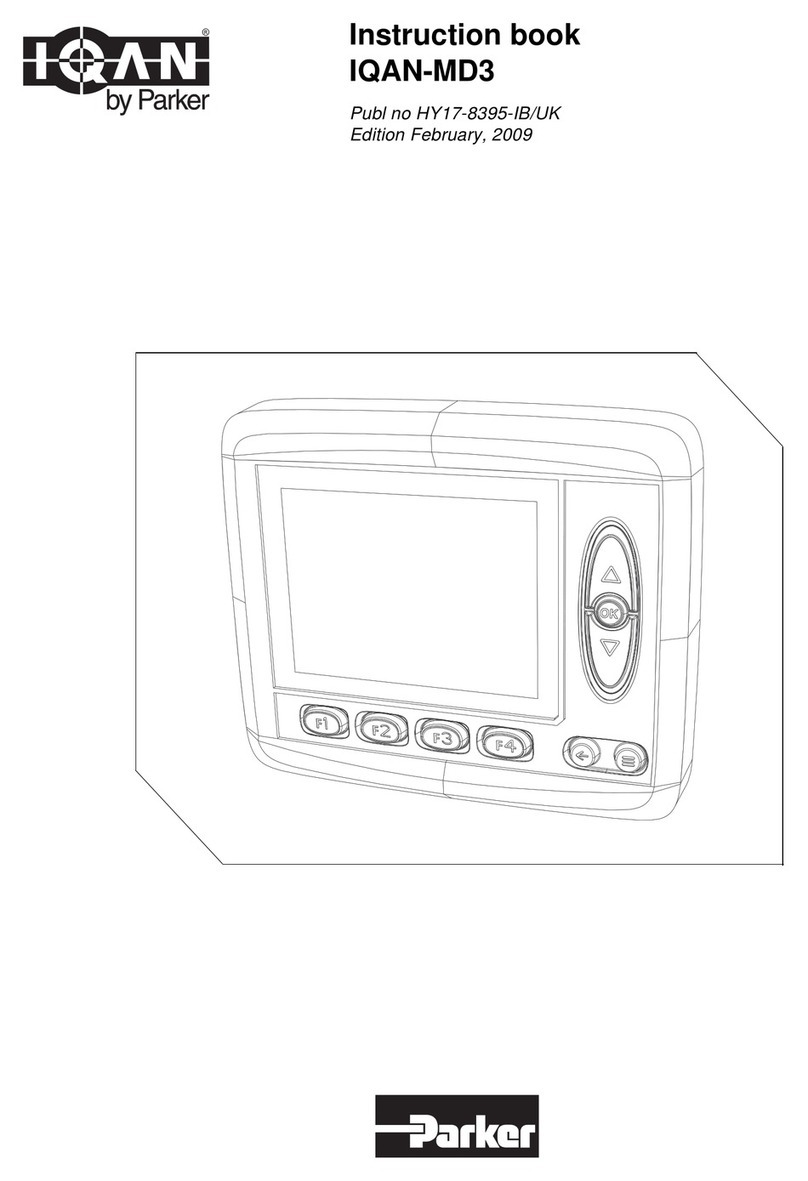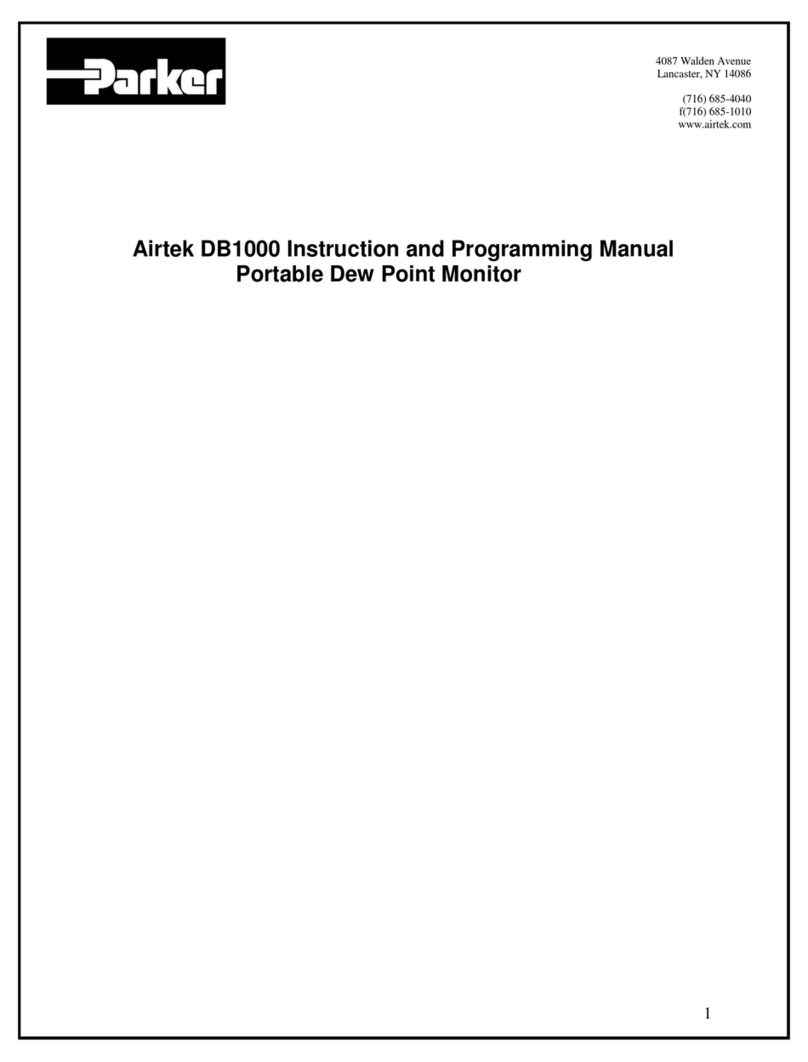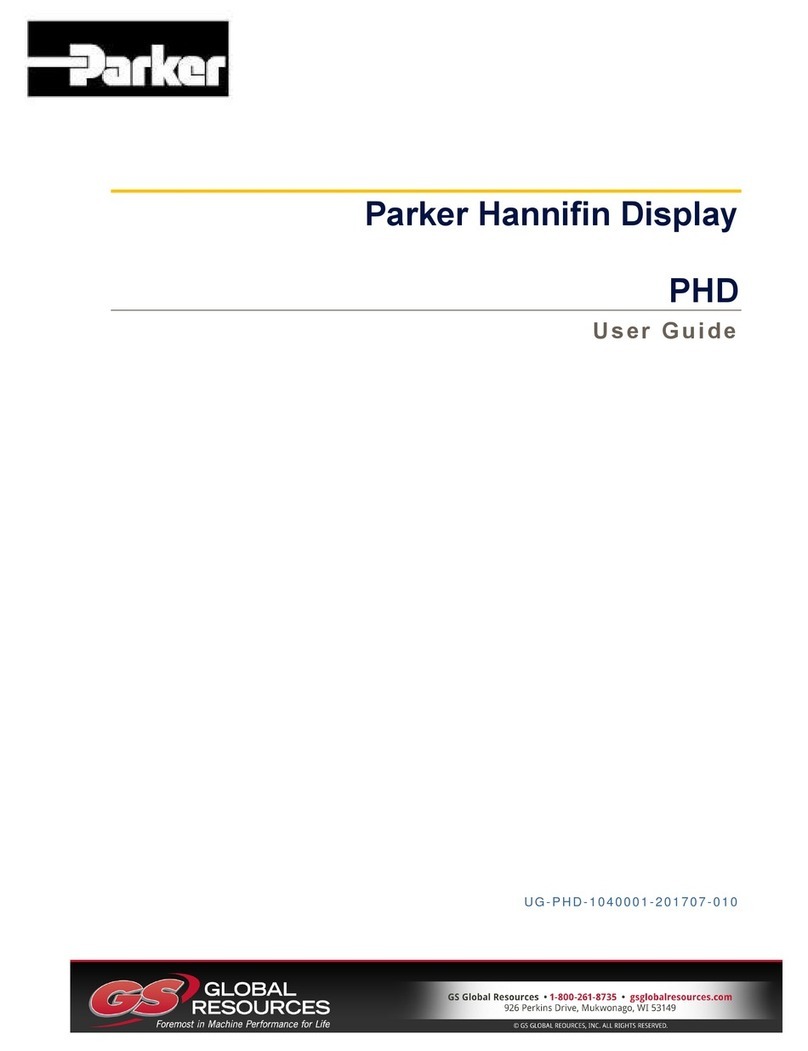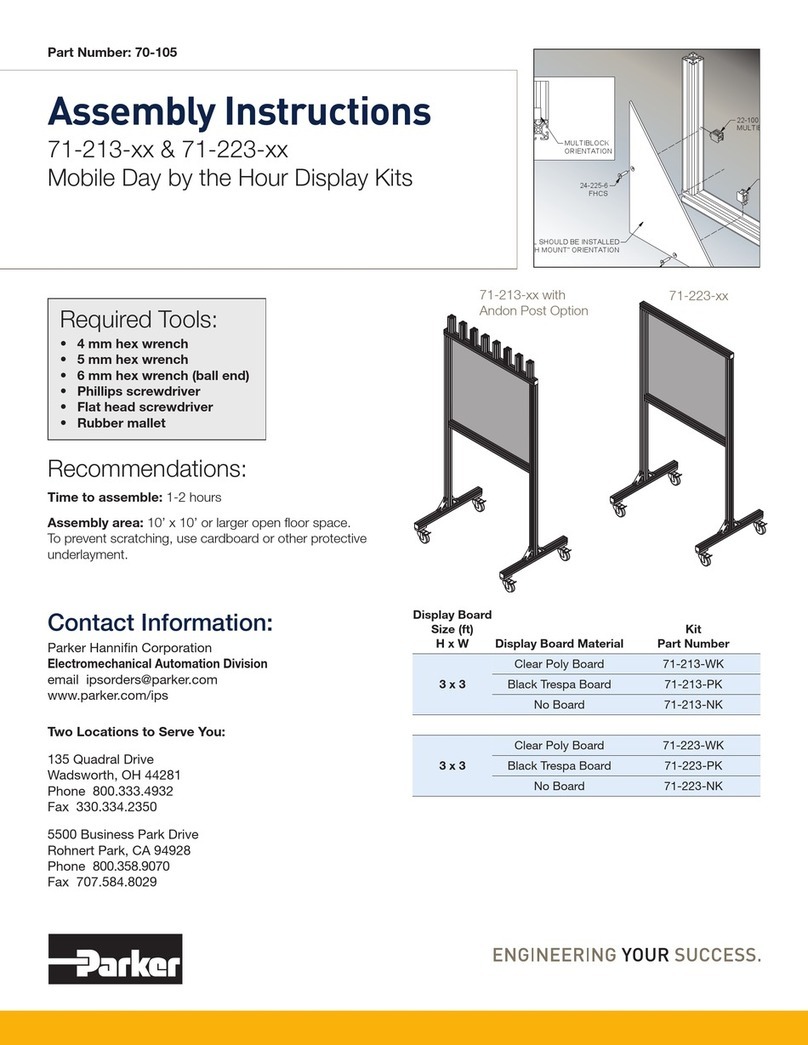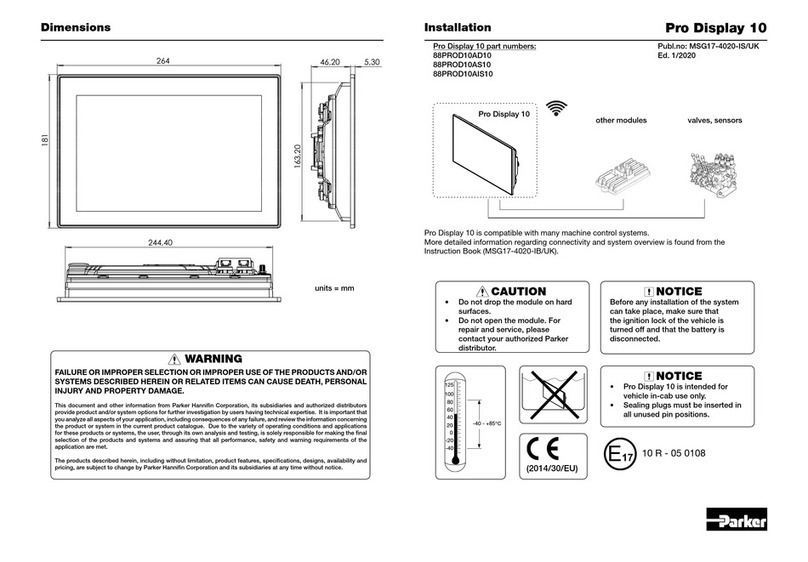Parker Pro Display 10 Instruction Book 3/53
Contents ........................................................................................................................3
Publication History........................................................................................................5
1. Introduction ...............................................................................................................6
1.1. Safety symbols....................................................................................................................6
1.2. Overview of relevant documentation...................................................................................6
2. Precautions................................................................................................................7
2.1. General safety regulations ..................................................................................................7
2.2. Safety ..................................................................................................................................7
2.3. Welding after installation .....................................................................................................7
2.4. Construction regulations .....................................................................................................7
2.5. Safety during installation .....................................................................................................8
2.6. Safety during start-up..........................................................................................................8
2.7. Safety during maintenance and fault diagnosis ..................................................................8
3. Diagram Conventions ...............................................................................................9
4. Product Description ................................................................................................11
4.1. General .............................................................................................................................11
4.2. System overview ...............................................................................................................14
4.3. Infotainment ......................................................................................................................15
4.3.1. Audio line input ....................................................................................................15
4.3.2. Audio line output ..................................................................................................16
4.3.3. Microphone input .................................................................................................17
4.3.4. FM radio tuner .....................................................................................................17
4.3.5. Wireless communication......................................................................................17
4.3.5.1. WLAN 802.11........................................................................................... 17
4.3.5.2. Bluetooth .................................................................................................. 18
4.4. Video inputs ......................................................................................................................18
4.5. Inputs/Outputs...................................................................................................................19
4.5.1. Ignition input ........................................................................................................19
4.5.2. Wake-up input......................................................................................................20
4.5.3. Supply output.......................................................................................................20
4.5.4. Digital output........................................................................................................21
4.6. Communication .................................................................................................................21
4.6.1. CAN .....................................................................................................................21
4.6.2. USB .....................................................................................................................22
4.6.3. RS232..................................................................................................................23
4.6.4. Ethernet ...............................................................................................................23
4.7. HMI (Human-Machine Interface).......................................................................................23
4.7.1. Touchscreen ........................................................................................................23
4.7.2. Display .................................................................................................................24
4.8. Internal features & diagnostics..........................................................................................25
4.8.1. Acceleration sensor .............................................................................................25
4.8.2. Supply supervision & voltage measurement .......................................................25