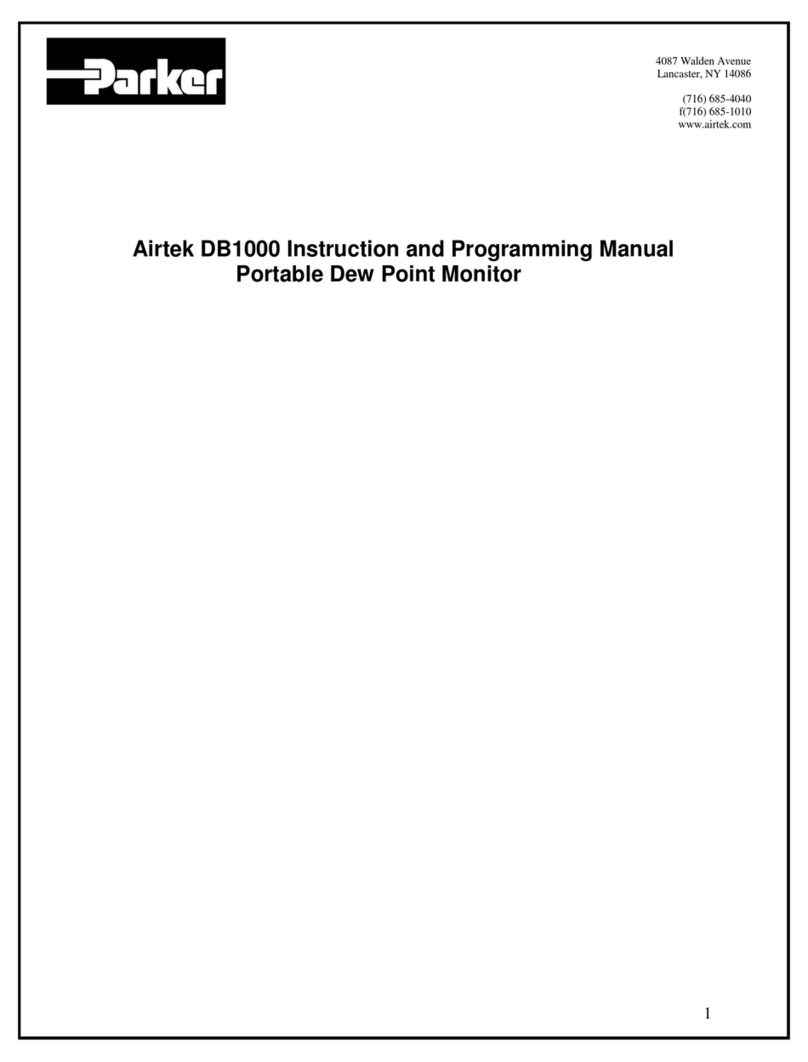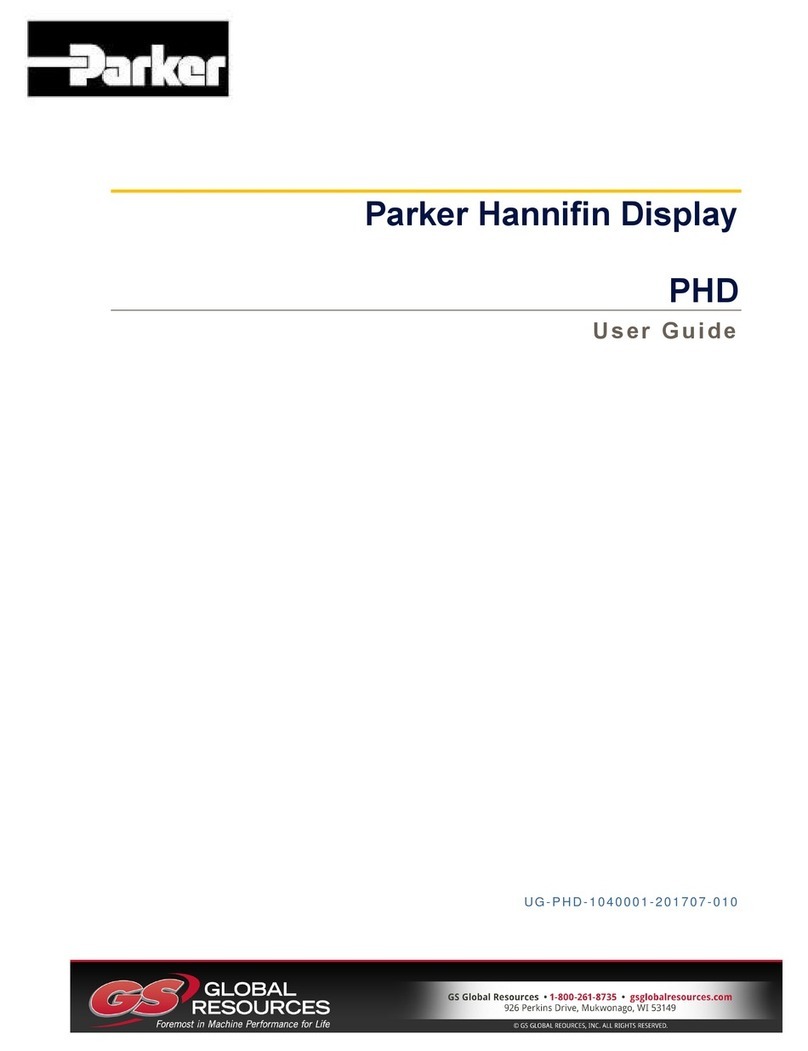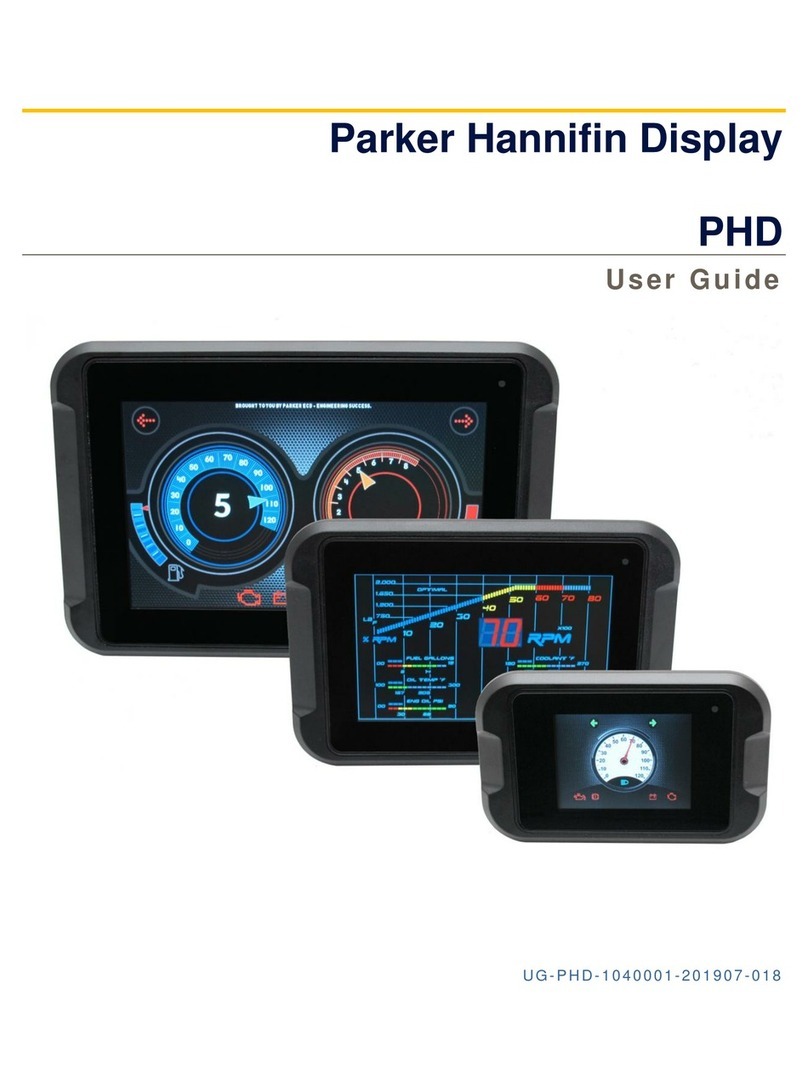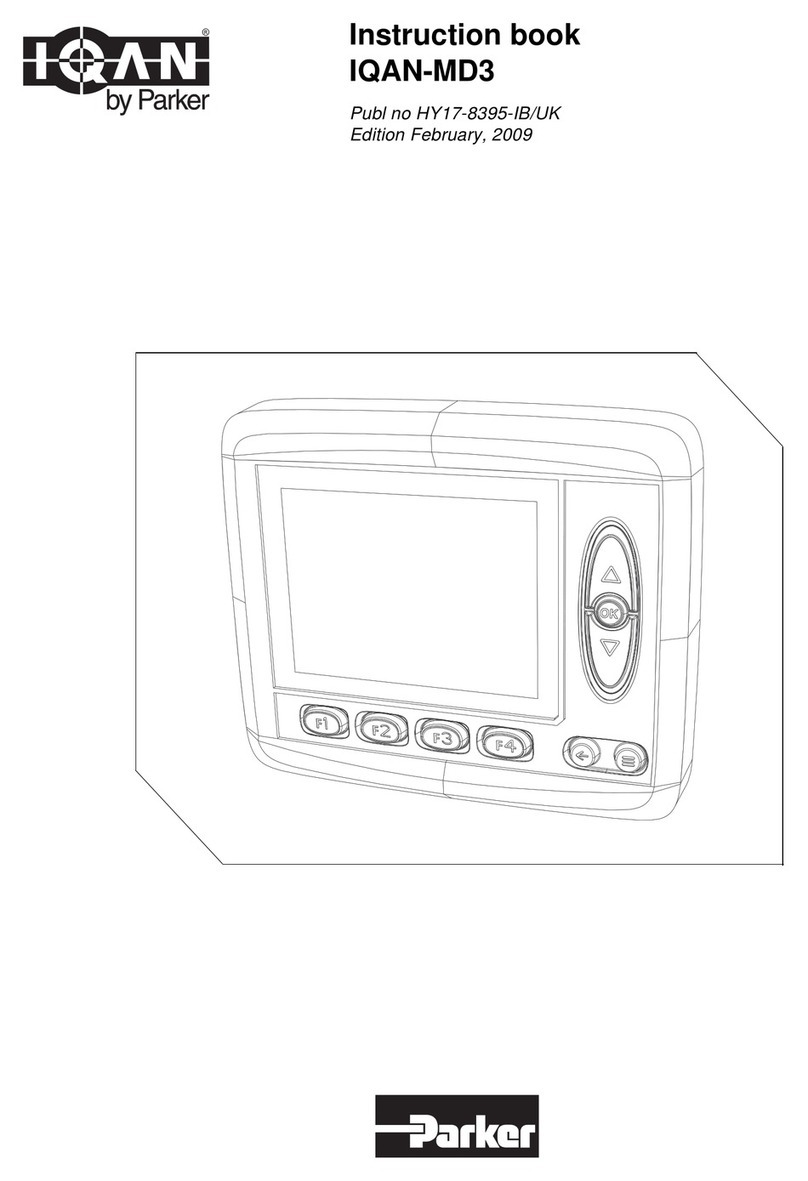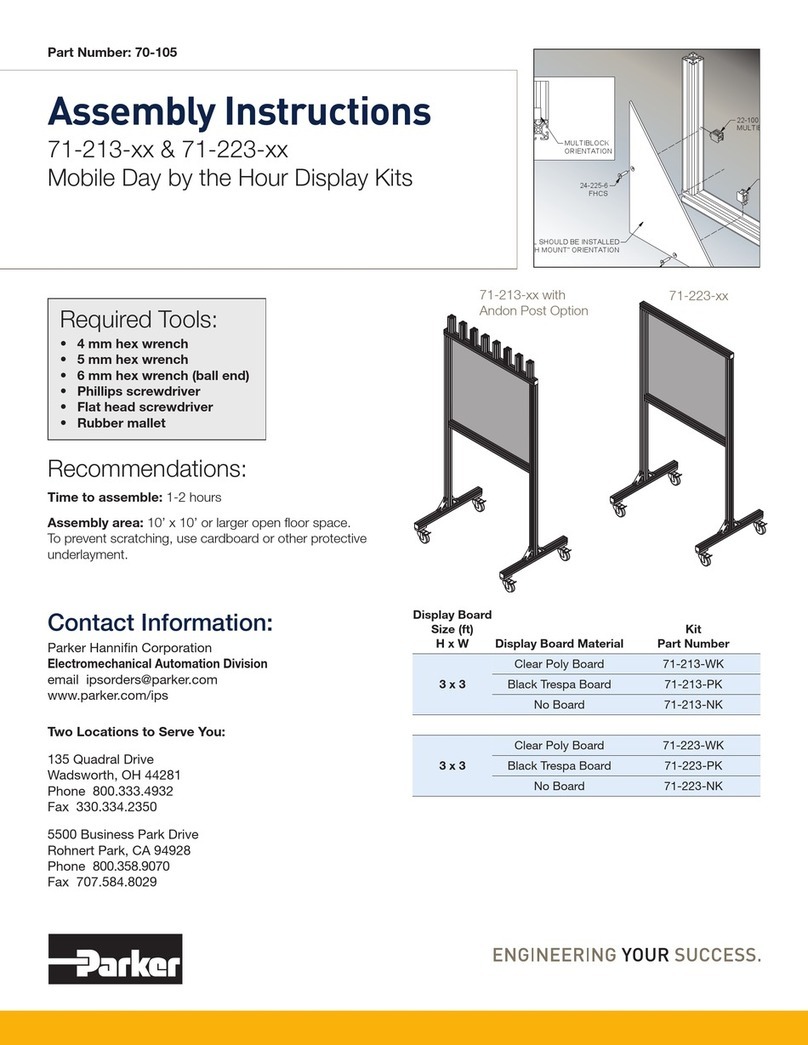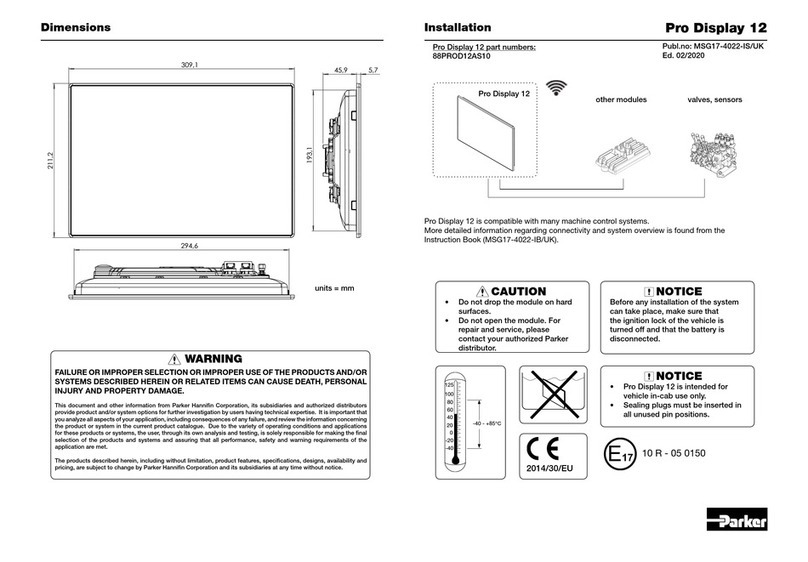Pro Display 10Installation
NOTICE
Micro SD card slot must be always
protected with a cover plug.
Micro SD Card Installation
Installation of Micro SD card to Pro Display:
Step 1 Remove the cover plug. You may need a small coin or preferably a screwdriver with a
size 3 standard head for opening the cover.
Step 2 Place Micro SD card into a slot as presented in the drawing above (the contacts are
towards the product label).
Step 3 Push the Micro SD card evenly into the slot bottom.
Step 4 Secure the Micro SD card slot with cover plug. Tighten the plug lightly with small coin
or screwdriver to prevent it loosening during operation, and maintain IP rating of the
device.
Development cables
Description Parker ordering number
Development
kit
Development harness kit for Pro Display,
2,5 meters, for product development
and table testing. C1 & C2 main
connector harness equipped with most
common communication and audio
interface connectors.
88CABPRODDHK
1 These IQAN accessories are compatible with Pro Display 10. Check the latest order
information from IQAN Accessories catalogue (MSG17-8319/UK) always before placing
an order.
Communication cables
Description Parker ordering number
Ethernet Cable M12 to RJ45, 1,5 meters 200777801
Ethernet Adapter cable, panel mount, 1,5 meters 200777851
USB Cable M12 to USB, 1,5 meters 88CABPRODUSB
Prototype installation cables
Description Parker ordering number
C1 Cable 2,5 meters, grey, key A 50301251
C2 Cable 2,5 meters, black, key B 50301261
Connector Kit C1 & C2, grey & black, A + B 200730811