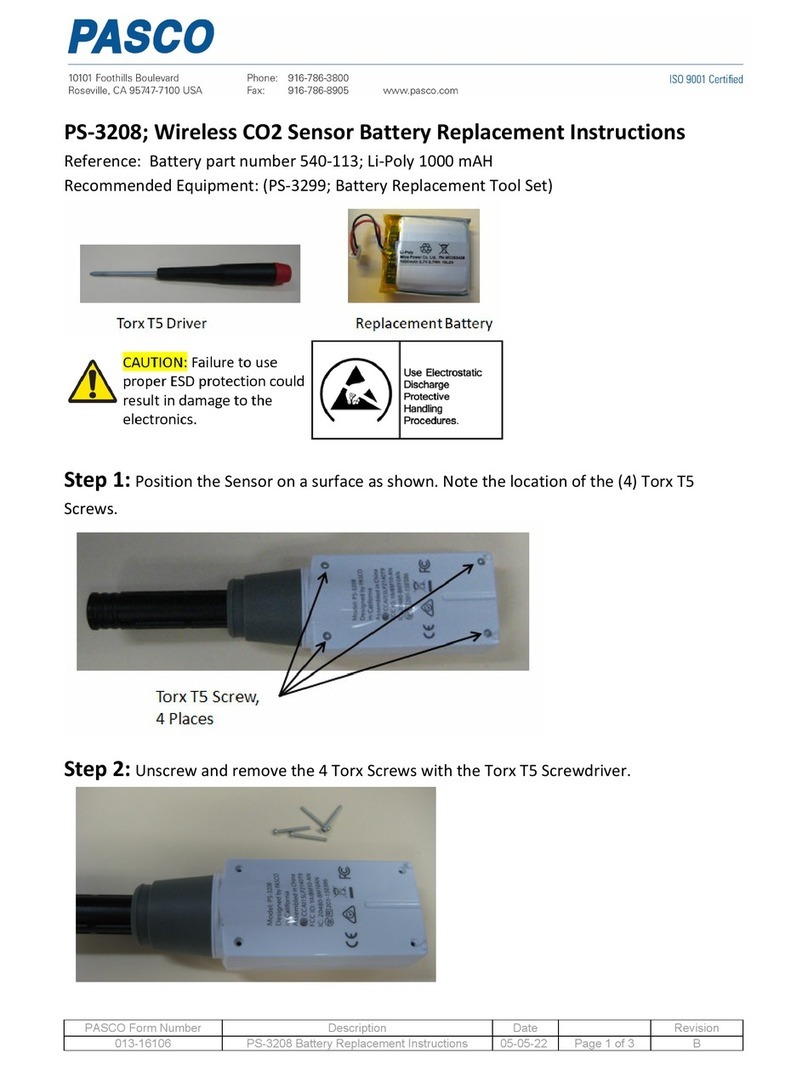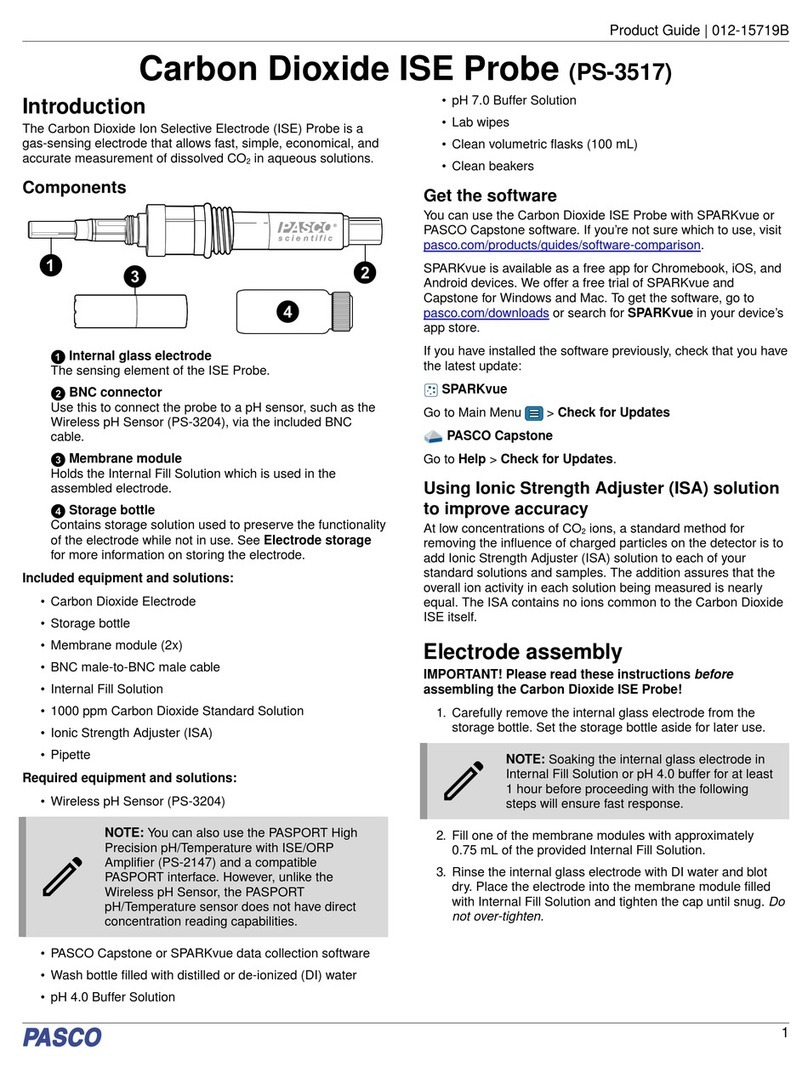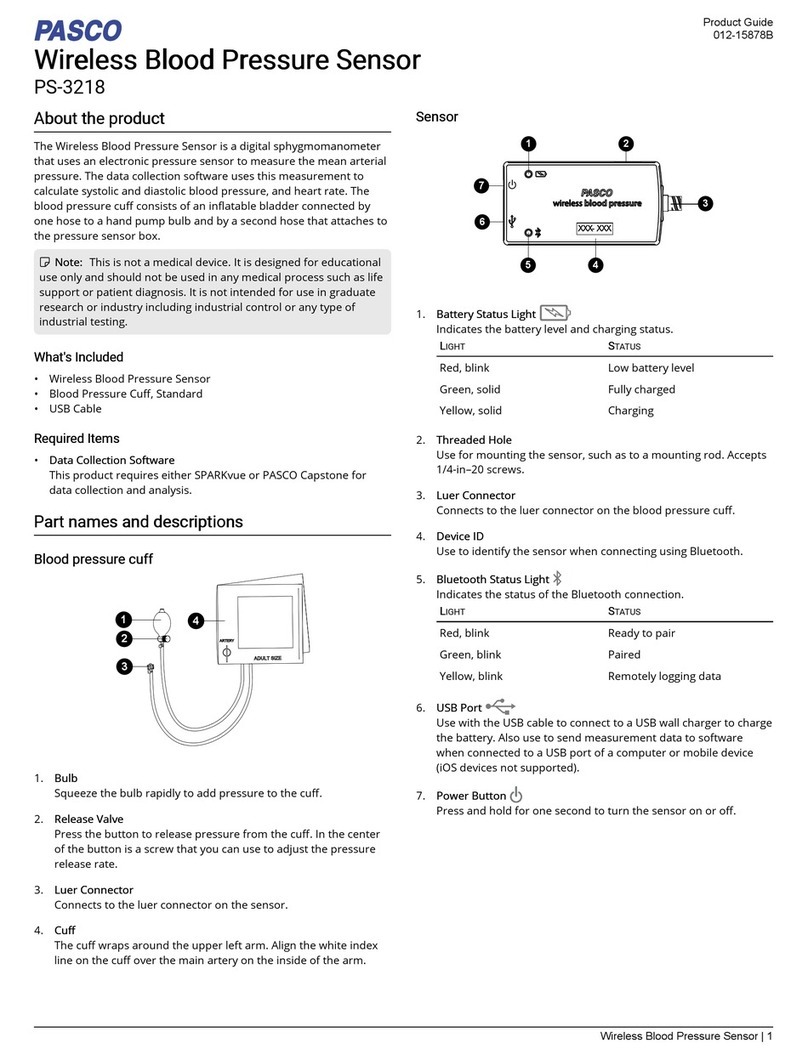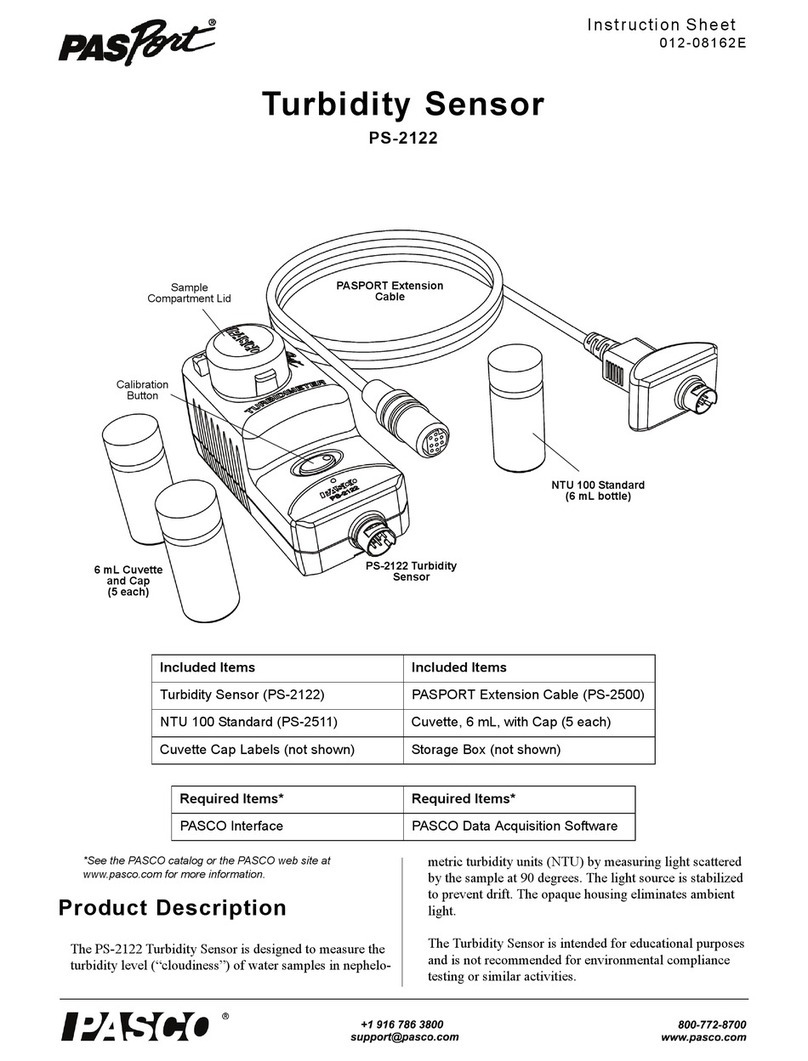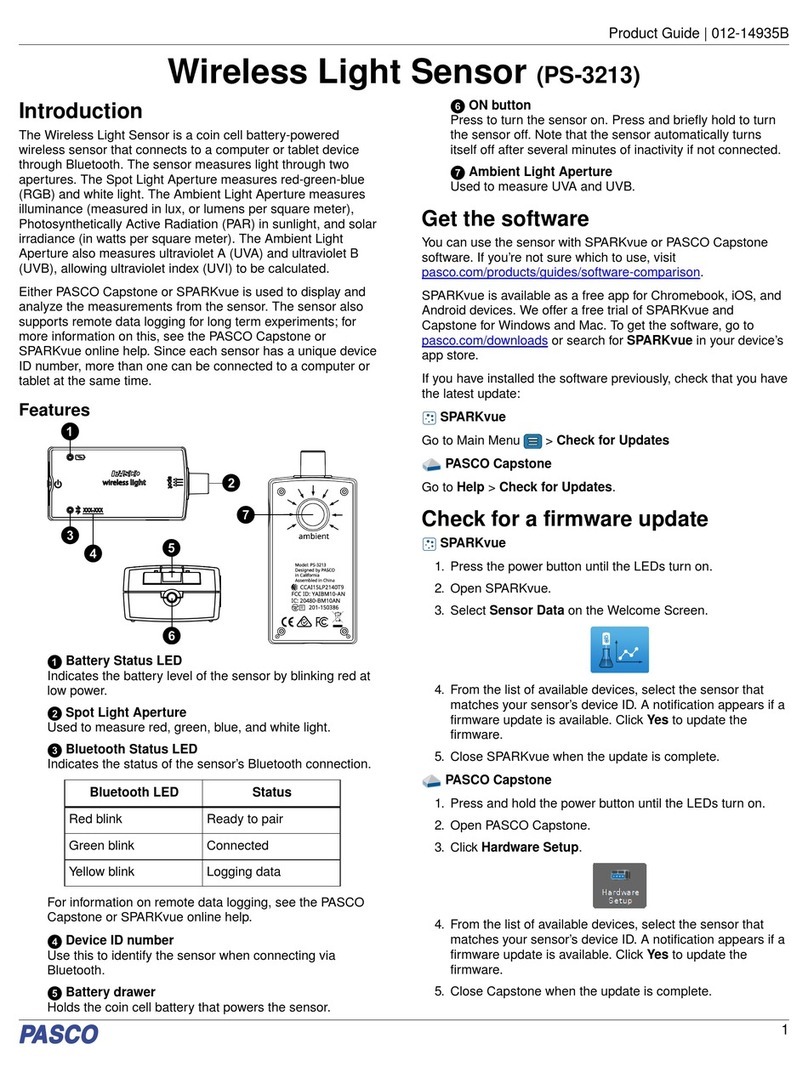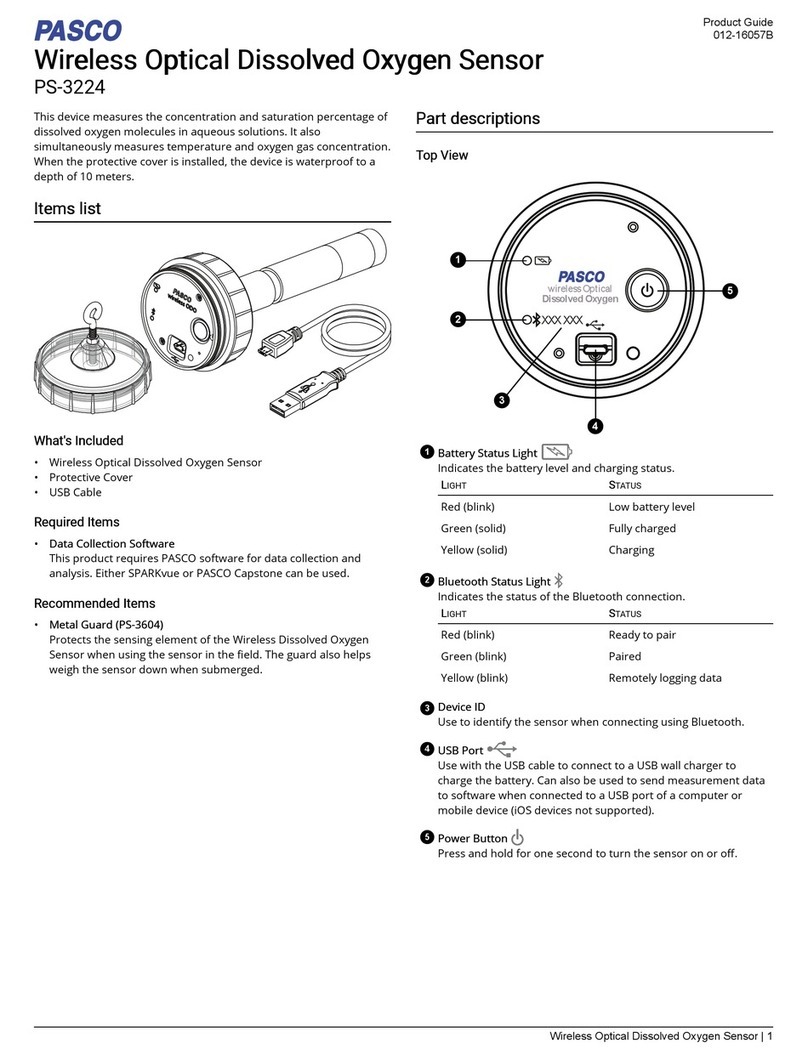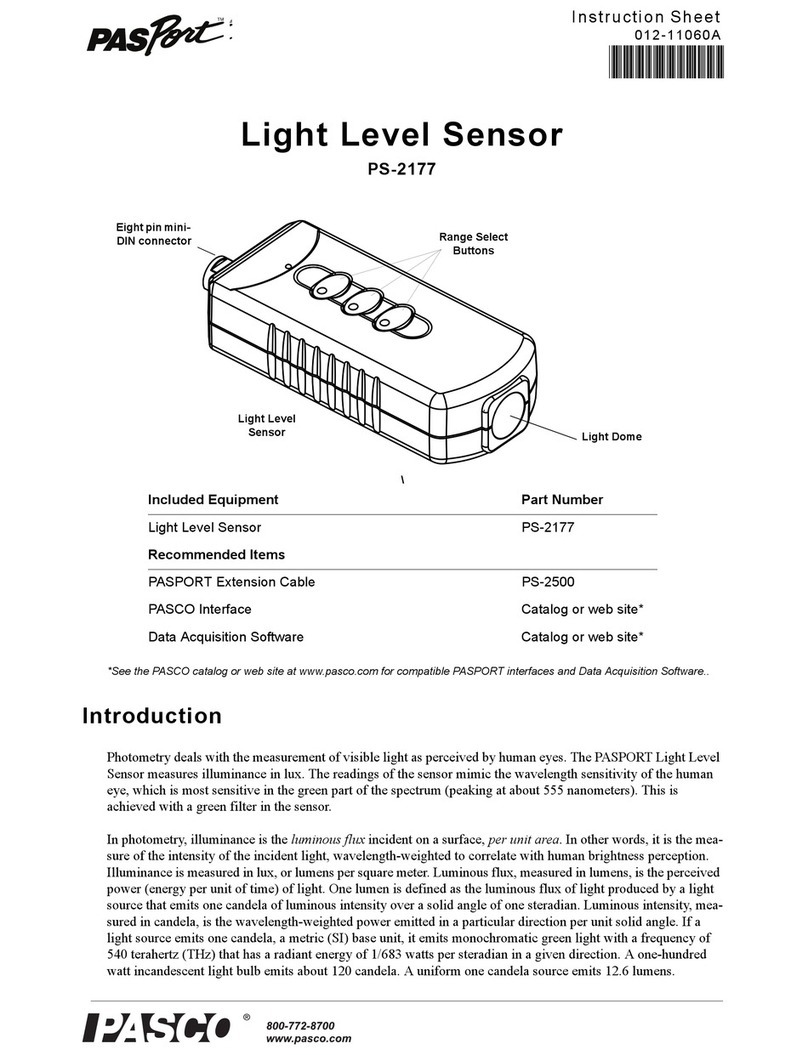LED Information: The Bluetooth LED and the Battery LED operate as follows:
Logging Data: PASCO wireless sensors can either stream live data to a
compatible device or log data to the sensor’s memory. Logging capability supports
remote data collection while not connected to the device. Logged data can be uploaded to the device for display and analysis at a later
time.
Features: The Wireless Smart Gate measures the time for an object’s motion, such as a PASCO Cart. The Smart Gate has three
detector ports and one Auxiliary port. The space between the emitters for Port 1 and Port 2 is 1.5 cm. There is a slot for Photogate Tape
(ME-6663 or ME-6666) for Ports 1 and 2. Port 3 is the Auxiliary port for a PASCO Photogate or similar device. Port 4 is designed to work
with a laser beam to allow measurement of an object too large to pass through the Wireless Smart Gate.
Technical Support
FCC Statement: This digital device complies with part 15 of the FCC Rules. Operation is subject to the following two conditions: (1) This
device may not cause harmful interference, and (2) this device must accept any interference received, including interference that may
cause undesired operation.
Battery: If the Battery LED blinks red, connect the sensor to a USB port or charger with the micro USB cable.
Compatible Equipment: Photogate Stand (ME-9805), Picket Fence, Large (ME-9377A), Photogate Bracket, Track (ME-9806), Photogate
Bracket, Projectile Launcher (ME-6821A), Photogate Head (ME-9498A), Accessory Photogate (ME-9204B), Time-of-Flight Accessory
(ME-9810), Photogate Tape (ME-6663), Photogate Tape, High Resolution (ME-6666), Photogate Pendulum Set (ME-8752)
LED Bluetooth Status Battery Status
Red blink Sensor can be paired with a device Battery needs charging
Green blink Sensor is paired with a device N/A
Yellow blink Sensor is remotely logging data N/A
+1 916 462 8384
800-772-8700 (U.S.)
LED Information: The Bluetooth LED and the Battery LED operate as follows:
Logging Data: PASCO wireless sensors can either stream live data to a
compatible device or log data to the sensor’s memory. Logging capability supports
remote data collection while not connected to the device. Logged data can be uploaded to the device for display and analysis at a later
time.
Features: The Wireless Smart Gate measures the time for an object’s motion, such as a PASCO Cart. The Smart Gate has three
detector ports and one Auxiliary port. The space between the emitters for Port 1 and Port 2 is 1.5 cm. There is a slot for Photogate Tape
(ME-6663 or ME-6666) for Ports 1 and 2. Port 3 is the Auxiliary port for a PASCO Photogate or similar device. Port 4 is designed to work
with a laser beam to allow measurement of an object too large to pass through the Wireless Smart Gate.
Technical Support
FCC Statement: This digital device complies with part 15 of the FCC Rules. Operation is subject to the following two conditions: (1) This
device may not cause harmful interference, and (2) this device must accept any interference received, including interference that may
cause undesired operation.
Battery: If the Battery LED blinks red, connect the sensor to a USB port or charger with the micro USB cable.
Compatible Equipment: Photogate Stand (ME-9805), Picket Fence, Large (ME-9377A), Photogate Bracket, Track (ME-9806), Photogate
Bracket, Projectile Launcher (ME-6821A), Photogate Head (ME-9498A), Accessory Photogate (ME-9204B), Time-of-Flight Accessory
(ME-9810), Photogate Tape (ME-6663), Photogate Tape, High Resolution (ME-6666), Photogate Pendulum Set (ME-8752)
LED Bluetooth Status Battery Status
Red blink Sensor can be paired with a device Battery needs charging
Green blink Sensor is paired with a device N/A
Yellow blink Sensor is remotely logging data N/A
+1 916 462 8384
800-772-8700 (U.S.)
More Information: Wireless Smart Gate Reference
Guide: For more information about the PASCO
Wireless Smart Gate, go to the PASCO Web site at
www.pasco.com/manuals. Enter PS-3225 under
“Enter Product Number*” and select “Submit”. The
Reference Guide is a multi-page users manual to
download in PDF format. (Contact Technical
Support for a printed copy of the document.)
More Information: Wireless Smart Gate Reference
Guide: For more information about the PASCO
Wireless Smart Gate, go to the PASCO Web site at
www.pasco.com/manuals. Enter PS-3225 under
“Enter Product Number*” and select “Submit”. The
Reference Guide is a multi-page users manual to
download in PDF format. (Contact Technical
Support for a printed copy of the document.)