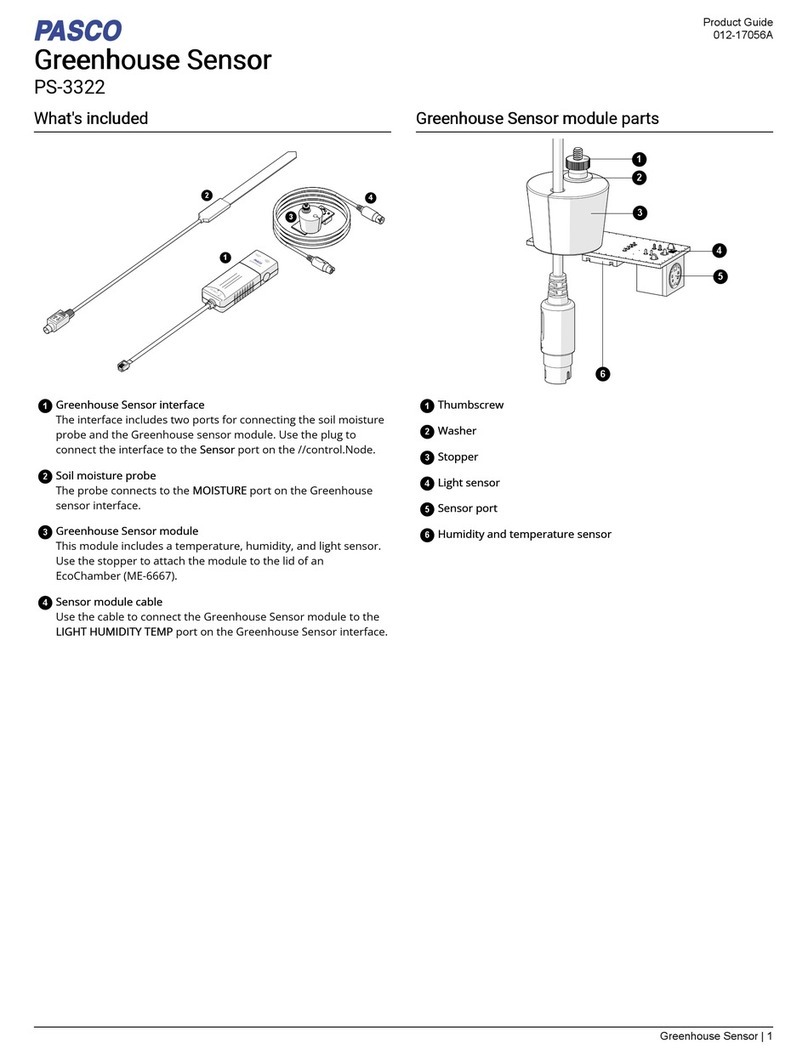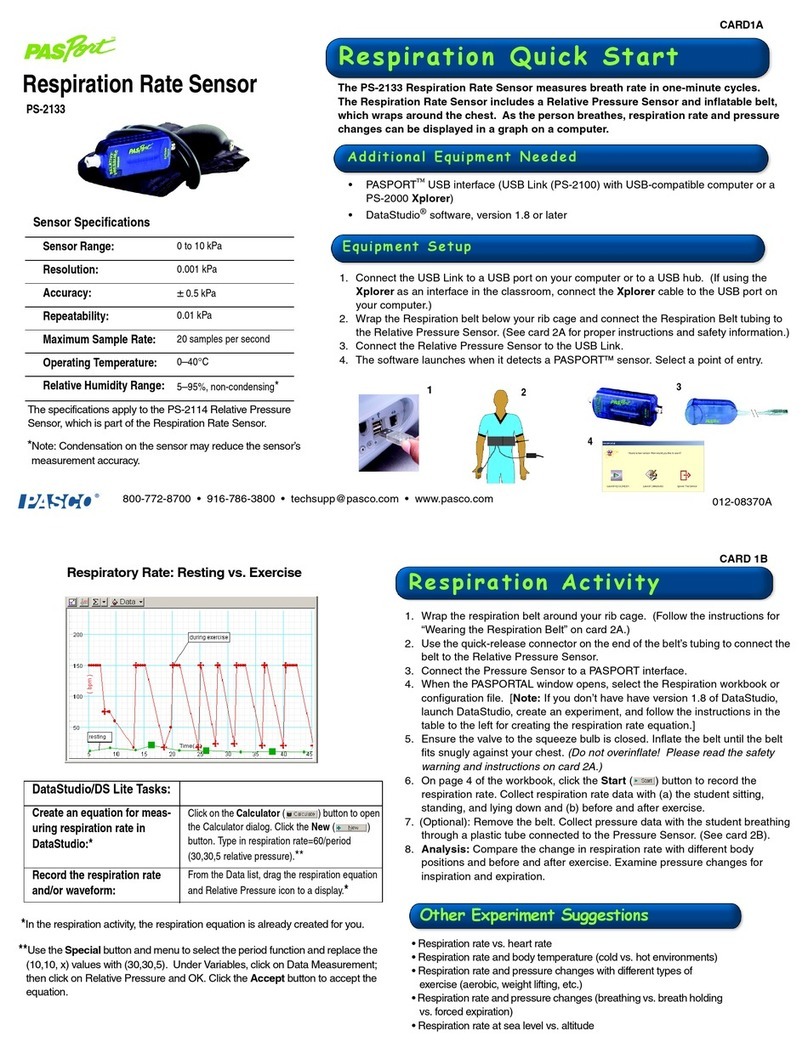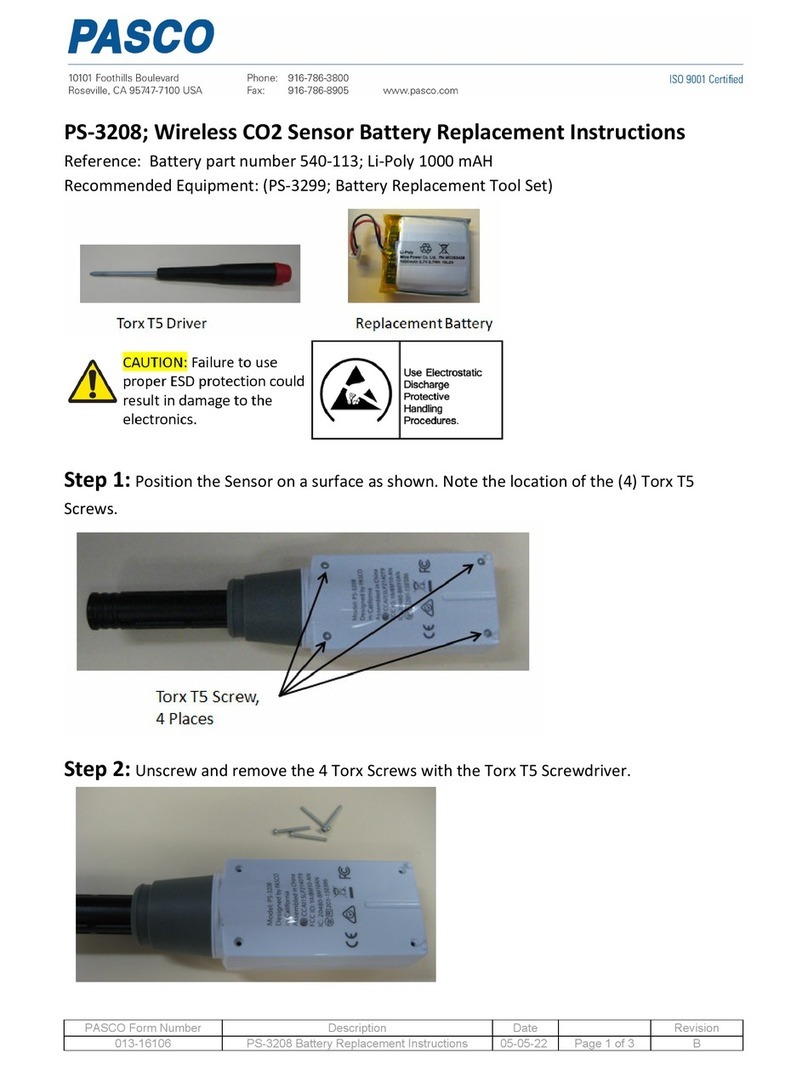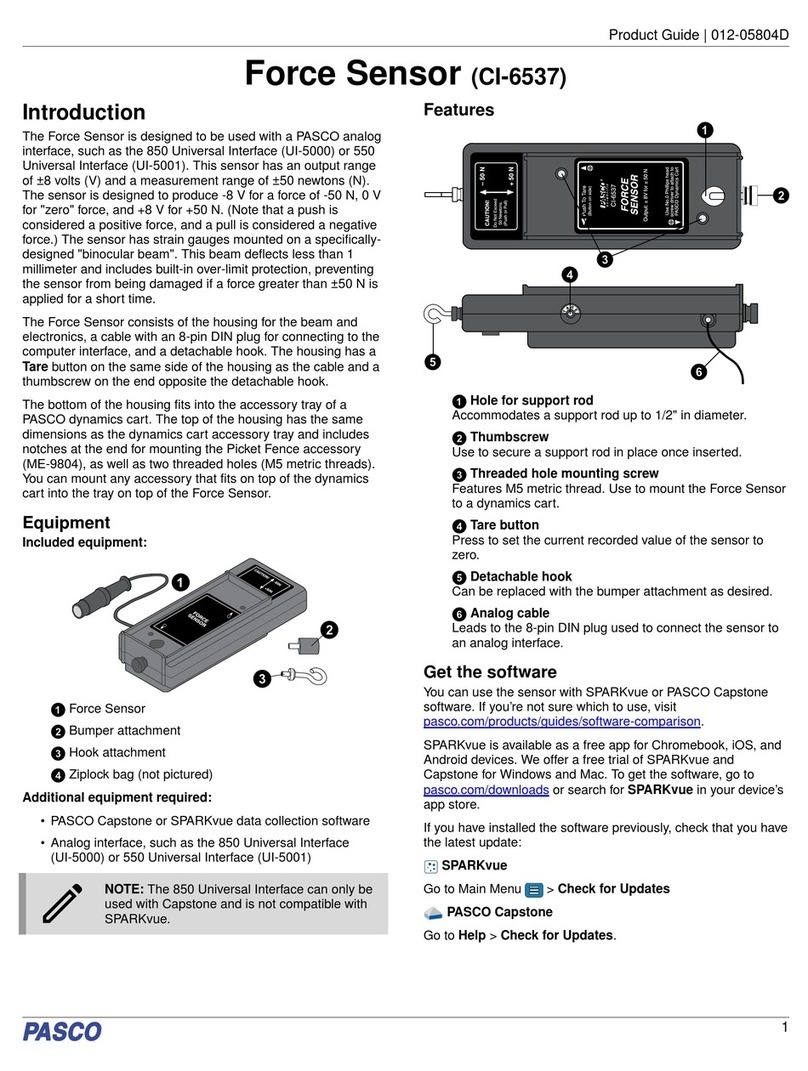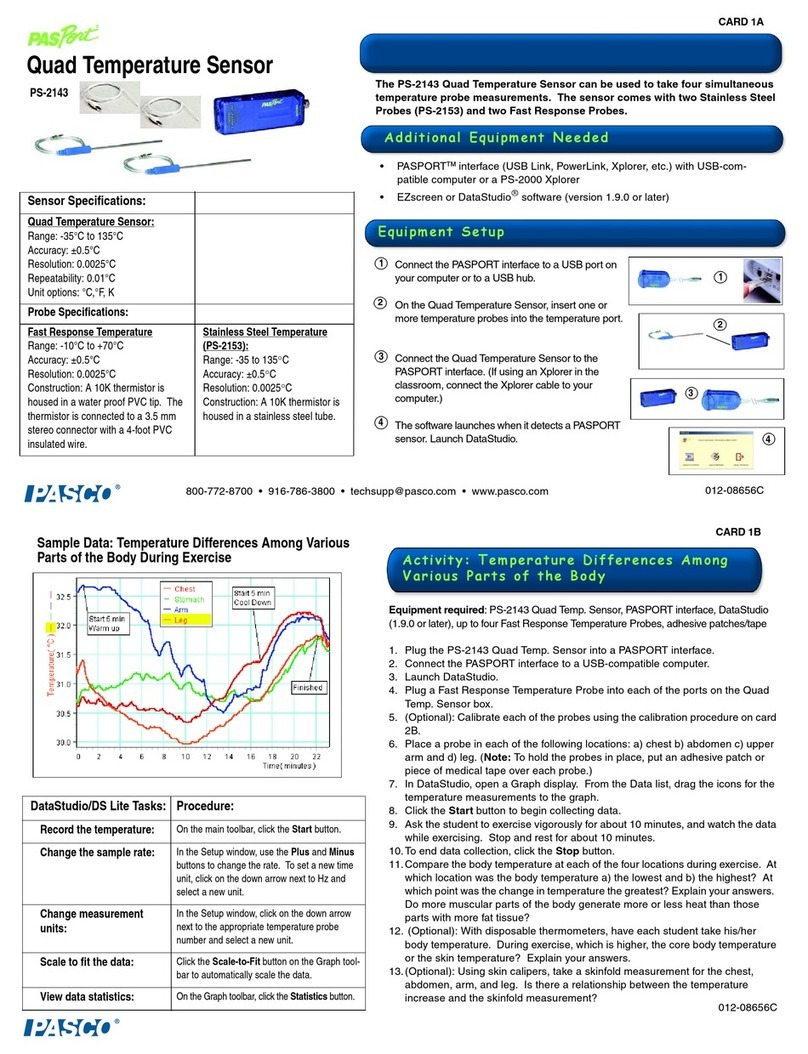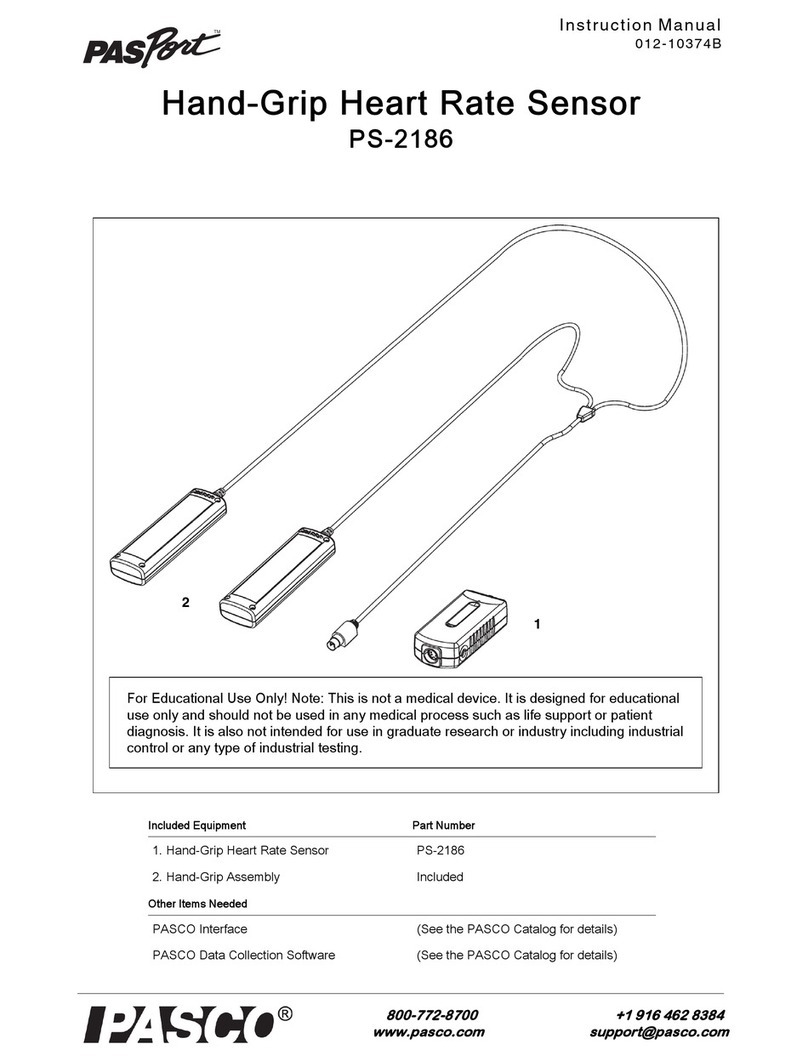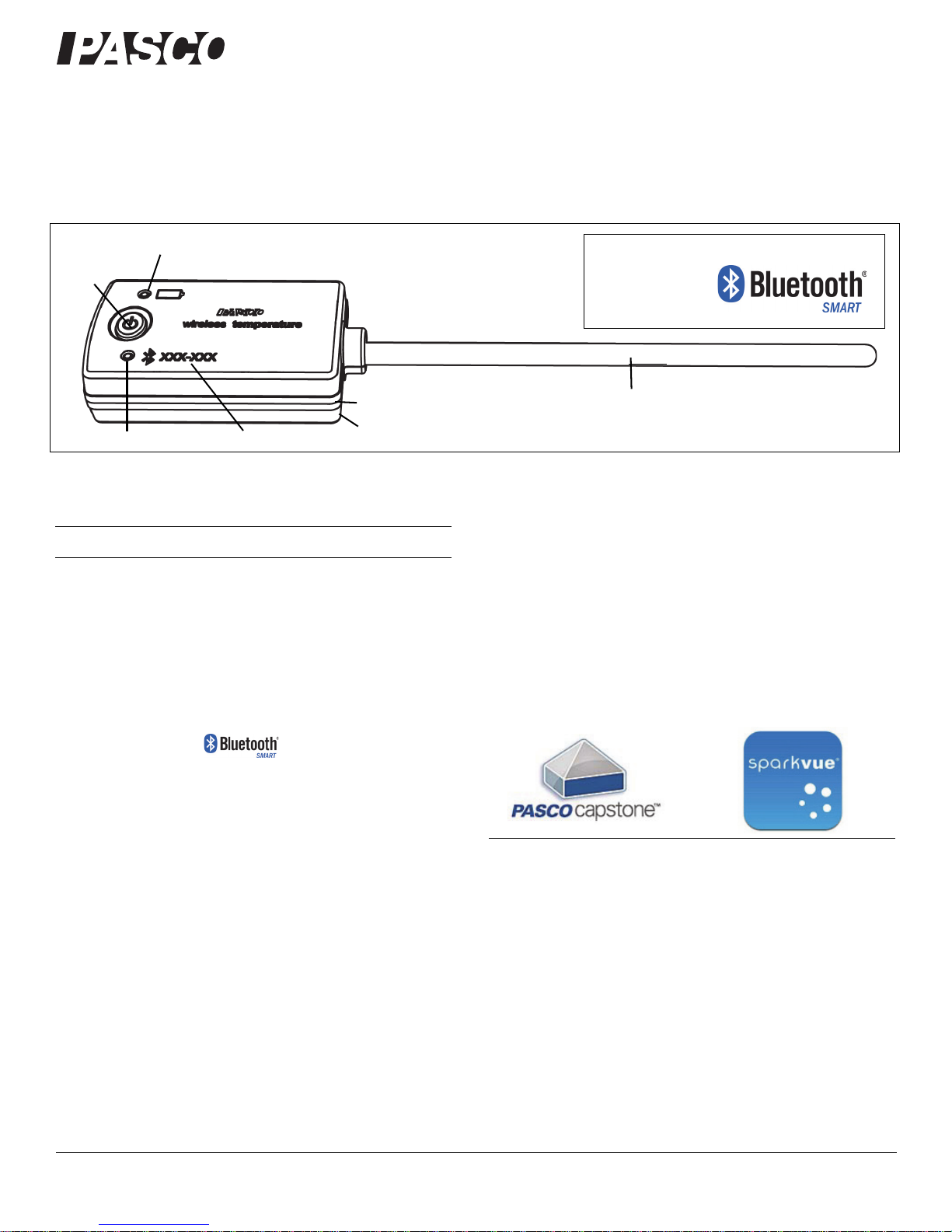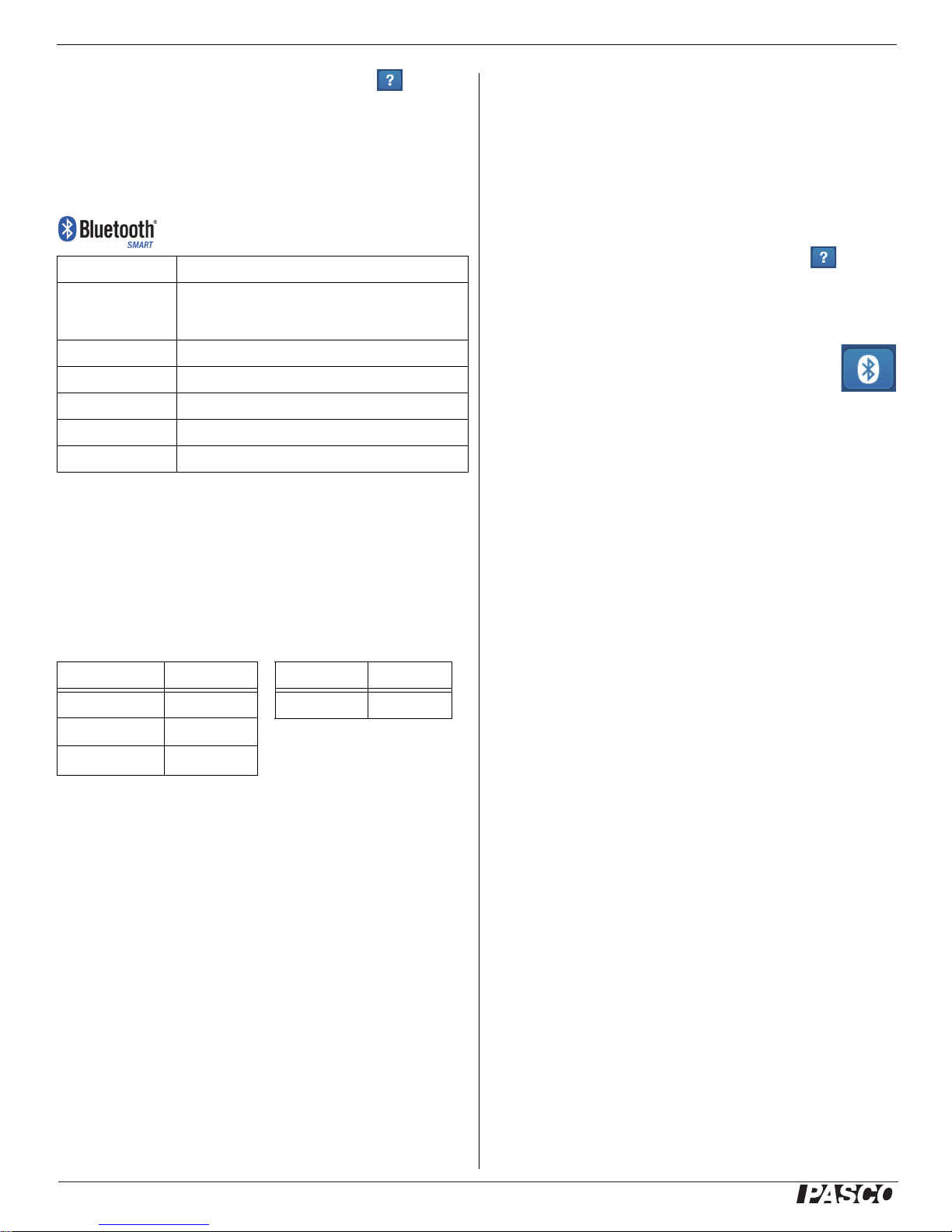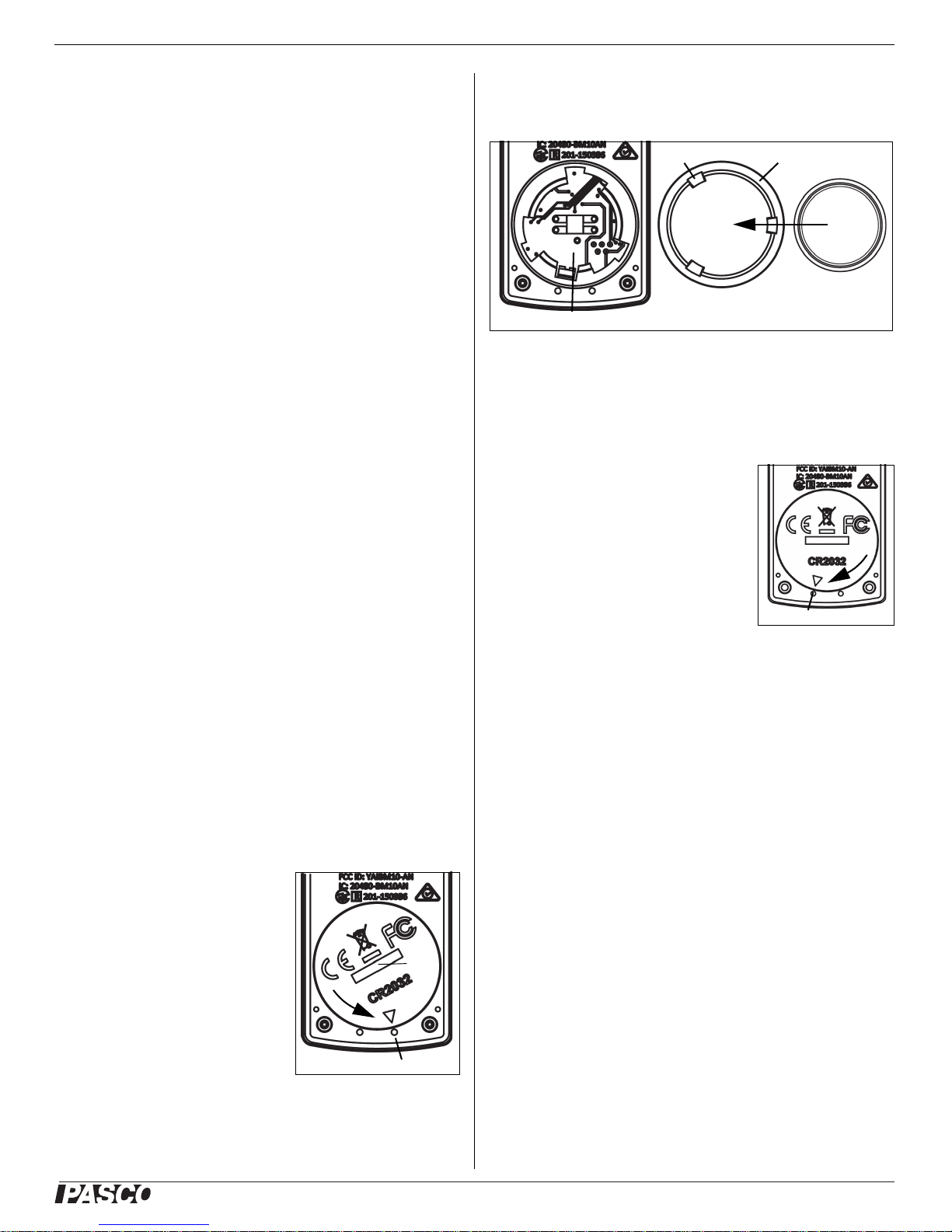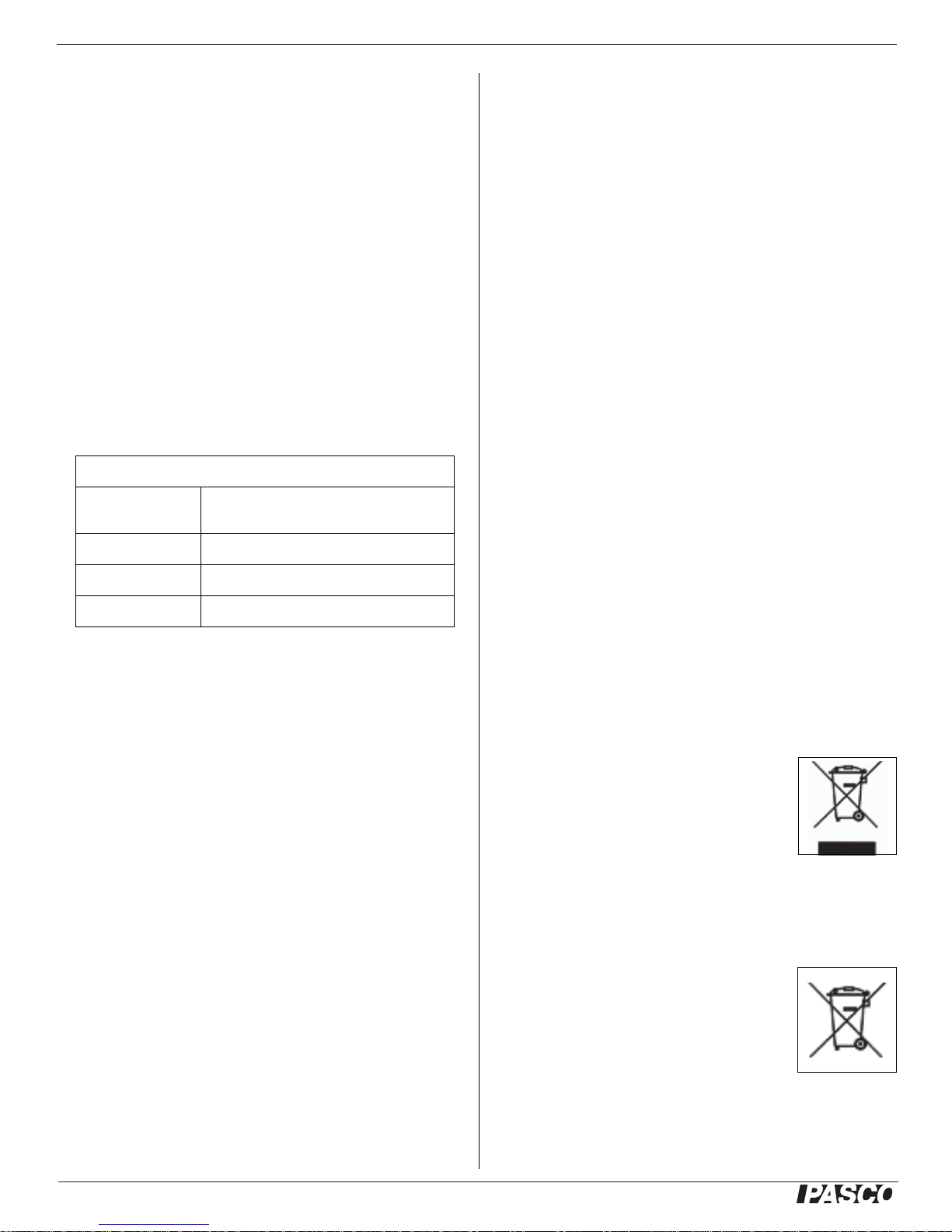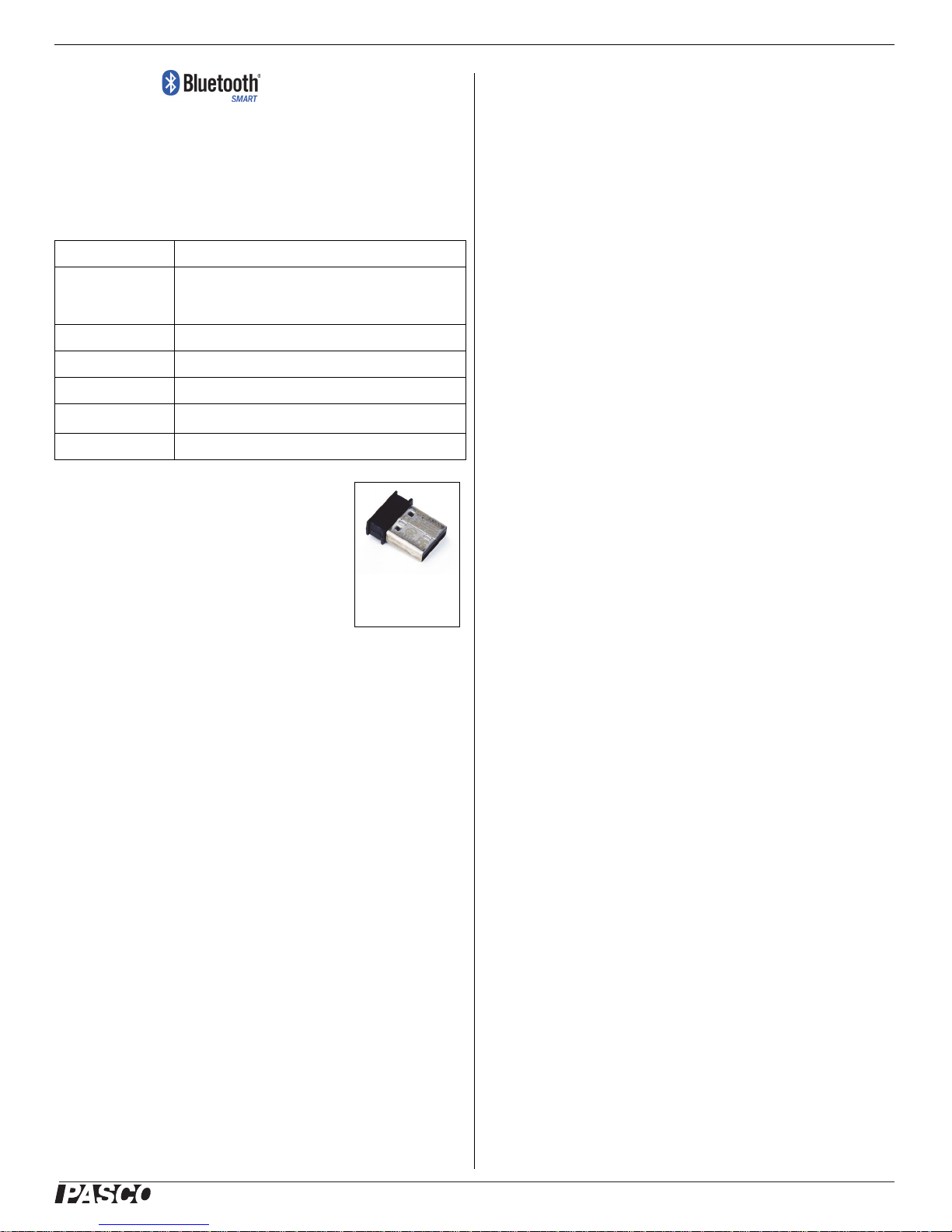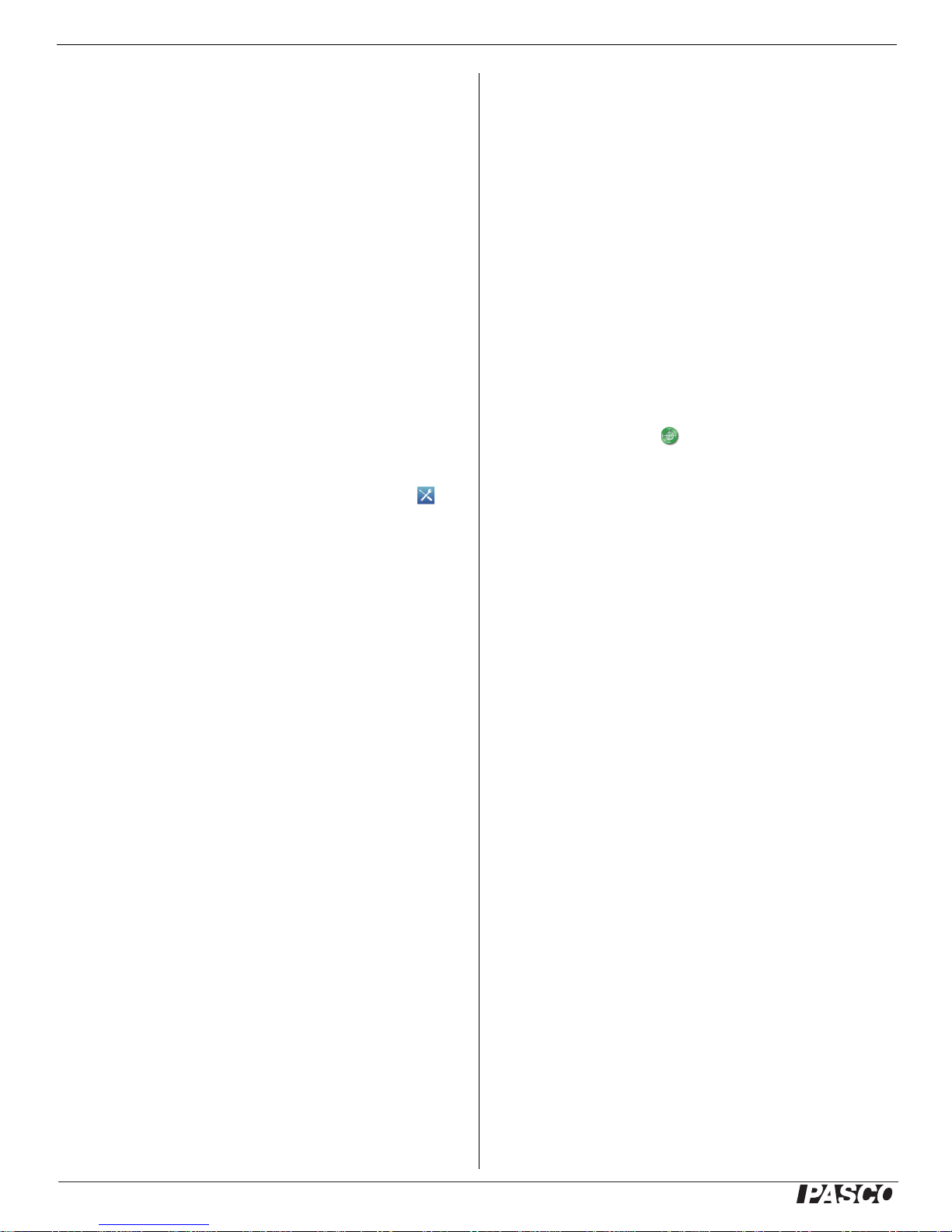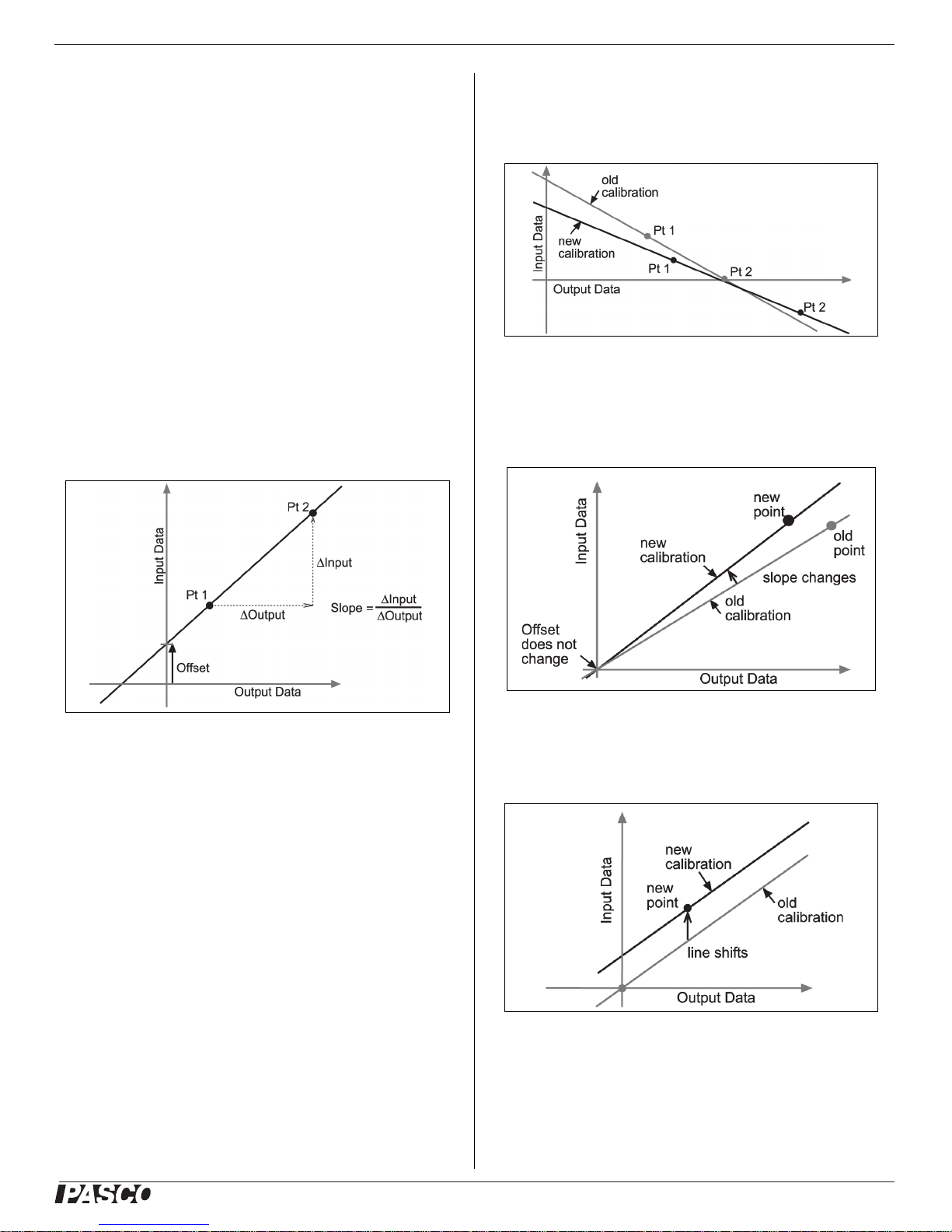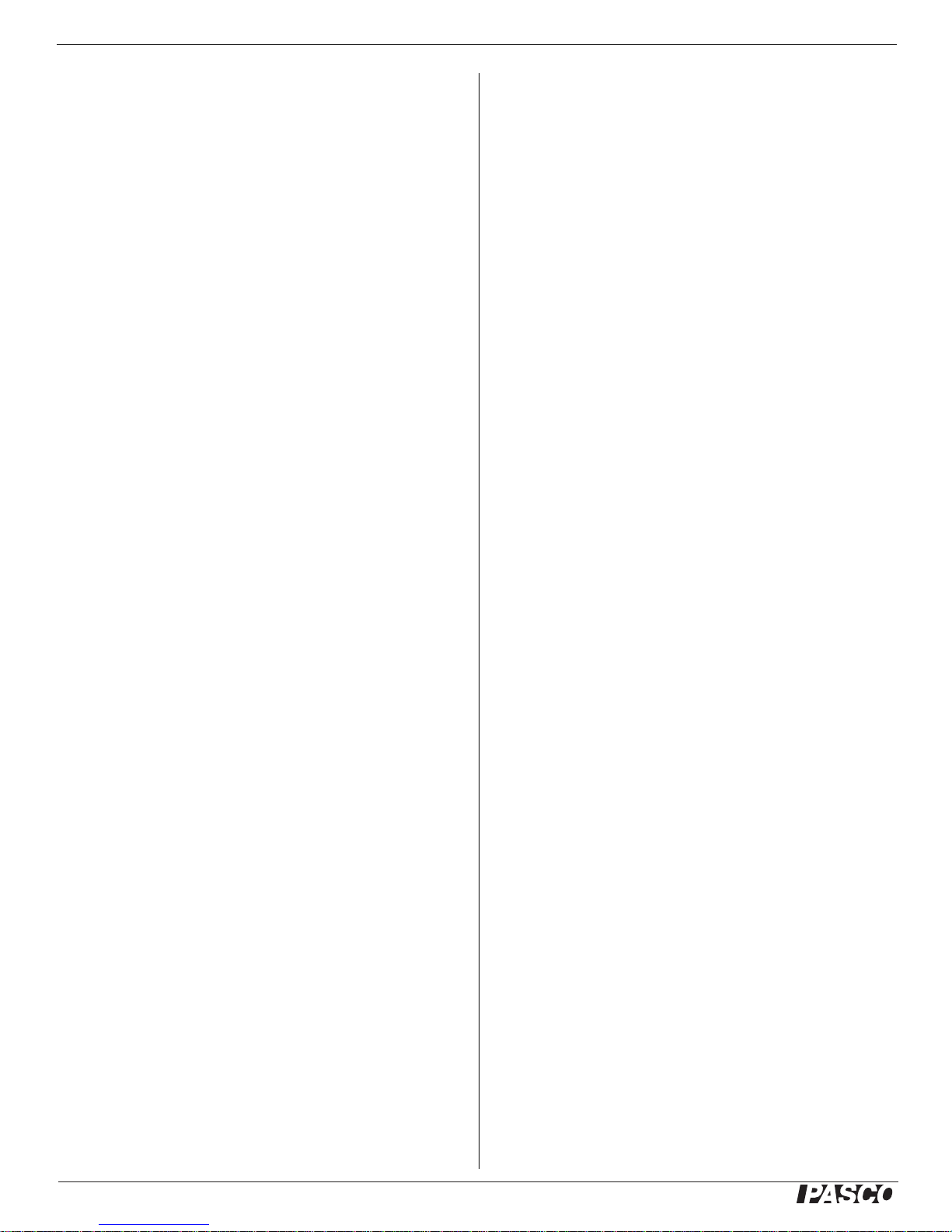Wireless Temperature Sensor PS-3201
4013-14647C
Temperature Probe Maintenance
Rinse and dry the temperature probe before putting the
sensor away for storage. The probe is stainless steel
and the diameter (5 mm or 0.197”) is compatible with
standard stoppers.
Suggested Experiments
Practically any experiment that uses a temperature
measurement can be done with the PS-3201 Wireless
Temperature Sensor. See the PASCO Web site at
www.pasco.com/products/lab-manuals
for more information about experiments
Sensor Specifications
*NOTE: Prolonged exposure of the sensor housing to temperatures at the
extreme ends of the range will adversely affect battery life and
performance.
Technical Support
For assistance with any PASCO product, contact
PASCO at:
The Reference Guide will be updated periodically. For
the latest revision of this Reference Guide, visit the
PASCO Web site at
www.pasco.com/manuals
and enter the product number, PS-3201, in the text
window.
Limited Warranty
For a description of the product warranty, see the PASCO catalog. For
more information visit www.pasco.com/legal.
Copyright
This PASCO scientific document is copyrighted with all rights reserved.
Permission is granted to non-profit educational institutions for
reproduction of any part of this manual, providing the reproductions are
used only in their laboratories and classrooms, and are not sold for profit.
Reproduction under any other circumstances, without the written consent
of PASCO scientific, is prohibited.
Trademarks
PASCO, PASCO scientific, PASCO Capstone, PASPORT, and
SPARKvue are trademarks or registered trademarks of PASCO scientific,
in the United States and/or in other countries. All other brands, products,
or service names are or may be trademarks or service marks of, and are
used to identify, products or services of their respective owners. For more
information visit www.pasco.com/legal.
FCC Statement
This Class A digital device complies with part 15 of the FCC Rules.
Operation is subject to the following two conditions: (1) This device may
not cause harmful interference, and (2) this device must accept any
interference received, including interference that may cause undesired
operation.
CE Statement
This device has been tested and found to comply with the essential
requirements and other relevant provisions of the applicable EU
Directives.
Product End of Life Disposal Instructions:
This electronic product is subject to disposal and recycling regulations that
vary by country and region. It is your responsibility to recycle your
electronic equipment per your local environmental laws and regulations to
ensure that it will be recycled in a manner that protects human health and
the environment. To find out where you can drop off your waste equipment
for recycling, please contact your local waste recycle/disposal service, or
the place where you purchased the product.
The European Union WEEE (Waste Electronic and
Electrical Equipment) symbol (to the right) and on the
product or its packaging indicates that this product
must not be disposed of in a standard waste
container.
Battery Disposal Instructions:
Batteries contain chemicals that, if released, may affect the environment
and human health. Batteries should be collected separately for recycling,
and recycled at a local hazardous material disposal location adhering to
your country and local government regulations. To find out where you can
drop off your waste battery for recycling, please contact your local waste
disposal service, or the product representative.
The battery used in this product is marked with the
International symbols to indicate the need for the
separate collection and recycling of batteries.
Wireless Temperature Sensor
Range -40°C to +125°C (for the probe)
-15°C to +50°C (for the housing)*
Accuracy ±0.5° C
Resolution 0.01°C
Sample Rate Up to 10 Hz
Address: PASCO scientific
10101 Foothills Blvd.
Roseville, CA 95747-7100
Phone: +1 916 462 8384 (worldwide)
800-772-8700 (U.S.)
Web: www.pasco.com/support