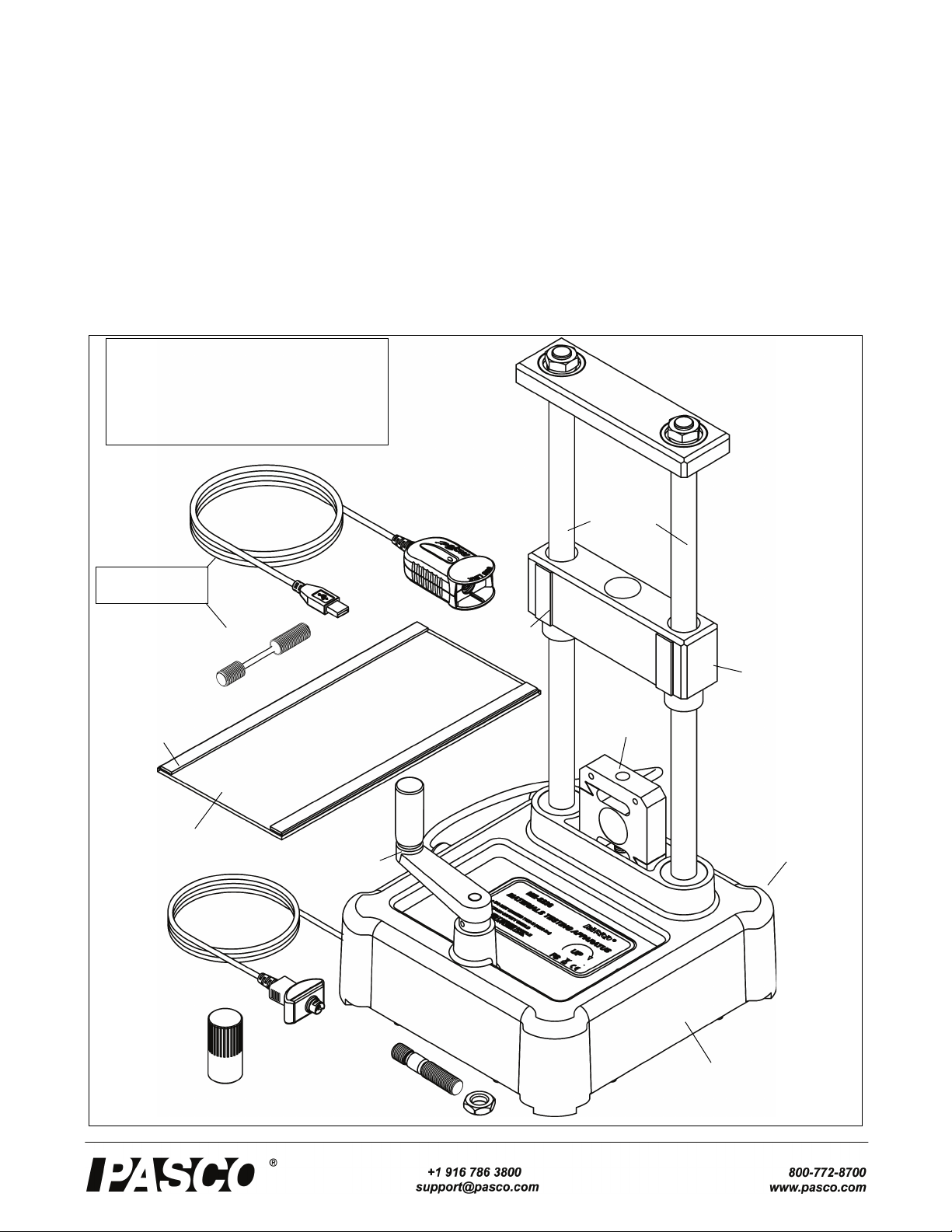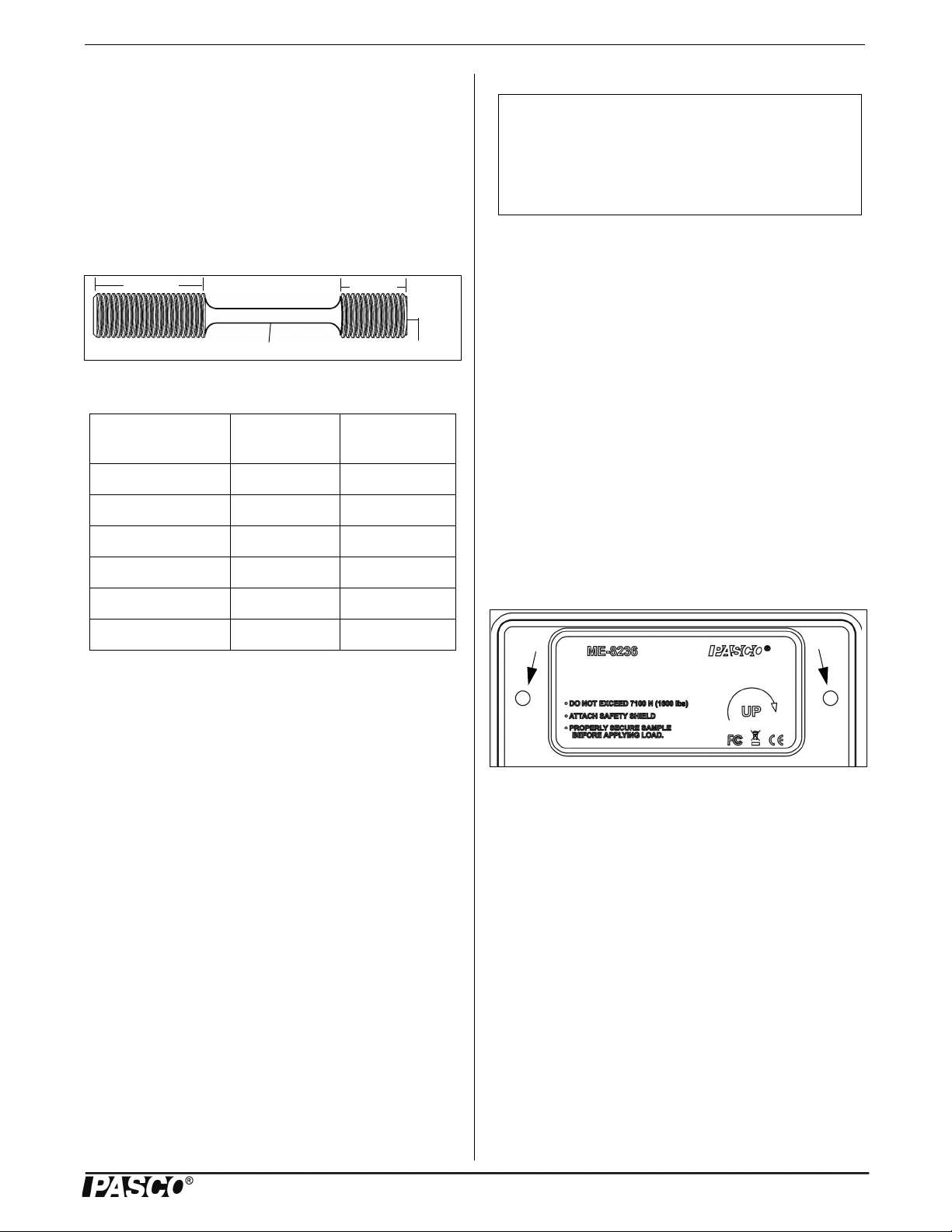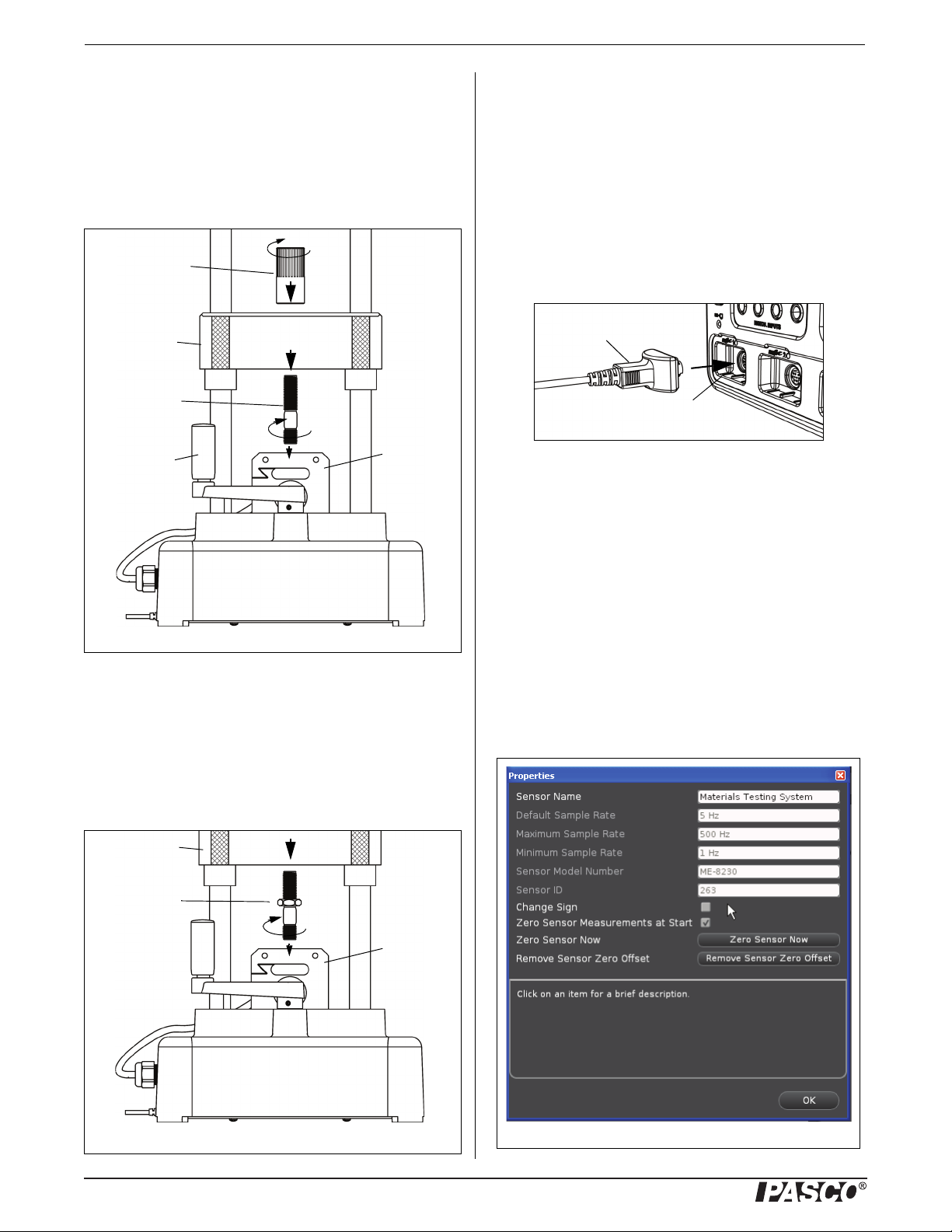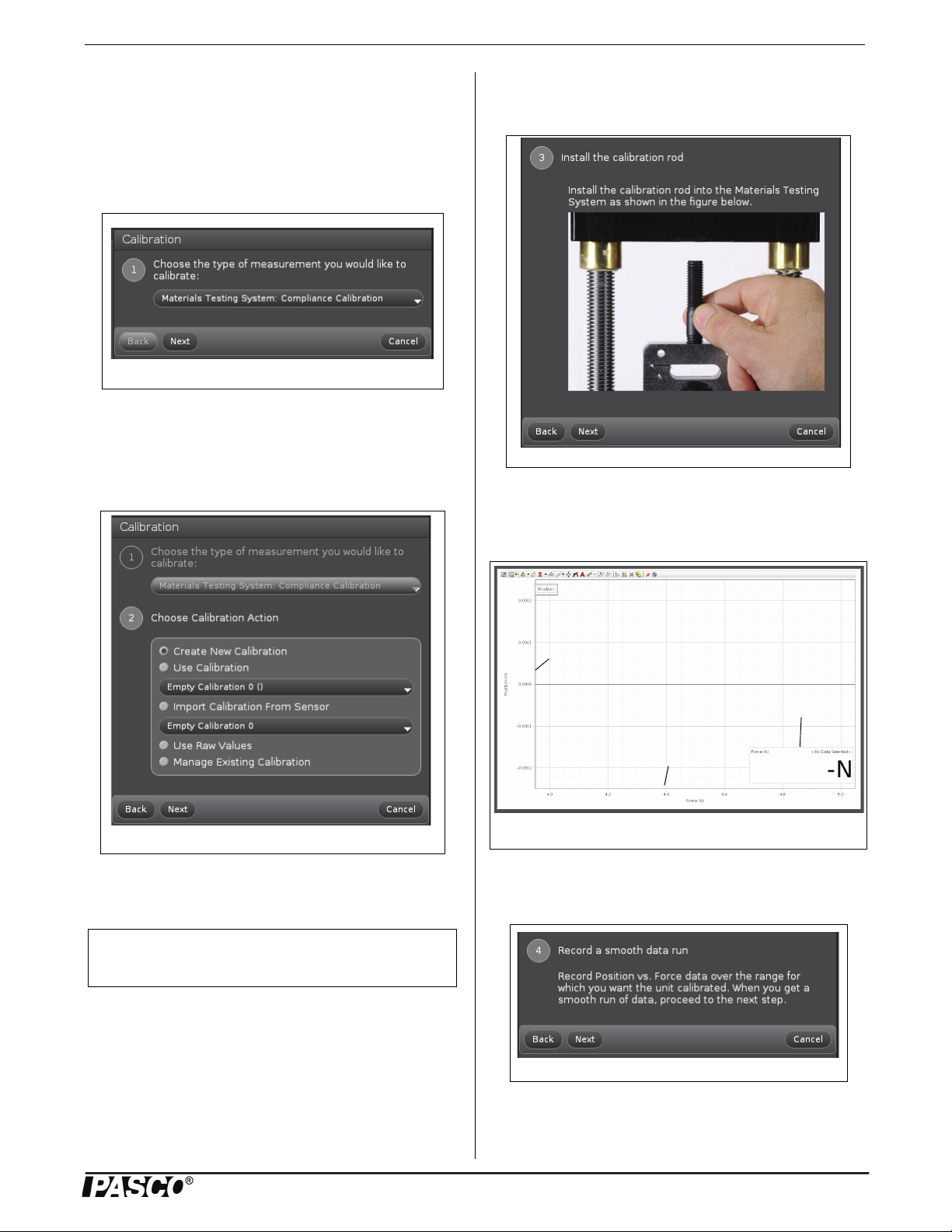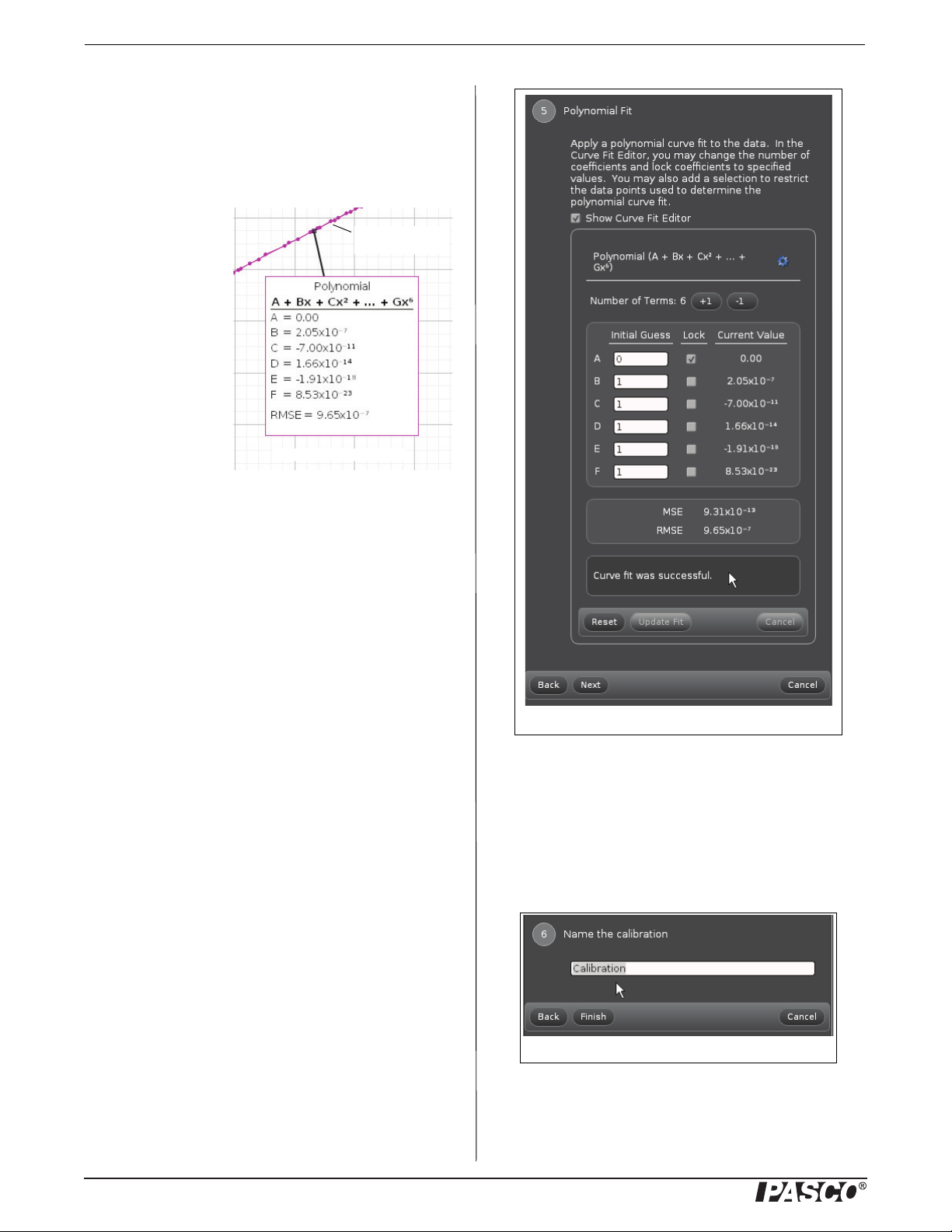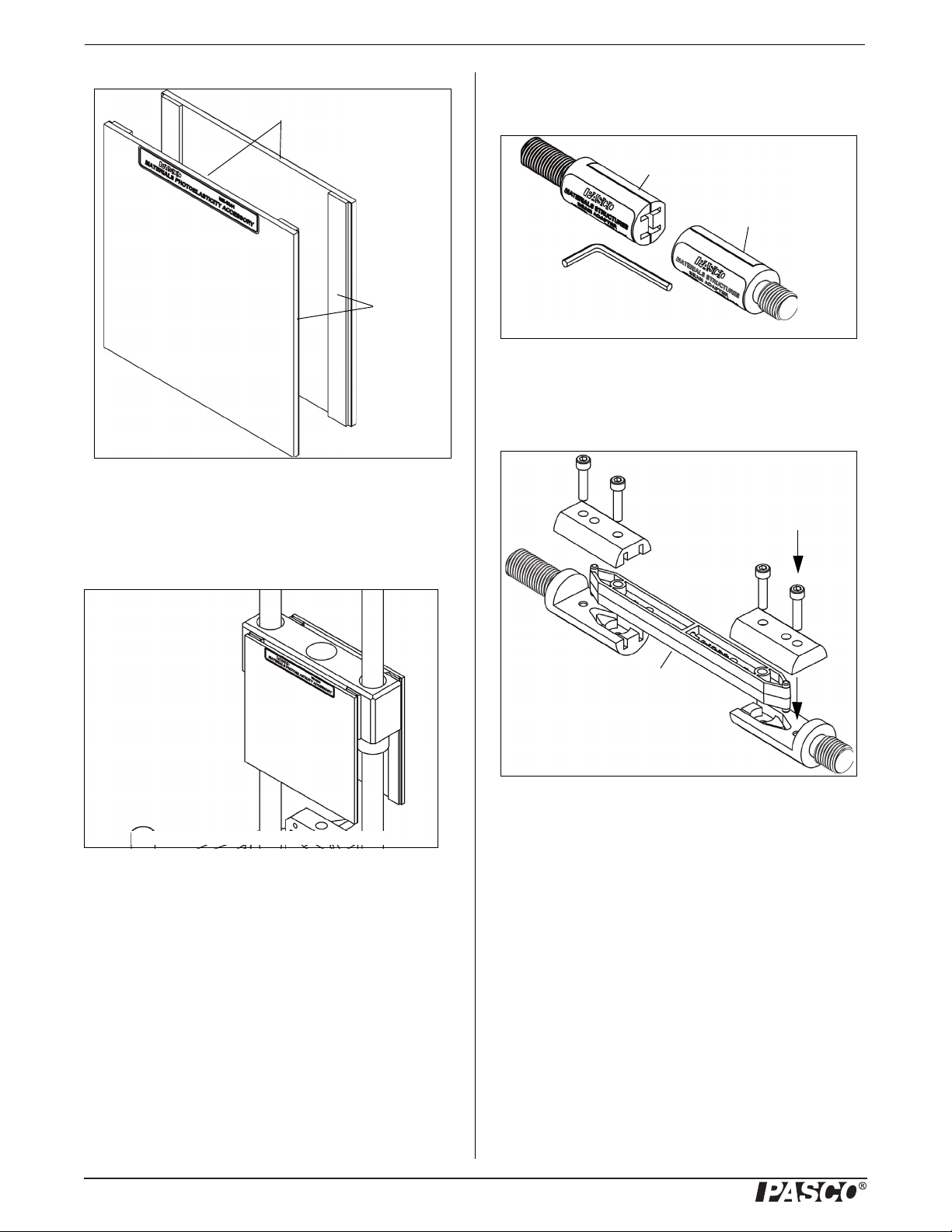Materials Testing Machine Introduction
2012-13762C
Materials Testing Machine (ME-8236)
.
*See the PASCO catalog or web site at
WWW.PASCO.COM
Materials Testing System (ME-8230)
.
Accessories and Other Items
.
.
*AP-8217A Replacement Test Coupons (Full Set) con-
sists of the AP-8222 Plastic Coupons and the AP-8223
Metal Coupons.
Introduction
The PASCO Materials Testing Machine is a device for mea-
suring force and displacement for various materials as the
materials are stretched, compressed, sheared, or bent. The
Materials Testing Machine has a built-in load cell (strain
gauge transducer) capable of measuring up to 7100 newtons
(N) of force (1600 pounds), and an optical encoder module
that measures displacement of the load bar. A crank-and-gear
system raises or lowers the load bar on two leadscrews (also
known as power screws or translation screws). Force data
from the load cell and displacement data from the encoder
module can be recorded, displayed, and analyzed by a
PASCO Interface with PASCO Data Acquisition Software.
The sensor cable from the Materials Testing Machine con-
nects to a PASPORT input port. (See the PASCO catalog or
web site at www.pasco.com for more information about
PASCO interfaces and data acquisition software.)
Included Equipment
The Materials Testing Machine includes a calibration rod
and nut, a load bar round nut, and a pair of safety shields
with Velcro® hook material.
Calibration Rod and Nut, Load Bar Round Nut,
Safety Shields
• The calibration rod and nut can be used to determine
how much the Machine itself flexes as force is applied,
either in tension or in compression.
• The load bar round nut is used to connect one end of a
tensile sample to the load bar, for example, or can be
used to attach an accessory or adapter to the load bar.
• The safety shields attach to the Velcro® loop material
on the front and back of the load bar.
Materials Testing System
The Materials Testing System (ME-8230) consists of the
Materials Testing Machine, plus a PASPORT interface called
the USB Link, PASCO Capstone Software, and sixty tensile
samples.
The USB Link connects the sensor cable of the Materials
Testing Machine to a USB port on a computer. The PASCO
Capstone software records, displays, and analyzes the data
from the Materials Testing Machine. The software is avail-
able as an automatic digital download from PASCO.
Included Items Included Items
Materials Testing Machine Calibration Rod and Nut
Load Bar Round Nut Safety Shield (2)
Required Items*
PASCO Interface (PASPORT compatible)
PASCO Capstone Data Acquisition Software
Model Materials Testing System Items
ME-8236 Materials Testing Machine
PS-2100A USB Link
UI-5401 PASCO Capstone Software
ME-8231 Tensile Sample, Aluminum (10)
ME-8232 Tensile Sample, Brass (10)
ME-8233 Tensile Sample, Annealed Steel (10)
ME-8234 Tensile Sample, Acrylic (10)
ME-8235 Tensile Sample, Polyethylene (10)
ME-8243 Tensile Sample, Steel (10)
Model Accessories
ME-8237 Materials Bending Accessory
ME-8238 Materials Coupon Adapter
ME-8239 Materials Shear Accessory
ME-8241 Materials Photoelasticity Accessory
ME-8242 Materials Structures Beam Adapter
ME-7011 Photoelastic I-Beams (24 each size)
Model Other Items
ME-8240 Materials Shear Samples (3 ea. of 3)
AP-8222* Coupons, Plastic (10 each of 4 types)
AP-8223* Coupons, Metal (10 each of 5 types)
Recommended Items
Structures Cast Beam Set (ME-7009)
Truss Set Members (ME-6993)