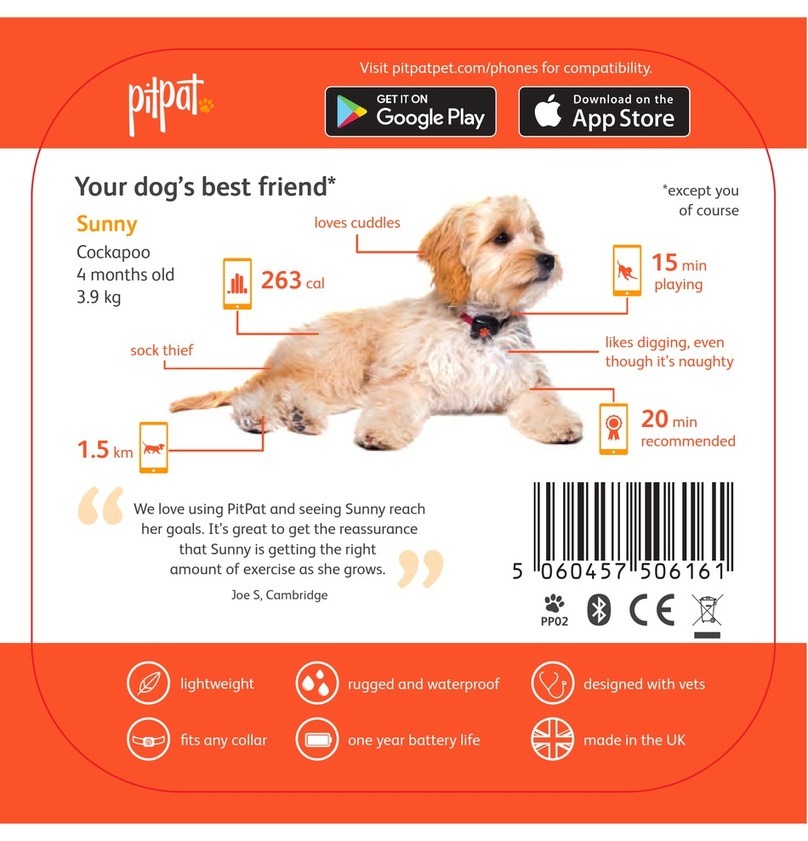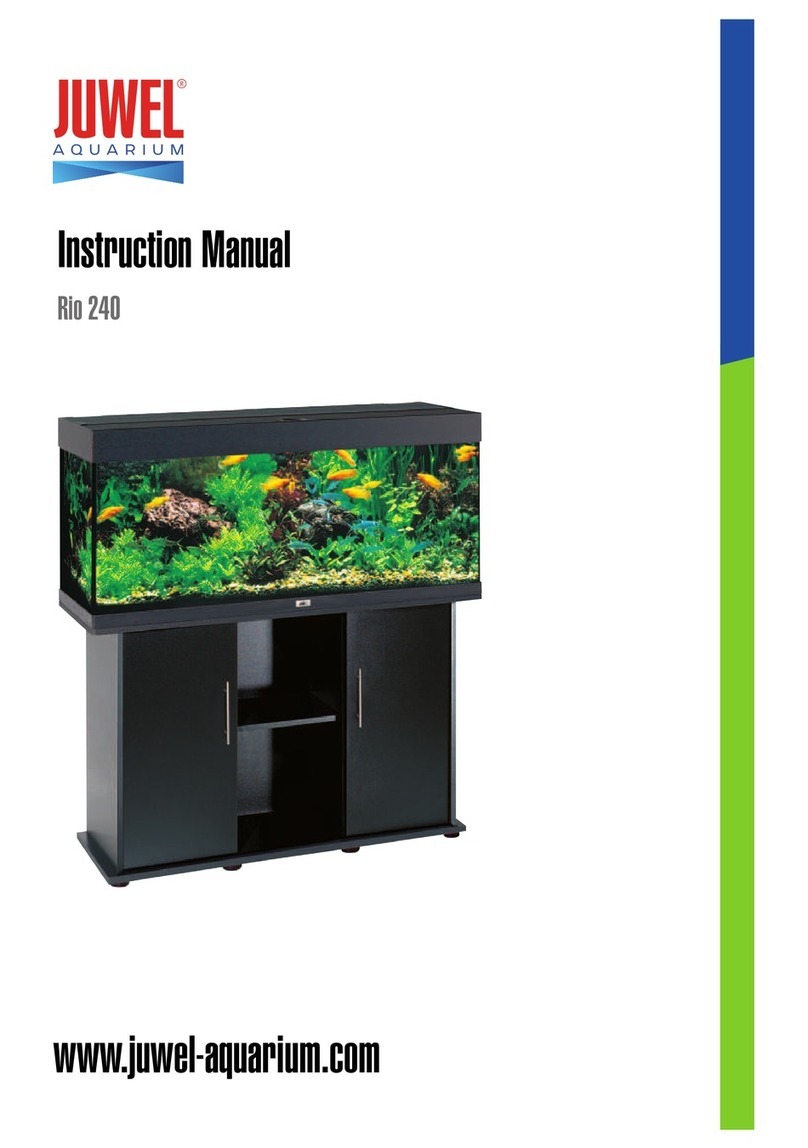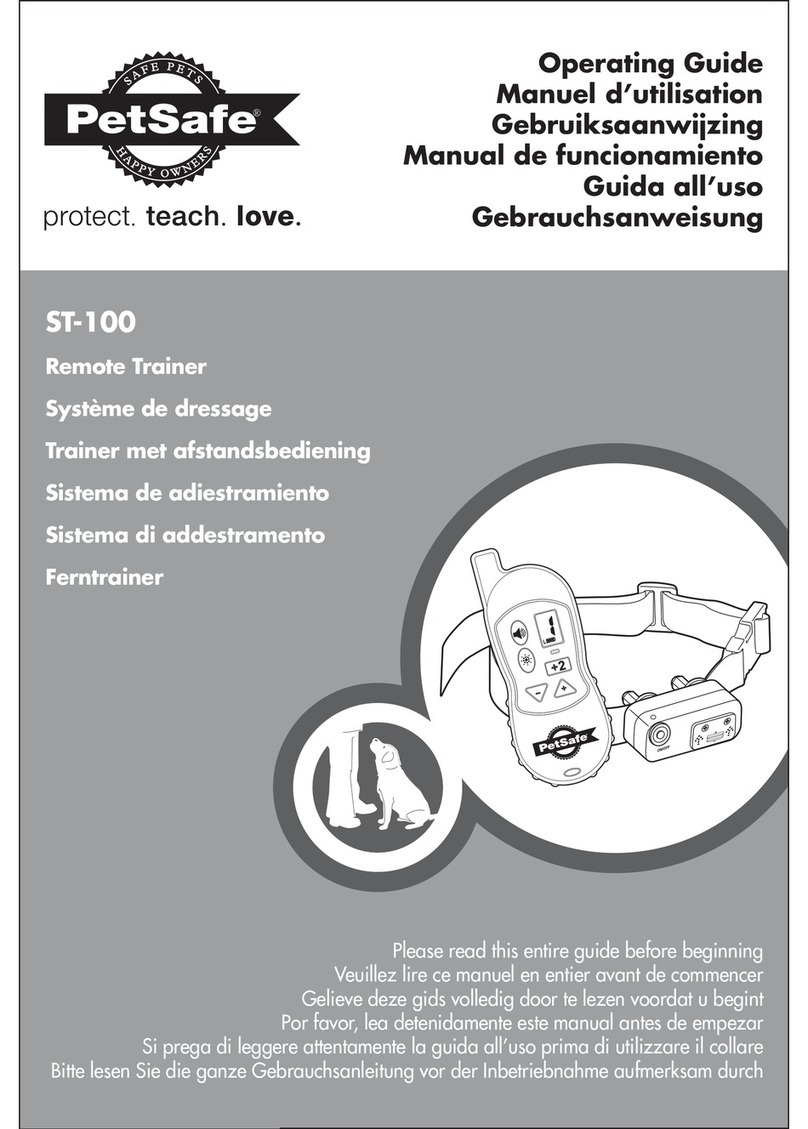PETKIT YUMSHARE SOLO WITH CAMERA SMART PET FEEDER User manual
Other PETKIT Pet Care Product manuals

PETKIT
PETKIT Fresh Element Solo User manual
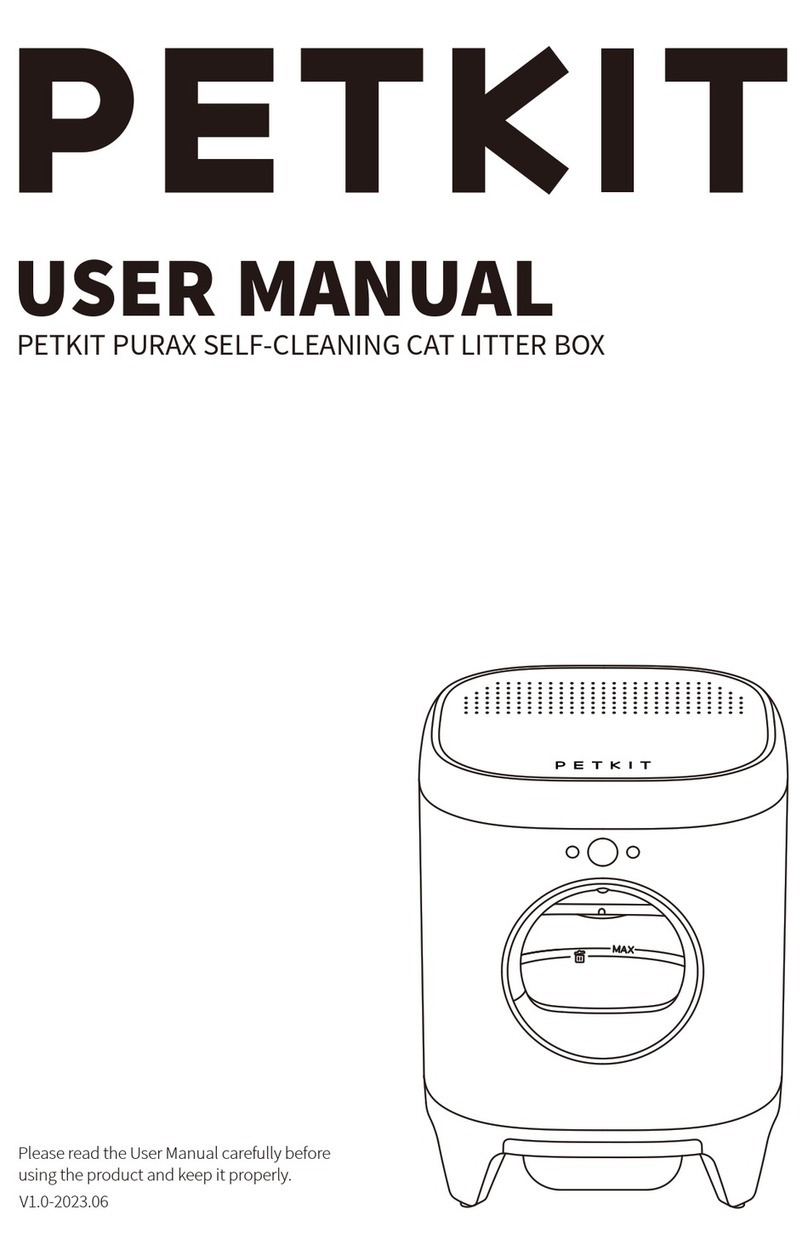
PETKIT
PETKIT T3 User manual
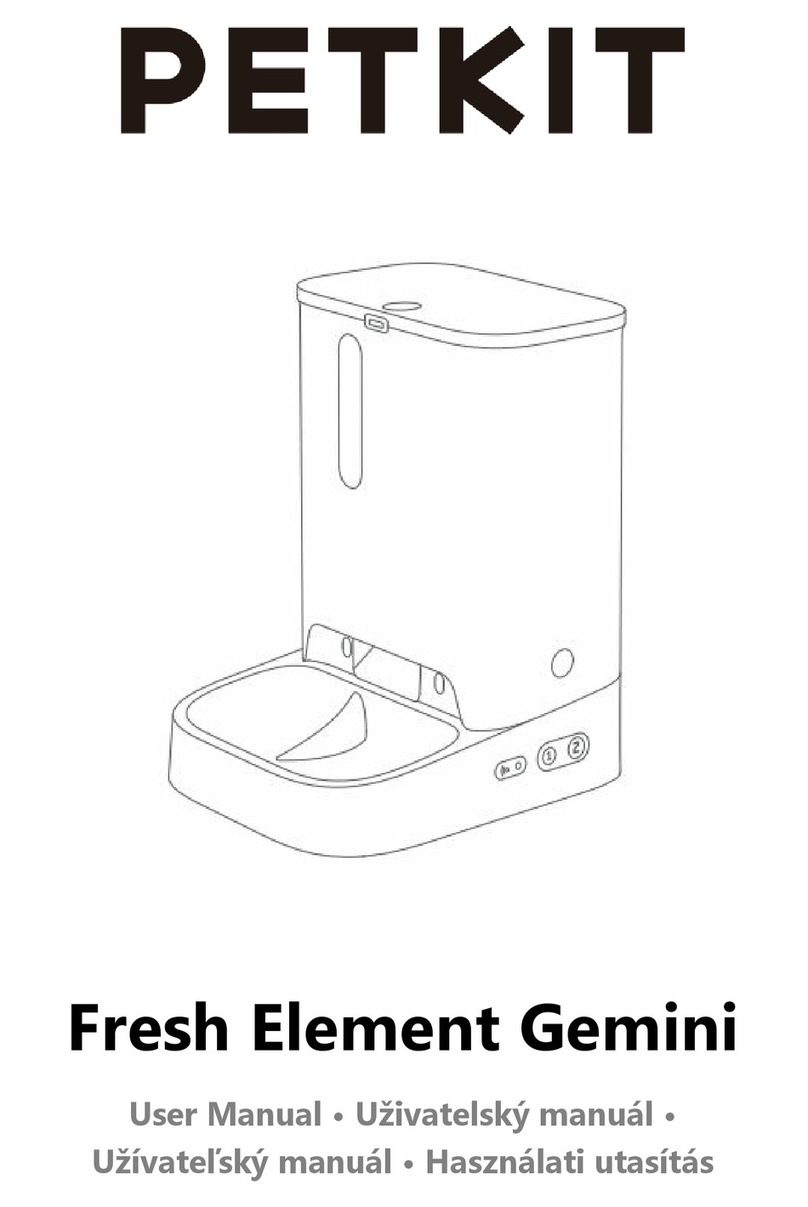
PETKIT
PETKIT Fresh Element Gemini User manual

PETKIT
PETKIT FRESH ELEMENT User manual

PETKIT
PETKIT Fresh Element Mini Pro User manual

PETKIT
PETKIT PURA X User manual
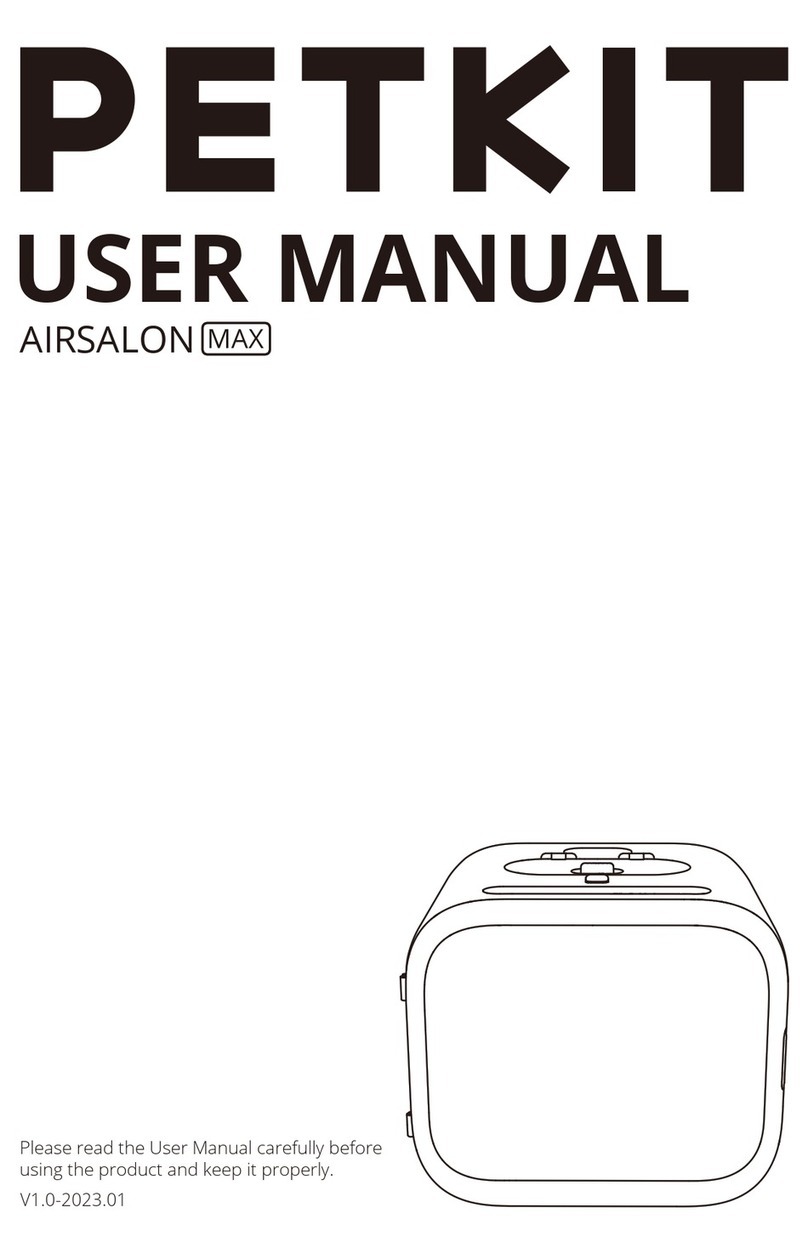
PETKIT
PETKIT AIRSALON MAX User manual
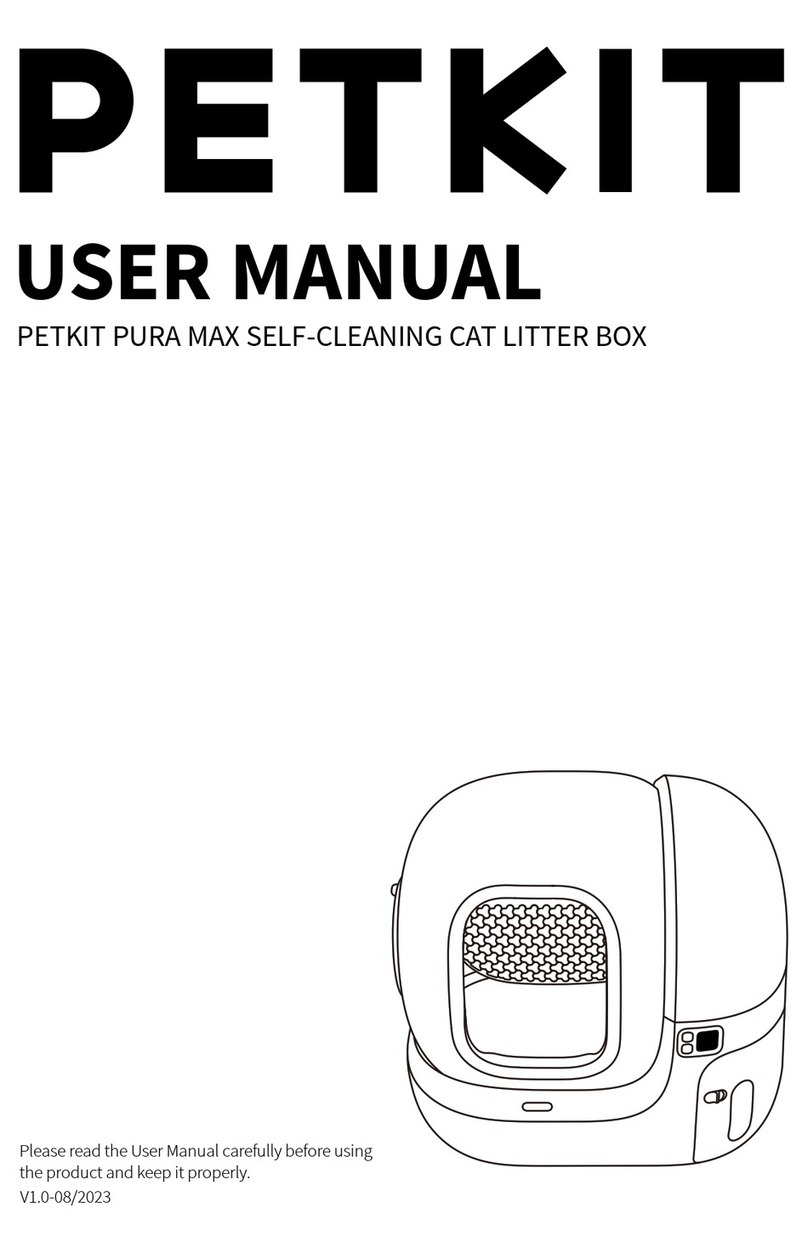
PETKIT
PETKIT PURA MAX User manual

PETKIT
PETKIT Fresh Element Solo User manual

PETKIT
PETKIT SUS304 User manual

PETKIT
PETKIT Fresh Element 3 NEW User manual

PETKIT
PETKIT Eversweet Solo 2 User manual
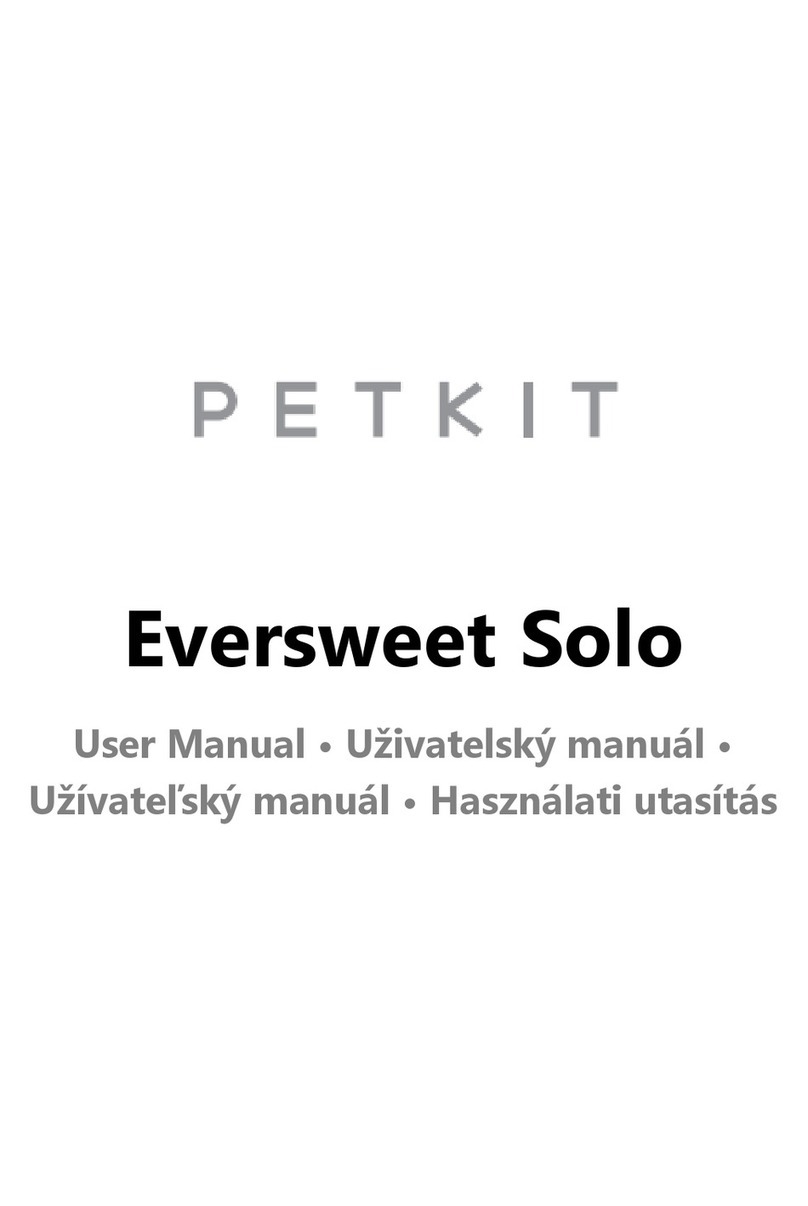
PETKIT
PETKIT Eversweet Solo User manual
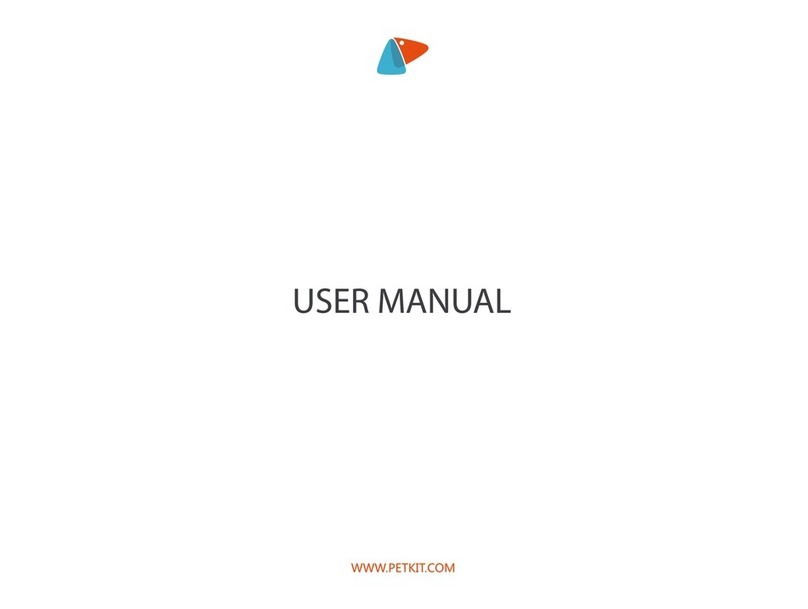
PETKIT
PETKIT 490SPCIGY User manual

PETKIT
PETKIT PURA MAX User manual
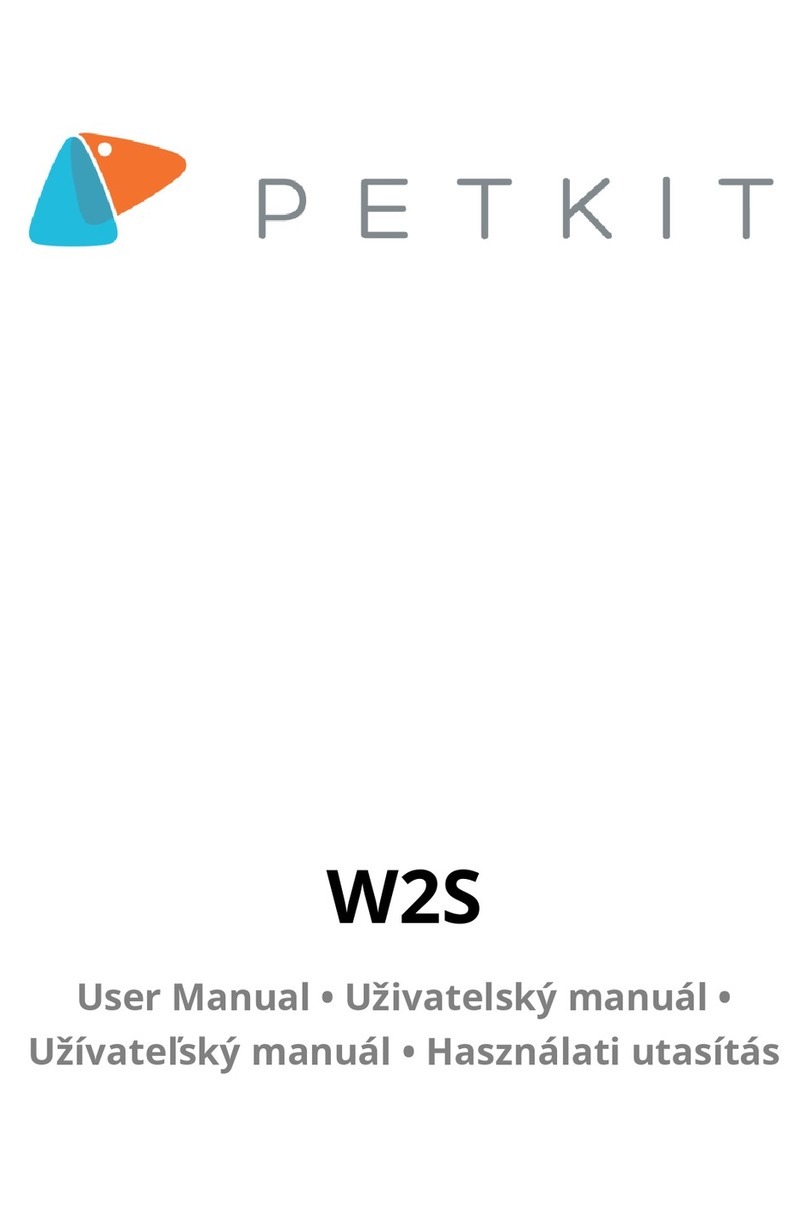
PETKIT
PETKIT W2S User manual

PETKIT
PETKIT VACUBE User manual

PETKIT
PETKIT T4 User manual
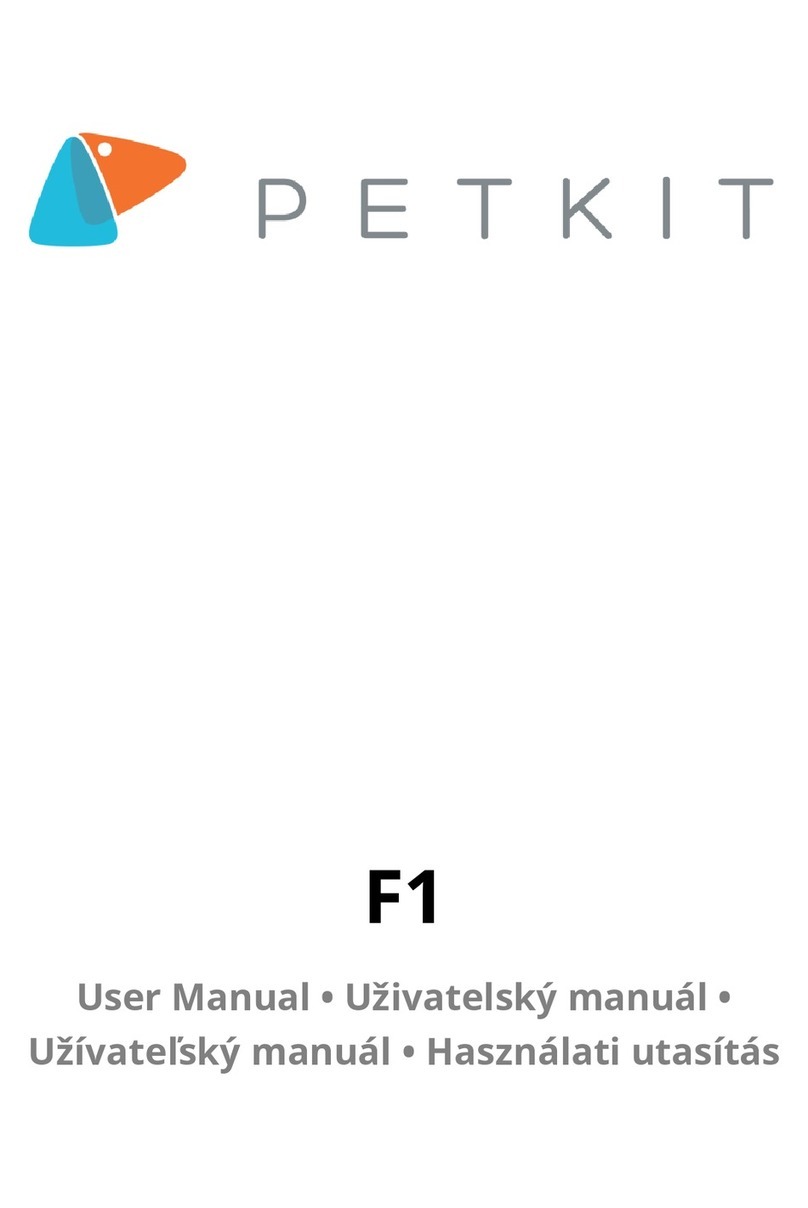
PETKIT
PETKIT F1 User manual
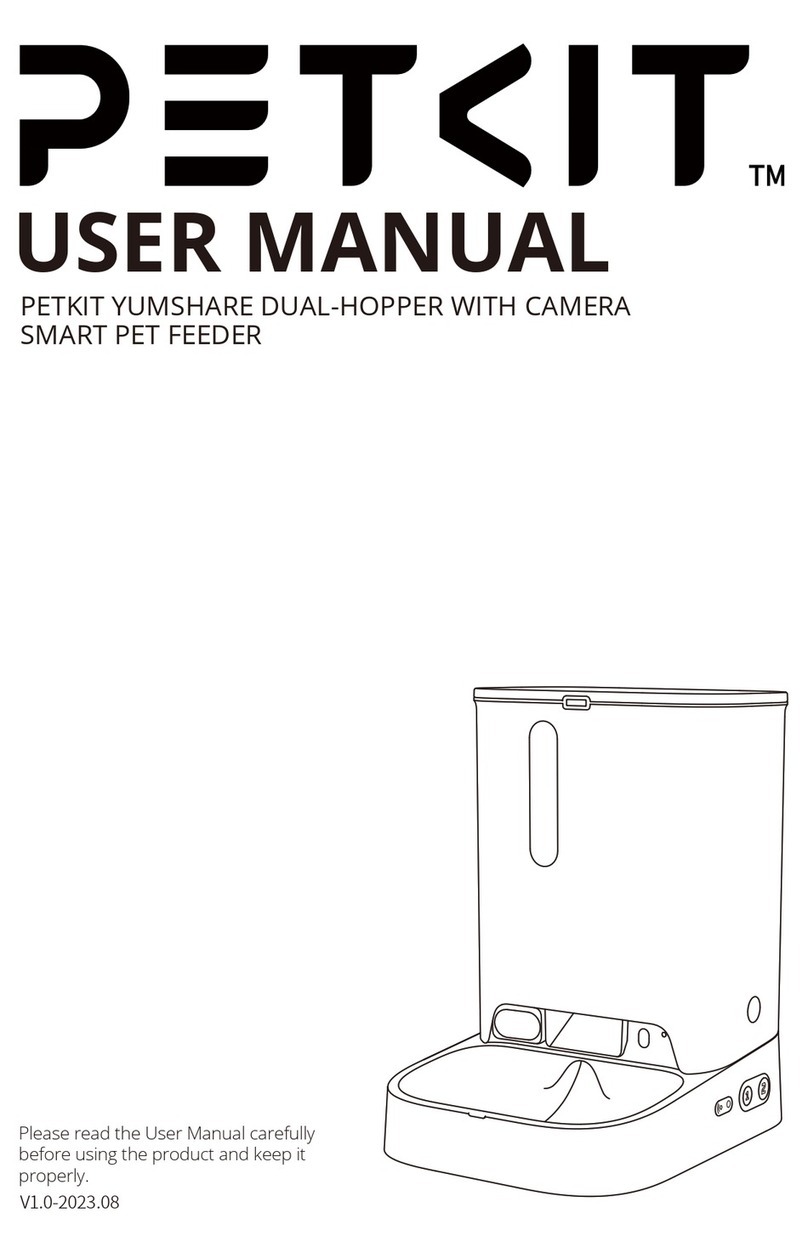
PETKIT
PETKIT YUMSHARE DUAL-HOPPER WITH CAMERA SMART PET... User manual