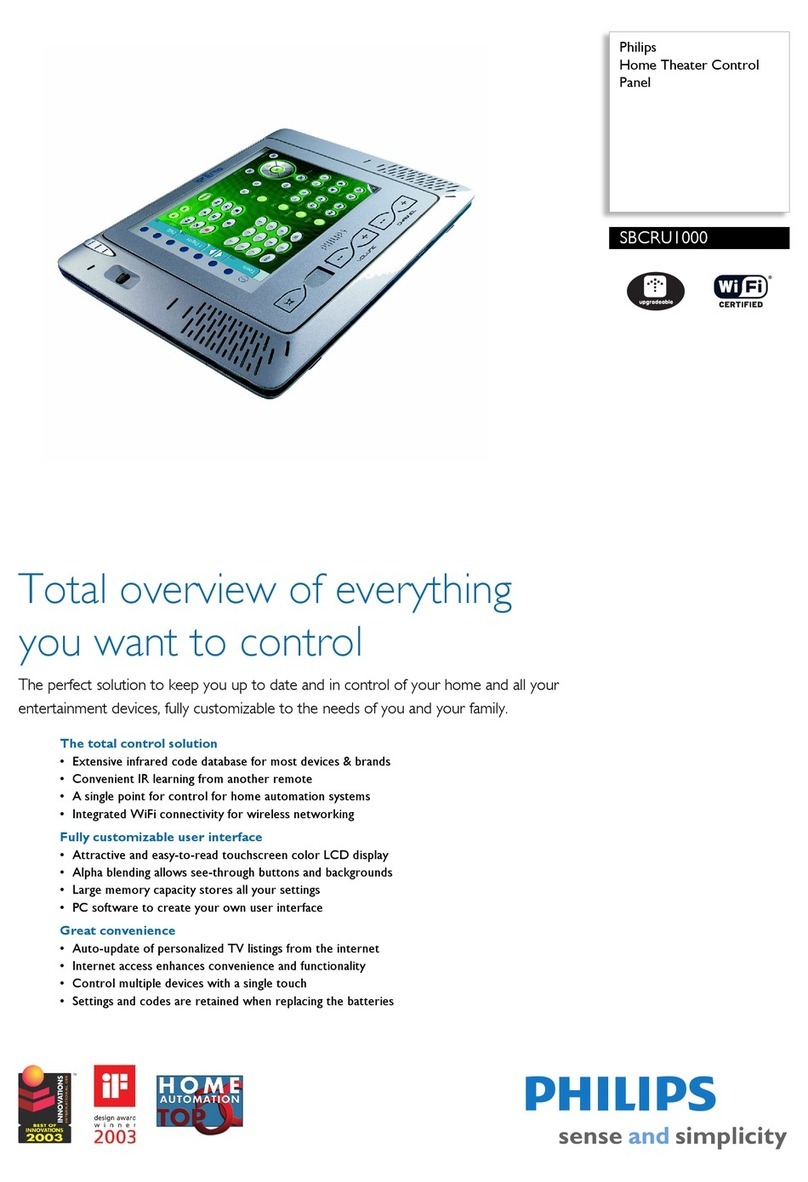GETTING STARTED
sPDS-60ca 24V is a compact power/data supply for indoor installations.
sPDS-60ca 24V provides power and data to 24 VDC Chromasic®-driven
product lines, and is available for DMX and Ethernet control options.
The "s" type of power supply provides additional features, such as base
address and grouping of light fixture addresses, without the need for
external components.
This guide contains important information on installing and using your new
sPDS-60ca 24V. Please read it carefully and save it for future reference.
Included In This Box
• Power/data supply
• US or EU/UK Grounded IEC Cord Set
• RJ45 Terminator
• 3 clamp-on EMI Suppression Cores (1-Black, 2-White)
• User Guide
Additional Items Needed
• Mounting hardware – 4 flat head screws M3.5 or #6
Scope of this Document
The scope of this document is to explain the steps necessary to install sPDS-
60ca
24V
for DMX and Ethernet control to assure peak performance. Its
intended use is for reference only, by persons who are fully qualified.This
document should never be considered a substitute for any provisions of a
regulation or state and/or local code.
Identification and Warnings of Safety Hazards
In accordance with ANSI Z535.4-2002, the following system identifies the
severity of the hazards associated with the products:
“danger” Imminently hazardous situation which, if not avoided, will result in
death or serious injury.
“warning” Potentially hazardous situation which, if not avoided, could result in
death or serious injury.
“caution” Potentially hazardous situation which, if not avoided, may result in
minor or moderate injury or property damage. Also used to alert
against unsafe practices.
ignoring ahazard will void any warranty.
warning: Ensure that power is disconnected before installing, wiring, or
servicing the sPDS-60ca 24V power supply.
warning:The sPDS-60ca 24V power supply must be installed by a
qualified professional in accordance with NEC and relevant local codes.
warning: Do not attempt to install or use sPDS-60ca 24V until you read
and understand the installation instructions and safety labels.
warning:The sPDS-60ca 24V power supply must be installed without
ventilation openings facing down.
warning: Do not use sPDS-60ca 24V if power cables are damaged.
warning:This equipment has been tested and found to comply with the
limits for a Class A digital device, pursuant to part 15 of the FCC Rules.
This equipment generates, uses, and can radiate radio frequency energy
and, if not installed and used in accordance with the instruction manual,
may cause harmful interference to radio communications. Operation of this
equipment in a residential area is likely to cause harmful interference in
which case the user will be required to take adequate measures.
caution: Ensure that sPDS-60ca 24V is securely attached, properly
mounted, and free of excessive vibration.
caution: sPDS-60ca 24V must be installed in a location that allows air to
move freely. Packing insulation around the housing or mounting in a sealed
location that raises ambient temperature above 122˚ F (50˚ C) will result in
property damage and will void the warranty.
caution: Do not hot swap. Ensure the power supply is off before
connecting or disconnecting fixtures.
caution: Do not modify or alter sPDS-60ca 24V.
note:The instructions and precautions set forth in this installation guide
are not necessarily all-inclusive or relevant to all applications as Philips
cannot anticipate all conceivable or unique situations.
Owner/User Responsibilities
It is the responsibility of the contractor, installer, purchaser, owner, and
user to install, maintain, and operate sPDS-60ca 24V in such a manner as
to comply with all state and local laws, ordinances, regulations, and the
American National Standards Institute Safety Code.
note:sPDS-60ca 24V is shipped with a US IEC power cable. For
international customers, use a country-specific IEC cable meeting the
following specifications: 3-conductor, 18 AWG (1.00mm2), HAR rating for
Europe, and JET rating for Japan. (Hard Service Type ST or equivalent.)
note:Ensure the IEC inlet plug fits in the supplied lock.The lock may not
accommodate all plug styles.
INSTALLING sPDS-60ca 24V
sPDS-60ca 24V must be installed by a qualified electrician in accordance
with NEC and relevant local codes for power supplies.A power
screwdriver is recommended for mounting the unit.
Mounting the Housing
• Select the location to mount the housing, keeping sPDS-60ca 24V within
the maximum distance specified for your fixture. Refer to your fixture
user guide for the cable run information.
NOTE: Ensure that there is adequate space to make all connections to
the front and rear of the unit.
• Mount the housing to a flat surface using four M3.5 or #6 flat head
screws suitable for the mounting surface. Mounting slots are located on
each end of the housing. (See Fig. 1.)
NOTE: Do not overtighten the mounting screws.
WIRING sPDS-60ca 24V
After mounting the power/data supply, you are ready to connect power,
lights, and data to sPDS-60ca 24V.
Connecting Lights to sPDS-60ca 24V
• Install white clamp-on EMI Suppression Core on fixture leader cable.
Follow instructions in figure 2a for method of installation.
• Plug the leader cable connector into a power output receptacle on
the front of sPDS-60ca 24V. Power outputs are labeled Out 1 and Out
2. (See Fig. 2b.) note:When using one light run per sPDS-60ca 24V, use
Output 1.
• Refer to Table 1 to determine maximum number of fixtures supported. Refer to
the Installation Instructions of the fixture for specific wiring requirements.
Table 1: Maximum Fixtures Supported per sPDS-60ca 24V
Fixture Maximum Quantity per
sPDS-60ca 24V
Maximum per Power Port
iColor Cove EC, 12 in 30 15
iColor Cove EC, 6 in 30 15
iColor Cove QLX, 12 in 20 10
iColor Cove QLX, 6 in 30 15
eW Flex Micro 120 nodes 1
eW Flex Compact 60 nodes 1
Connecting DMX Data to sPDS-60ca 24V
sPDS-60ca 24V receives DMX data from, and can be controlled by, Philips
full line of DMX512 controllers or any third party DMX512 controller.
• Plug the data RJ45 connector from the controller into the DMX IN port.
• To daisy-chain DMX data to another sPDS-60ca 24V, connect a CAT 5
cable with RJ45 connectors between the DMX OUT port of the first unit
and the DMX IN port of the next unit. Plug a terminator into the DMX
OUT port of the last power supply in a data chain. (See Fig. 3.)
Connecting Ethernet Data to sPDS-60ca 24V
sPDS-60ca 24V receives Ethernet data from Light System Manager (LSM)
or Video System Manager (VSM). LSM consists of Light System Composer
software and Light System Engine hardware, and VSM consists of Video
System Manager software and Video System Engine hardware.A dedicated
network and one or more Ethernet switches are required for your
installation. (See Fig. 4.) Refer to the LSM User Guide or VSM User Guide
for setup and configuration information.
• Connect the CAT-5e data cable, with RJ45 connectors on both ends, to
the Ethernet switch and to the ENET IN port on the sPDS-60ca 24V
power/data supply.
note:End-run Ethernet data to each sPDS-60ca 24V in an installation.
Ethernet cannot be daisy chained. (See Fig. 4.)
Connecting Power to sPDS-60ca 24V
• Install black clamp-on EMI Suppression Core on IEC power cable. Follow
illustrations in Figure 5a for method of installation.
• Connect the IEC power cable to the back of sPDS-60ca 24V. Plug the IEC
power cable into a standard 100 – 240VAC outlet.Tighten the screw to
secure the clamp. (See Fig. 5b.)